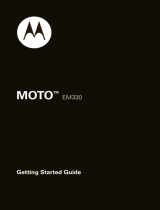Page is loading ...

Quick Ref User Guide
MOTO
TM
EM28 / EM330


1
HELLOMOTO
Introducing your new
MOTO™
EM330 wireless phone! It’s packed with entertainment and music features.
• Hi-Speed Music on the Highway
– Use the music player (page 50) to set your playlist for your morning
commute. Or, use the FM Radio (page 54) to listen to your favourite music or news programmes. With a
stereo wired headset or high quality
Bluetooth®
stereo headset, listening has never been easier.
• Dedicated Music Keys and Touch-Sensitive Keys
– When your phone is
open
, use the dedicated music
key (page 50) or when your phone is
closed
use the touch-sensitive music keys (page 51), to control music
play.
• EDGE Hi-Speed Transfer
– Quickly transfer music and media from your PC to your phone (page 49).
• Connect on So Many Levels
– Whether it’s with work or friends, stay connected with voice (page 37) and
messaging (page 46).
• Camera
– Capture key moments with
photos
(page 55) and
videos
(page 57).
• My Phone, My Way
– Customise the look and sound of your phone (page 32).
• Convenient Extras
– Whether your at work or home, make use of handy tools like Contacts, Calculator,
Alarm Clock, Calendar and others (page 61).

2
Here’s a quick anatomy lesson:
Volume Keys
External Display
Left Soft Key
Music Key (phone open)
Right Soft Key
Listen to music.
Smart Key (phone open)
Music Key (phone closed)
Charge your phone and
connect to your PC.
To u ch-Sensitive Keys
Camera Lens
Battery Charging Indicator
Messages Key
Microphone
Power/End Key
Call Key
Mini USB Connector

3
A few menu basics:
This is a typical home screen and main menu layout.
Your phone may be a little different
.
Games
Select Exit
6
ì
22-May-08
4:05 pm
Music Contacts
H
Home Screen Main Menu
Press & hold the
Power Key
P
until
the display lights up
to turn on your
phone.
1
In some list views, such as
your Message Inbox or
Contacts list, the M
symbol shows at the
bottom of the screen. This
indicates that menu
options are available. Press
the centre key
s
to
display the menu options.
5
Press the
Navigation Key
S
up/down/left/right to
highlight a menu
feature.
3
Press the
Centre Key
s
to open
the
Main Menu
.
2
Press the
Centre Key
s
to select it.
4

4
www.hellomoto.com
Certain mobile phone features are dependent on the capabilities
and settings of your service provider’s network. Additionally,
certain features may not be activated by your service provider,
and/or the provider’s network settings may limit the feature’s
functionality. Always contact your service provider about feature
availability and functionality. All features, functionality, and other
product specifications, as well as the information contained in this
user’s guide are based upon the latest available information and
are believed to be accurate at the time of printing. Motorola
reserves the right to change or modify any information or
specifications without notice or obligation.
MOTOROLA and the Stylized M Logo are registered in the US
Patent & Trademark Office. The Bluetooth trademarks are owned
by their proprietor and used by Motorola, Inc. under license. Java
and all other Java-based marks are trademarks or registered
trademarks of Sun Microsystems, Inc. in the U.S. and other
countries. Microsoft and Windows are registered trademarks of
Microsoft Corporation; and Windows XP and Windows Media are
trademarks of Microsoft Corporation. Macintosh is a registered
trademark of Apple Computer, Inc. All other product or service
names are the property of their respective owners. is a
Certification Mark of the Wireless Fidelity Alliance, Inc.
© 2008 Motorola, Inc. All rights reserved.
Caution:
Changes or modifications made in the radio phone, not
expressly approved by Motorola, will void the user’s authority to
operate the equipment.
Software Copyright Notice
The Motorola products described in this manual may include
copyrighted Motorola and third-party software stored in
semiconductor memories or other media. Laws in the United
States and other countries preserve for Motorola and third-party
software providers certain exclusive rights for copyrighted
software, such as the exclusive rights to distribute or reproduce
the copyrighted software. Accordingly, any copyrighted software
contained in the Motorola products may not be modified,
reverse-engineered, distributed or reproduced in any manner to the
extent allowed by law. Furthermore, the purchase of the Motorola
products shall not be deemed to grant either directly or by
implication, estoppel or otherwise, any license under the
copyrights, patents or patent applications of Motorola or any
third-party software provider, except for the normal, non-exclusive,
royalty-free license to use that arises by operation of law in the
sale of a product.
Manual Number:
68004098015

HELLOMOTO
5
contents
menu map . . . . . . . . . . . . . . . . 7
Safety and
General Information . . . . . . . . 9
FCC Notice . . . . . . . . . . . . . . . 13
Use and Care . . . . . . . . . . . . . 14
EU Conformance . . . . . . . . . . 15
get started . . . . . . . . . . . . . . . 17
about this guide. . . . . . . . . . 17
SIM card . . . . . . . . . . . . . . . 18
memory card. . . . . . . . . . . . 18
battery . . . . . . . . . . . . . . . . . 19
turn it on & off . . . . . . . . . . . 23
make a call . . . . . . . . . . . . . 23
answer a call . . . . . . . . . . . . 23
adjust volume . . . . . . . . . . . 24
change ring alert . . . . . . . . . 24
store a number . . . . . . . . . . 24
call a stored number . . . . . . 24
basics . . . . . . . . . . . . . . . . . . . 25
home screen . . . . . . . . . . . . 25
external display . . . . . . . . . . 26
side keys . . . . . . . . . . . . . . . 27
hands-free . . . . . . . . . . . . . . 27
codes & passwords. . . . . . . 28
lock & unlock phone. . . . . . . 28
memory card . . . . . . . . . . . . 29
tips & tricks. . . . . . . . . . . . . . . 30
customise . . . . . . . . . . . . . . . . 31
change home screen
shortcuts . . . . . . . . . . . . . . . 31
change main menu
appearance . . . . . . . . . . . . . 31
ring styles & alerts. . . . . . . . 31
answer options . . . . . . . . . 32
wallpaper . . . . . . . . . . . . . . 32
screen saver. . . . . . . . . . . . 33
colour setting . . . . . . . . . . . 33
display settings . . . . . . . . . 33
backlight . . . . . . . . . . . . . . . 33
MyMenu . . . . . . . . . . . . . . 34
more customising . . . . . . . 34
calls . . . . . . . . . . . . . . . . . . . . 37
redial a number . . . . . . . . . 37
recent calls. . . . . . . . . . . . . 37
return a missed call . . . . . . 38
call waiting . . . . . . . . . . . . . 38
quick dial . . . . . . . . . . . . . . 38
notepad . . . . . . . . . . . . . . . 39
emergency calls. . . . . . . . . 39
call times . . . . . . . . . . . . . . 39

6
HELLOMOTO
headset . . . . . . . . . . . . . . . . 40
more calling . . . . . . . . . . . . 41
enter text . . . . . . . . . . . . . . . . 42
set entry modes . . . . . . . . . 42
iTAP™ method . . . . . . . . . . 44
tap method . . . . . . . . . . . . . 44
numeric method . . . . . . . . . 45
symbol method. . . . . . . . . . 45
delete letters & words . . . . 45
messages . . . . . . . . . . . . . . . . 46
send a message . . . . . . . . . 46
receive a message . . . . . . . 47
voicemail. . . . . . . . . . . . . . . 47
more messaging . . . . . . . . . 47
entertainment . . . . . . . . . . . . 49
get music . . . . . . . . . . . . . . 49
music player . . . . . . . . . . . . 50
music . . . . . . . . . . . . . . . . . 51
sounds . . . . . . . . . . . . . . . . 52
FM radio . . . . . . . . . . . . . . . 54
camera . . . . . . . . . . . . . . . . 55
video camera . . . . . . . . . . . 57
WebAccess . . . . . . . . . . . . . 58
fun & games . . . . . . . . . . . . 59
tools . . . . . . . . . . . . . . . . . . . . 61
contacts . . . . . . . . . . . . . . . 61
personal organiser. . . . . . . . 61
network . . . . . . . . . . . . . . . . 63
connections . . . . . . . . . . . . . . 64
Bluetooth® wireless . . . . . 64
cable connections . . . . . . . . 67
SAR Data . . . . . . . . . . . . . . . . 70
OSS Information . . . . . . . . . . 71
WHO Information. . . . . . . . . . 73
Driving Safety. . . . . . . . . . . . . 74
index . . . . . . . . . . . . . . . . . . . . 75

menu map
7
menu map
main menu
L
Contacts
q
Recent calls
• Received calls
• Dialled calls
• NotePad
•Calltimes
• Call cost
• Data times
• Data volumes
g
Messages
•Create
• Inbox
•Draft
• Outbox
• Quick notes
•Voicemail
• Browser msgs
• Info services
• MMS templates
m
Extras
• Calculator
• MyMenu
•Alarmclock
• Stop watch
•Chat *
• Dialling services *
• Calendar
T
Games & Apps
1
WebAccess
• Start browser
• Web shortcut
•Go to URL
• Web session
• Stored pages
•History
• General setting
* Network Dependent
This is the standard main menu layout.
Your phone’s menu may be different
.
j
Multimedia
• Camera
•Pictures
• Sounds
•Music
•FM radio
• Video Camera
• Videos
R
Personalise
• Home screen
• Main menu
• Colour Setting
• Greeting
• Wallpaper
• Screensaver
• Quick dial
u
Settings
• (see next page)

8
menu map
settings menu
T
Easy menu *
[
Ring style
•Style
• Style Detail
+
Call divert
• Voice calls
• Fax calls *
• Data calls *
• Cancel all
• Divert status
U
In-call setup
• In-call timer
• My caller ID
• Call cost *
• Answer options
• Call waiting
• Hearing aid *
* Network Dependent
#
Initial setup
• Time and date
• Auto Redial
• Display settings
• Backlight
•Scroll
• Language
•DTMF
• TTY setup *
• Master reset
• Master clear
• Format additional storage device
m
Phone status
• My numbers
• Active line *
• Battery meter
S
Headset
•Autoanswer
m
Network
• New network
• Network setup
• Avail. networks
• My network list
• Service tone
• Call drop tone
• Band selection
l
Security
• Phone lock
• Lock Smart Key
• Call barring
• SIM PIN
• New passwords
• Restrict Calls
•Block List
é
Easy Prefix
*
• Auto change *
• Pref. op *
z
Java Settings
• Java System
• InvisibleNET
• Delete All Apps
• App Backlight
• App Vibration
• App Volume
• Java DNS Address
X
Bluetooth Link
• Find me
• Audio devices
• Device history
• Setup

Safety and General Information
9
Safety and General Information
Safety and General Information
This section contains important information on the safe and efficient
operation of your mobile device. Read this information before using
your mobile device.
1
Exposure to Radio Frequency (RF) Energy
Your mobile device contains a transmitter and receiver. When it is ON,
it receives and transmits RF energy. When you communicate using your
mobile device, the system handling your call controls the power level at
which your mobile device transmits.
Your Motorola mobile device is designed to comply with local
regulatory requirements in your country concerning exposure of human
beings to RF energy.
Operational Precautions
For optimal mobile device performance and to be sure that human
exposure to RF energy does not exceed the guidelines set forth in the
relevant standards, always follow these instructions and precautions.
External Antenna Care
If your mobile device has an external antenna, use only a
Motorola-supplied or approved replacement antenna. Use of antennas,
modifications or attachments could damage the mobile device and/or
may result in your device not complying with local regulatory
requirements in your country.
DO NOT hold the external antenna when the mobile device is IN USE.
Holding the external antenna affects call quality and may cause the
mobile device to operate at a higher power level than needed.
Product Operation
When placing or receiving a phone call, hold your mobile device just
like you would a landline phone.
If you wear the mobile device on your body, always place the mobile
device in a Motorola-supplied or approved clip, holder, holster, case or
body harness. If you do not use a body-worn accessory supplied or
approved by Motorola - or if you hang your mobile device from a
lanyard around your neck - keep the mobile device and its antenna at
least 2.5 centimetres (1 inch) from your body when transmitting.
When using any data feature of the mobile device, with or without an
accessory cable, position the mobile device and its antenna at least
2.5 centimetres (1 inch) from your body.
Using accessories not supplied or approved by Motorola may cause
your mobile device to exceed RF energy exposure guidelines. For a list
of Motorola-supplied or approved accessories, visit our web site at:
www.motorola.com
.
RF Energy Interference/Compatibility
Nearly every electronic device is subject to RF energy interference from
external sources if inadequately shielded, designed or otherwise
configured for RF energy compatibility. In some circumstances your
mobile device may cause interference with other devices.
1 The information provided in this document supersedes the general safety information in
user’s guides published prior to May 1, 2007.

10
Safety and General Information
Follow Instructions to Avoid Interference
Problems
Turn off your mobile device in any location where posted notices
instruct you to do so.
In an aircraft, turn off your mobile device whenever instructed to do so
by airline staff. If your mobile device offers an airplane mode or similar
feature, consult airline staff about using it in-flight.
Implantable Medical Devices
If you have an implantable medical device, such as a pacemaker or
defibrillator, consult your doctor before using this mobile device.
Persons with implantable medical devices should observe the following
precautions:
•
ALWAYS keep the mobile device more than 20 centimetres (8 inches)
from the implantable medical device when the mobile device is turned
ON.
•
DO NOT carry the mobile device in the breast pocket.
•
Use the ear opposite the implantable medical device to minimise the
potential for interference.
•
Turn OFF the mobile device immediately if you have any reason to
suspect that interference is taking place.
Read and follow the directions from the manufacturer of your
implantable medical device. If you have any questions about using your
mobile device with your implantable medical device, consult your
health care provider.
Driving Precautions
Check the laws and regulations on the use of mobile devices in the
area where you drive. Always obey them.
When using your mobile device while driving, please:
•
Give full attention to driving and to the road. Using a mobile device
may be distracting. Discontinue use if you cannot concentrate on
driving.
•
Use hands-free operation, if available.
•
Pull off the road and park before making or answering a call if
driving conditions so require.
•
Do not place a mobile device in the airbag deployment area.
Responsible driving practices can be found in the “Smart Practices
While Driving” section at the end of this guide and/or at the Motorola
web site:
www.motorola.com/callsmart
.
Note:
The use of wireless phones while driving may cause distraction.
Discontinue a call if you can't concentrate on driving. Additionally, the
use of wireless devices and their accessories may be prohibited or
restricted in certain areas. Always obey the laws and regulations on
the use of these products.
Operational Warnings
Obey all posted signs when using mobile devices in public areas.
Potentially Explosive Atmospheres
Areas with potentially explosive atmospheres are often but not always
posted and can include fuelling areas such as below decks on boats,
fuel or chemical transfer or storage facilities or areas where the air
contains chemicals or particles, such as grain, dust or metal powders.
When you are in such an area, turn off your mobile device and do not
remove, install or charge batteries. In such areas, sparks can occur and
cause an explosion or fire.

Safety and General Information
11
Symbol Key
Your battery, charger or mobile device may contain symbols, defined as
follows:
Batteries and Chargers
Caution: Improper treatment or use of batteries may present a
danger of fire, explosion, leakage or other hazard. For more
information, see the "Battery Use & Battery Safety" section in
this user's Guide.
Choking Hazards
Your mobile device or its accessories may include detachable parts,
which may present a choking hazard to small children. Keep your
mobile device and its accessories away from small children.
Glass Parts
Some parts of your mobile device may be made of glass. This glass
could break if the product is dropped on a hard surface or receives a
substantial impact. If glass breaks, do not touch or attempt to remove.
Stop using your mobile device until the glass is replaced by a qualified
service centre.
Seizures/Blackouts
Some people may be susceptible to epileptic seizures or blackouts
when exposed to flashing lights, such as when playing video games.
These may occur even if a person has never had a previous seizure or
blackout.
Symbol Definition
Important safety information follows.
Do not dispose of your battery or mobile device
in a fire.
Your battery or mobile device may require
recycling in accordance with local laws. Contact
your local regulatory authorities for more
information.
Do not throw your battery or mobile device in a
rubbish bin.
Your mobile device contains an internal lithium
ion battery.
Do not let your battery, charger or mobile device
get wet.
032374o
032376o
032375o032375o032375o
032378o
Li Ion BATT
Listening at full volume to music or voice
through a headset may damage your hearing.
Symbol Definition

12
Safety and General Information
If you have experienced seizures or blackouts or if you have a family
history of such occurrences, please consult with your doctor before
playing video games or enabling a flashing-lights feature (if available)
on your mobile device.
Discontinue use and consult a doctor if any of the following symptoms
occur: convulsion, eye or muscle twitching, loss of awareness,
involuntary movements or disorientation. It is always a good idea to
hold the screen away from your eyes, leave the lights on in the room,
take a 15-minute break every hour and stop use if you are very tired.
Caution About High Volume Usage
Listening at full volume to music or voice through a
headset may damage your hearing.
Repetitive Motion
When you repetitively perform actions such as pressing keys or entering
finger-written characters, you may experience occasional discomfort in
your hands, arms, shoulders, neck or other parts of your body. If you
continue to have discomfort during or after such use, stop use and see a
doctor.

FCC Notice
13
FCC Notice to Users
FCC Notice
The following statement applies to all products that have
received FCC approval. Applicable products bear the FCC logo,
and/or an FCC ID in the format FCC-ID:xxxxxx on the product
label.
Motorola has not approved any changes or modifications to this device
by the user. Any changes or modifications could void the user’s
authority to operate the equipment. See 47 CFR Sec. 15.21.
This device complies with part 15 of the FCC Rules. Operation is subject
to the following two conditions: (1) This device may not cause harmful
interference, and (2) this device must accept any interference received,
including interference that may cause undesired operation. See 47 CFR
Sec. 15.19(3).
This equipment has been tested and found to comply with the limits for
a Class B digital device, pursuant to part 15 of the FCC Rules. These
limits are designed to provide reasonable protection against harmful
interference in a residential installation. This equipment generates,
uses and can radiate radio frequency energy and, if not installed and
used in accordance with the instructions, may cause harmful
interference to radio communications. However, there is no guarantee
that interference will not occur in a particular installation. If this
equipment does cause harmful interference to radio or television
reception, which can be determined by turning the equipment off and
on, the user is encouraged to try to correct the interference by one or
more of the following measures:
•
Reorient or relocate the receiving antenna.
•
Increase the separation between the equipment and the receiver.
•
Connect the equipment to an outlet on a circuit different from that to
which the receiver is connected.
•
Consult the dealer or an experienced radio/TV technician for help.

14
Use and Care
Use and Care
Use and Ca re
To care for your Motorola phone, please keep it away from
liquids of any kind
Don’t expose your phone to water, rain, extreme
humidity, sweat or other moisture. If it does get wet,
don’t try to accelerate drying with the use of an oven
or dryer, as this may damage the phone.
extreme heat or cold
Avoid temperatures below 0°C/32°F or above
45°C/113°F.
microwaves
Don’t try to dry your phone in a microwave oven.
dust and dirt
Don’t expose your phone to dust, dirt, sand, food or
other inappropriate materials.
cleaning solutions
To clean your phone, use only a dry soft cloth. Do not
use alcohol or other cleaning solutions.
the ground
Don’t drop your phone.

EU Conformance
15
European Union Directives Conformance Statement
EU Confor mance
Hereby, Motorola declares that this product is in
compliance with:
•
The essential requirements and other relevant provisions of
Directive 1999/5/EC
•
All other relevant EU Directives
The above gives an example of a typical Product Approval Number.
You can view your product’s Declaration of Conformity (DoC) to
Directive 1999/5/EC (to R&TTE Directive) at www.motorola.com/rtte.
To find your DoC, enter the product Approval Number from your
product’s label in the “Search” bar on the Web site.
0168
Product
Approval
Number

16
EU Conformance
Caring for the Environment by Recycling
This symbol on a Motorola product means the product
should not be disposed of with household waste.
Disposal of your Mobile Device and
Accessories
Please do not dispose of mobile devices or electrical accessories (such
as chargers, headsets or batteries) with your household waste. These
items should be disposed of in accordance with the national collection
and recycling schemes operated by your local or regional authority.
Alternatively, you may return unwanted mobile devices and electrical
accessories to any Motorola Approved Service Centre in your region.
Details of Motorola approved national recycling schemes and further
information on Motorola recycling activities can be found at:
www.motorola.com/recycling
.
Disposal of your Mobile Device Packaging
and User's Guide
Product packaging and user's guides should only be disposed of in
accordance with national collection and recycling requirements. Please
contact your regional authorities for more details.

17
get started
get started
about this guide
This guide shows how to locate a menu feature as
follows:
Find it:
s
>
q Recent calls
>
Received calls
This means that, from the home screen:
1
Press the centre key
s
to open the main menu.
2
Scroll to
q Recent calls
and press the centre
key
s
.
3
Scroll to
Received calls
and press the centre key
s
.
Tip:
Press the centre key
s
or
Select
to select a
highlighted option.
symbols
This means a feature is
network/subscription dependent and may
not be available in all areas. Contact your
service provider for more information.
This means a feature requires an optional
accessory.

18
get started
SIM card
Yo u r Subscriber Identity Module (SIM) card contains
personal information like your phone number and
contacts. It can also contain your voicemail and text
message settings.
If you put your SIM card in another phone, that phone
uses your phone number.
Caution:
Don’t bend or scratch your SIM card. Keep it
away from static electricity, water and dirt.
Tip:
Make sure your SIM card is fully inserted into the
phone before installing the battery.
Tip:
There is a small hole at the side of the battery
door that you can use to help remove the battery door.
memory card
You can use a removable microSD memory
card (up to 2 GB) with your phone to store and
retrieve multimedia objects, such as music and
pictures.
Note:
Your phone supports up to 2 GB microSD
memory cards (greater than 1 GB capacity is
guaranteed for SanDisk microSD cards only). We
recommend that you use Motorola approved memory
cards only, such as SanDisk memory cards. Other
12
3
/