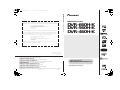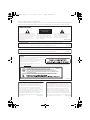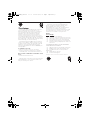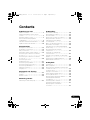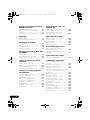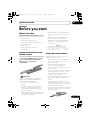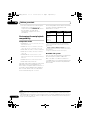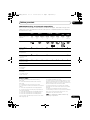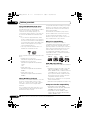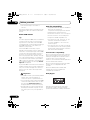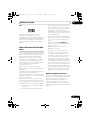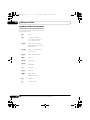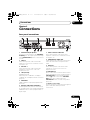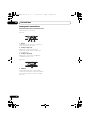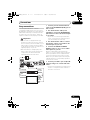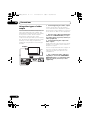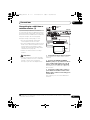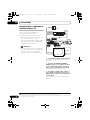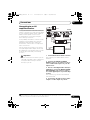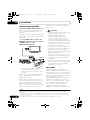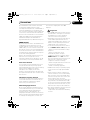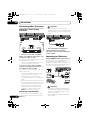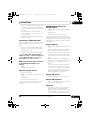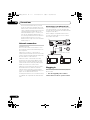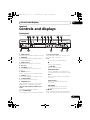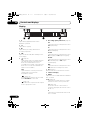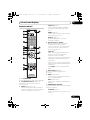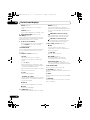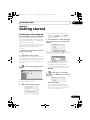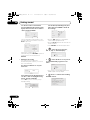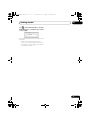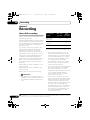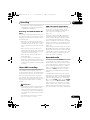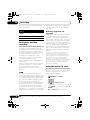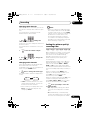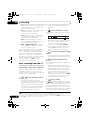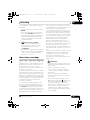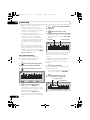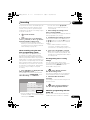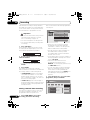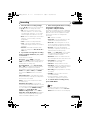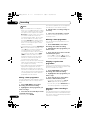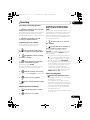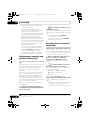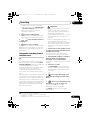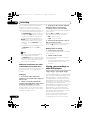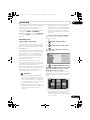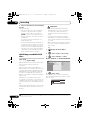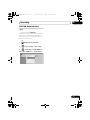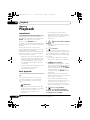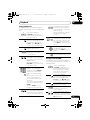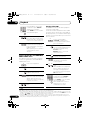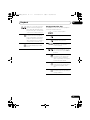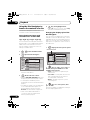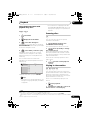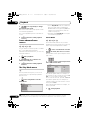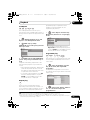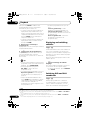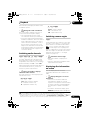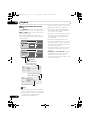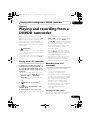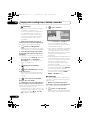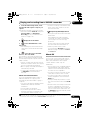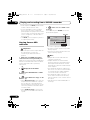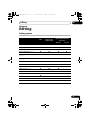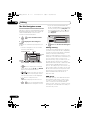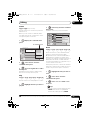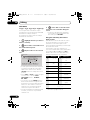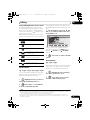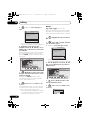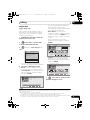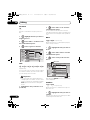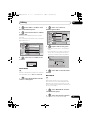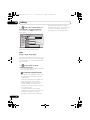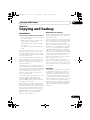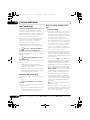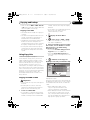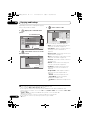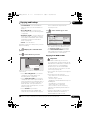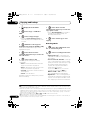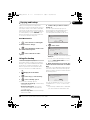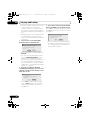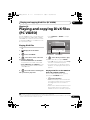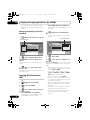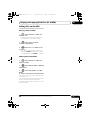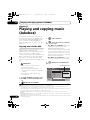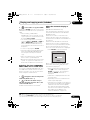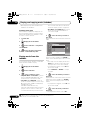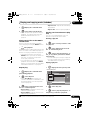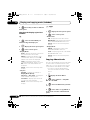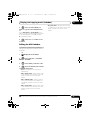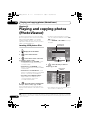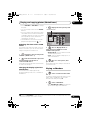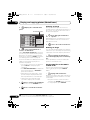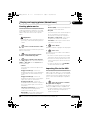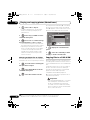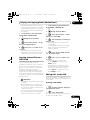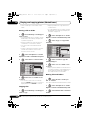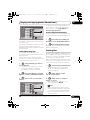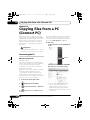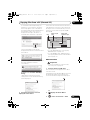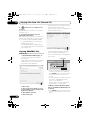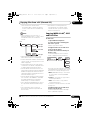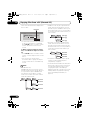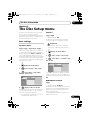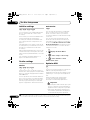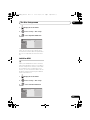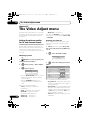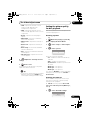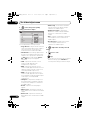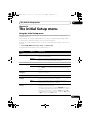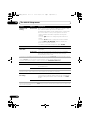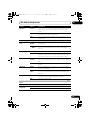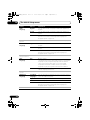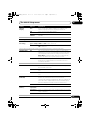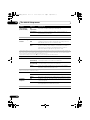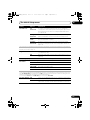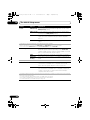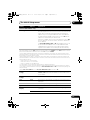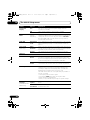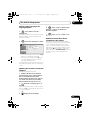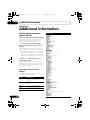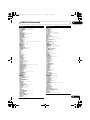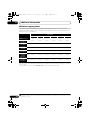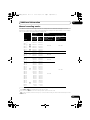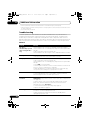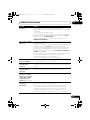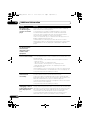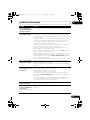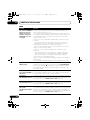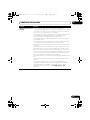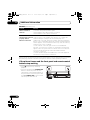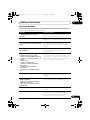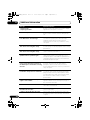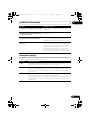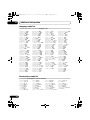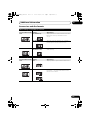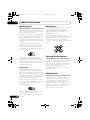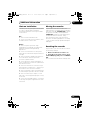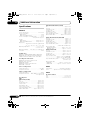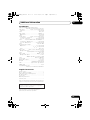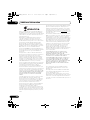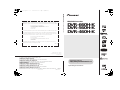Pioneer DVD+R/RW and DVD-R/RW Recorder Owner's manual
- Category
- Recording Equipment
- Type
- Owner's manual
This manual is also suitable for

HDD/DVD Recorder
DVR-660H-K
DVR-560H-K
DVR-460H-K
Operating Instructions
Printed in China <VRB1490-A>
K002_B_En
PIONEER CORPORATION
4-1, Meguro 1-Chome, Meguro-ku, Tokyo 153-8654, Japan
PIONEER ELECTRONICS (USA) INC.
P.O. BOX 1540, Long Beach, California 90801-1540, U.S.A. TEL: (800) 421-1404
PIONEER ELECTRONICS OF CANADA, INC.
300 Allstate Parkway, Markham, Ontario L3R 0P2, Canada TEL: 1-877-283-5901, 905-479-4411
PIONEER EUROPE NV
Haven 1087, Keetberglaan 1, B-9120 Melsele, Belgium TEL: 03/570.05.11
PIONEER ELECTRONICS ASIACENTRE PTE. LTD.
253 Alexandra Road, #04-01, Singapore 159936 TEL: 65-6472-7555
PIONEER ELECTRONICS AUSTRALIA PTY. LTD.
178-184 Boundary Road, Braeside, Victoria 3195, Australia, TEL: (03) 9586-6300
PIONEER ELECTRONICS DE MEXICO S.A. DE C.V.
Blvd.Manuel Avila Camacho 138 10 piso Col.Lomas de Chapultepec, Mexico,D.F. 11000 TEL: 55-9178-4270
Should this product require service in Canada, please contact a Pioneer Canadian
Authorized Dealer to locate the nearest Pioneer Authorized Service Company in Canada.
Alternatively, please contact the Customer Satisfaction Department at the following address:
Pioneer Electronics of Canada, Inc.
Customer Satisfaction Department
300 Allstate Parkway, Markham, Ontario L3R 0P2
1-877-283-5901
905-479-4411
For warranty information please see the Limited Warranty sheet included with your product.
Si ce produit doit être réparé au Canada, veuillez vous adresser à un distributeur autorisé
Pioneer du Canada pour obtenir le nom du Centre de Service Autorisé Pioneer le plus près
de chez-vous. Vous pouvez aussi contacter le Service à la clientèle de Pioneer:
Pioneer Électroniques du Canada, Inc.
Service Clientèle
300, Allstate Parkway, Markham, Ontario L3R 0P2
1-877-283-5901
905-479-4411
Pour obtenir des renseignements sur la garantie, veuillez vous reporter au feuillet sur la
garantie restreinte qui accompagne le produit.
S018_C_EF
Register Your Product on
http://www.pioneerelectronics.ca
Published by Pioneer Corporation.
Copyright © 2008 Pioneer Corporation.
All rights reserved.
HDD/DVD Recorder
Operating Instructions
00 Cover_back_KC.fm 1 ページ 2008年1月15日 火曜日 午後8時34分

Thank you for buying this Pioneer product.
Please read through these operating instructions so you will know how to operate your model properly.
After you have finished reading the instructions, put them away in a safe place for future reference.
The exclamation point within an equilateral
triangle is intended to alert the user to the
presence of important operating and
maintenance (servicing) instructions in the
literature accompanying the appliance.
The lightning flash with arrowhead symbol,
within an equilateral triangle, is intended to
alert the user to the presence of uninsulated
"dangerous voltage" within the product's
enclosure that may be of sufficient
magnitude to constitute a risk of electric
shock to persons.
CAUTION:
TO PREVENT THE RISK OF ELECTRIC
SHOCK, DO NOT REMOVE COVER (OR
BACK). NO USER-SERVICEABLE PARTS
INSIDE. REFER SERVICING TO QUALIFIED
SERVICE PERSONNEL.
CAUTION
RISK OF ELECTRIC SHOCK
DO NOT OPEN
IMPORTANT
D3-4-2-1-1_En-A
IMPORTANT NOTICE
D1-4-2-6-1_En
!#
$ " !
" $
$$
!
!
$!
$!
""
#"
!
CAUTION
$!! "!$!
!& "!$!"!!
!$ # ! !
#!"!&"$!""!
!"!!! "!$$
"!"! ! !!!
$ &""!
"!! !#'
!$ " ""!
"!!$
!"" !
%$#!
D3-4-2-2-2a_A_En
CAUTION
D3-4-2-1-8_B_En
CAUTION
ATTENTION
CLASS 3B VISIBLE AND INVISIBLE LASER RADIATION WHEN OPEN, AVOID EXPOSURE TO THE BEAM.
VRW2262 - A
RADIATIONS LASER VISIBLES ET INVISIBLES DE CLASSE 3B QUAND OUVERT. ÉVITEZ TOUT EXPOSITION AU FAISCEAU.
ADVARSEL
KLASSE 3B SYNLIG OG USYNLIG LASERSTRÅLING VED ÅBNING. UNDGÅ UDSÆTTELSE FOR STRÅLING.
VARNING
KLASS 3B SYNLIG OCH OSYNLIG LASERSTRÅLNING NÄR DENNA DEL ÄR ÖPPNAD. UNDVIK ATT UTS ÄTTA DIG FÖR STRÅLEN.
VARO!
AVATTAESSA OLET ALTTIINA NÄKYVÄLLE JA NÄKYMÄTTÖMÄLLE LUOKAN 3B LASERSÄTEILYLLE. ÄLÄ KATSO SÄTEESEEN.
PRECAUCIÓN
CUANDO SE ABRE HAY RADIACIÓN LÁSER DE CLASE 3B VISIBLE E INVISIBLE. EVITE LA EXPOSICIÓN A LOS RAYOS LÁSER.
VORSICHT
BEI GEÖFFNETER ABDECKUNG IST SICHTBARE UND UNSICHTBARE LASERSTRAHLUNG DER KLASSE 3B IM GERÄTEINNEREN VORHANDEN.
NICHT DEM LASERSTRAHL AUSSETZEN!
DVR660HK_KC_EN.book 2 ページ 2008年2月7日 木曜日 午後2時34分

&$(# !'&!"'*'%#%"""#%)!'%
"%&"-%"!"'#!,"!'!%
*'$(!%'&$(# !'&(&)&"%
"*%#"'"%+#"&''"%##!&#&!%!
"% "&'(%
!
+$!)$)+ !!%$,'(*%%!- '(
$' #)$$*#)'-$'' $#(*')))
%$,'(*%%!-+$!)$)',') (*# )
, !!*(")()'&* '+$!)
$',' ))#$#)''%#!
#
"#%)!'%+%"!"'#!*!
&"(%&&(&'!"!'
$(# !'
!
$!)%)./''%)#/$%.0)%/(&!.0-!/*'!1!.+!
-*0) /$!0)%/"*-1!)/%'/%*)/*%(+-*1!$!/
- %/%*)/'!./(//*+(/-!-)
(/!$.% !
'*/.) *+!)%)#.%)/$!%)!/-!+-*1% ! "*-
1!)/%'/%*)/*!).0-!-!'%'!*+!-/%*)*"/$!
+-* 0/) /*+-*/!/%/"-*(*1!-$!/%)#*
+-!1!)/"%-!$4- /$!*+!)%)#..$*0' )!1!-!
'*&! *-*1!-! 2%/$%/!(..0$.)!2.++!-.
/'!'*/$.0-/%).*-3*+!-/%)#/$!
!,0%+(!)/*)/$%&-+!/*-!
)
Operating Environment
#$&!!($"! !&& #$&'$!' &*
+&"++&"+%%&!
""!(!&%!"&"
"!"&!%&&%'!&!#""$*(!&&$"$!
"&"!%)#"%&"' &*"$$&%'!&"$
%&$"!$&&
D3-4-2-1-7c_A_En
POWER-CORD CAUTION
!$%!"!""!!
"%!"!#!"!$
$%" $! ! ""
!"!! !!"!
"!"!!$!
#!!!!$!!
$ ""! "!!!%
!%! !
$
" #%"!
!$$%"!
%" !"!&
#!%"!
S002_En
Recording equipment and copyright:
K018US_En
DVR660HK_KC_EN.book 3 ページ 2008年2月7日 木曜日 午後2時34分

S001_En
Selecting fine audio equipment such as the unit
you’ve just purchased is only the start of your
musical enjoyment. Now it’s time to consider how
you can maximize the fun and excitement your
equipment offers. This manufacturer and the
Electronic Industries Association’s Consumer
Electronics Group want you to get the most out of
your equipment by playing it at a safe level. One that
lets the sound come through loud and clear without
annoying blaring or distortion-and, most importantly,
without affecting your sensitive hearing.
Sound can be deceiving. Over time your hearing
“comfort level” adapts to higher volumes of sound.
So what sounds “normal” can actually be loud and
harmful to your hearing. Guard against this by
setting your equipment at a safe level BEFORE your
hearing adapts.
To establish a safe level:
• Start your volume control at a low setting.
• Slowly increase the sound until you can hear it
comfortably and clearly, and without distortion.
Once you have established a comfortable sound
level:
• Set the dial and leave it there.
Taking a minute to do this now will help to prevent
hearing damage or loss in the future. After all, we
want you listening for a lifetime.
We Want You Listening For A Lifetime
Used wisely, your new sound equipment will
provide a lifetime of fun and enjoyment. Since
hearing damage from loud noise is often
undetectable until it is too late, this manufacturer
and the Electronic Industries Association’s
Consumer Electronics Group recommend you avoid
prolonged exposure to excessive noise. This list of
sound levels is included for your protection.
Decibel
Level Example
30 Quiet library, soft whispers
40
Living room, refrigerator, bedroom away from traffic
50 Light traffic, normal conversation, quiet office
60 Air conditioner at 20 feet, sewing machine
70 Vacuum cleaner, hair dryer, noisy restaurant
80
Average city traffic, garbage disposals, alarm clock
at two feet.
THE FOLLOWING NOISES CAN BE DANGEROUS
UNDER CONSTANT EXPOSURE
90
Subway, motorcycle, truck traffic, lawn mower
100 Garbage truck, chain saw, pneumatic drill
120 Rock band concert in front of speakers,
thunderclap
140 Gunshot blast, jet plane
180 Rocket launching pad
Information courtesy of the Deafness Research Foundation.
DVR660HK_KC_EN.book 4 ページ 2008年2月7日 木曜日 午後2時34分

5
En
Contents
01 Before you start
What’s in the box . . . . . . . . . . . . . . . . . . . 7
Putting the batteries in the remote
control. . . . . . . . . . . . . . . . . . . . . . . . . . . . 7
Using the remote control. . . . . . . . . . . . . . 7
Disc/content format playback
compatibility . . . . . . . . . . . . . . . . . . . . . . . 8
About the internal hard disk drive . . . . . . 13
Symbols used in this manual . . . . . . . . . 14
02 Connections
Rear panel connections. . . . . . . . . . . . . . 15
Front panel connections . . . . . . . . . . . . . 16
Easy connections . . . . . . . . . . . . . . . . . . 17
Using other types of video output . . . . . . 18
Connecting to a cable box or satellite
receiver (1) . . . . . . . . . . . . . . . . . . . . . . . 19
Connecting to a cable box or satellite
receiver (2) . . . . . . . . . . . . . . . . . . . . . . . 20
Connecting to an AV
amplifier/receiver . . . . . . . . . . . . . . . . . . 21
Connecting using HDMI . . . . . . . . . . . . . 22
Connecting other AV sources . . . . . . . . . 24
Connecting a USB device . . . . . . . . . . . . 24
Network connection . . . . . . . . . . . . . . . . 26
Plugging in . . . . . . . . . . . . . . . . . . . . . . . 26
03 Controls and displays
Front panel . . . . . . . . . . . . . . . . . . . . . . . 27
Display . . . . . . . . . . . . . . . . . . . . . . . . . . 28
Remote control . . . . . . . . . . . . . . . . . . . . 29
04 Getting started
Switching on and setting up . . . . . . . . . . 31
05 Recording
About DVD recording . . . . . . . . . . . . . . . 34
About HDD recording. . . . . . . . . . . . . . . 35
Recorded audio . . . . . . . . . . . . . . . . . . . 35
Restrictions on video recording . . . . . . . 36
Using the built-in TV tuner . . . . . . . . . . . 36
Setting the picture quality/
recording time . . . . . . . . . . . . . . . . . . . . 37
Basic recording from the TV. . . . . . . . . . 38
About timer recordings . . . . . . . . . . . . . 39
Simultaneous recording and playback
(Chase Play) . . . . . . . . . . . . . . . . . . . . . . 46
Recording from an external
component. . . . . . . . . . . . . . . . . . . . . . . 46
Automatic recording from
a satellite tuner . . . . . . . . . . . . . . . . . . . 47
Playing your recordings on other DVD
players . . . . . . . . . . . . . . . . . . . . . . . . . . 49
Initializing recor
dable DVD discs
. . . . . . 50
DVD-RW Auto Initialize. . . . . . . . . . . . . . 51
06 Playback
Introduction . . . . . . . . . . . . . . . . . . . . . . 52
Basic playback . . . . . . . . . . . . . . . . . . . . 52
Using the Disc Navigator to browse the
contents of a disc. . . . . . . . . . . . . . . . . . 56
Scanning discs. . . . . . . . . . . . . . . . . . . . 57
Playing in slow motion . . . . . . . . . . . . . . 57
Frame advance/frame reverse . . . . . . . . 58
The Play Mode menu . . . . . . . . . . . . . . . 58
Displaying and switching subtitles. . . . . 60
Switching DVD and DivX
soundtracks . . . . . . . . . . . . . . . . . . . . . . 60
Switching audio channels . . . . . . . . . . . 61
Switching camera angles . . . . . . . . . . . . 61
Displaying disc information
on-screen . . . . . . . . . . . . . . . . . . . . . . . . 61
DVR660HK_KC_EN.book 5 ページ 2008年2月7日 木曜日 午後2時34分

01
6
En
07 Playing and recording from a
DV/HDD camcorder
Playing from a DV camcorder . . . . . . . . . 63
Recording from a DV camcorder. . . . . . . 63
About DV. . . . . . . . . . . . . . . . . . . . . . . . . 65
Copying from an HDD camcorder . . . . . . 66
08 Editing
Editing options . . . . . . . . . . . . . . . . . . . . 67
The Disc Navigator screen. . . . . . . . . . . . 68
09 Copying and backup
Introduction . . . . . . . . . . . . . . . . . . . . . . 77
One Touch Copy . . . . . . . . . . . . . . . . . . . 78
Using Copy Lists . . . . . . . . . . . . . . . . . . . 79
Using disc backup. . . . . . . . . . . . . . . . . . 83
10 Playing and copying DivX files
(PC VIDEO)
Playing DivX files. . . . . . . . . . . . . . . . . . . 85
Copying DivX files to the HDD . . . . . . . . . 86
Editing files on the HDD . . . . . . . . . . . . . 87
11 Playing and copying music
(Jukebox)
Copying music to the HDD . . . . . . . . . . . 88
Playing music from the Jukebox . . . . . . . 90
Copying albums/tracks . . . . . . . . . . . . . . 92
Editing the HDD Jukebox . . . . . . . . . . . . 93
12 Playing and copying photos
(PhotoViewer)
Locating JPEG picture files . . . . . . . . . . . 94
Playing a slideshow. . . . . . . . . . . . . . . . . 95
Creating photo movies . . . . . . . . . . . . . . 97
Importing files to the HDD . . . . . . . . . . . 97
Copying files to a DVD-R/-RW . . . . . . . . . 98
Copying selected files to
a DVD-R/-RW. . . . . . . . . . . . . . . . . . . . . . 99
Editing files on the HDD . . . . . . . . . . . . . 99
Printing files . . . . . . . . . . . . . . . . . . . . . 101
13 Copying files from a PC
(Connect PC)
Connecting the PC . . . . . . . . . . . . . . . . 102
Copying WMA/MP3 files. . . . . . . . . . . . 104
Copying MPEG-4 AAC, JPEG
and DivX files . . . . . . . . . . . . . . . . . . . . 105
14 The Disc Setup menu
Basic settings. . . . . . . . . . . . . . . . . . . . 107
Initialize settings . . . . . . . . . . . . . . . . . 108
Finalize settings . . . . . . . . . . . . . . . . . . 108
Optimize HDD . . . . . . . . . . . . . . . . . . . 108
Initialize HDD . . . . . . . . . . . . . . . . . . . . 109
15 The Video Adjust menu
Setting the picture quality for TV
and external inputs. . . . . . . . . . . . . . . . 110
Setting the picture quality for disc
playback. . . . . . . . . . . . . . . . . . . . . . . . 111
16 The Initial Setup menu
Using the Initial Setup menu . . . . . . . . 113
17 Additional information
Setting up the remote to control
your TV . . . . . . . . . . . . . . . . . . . . . . . . . 124
Minimum copying times. . . . . . . . . . . . 126
Manual recording modes . . . . . . . . . . . 127
Troubleshooting . . . . . . . . . . . . . . . . . . 128
If the picture freezes and the front panel
and remote control buttons stop
working . . . . . . . . . . . . . . . . . . . . . . . . 134
On-screen displays. . . . . . . . . . . . . . . . 135
Front panel displays . . . . . . . . . . . . . . . 137
Language code list . . . . . . . . . . . . . . . . 138
Country/Area code list . . . . . . . . . . . . . 138
Screen sizes and disc formats . . . . . . . 139
Handling discs . . . . . . . . . . . . . . . . . . . 140
Cleaning the pickup lens . . . . . . . . . . . 140
Condensation. . . . . . . . . . . . . . . . . . . . 140
Hints on installation. . . . . . . . . . . . . . . 141
Moving the recorder . . . . . . . . . . . . . . . 141
Resetting the recorder . . . . . . . . . . . . . 141
Spec
ifications. . . . . . . . . . . . . . . . . . . . 142
DVR660HK_KC_EN.book 6 ページ 2008年2月7日 木曜日 午後2時34分

Before you start
7
En
01
Chapter 1
Before you start
What’s in the box
Please confirm that the following
accessories are in the box when you open it;
• Remote control
•AA/R6P dry cell batteries x 2
• Audio/video cable (red/white/yellow)
• RF antenna cable
•Power cable
•These operating instructions
•Warranty card
Putting the batteries in the
remote control
• Insert two AA/R6P batteries into the
battery compartment following the
indications (,) inside the
compartment.
Important
Incorrect use of batteries can result in
hazards such as leakage and bursting.
Please observe the following:
• Don’t mix new and old batteries
together.
•Don’t use different kinds of batteries
together — although they may look
similar, different batteries may have
different voltages.
•Make sure that the plus and minus ends
of each battery match the indications in
the battery compartment.
• Remove batteries from equipment that
isn’t going to be used for a month or
more.
• When disposing of used batteries,
please comply with governmental
regulations or environmental public
instruction’s rul
es that apply in your
country or area.
Using the remote control
Please keep in mind the following when
using the remote control:
•Make sure that there are no obstacles
between the remote and the remote
sensor on the unit.
•Remote operation may become
unreliable if strong sunlight or
fluorescent light is shining on the unit’s
remote sensor.
•Remote controllers for different devices
can interfere with each other. Avoid
using remotes for other equipment
located close to this unit.
•Replace the batteries when you notice a
fall off in the operating range of the
remote.
• When the batteries run down or you
change the batteries, the remote contr ol
mode is reset to Recorder 1
. See Remote
Control Mode on page 122.
• Use within the operating range in front of
the remote control sensor on the front
panel, as shown.
WARNING
Do not use or store batteries in direct sunlight or
other excessively hot place, such as inside a car or
near a heater. This can cause batteries to leak,
overheat, explode or catch fire. It can also reduce the
life or performance of batteries.
D3-4-2-3-3_En
23 ft23 ft
DVR660HK_KC_EN.book 7 ページ 2008年2月7日 木曜日 午後2時34分

Before you start
01
8
En
• You can control this recorder using the
remote sensor of another Pioneer
component via the CONTROL IN jack on
the rear panel. See Rear panel
connections on page 15 for more
information.
Disc/content format playback
compatibility
Compatible media
•DVD-RW ver. 1.1 / 1x / 1x to 2x, ver. 1.2 /
2x to 4x / 2x to 6x
•DVD-R ver. 2.0 / 1x / 1x to 4x / 1x to 8x /
1x to 16x, ver. 2.1 / 1x to 8x / 1x to 16x
• DVD+RW 1x to 2.4x / 1x to 4x / 3.3x to 8x
• DVD+R 1x to 2.4x / 1x to 4x / 1x to 8x /
1x to 16x
• DVD-RAM ver. 2.0 / 2x, ver. 2.1 / 2x /
2x to 3x / 2x to 5x, ver. 2.2 / 2x / 2x to 3x /
2x to 5x
•DVD-RDL ver. 3.0 / 2x to 4x / 2x to 8x
• DVD+R DL 2.4x / 2.4x to 8x
Note that older models of DVD recorders and
DVD writers may reject DVD-RW ver 1.2
discs and/or corrupt the data on the disc. If
you want to share DVD-RW discs between
this recorder and an older recorder/writer,
we recommend using ver.1.1 discs.
The following table shows older Pioneer DVD
recorders’ limited compatibility with
DVD-RW ver. 1.2 discs.
*1
Discs should be finalized in this recorder before
playing. Unfinalized VR mode and Video mode discs
may not play.
*2
Cannot read the CPRM information will show in
the display when you load a disc. However, this will not
affect playback.
*3
Copy-once protected disc titles will not play.
Readable file system
This recorder can play DVDs recorded under
the following file systems
1
: ISO 9660*,
UDF 1.02, UDF 1.50, UDF 2.00, UDF 2.01.
* ISO 9660 Level 1 or 2 compliant. Romeo and
Joliet file systems are both compatible with
this recorder.
Model Playable Recordable
DVR-7000
Yes
*1,2,3
No
DVR-810 H
DVR-57H
DVR-210
DVR-310
DVR-510H
Yes
*1
No
Note
1• Depending on the recording technique used, even files recorded in compatible file systems may not play
correctly.
• MP3/WMA/MPEG-4 AAC/DivX files can be played back when recorded onto a DVD that contains no video titles
and uses the UDF 1.02, UDF 1.50, UDF 2.01 or ISO 9660 file systems. The MPEG-4 AAC files can be played or
copied only with the DVR-660H-K.
DVR660HK_KC_EN.book 8 ページ 2008年2月7日 木曜日 午後2時34分

Before you start
9
En
01
HDD/DVD Recording and playback compatibility
This recorder can play and record all widely-used DVD disc types, and additionally provides
HDD functionality. The table below shows some specific compatibility differences between
the different disc types.
Notes to table
*1 Must be initialized for VR mode recording
(page 108).
*2 Must be initialized for Video mode recording
(page 108).
*3 Erasable, but free space does not increase.
*4 Cannot erase sections, edit chapters or use playlist
editing.
*5 Must be compatible with DVD-R (VR) playback.
*6 Finalize using this recorder (may not playback in
some units) (page 49).
*7 Must be compatible with DVD-RW (VR) playback.
*8 Must be compatible with DVD+RW playback.
*9 Must be compatible with DVD-RAM playback.
*10 Only when HDD Recording Format is set to Video
Mode Off (page 118).
*11 Only when the recording mode is not set to LPCM.
*12 CPRM-compatible discs only.
*13 Take the disc out of the cartridge before use. Only
Panasonic and Maxell discs have been tested to work
reliably with this recorder. Discs from other makers may
become unusable when recorded or edited.
*14 Erasing a title does not increase the available
recording time, nor increase the number of recordable
titles left.
*15 Must be compatible with DVD+R playback.
*16 Depending on the disc, it may have to be initialized
before it can be recorded (page 108). In this case,
initialization may take over one hour.
is a trademark of DVD Format/Logo
Licensing Corporation.
HDD DVD-R DVD-RW DVD+R
DVD
+RW
DVD
-RAM
Marks used in this
manual
*1 *1 *2 *13, 16
Logos
Re-recordable/
Erasable
*3 *3 *3 *14
Editing of recorded
programmes
*4 *4 *4 *4
Recording of Copy-
once protected
material
*12 *12 *12
Playback in other
players/recorders
n/a *5 *6 *7 *6 *6, 15 *8 *9
Chase play
16:9 and 4:3
programme
recording
Dual mono
broadcast
recording of both
audio channels
*10, 11 *11 *11 *11
HDD DVD (VR) DVD (Video) DVD (VR) DVD (Video)
DVD+R
DVD+RW DVD-RAM
DVR660HK_KC_EN.book 9 ページ 2008年2月7日 木曜日 午後2時34分

Before you start
01
10
En
Using DVD-R DL/DVD+R DL discs
DVD-R DL (Dual-Layer) and DVD+R DL
(Double-Layer) discs contain two recordable
layers on a single side, giving about
1.8 times the recording capacity of a
conventional single-layer disc. This unit can
record to both DVD-R DL and DVD+R DL
discs.
• If you intend to play DVD-R DL (Video
mode) or DVD+R DL discs recorded on
this unit on other DVD recorders/players,
you must finalize them. (Note that some
DVD recorders/players may not play
even finalized DL discs.)
• This logo indicates that the disc is a
DVD-R DL or DVD+R DL disc:
Correct operation has been confirmed for DL
discs:
•DVD-RDL ver. 3.0/2x to 4x
Mitsubishi Kagaku Media (Verbatim)
•DVD-RDL ver. 3.0/2x to 8x
Mitsubishi Kagaku Media (Verbatim)
That’s
JVC
• DVD+R DL 2.4x
Mitsubishi Kagaku Media (Verbatim)
RICOH
• DVD+R DL 2.4x to 8x
Mitsubishi Kagaku Media (Verbatim)
RICOH
About DualDisc playback
A DualDisc is a new two -sided disc, one side
of which contains DVD content – video,
audio, etc. – while the other side contains
non-DVD content such as digital audio
material.
The non-DVD, audio side of the disc is not
compliant with the CD audio specification
and therefore may not play.
It is possible that when loading or ejecting a
DualDisc, the opposite side to that being
played will be scratched. Scratched discs
may not be playable.
The DVD side of a DualDisc plays in this
product. DVD-Audio content will not play.
For more detailed information on the
DualDisc specification, please refer to the
disc manufacturer or disc retailer.
Other disc compatibility
In addition to DVD, this recorder is
compatible with a wide range of disc types
(media) and formats. Playable discs will
generally feature one of the logos on the disc
and/or disc packaging shown below. Note
however that some disc types, such as
recordable CD (and DVD), may be in an
unplayable format — see below for further
compatibility information.
CD-R/-RW compatibility
This recorder cannot record CD-R or CD-RW
discs.
• Readable formats: CD audio, Video CD,
ISO 9660 CD-ROM* containing MP3,
WMA, MPEG-4 AAC
1
, JPEG or DivX files
* ISO 9660 Level 1 or 2 compliant. CD
physical format: Mode1, Mode2 XA Form1.
Romeo and Joliet file systems are both
compatible with this recorder.
• Multi-session playback: Yes (except CD
audio and Video CD)
•Unfinalized disc playback: CD audio only
Compressed audio compatibility
•Compatible media: DVD-ROM,
DVD-R/-RW, DVD+R/+RW, DVD-RAM,
CD-ROM, CD-R, CD-RW, USB
•Compatible formats: MPEG-1 Audio
Layer 3 (MP3), Windows Media Audio
(WMA), MPEG-4 AAC
1
Note
1 The MPEG-4 AAC files can be played or copied only with the DVR-660H-K.
Video CD
Audio CD CD-R CD-RW
DVR660HK_KC_EN.book 10 ページ 2008年2月7日 木曜日 午後2時34分

Before you start
11
En
01
•Sampling rates (MP3/WMA): 32 kHz,
44.1 kHz or 48 kHz
•Sampling rates (MPEG-4 AAC
1
):
22.05 kHz, 24 kHz, 32 kHz, 44.1 kHz or
48 kHz
•Bit-rates: Any (128 kbps or higher
recommended)
•Variable bit-rate (VBR) WMA/MP3/
MPEG-4 AAC
1
playback: Yes
2
•WMA encoder compatibility: Windows
Media Codec 8 (files encoded using
Windows Media Codec 9 may be playable
but some parts of the specification are not
supported; specifically, Pro, Lossless,
Voice and VBR)
• DRM (Digital Rights Management)
3
file
playback: No
• File extensions: .mp3, .wma, .m4a
1
(these must be used for the recorder to
recognize MP3, WMA and MPEG-4 AAC
1
files – do not use for other file types)
• File structure: The recorder can load up
to 99 folders/999 files at one time (if there
are more files/folders that this on the disc
then more can be reloaded)
About MPEG-4 AAC
1
Advanced Audio Coding (AAC) is at the core
of the MPEG-4 AAC standard, which
incorporates MPEG-2 AAC, forming the
basis of the MPEG-4 audio compression
technology. The file format and extension
used depend on the application used to
encode the AAC file. This unit plays back
AAC files encoded by iTunes
®
bearing the
extension ‘.m4a’. DRM-protected files will
not play, and files encoded with some
versions of iTunes
®
may not play, or
filenames may display incorrectly.
Apple and iTunes are trademarks of Apple Inc.,
registered in the U.S. and other countries.
WMA (Windows Media™ Audio)
content
This recorder can playback Windows Media
Audio content.
WMA is an acronym for Windows Media
Audio and refers to an audio compression
technology developed by Microsoft
Corporation.
Windows Media is a trademark of Microsoft
Corporation.
This product includes technology owned by
Microsoft Corporation and cannot be used or
distributed without a license from Microsoft
Licensing, Inc.
DivX video compatibility
DivX is a compressed digital video format
created by the DivX
®
video codec from DivX,
Inc. Keeping the same terminology as
DVD-Video, individual DivX video files are
called “Titles”. When naming files/titles on a
disc prior to burning, keep in mind that by
default they will be played in alphabetical
order.
• Official DivX
®
Certified product.
• Plays all versions of DivX
®
video
(including DivX
®
6) with standard
playback of DivX
®
media files.
• File extensions: .avi and .divx (these
must be used for the recorder to
recognize DivX video files). Note that all
files with the .avi extension are recognized
as MPEG4, but not all of these are
necessarily DivX video files and therefore
may not be playable on this recorder.
Note
1 The MPEG-4 AAC files can be played or copied only with the DVR-660H-K.
2 The elapsed playing time may not be displayed properly.
3 DRM (digital rights management) copy protection is a technology designed to prevent unauthorized copying by
restricting playback, etc. of compressed audio files on devices other than the PC (or other recording equipment)
used to record it. For detailed information, please see the instruction manuals or help files that came with your
PC and/or software.
DVR660HK_KC_EN.book 11 ページ 2008年2月7日 木曜日 午後2時34分

Before you start
01
12
En
• File structure: Up to 99 folders or
999 files.
DivX, DivX Certified, and associated logos are
trademarks of DivX, Inc. and are used under
license.
DivX
®
VOD content
In order to play DivX VOD (video on demand)
content on this recorder, you first need to
register the recorder with your DivX VOD
content provider. You do this by generating a
DivX VOD registration code, which you
submit to your provider.
Some DivX VOD content may only be
playable a fixed number of times. When you
load a disc containing this type of DivX VOD
content, the remaining number of plays is
shown on-screen and you then have the
option of playing the disc (thereby using up
one of the remaining plays), or stopping. If
you load a disc that contains expired DivX
VOD content (for example, content that has
zero remaining plays), the message Rental
Expired is
displayed.
If your DivX VOD content allows an unlimited
number of plays, then you may load the disc
into your recorder and play the content as
often as you like, and no message will be
displayed.
Important
• DivX VOD content is protected by a DRM
system. This restricts playback of
content to specific, registered devices.
• If you load a disc that contains DivX VOD
content not authorized for this recorder,
the message Authorization Error is
displayed and the content will not play.
• Resetting the recorder (as described in
Resetting the recorder on page 141) will
not cause you to lose your registration
code.
JPEG file compatibility
•Compatible formats: Baseline JPEG and
EXIF 2.2* still image files
*File format used by digital still cameras
•Sampling ratio: 4:4:4, 4:2:2, 4:2:0
•Horizontal resolution: 160 to 5120 pixels
•Vertical resolution: 120 to 3840 pixels
•Progressive JPEG compatible: No
• File extensions: .jpg, .jpeg, .jpe, .jif, .jfif
(must be used for the recorder to
recognize JPEG files – do not use for
other file types)
•File str ucture: The recorder can load up
to 99 folders/999 files at one time (if there
are more files/folders that this on the disc
then more can be reloaded)
PC-created disc compatibility
Discs recorded using a personal computer
may not be playable in this unit due to the
setting of the application software used to
create the disc. In these particular
instances, check with the software publisher
for more detailed information.
Discs recorded in packet write mode (UDF
format) are not compatible with this
recorder.
Check the DVD-R/-RW or CD-R/-RW
software disc boxes for additional
compatibility information.
Dolby Digital
Manufactured under license from Dolby
Laboratories. “Dolby” and the double-D
symbol are trademarks of Dolby Laboratories.
DivX
DVR660HK_KC_EN.book 12 ページ 2008年2月7日 木曜日 午後2時34分

Before you start
13
En
01
DTS
Manufactured under license under U.S.
Patent #: 5,451,942 & other U.S. and
worldwide patents issued & pending. DTS and
DTS Digital Out are registered trademarks and
the DTS logos and Symbol are trademarks of
DTS, Inc.
© 1996-2007 DTS, Inc. All Rights
Reserved.
About the internal hard disk
drive
The internal hard disk drive (HDD) is a fragile
piece of equipment. When used without the
proper care or in the wrong conditions, it is
possible that recorded contents may be
damaged or lost entirely, in some cases
making even normal playback or recording
impossible. Please understand that in the
event of repair or replacement of the HDD or
related components, all your HDD
recordings will be lost.
Please use the recorder following the
guidelines below to protect against possible
HDD failure.
The HDD should not be regarded as a place to
store recordings permanently. We
recommend that you back up your important
recordings onto DVD discs in order to protect
against accidental loss.
Pioneer cannot under any circumstances
accept responsibility for any direct or indirect
loss arising from any inconvenience or loss of
recorded material resul
ting from HDD failure.
• Install and use the recorder on a stable,
level surface.
• Do not block the rear vent/cooling fan.
• Do not use the recorder in excessively
hot or humid places, or in places that
may be subject to sudden changes in
temperature. Sudden changes in
temperature can cause condensation to
form inside the recorder. This can be a
cause of HDD failure.
• Do not move the recorder immediately
after switching it off. If you need to move
the recorder, please follow the steps
below:
1 After the message POWER OFF is
shown on the front panel display, wait at
least two minutes.
2 Unplug from the wall socket.
3 M
ove the recorder.
•If there’s a power failure while the
recorder is on there is a chance that
some data on the HDD will be lost.
•The HDD is very delicate. If used over
time in an improper manner or in an
unsuitable environment, it is possible
that the HDD will fail. Signs of problems
include playback unexpectedly freezing
and noticeable block noise (mosaic) in
the picture. However, sometimes there
will be no warning signs of HDD failure.
If the HDD fails, no playback of recorded
material will be possible. In this case it
will be necessary to replace the HDD
unit.
Optimizing HDD performance
As you record and edit material on the HDD,
the data on the disk becomes fragmented,
eventually affecting the recorder’s
performance. Before this happens, the
recorder will warn you that it is time to
optimize the HDD (which you can do fr om
the Disc Setup menu; see Optimize HDD on
page 108).
DVR660HK_KC_EN.book 13 ページ 2008年2月7日 木曜日 午後2時34分

Before you start
01
14
En
Symbols used in this manual
The following icons are provided to help you
quickly identify which instructions you need
for which kind of disc.
HDD
Any type of DVD disc
(recordable or playback
only), finalized or not.
Commercially produced
DVD, finalized Video mode
DVD-R/-RW.
Video mode DVD-R/-RW
(unfinalized)
VR mode DVD-R/-RW
DVD+R
DVD+RW
DVD-RAM
Audio CD
Video CD
WMA, MP3 or
MPEG-4 AAC
1
files
DivX files
All of the above
Note
1 The MPEG-4 AAC files can be played or copied only with the DVR-660H-K.
HDD
DVD
DVD-Video
DVD (Video)
DVD (VR)
DVD+R
DVD+RW
DVD-RAM
CD
Video CD
WMA/MP3
MPEG-4 AAC
DivX
ALL
DVR660HK_KC_EN.book 14 ページ 2008年2月7日 木曜日 午後2時34分

Connections
15
En
02
Chapter 2
Connections
Rear panel connections
1 ANTENNA IN (RF IN)/OUT
Connect your TV antenna to the ANTENNA
IN (RF IN) jack. The signal is passed through
to the ANTENNA OUT jack for connection to
your TV.
2 INPUT 3
Stereo analog audio, video and S-Video
inputs for connection to a satellite receiver,
set top box, etc.
3 OUTPUT 2
Stereo analog audio, video and S-video
outputs for connection to a TV or AV
amplifier/receiver.
4 LAN (10/100)
(DVR-660H-K only)
Ethernet port for 10BASE-T (10 Mbps)/
100BASE-TX (100 Mbps) network connection
(page 26).
5HDMI OUT
HDMI output for high quality digital audio
and video.
6 DIGITAL AUDIO OUT (COAXIAL)
Coaxial digital audio jack for connecting to
an AV amplifier/receiver, Dolby Digital/DTS/
MPEG decoder or other equipmen
t with a
digital input.
7 INPUT 1/AUTO START REC
Stereo analog audio, video and S-video
inputs for connection to a satellite receiver,
set top box, etc.
8 COMPONENT VIDEO OUT
A high-quality video output for connecting to
a TV or monitor with a component video
input.
9 OUTPUT 1
Stereo analog audio, video and S-Video
outputs for connection to a TV or AV
amplifier/receiver.
10 CONTROL IN
Use to control this recorder from the remote
sensor of another Pioneer component with a
CONTROL OUT terminal and bearing the
Pioneer mark. Connect the CONTROL
OUT of the other component to the
CONTR
OL IN of this recorder using a mini-
plug cord.
11 AC IN – Power inlet
Connect to a power outlet using the supplied
power cable after making all other
connections.
AC IN
CONTROL
IN
S-VIDEO
VIDEOAUDIO
L
R
ANTENNA
IN
OUT
S-VIDEO
VIDEOAUDIO
L
R
Y
P
B
P
R
OUTPUT 1
OUTPUT 2
COMPONENT VIDEO OUT
INPUT 1
/
AUTO START REC
INPUT 3
COAXIAL
DIGITAL OUT
LAN(10/100)
HDMI OUT
1 2
7
8 9 10 11
3 54 6
DVR-660H-K
DVR660HK_KC_EN.book 15 ページ 2008年2月7日 木曜日 午後2時34分

Connections
02
16
En
Front panel connections
On the front panel there is a flip-down cover
that hides more connections.
Left side:
1DV IN
A DV input i.LINK connector, suitable for
connecting a DV camcorder.
2 USB port (Type A)
USB port for connecting an HDD
camcorder, digital camera, keyboard or
other USB device.
3 USB port (Type B)
USB port for connecting a PictBridge-
compatible printer or PC.
Right side:
4 INPUT 2
Audio/video input (stereo analog audio;
composite and S-Video), especially suitable
for camcorders, game consoles, portable
audio, etc.
USB
DV IN
1 2 3
INPUT 2
VIDEO
S-VIDEO
L
(
MONO
)
RAUDIO
4
DVR660HK_KC_EN.book 16 ページ 2008年2月7日 木曜日 午後2時34分

Connections
17
En
02
Easy connections
The setup described here is a basic
configuration that allows you to record TV
programmes on both this recorder and your
VCR. When watching recordings from this
recorder, set your TV to input 1; switch to
input 2 to watch a video playing in the VCR.
Important
•This recorder is equipped with copy
protection technology. Do not connect
this recorder to your TV via a VCR (or your
VCR via this recorder) using AV cables,
as the picture from this recorder will not
appear properly o
n your TV.
•Before making or changing any rear
panel connections, make sure that all
components are switched off and
unplugged from the wall outlet.
1 Connect your TV antenna/cable TV
outlet to the ANTENNA IN (RF IN) jack on
this recorder.
2 Use an RF antenna cable (one is
supplied) to connect the ANTENNA OUT
jack on this recorder to the antenna input
on your VCR.
•If you ar e not connecting a VCR in the
chain, connect this recorder directly to
your TV and skip the next step.
3 Use an RF antenna cable to connect
the antenna output on your VCR to the
antenna input on your TV.
4 Connect the AUDIO and VIDEO
OUTPUT jacks (1 or 2) to a set of audio/
video inputs on your TV.
Use the supplied three-pin audio/video
cable. It is colour-coded to help you match
them up (red/white for the right/left audio
connections and yellow for video in/outs).
Make sure you match up the left and right
outputs with their corresponding inputs for
correct s
tereo sound.
5 Connect your VCR to your TV (A/V IN
2 above) using a set of audio and video
cables.
• See the following page if you want to use
S-video or component video cables for
the video connection.
AC IN
CONTROL
IN
S-VIDEO
VIDEOAUDIO
L
R
ANTENNA
IN
OUT
S-VIDEO
VIDEOAUDIO
L
R
Y
P
B
P
R
OUTPUT 1
OUTPUT 2
COMPONENT VIDEO OUT
INPUT 1
/
AUTO START REC
INPUT 3
COAXIAL
DIGITAL OUT
LAN(10/100)
HDMI OUT
TV
VCR
Antenna/cable TV
wall outlet
1
2
OUTPUT 1
3
5
4
ANTENNA
IN (RF IN)
ANTENNA
OUT
To antenna input
To antenna input
From antenna
output
From audio/
video output
To audio/
video input
To audio/
video input
DVR-660H-K
DVR660HK_KC_EN.book 17 ページ 2008年2月7日 木曜日 午後2時34分

Connections
02
18
En
Using other types of video
output
This recorder has standard (composite), S-
video and component video outputs. The
main difference between them is the quality
of the picture. S-video delivers a better
picture than composite video, while
component video gives better picture quality
still. The variety of outputs also gives you the
flexibility of connecting your particular
equipment using the best connection type
available.
1 Connecting using an S-video output
S-video carries the picture as separate
colour and luminance (brightness) signals.
There are two S-video outputs for connection
to TVs, monitors, VCRs or other equipment.
• Use an S-video cable (not supplied) to
connect an S-VIDEO OUTPUT (1 or 2) to
an S-video input on your TV, monitor (or
other equipment).
2 Connecting using the component
vi
deo output
Component video carries the pictur e as two
separate colour signals, plus a luminance
(brightness) signal.
See also Component Video Out on page 114
for how to set up the component video
output for use with a progressive scan-
compatible TV.
• Use a component video cable (not
supplied) to connect the COMPONENT
VIDEO OUT jacks to a component video
input on your TV, monitor (or other
equipment).
AC IN
CONTROL
IN
S-VIDEO
VIDEOAUDIO
L
R
ANTENNA
IN
OUT
S-VIDEO
VIDEOAUDIO
L
R
Y
P
B
P
R
OUTPUT 1
OUTPUT 2
COMPONENT VIDEO OUT
INPUT 1
/
AUTO START REC
INPUT 3
COAXIAL
DIGITAL OUT
LAN(10/100)
HDMI OUT
TV
DVR-660H-K
1
2
S-VIDEO
OUTPUT
COMPONENT
VIDEO OUT
To component
video input
To S-video
input
DVR660HK_KC_EN.book 18 ページ 2008年2月7日 木曜日 午後2時34分

Connections
19
En
02
Connecting to a cable box or
satellite receiver (1)
If you are using a cable box or satellite
receiver with only a few scrambled channels,
follow the setup on this page
1
. If many or all
the channels are scrambled, we recommend
using the setup on the following page.
Using the setup on this page you can:
•Record unscrambled channels by
selecting them on this recorder.
•Record scrambled channels by selecting
them on the cable box/satellite receiver
and using the Auto Start Recording
feature (see Automatic recording from a
satellite tuner on page 47).
• Watch one channel while recording
another.
Important
• Do not connect this recorder ‘through’
your VCR, satellite receiver or cable box.
Always connect each component
directly to your TV or AV amp/receiver.
1 Connect RF antenna cables as shown.
This enables you to watch and record TV
ch
annels.
2 Connect the AUDIO and VIDEO
OUTPUT jacks (1 or 2) on this recorder to
a set of audio/video inputs on your TV
using a set of A/V cables (as supplied).
This enables you to watch the output from
this recorder.
3 Connect the audio/video output of
your cable box/satellite receiver to the
INPUT 1 jacks on this recorder using a set
of A/V cables.
This enables you to record scrambled TV
channels.
Note
1 The diagram shows standard video connections, but you can alternatively use the S-video or component video
connections if they’re available.
AC IN
CONTROL
IN
S-VIDEO
VIDEOAUDIO
L
R
ANTENNA
IN
OUT
S-VIDEO
VIDEOAUDIO
L
R
Y
P
B
P
R
OUTPUT 1
OUTPUT 2
COMPONENT VIDEO OUT
INPUT 1
/
AUTO START REC
INPUT 3
COAXIAL
DIGITAL OUT
LAN(10/100)
HDMI OUT
TV
Cable box/
Satellite receiver
1
1
1
2
3
OUTPUT 1
ANTENNA
IN (RF IN)
ANTENNA
OUT
INPUT 1/AUTO
START REC
Antenna/cable TV
wall outlet
To antenna input
To antenna input
From antenna
output
From audio/
video output
To audio/
video input
DVR-660H-K
DVR660HK_KC_EN.book 19 ページ 2008年2月7日 木曜日 午後2時34分

Connections
02
20
En
Connecting to a cable box or
satellite receiver (2)
If many or all the channels you receive by
cable or satellite are scrambled, we
recommend using this setup.
1
Using the setup on this page you can:
•Record any channel by selecting it on
the cable box/satellite receiver.
•Record using the Auto Start Recording
feature (see Automatic recording from a
satellite tuner on page 47).
Important
• Do not connect this recorder ‘through’
your VCR, satellite receiver or cable box.
Always connect each component
directly to your TV or AV amp/receiver.
1 Connect RF antenna cables as shown.
This enables you to watch and r ecord TV
channels.
2 Connect the AUDIO and VIDEO
OUTPUT jacks (1 or 2) on this recorder to
a set of audio/video inputs on your TV
using a set of A/V cables (as supplied).
This enables you to watch discs.
3 Connect the audio/video output of
your cable box/satellite receiver to the
INPUT 1 jacks on this recorder using a set
of A/V cables.
This enables you to record scrambled TV
channels.
Note
1 • The setup on this page does not allow you to watch one channel and record another.
• The diagram shows standard video connections, but you can alternatively use the S-video or component video
connections if they’re available.
AC IN
CONTROL
IN
S-VIDEO
VIDEOAUDIO
L
R
ANTENNA
IN
OUT
S-VIDEO
VIDEOAUDIO
L
R
Y
P
B
P
R
OUTPUT 1
OUTPUT 2
COMPONENT VIDEO OUT
INPUT 1
/
AUTO START REC
INPUT 3
COAXIAL
DIGITAL OUT
LAN(10/100)
HDMI OUT
TV
Antenna/cable TV
wall outlet
Cable box/
Satellite receiver
ANTENNA
IN (RF IN)
ANTENNA
OUT
1
1
OUTPUT 1
INPUT 1/AUTO
START REC
2
3
To antenna input
To antenna input
From antenna
output
To audio/video
input
From audio/
video output
DVR-660H-K
DVR660HK_KC_EN.book 20 ページ 2008年2月7日 木曜日 午後2時34分
Page is loading ...
Page is loading ...
Page is loading ...
Page is loading ...
Page is loading ...
Page is loading ...
Page is loading ...
Page is loading ...
Page is loading ...
Page is loading ...
Page is loading ...
Page is loading ...
Page is loading ...
Page is loading ...
Page is loading ...
Page is loading ...
Page is loading ...
Page is loading ...
Page is loading ...
Page is loading ...
Page is loading ...
Page is loading ...
Page is loading ...
Page is loading ...
Page is loading ...
Page is loading ...
Page is loading ...
Page is loading ...
Page is loading ...
Page is loading ...
Page is loading ...
Page is loading ...
Page is loading ...
Page is loading ...
Page is loading ...
Page is loading ...
Page is loading ...
Page is loading ...
Page is loading ...
Page is loading ...
Page is loading ...
Page is loading ...
Page is loading ...
Page is loading ...
Page is loading ...
Page is loading ...
Page is loading ...
Page is loading ...
Page is loading ...
Page is loading ...
Page is loading ...
Page is loading ...
Page is loading ...
Page is loading ...
Page is loading ...
Page is loading ...
Page is loading ...
Page is loading ...
Page is loading ...
Page is loading ...
Page is loading ...
Page is loading ...
Page is loading ...
Page is loading ...
Page is loading ...
Page is loading ...
Page is loading ...
Page is loading ...
Page is loading ...
Page is loading ...
Page is loading ...
Page is loading ...
Page is loading ...
Page is loading ...
Page is loading ...
Page is loading ...
Page is loading ...
Page is loading ...
Page is loading ...
Page is loading ...
Page is loading ...
Page is loading ...
Page is loading ...
Page is loading ...
Page is loading ...
Page is loading ...
Page is loading ...
Page is loading ...
Page is loading ...
Page is loading ...
Page is loading ...
Page is loading ...
Page is loading ...
Page is loading ...
Page is loading ...
Page is loading ...
Page is loading ...
Page is loading ...
Page is loading ...
Page is loading ...
Page is loading ...
Page is loading ...
Page is loading ...
Page is loading ...
Page is loading ...
Page is loading ...
Page is loading ...
Page is loading ...
Page is loading ...
Page is loading ...
Page is loading ...
Page is loading ...
Page is loading ...
Page is loading ...
Page is loading ...
Page is loading ...
Page is loading ...
Page is loading ...
Page is loading ...
Page is loading ...
Page is loading ...
Page is loading ...
Page is loading ...
Page is loading ...
Page is loading ...
-
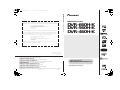 1
1
-
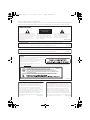 2
2
-
 3
3
-
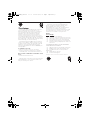 4
4
-
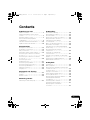 5
5
-
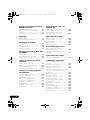 6
6
-
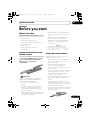 7
7
-
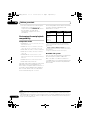 8
8
-
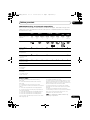 9
9
-
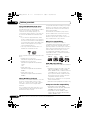 10
10
-
 11
11
-
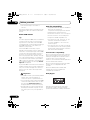 12
12
-
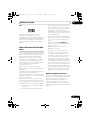 13
13
-
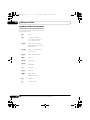 14
14
-
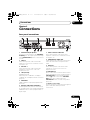 15
15
-
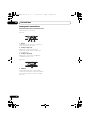 16
16
-
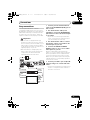 17
17
-
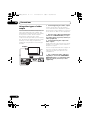 18
18
-
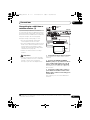 19
19
-
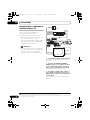 20
20
-
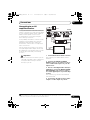 21
21
-
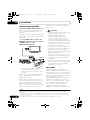 22
22
-
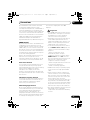 23
23
-
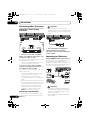 24
24
-
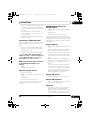 25
25
-
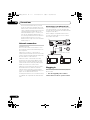 26
26
-
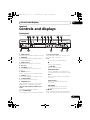 27
27
-
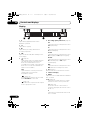 28
28
-
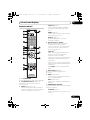 29
29
-
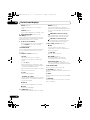 30
30
-
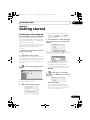 31
31
-
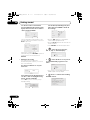 32
32
-
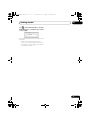 33
33
-
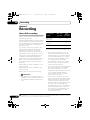 34
34
-
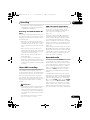 35
35
-
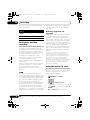 36
36
-
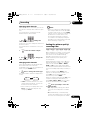 37
37
-
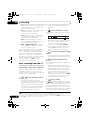 38
38
-
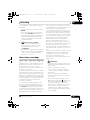 39
39
-
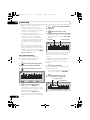 40
40
-
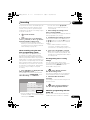 41
41
-
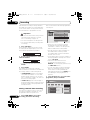 42
42
-
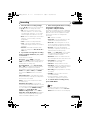 43
43
-
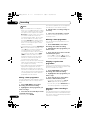 44
44
-
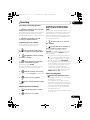 45
45
-
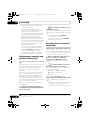 46
46
-
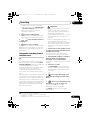 47
47
-
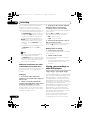 48
48
-
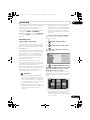 49
49
-
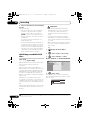 50
50
-
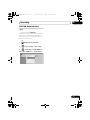 51
51
-
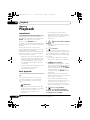 52
52
-
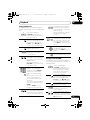 53
53
-
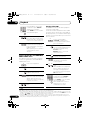 54
54
-
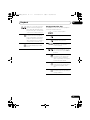 55
55
-
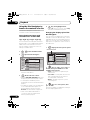 56
56
-
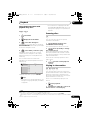 57
57
-
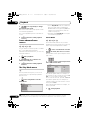 58
58
-
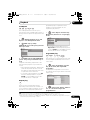 59
59
-
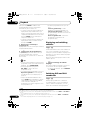 60
60
-
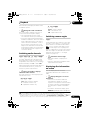 61
61
-
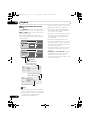 62
62
-
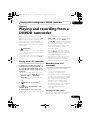 63
63
-
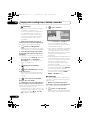 64
64
-
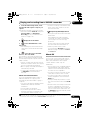 65
65
-
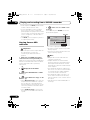 66
66
-
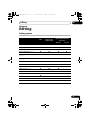 67
67
-
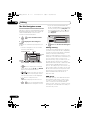 68
68
-
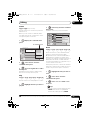 69
69
-
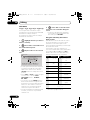 70
70
-
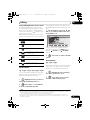 71
71
-
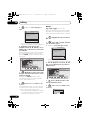 72
72
-
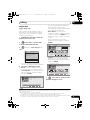 73
73
-
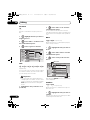 74
74
-
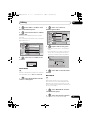 75
75
-
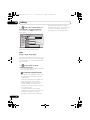 76
76
-
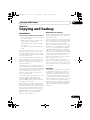 77
77
-
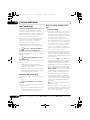 78
78
-
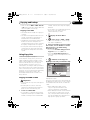 79
79
-
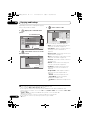 80
80
-
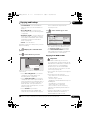 81
81
-
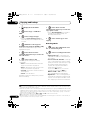 82
82
-
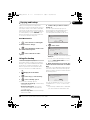 83
83
-
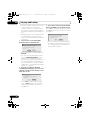 84
84
-
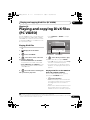 85
85
-
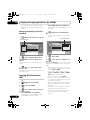 86
86
-
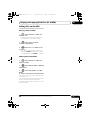 87
87
-
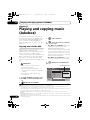 88
88
-
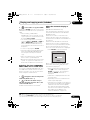 89
89
-
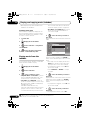 90
90
-
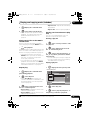 91
91
-
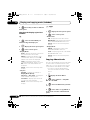 92
92
-
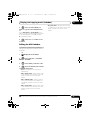 93
93
-
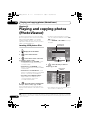 94
94
-
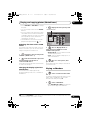 95
95
-
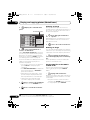 96
96
-
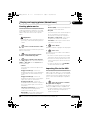 97
97
-
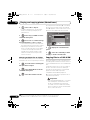 98
98
-
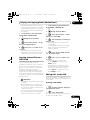 99
99
-
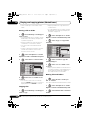 100
100
-
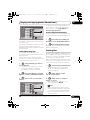 101
101
-
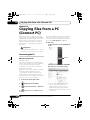 102
102
-
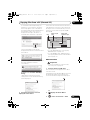 103
103
-
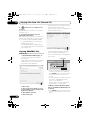 104
104
-
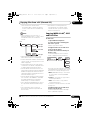 105
105
-
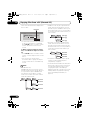 106
106
-
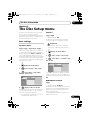 107
107
-
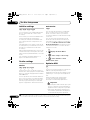 108
108
-
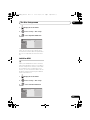 109
109
-
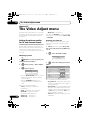 110
110
-
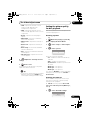 111
111
-
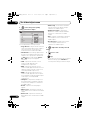 112
112
-
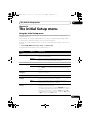 113
113
-
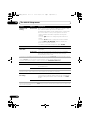 114
114
-
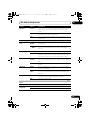 115
115
-
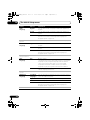 116
116
-
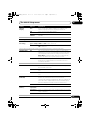 117
117
-
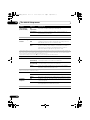 118
118
-
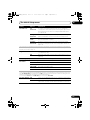 119
119
-
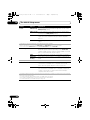 120
120
-
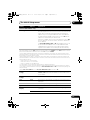 121
121
-
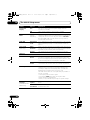 122
122
-
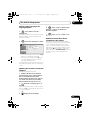 123
123
-
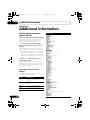 124
124
-
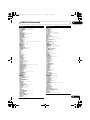 125
125
-
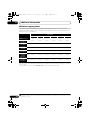 126
126
-
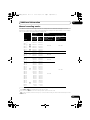 127
127
-
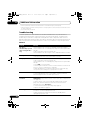 128
128
-
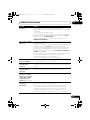 129
129
-
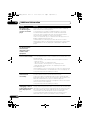 130
130
-
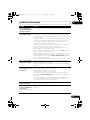 131
131
-
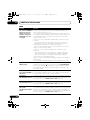 132
132
-
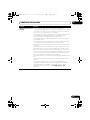 133
133
-
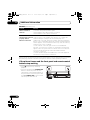 134
134
-
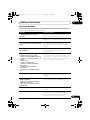 135
135
-
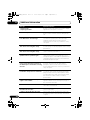 136
136
-
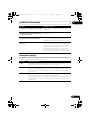 137
137
-
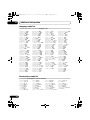 138
138
-
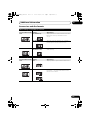 139
139
-
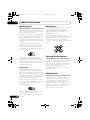 140
140
-
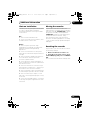 141
141
-
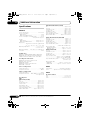 142
142
-
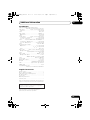 143
143
-
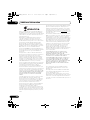 144
144
-
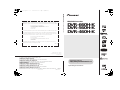 145
145
Pioneer DVD+R/RW and DVD-R/RW Recorder Owner's manual
- Category
- Recording Equipment
- Type
- Owner's manual
- This manual is also suitable for
Ask a question and I''ll find the answer in the document
Finding information in a document is now easier with AI
Related papers
-
Pioneer PRV-9200 User manual
-
Pioneer DV-3052 Operating instructions
-
Pioneer DV-220-K Operating instructions
-
Pioneer DVR-RT601H-S User manual
-
Pioneer DVR-310 User manual
-
Pioneer DVR-510H User manual
-
Pioneer DV-220V-K Operating instructions
-
Pioneer DVR-230-S User manual
-
Pioneer DVR-745H-S User manual
-
Pioneer DVR-LX60D User manual
Other documents
-
Philips DVDR520H/37 User manual
-
Sanyo DRW-1000 Quick start guide
-
Sony DVP-SR660P Reference guide
-
Toshiba RD-XS55KU User guide
-
Panasonic DMR-EH75V User manual
-
Sony RDR-GX300 User manual
-
Sony NAC-HD1E Giga Juke Owner's manual
-
Philips SPV3000 User manual
-
Sony RDR-GX257 User manual
-
Philips SPV3000/05 Quick start guide