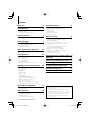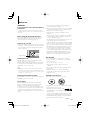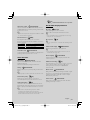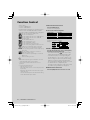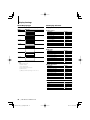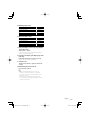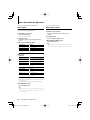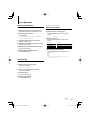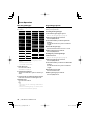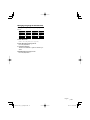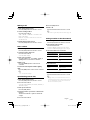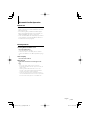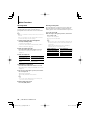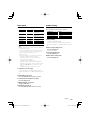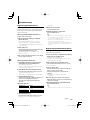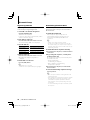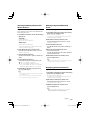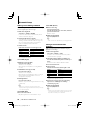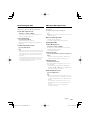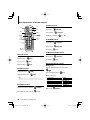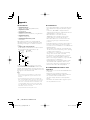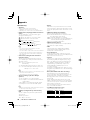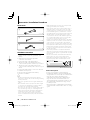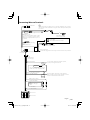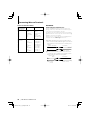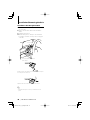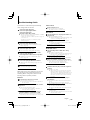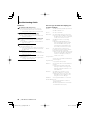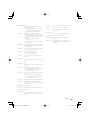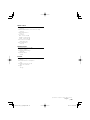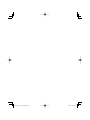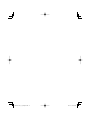Kenwood KDC-BT8141U User manual
- Category
- Car media receivers
- Type
- User manual
This manual is also suitable for

CD-RECEIVER
KDC-BT8041U
KDC-BT8141U
INSTRUCTION MANUAL
© B64-4160-00/00 (EW/ E2W)

2
|
KDC-BT8041U/ KDC-BT8141U
Contents
Before use 3
Basic Operation 4
General functions
Tuner functions
Disc & Audio file play functions
Function Control 6
⁄ • Read through this page first for the setting of each
function.
Display Settings 9
Disc Naming (DNPS)
Auxiliary Input Display Setting
About Display Type
Text Display Selection
Music disc/Audio file Operation 12
Music Select
Direct Music Search
Tuner Operation 13
Station Preset Memory
Preset Tuning
Direct Access Tuning
PTY (Program Type)
Program Type preset
Changing Language for PTY Function
Operation of hands-free phoning 16
Before Use
Receiving a call
During a call
Call waiting
Other functions
Making a call
Dial a number
Speed dialing (Preset dial)
Calling a number in the Phone Book
Calling a number in the call log
Make a voice dialing call
Registering to the Preset Dial Number List
Display of phone number type (category)
Bluetooth Audio Operation 19
Before Use
Basic Operation
Other Functions 20
Security Code
Manual Clock Adjustment
Date Adjustment
Demonstration mode setting
• iPod is a trademark of Apple, Inc., registered in the U.S.
and other countries.
• The “AAC” logo is trademark of Dolby Laboratories.
• The Bluetooth word mark and logos are owned by
the Bluetooth SIG, Inc. and any use of such marks
by Kenwood Corporation is under license. Other
trademarks and trade names are those of their
respective owners.
Audio Adjustments 22
Audio Control
Adjusting the detail of Audio Control
Audio Setup
Speaker Setting
Audio Preset Memory
Audio Preset Recall
Bluetooth Setup 25
Registering Bluetooth device
Registering Special Bluetooth device
Registering PIN Code
Downloading the Phone Book
Selecting the Bluetooth device You Wish to
Connect
Deleting a Registered Bluetooth device
Displaying the Firmware Version
Adding a voice dialing command
Setting a Voice Command for Category
Downloading the SMS
SMS (Short Message Service)
Basic Operations of remote control 30
Appendix 32
Accessories/ Installation Procedure 36
Connecting Wires to Terminals 37
Installation/Removing the Unit 39
Troubleshooting Guide 41
Specifications 44

English
|
3
Before use
2WARNING
To prevent injury or fire, take the following
precautions:
• To prevent a short circuit, never put or leave any
metallic objects (such as coins or metal tools) inside
the unit.
Before using this unit for the first time
This unit is initially set on the Demonstration mode.
When using this unit for the first time, cancel the
<Demonstration mode Setting> (page 21).
How to reset your unit
• If this unit or the connected unit (disc auto changer,
etc.) fails to operate properly, press the Reset button.
The unit returns to factory settings when the Reset
button is pressed.
Reset button
Cleaning the Unit
If the faceplate of this unit is stained, wipe it with a
dry soft cloth such as a silicon cloth.
If the faceplate is stained badly, wipe the stain off with
a cloth moistened with neutral cleaner, then wipe it
again with a clean soft dry cloth.
¤
• Applying spray cleaner directly to the unit may affect its
mechanical parts. Wiping the faceplate with a hard cloth or
using a volatile liquid such as thinner or alcohol may scratch
the surface or erases characters.
Cleaning the Faceplate Terminals
If the terminals on the unit or faceplate get dirty, wipe
them with a clean soft dry cloth.
Lens Fogging
When you turn on the car heater in cold weather,
dew or condensation may form on the lens in the
CD player of the unit. Called lens fogging, this
condensation on the lens may not allow CDs to play.
In such a situation, remove the disc and wait for the
condensation to evaporate. If the unit still does not
operate normally after a while, consult your Kenwood
dealer.
• If you experience problems during installation,
consult your Kenwood dealer.
• When you purchase optional accessories, check with
your Kenwood dealer to make sure that they work
with your model and in your area.
• Characters that conform to ISO 8859-1 can be
displayed.
• Characters that conform to ISO 8859-5 or ISO 8859-
1 can be displayed. Refer to “MENU” > “Russian” of
<Function Control> (page 6).
• The RDS feature won’t work where the service is not
supported by any broadcasting station.
• In this document, the description indicator will light
means a status is displayed. Refer to <About Display
Type> (page 10) for the details of the status display.
• The illustrations of the display, the function icon and
the panel appearing in this manual are examples
used to explain more clearly how the controls are
used. Therefore, what appears on the display in the
illustrations may differ from what appears on the
display on the actual equipment, and some of the
illustrations on the display may be inapplicable.
Handling CDs
• Do not touch the recording surface of the CD.
• Do not stick tape etc. on the CD, or use a CD with
tape stuck on it.
• Do not use disc type accessories.
• Clean from the center of the disc and move
outward.
• When removing CDs from this unit, pull them out
horizontally.
• If the CD center hole or outside rim has burrs,
use the CD only after removing the burrs with a
ballpoint pen etc.
CDs that cannot be used
• CDs that are not round cannot be used.
• CDs with coloring on the recording surface or CDs
that are dirty cannot be used.
• This unit can only play the CDs with
.
This unit may not correctly play discs which do not
have the mark.
• You cannot play a CD-R or CD-RW that has not been
finalized. (For the finalization process refer to your
CD-R/CD-RW writing software, and your CD-R/CD-
RW recorder instruction manual.)

4
|
KDC-BT8041U/ KDC-BT8141U
General functions
Power/Source Select button [SRC]
Turns on the power.
When the power is ON, select a source.
SRC Select mode 1: Press the [SRC] button and then
turn the Control knob or push it toward left or right.
To determine the selected source, press the Control
knob.
SRC Select mode 2: Pressing this button each time
switches between sources.
Tuner (“TUNER”) , Bluetooth audio (“BT Audio”) , USB or
iPod (“USB” or “iPod”), CD (“Compact Disc”) , Auxiliary
input (“AUX”), and Standby (“STANDBY”)
Press at least 1 second to turn off the power.
⁄
• When the power is ON, the <Security Code> (page 20) is
displayed as “CODE ON” or “CODE OFF”.
• The SRC Select mode can be set in “MENU” > “SRC Select” of
<Function Control> (page 6).
• This unit automatically turns full power OFF after 20
minutes lapses in Standby mode in order to save the
vehicle's battery. The time until full power OFF can be set in
“Power OFF” of <Function Control> (page 6).
• When connection of the iPod is recognized, the source
display changes from “USB” to “iPod”.
Volume control [AUD]
Turn the knob to adjust the volume.
Attenuator
[ATT]
Turning the volume down quickly.
When the volume is reduced, the “ATT” indicator
flashes.
Faceplate release
Release
Releases the faceplate lock so that it can be removed.
Refer to the following diagram when reattaching the
faceplate.
¤
• The faceplate is a precision piece of equipment and can be
damaged by shocks or jolts.
• Keep the faceplate in its faceplate case while detached.
• Do not place the faceplate (and the faceplate case) in areas
exposed to direct sunlight, excessive heat or humidity. Also
avoid places with too much dust or the possibility of water
splashing.
• To prevent deterioration, do not touch the terminals of the
unit or faceplate with your fingers.
Auxiliary input Auxiliary input
Connect a portable audio device with mini-plug
cable (3.5 ø).
⁄
• Use the mini-plug cable which is stereo type and does not
have any resistance.
• The auxiliary input requires the setting made in “MENU” >
“Built in AUX” of <Function Control> (page 6).
Basic Operation
AUX
[AUD]
[
]
[ATT]
[FNC][TI][SRC]
Release
Auxiliary input
(Rear side)
Control knob
USB Terminal
Disc slot

English
|
5
Subwoofer output Control knob
Switches between ON (“SUBWOOFER ON”) and OFF
(“SUBWOOFER OFF”) each time pushing toward down
for at least 2 seconds.
⁄
• This function requires the setting made in “MENU” > “SWPRE”
of <Function Control> (page 6).
Function Control [FNC]
Pressing this button allows you to set various
functions using the Control knob. Refer to <Function
Control> (page 6).
Category Function of setup item
MENU Allows you to set up the environment.
DISP Allows you to set up the display.
Text/Title scroll
Control knob
Scrolls the CD, audio file, and Radio text display when
pushing toward up for at least 2 seconds.
Tuner functions
Band select Control knob
Switches between FM1, FM2, and FM3 each time
pushing toward up.
Switches to AM when pushing toward down.
Tuning
Control knob
Changes the frequency when pushing toward left or
right.
⁄
• During reception of stereo stations the “ST” indicator is ON.
Auto memory entry [TI]
Memorizes six stations with good reception
automatically when pressed for at least 2 seconds.
Traffic Information
[TI]
Turns ON or OFF the Traffic Information function. If
traffic bulletin starts when the function is ON, “Traffic
INFO” is displayed and traffic information is received.
⁄
• If the volume is adjusted during reception of traffic
information, the adjusted volume is memorized
automatically. The memorized volume will be applied next
time the Traffic Information function is turned ON.
Disc & Audio file play functions
Disc play Disc slot
Starts playing when a disc is inserted.
When a CD is inserted, the “IN” indicator is ON.
⁄
• 3 inch (8 cm) CD cannot be used. Attempt to insert using
an adapter can cause malfunction.
Disc ejection [0]
⁄
• You can eject the disc for 10 minutes after switching off the
engine.
USB device/iPod play USB Terminal
Connecting a USB device starts playback.
⁄
• For the playable audio file, media, and devices, refer to
<About Audio file> (page 32).
Pause and play Control knob
Switches between pause and play each time the
center is pressed.
USB device removing
[0]
Press this button for 2 seconds or longer to select the
remove mode, and the remove the USB device.
During the remove mode, the “USB REMOVE”
indicator is ON.
Music search
Control knob
Changes the music when pushing toward left or right.
Fast reverses or forwards the music while keeping
pushing toward left or right. (No sound is output
while playing audio file.)
Folder search
Control knob
Changes the folder containing the audio file when
pushing toward up or down.
, : Indicates the button etc. to operate.

6
|
KDC-BT8041U/ KDC-BT8141U
Category Item Setting Entry Setting overview Condition Page
MENU “Security Set”
1 sec.
Sets security code
20
“SRC Select” “1”*/ “2”
Sets the source selection method.
34
“iPod Mode” “OFF”/ “ON”*
When set to “ON”, allows you to select music in the manner
similar to that of the iPod.
12
“Device Regist”
1 sec.
Register a Bluetooth device (pairing).
25
“SPCL DVC
Select”
1 sec.
Allow registration of a special device that cannot be
registered normally.
25
“Phone
Selection”
1 sec.
Select a cell-phone subject to hands-free connection.
27
“Audio
Selection”
1 sec.
Select the Bluetooth audio player to be connected.
—27
“Device Delete”
1 sec.
Cancel registration of the Bluetooth device.
27
“BT DVC Status” 1 sec.
Display the status of the Bluetooth device.
—34
“PIN Code Edit”
1 sec.
Specify the PIN code required when registering this unit
using the Bluetooth device.
26
“Auto Answer” ”OFF”/ ”0s” – ”8s”*
– “99s”
Answer a call automatically after lapse of the preset time
interval for automatic answer.
34
“SP Select” ”Front”*/ ”F-R”/
”F-L”
Specify the voice output speaker.
34
“Call Beep” ”ON”*/ ”OFF”
Output a beep from the speaker when a call comes in.
34
“BT F/W
Update”
1 sec.
Display the firmware version and update the firmware.
27
“Beep” “OFF”/ “ON”*
Setting the operation check sound (beep sound) ON/OFF.
“Clock Adjust” 1 sec.
Sets the clock.
21
“Date Adjust” 1 sec.
Sets the date.
21
“Date Mode” 7 types 1 sec.
Sets the date display mode.
“SYNC” “OFF”/ “ON”*
Synchronizing the RDS station time data and this unit’s clock.
“Display” “OFF”/ “ON”*
Turns off the display when no operation is performed.
—34
“Dimmer” “OFF”/ “ON”*
Dims the display part in conjunction with the light switch of
the vehicle.
“ILM Dimmer” “AUTO”*/ “MNAL1”/
“MNAL2”/ “OFF”
Sets whether the key illumination is dimmed in conjunction
with the light switch of the vehicle or it is dimmed constantly.
34
“ILM Effect” “OFF”/ “ON”*
Sets whether the key illumination brightness is changed in
conjunction with the key operation.
“ILM MSC
SYNC”
“OFF”*/ “ON”
Sets whether the key illumination brightness is changed in
conjunction with the sound volume.
—
“SWPRE” “Rear”*/ “Sub-W”
Sets the preout output.
34
“AMP” “OFF”/ “ON”*
Turns on/off the built-in amplifier.
34
“Zone2” “Rear”*/ “Front”
Specifies the destination of AUX input sound when the Dual
Zone function is turned on.
34
“Supreme” “OFF”/ “ON”*
Turns ON/OFF the Supreme function.
34
“News” “OFF”*/ “00min”
– “90min”
Turns ON/OFF the News Bulletin Automatic Reception
function and sets the news bulletin interrupt disabled time.
34
“Local Seek” “OFF”*/ “ON”
Only stations whose reception is good are searched in auto
seek tuning.
“Seek Mode” “Auto1”*/ “Auto2”/
“Manual”
Selects the tuning mode of the radio.
34
“AF” “OFF”/ “ON”*
When station reception is poor, automatically switches to the
station that is broadcasting the same program over the same
RDS network.
35
Function Control
Functions in the table below can be set up by using Function Control.

English
|
7
Category Item Setting Entry Setting overview Condition Page
“Regional” “OFF”/ “ON”*
Sets whether to switch to the station only in the specific
region using the “AF” control.
“Auto TP Seek” “OFF”/ “ON”*
When traffic information station reception is poor,
automatically searches for a station that can be received
better.
“MONO” “OFF”*/ “ON”
You can reduce the noise when stereo broadcasts are
received as monaural.
“Name Set” 1 sec.
Sets the disc name (DNPS)/ AUX name.
9
“Russian”*
1
“OFF”/ “ON”*
Selects Russian as the display language.
35
“Scroll” “Auto”/ “Manual”*
When set to “Auto”, scrolls the screen once with the change of
the displayed text.
—
“Built in AUX” “OFF”*/ “ON”
Sets whether to display AUX during source selection.
“Power OFF” “-----”/ “20min”*/
“40min”/ “60min”
Turns off the power when the preset time has lapsed in the
Standby mode.
35
“CD Read” “1”*/ “2”
Sets the CD read mode.
35
“Audio Preset”
1 sec.
Presets the setting value of the audio control. The preset
value is retained after resetting.
24
“DEMO Mode” “OFF”/ “ON”*
2 sec.
Specifies whether to enable demonstration.
—21
DISP > TYPE A/ B/ C/ D/ E/ F/ G
Sets the display pattern.
—10
> GRAPH Spectrum Analyzer
1 – 2
Sets the Type E spectrum analyzer display.
‰
> SIDE Text icon/ Source
icon
Sets the Type A side icon display.
Å
> TEXT
Sets the text display.
ÅıÇ
ÎÏ
10
> OUT*
2
Sets the vehicle-side display.
—
BT > V-REC
Make a voice dialing call.
18
> VOICE >
NAME
Register a name tag for voice recognition.
28
> VOICE >
TYPE
Register a type (category) voice tag for voice recognition.
28
> SMS >
SMSDL
Download a short message.
29
> SMS >
INBOX
Display the received short message.
29
P.MEM
Presets a station.
13
SCAN*
3
“ON”/ —
When set to “ON”, plays the intro of the music in the folder
successively.
RDM “ON”/ —
When set to “ON”, plays the music in the folder randomly.
FiREP “ON”/ —
When set to “ON”, plays the music repeatedly.
FoREP “ON”/ —
When set to “ON”, plays the music in the folder repeatedly.
SCAN “ON”/ —
When set to “ON”, plays the intro of the music on the disc
successively.
RDM “ON”/ —
When set to “ON”, plays the music on the disc randomly.
T.REP “ON”/ —
When set to “ON”, plays the music repeatedly.
Next page 3

8
|
KDC-BT8041U/ KDC-BT8141U
Function Control
1 Enter Function Control mode
Press the [FNC] button.
Function icon is displayed.
2 Select your desired setup item
Operation type Operation
Movement between items Turn the Control knob.
Selection of item Press the Control knob.
Return to previous item Press the [FNC] button or “
” icon.
Repeat selection and determination until your
desired setup item is selected.
Example:
MENU
DISP
DISP
MENU
TEXT
TYPE
3 Make a setting
Turn the Control knob to select a setting value,
and then press the Control knob.
• The value of items with mark can be set by
pushing the Control knob towards right or left.
• Some items require you to keep pressing the
Control knob for 1 or 2 seconds so that you can
make a setting. For these items, the time during
which you need to keep pressing the Control
knob is displayed in the Entry column in seconds.
• For the functions accompanied by the
description of the setting procedure and so forth,
the reference page numbers are displayed.
4 Exit Function Control mode
Press the [FNC] button for at least 1 second.
*Factory setting
* Function of KDC-BT8141U.
* Function of KDC-BT8041U.
Displayed item is depending on currently selected
source or mode. The mark in Condition column
shows the condition to which the item is displayed.
: Can be set in other than standby state.
: Can be set in standby state.
: Can be set while Audio file source of CD/USB/iPod.
: Can be set while Audio file source of CD/USB
(excluding iPod).
: Can be set while CD source.
: Can be set during Tuner source.
: Can be set during FM reception.
: Can be set while accessing AUX source.
: Can be set only during playback of the iPod source.
(USB source used when the iPod is connected)
: Can be set for sources other than the standby
source by setting “2 ZONE” of <Audio Setup> (page
23) to “ON”.
: Can be set while a cell-phone is connected.
: Refer to the reference page.
Å–Ï : Can be set when the specified type is selected for
Display Type.
— : Can be set during all sources.
⁄
• Refer to the respective page for information on how to
set the items with reference page number.
• Only the items available to the current source are
displayed.
*
3
Location played with “File Scan”
- Audio file: First 10 seconds
- Music Editor media: First 10 seconds or the part picked
by Intro Skip.
During Intro Skip, turn the control knob left or right to
change the song.
The scan method depends on the Music Editor setting.
See the Music Editor help for details.

English
|
9
Auxiliary Input Display Setting
Selects the display below when changing to
Auxiliary input source.
1 Select Auxiliary input display setting item
during Menu mode (In AUX mode)
Select the “Name Set” display.
For how to select Function Control items, refer to
<Function Control> (page 6).
2 Enter Auxiliary input display setting mode
Press the Control knob for at least 1 second.
The presently selected Auxiliary input display is
displayed.
3 Select the Auxiliary input display
Turn the Control knob or push it towards up or
down.
“AUX”/ “DVD”/ “PORTABLE”/ “GAME”/ “VIDEO”/ “TV”
4 Exit Auxiliary input display setting mode
Press the [FNC] button.
⁄
• When operation stops for 10 seconds, the name at that
time is registered, and the Auxiliary input display setting
mode closes.
Disc Naming (DNPS)
Attaching a title to a CD.
1 Play the disc you want to attach a name to
2 Select Name set mode item during Menu
mode
Select the “Name Set” display.
For how to select Function Control items, refer to
<Function Control> (page 6).
3 Enter Name set mode
Press the Control knob for at least 1 second.
4 Enter the name
Operation type Operation
Move the cursor to the enter
character position
Push the Control knob towards right
or left.
Select the character type* Press the Control knob.
Select the characters Turn the Control knob or push it
towards up or down.
* Each time you press the knob, the character type
alternates between the types shown in the table below.
Character type Alphabet upper case
Alphabet lower case
Numbers and symbols
Special characters (Accent characters)
⁄
•
Enter characters by using a remote control with numbers
buttons.
Example: If you are entering “DANCE”.
Character
“D” “A” “N” “C” “E”
Button
[3] [
¢
] [2] [
¢
] [6] [
¢
] [2] [
¢
] [3]
Times pressed
11232
5 Exit Menu mode
Press the [FNC] button.
⁄
• A title cannot be attached to Audio file media.
• When operation stops for 10 seconds the name at that
time is registered, and Name Set mode closes.
• Media that you can attach a name to
- Internal CD player: 10 discs
• You can change the name of a CD by the same
operation you used to name it.
Display Settings

10
|
KDC-BT8041U/ KDC-BT8141U
Display Settings
About Display Type
Shown below are examples of display types.
Display Display Type
“TYPE [A]”
1
1
1
3
“TYPE [B]”
1
1
1
“TYPE [C]”
1
1
2
3
“TYPE [D]”
1
1
2
“TYPE [E]”
4
“TYPE [F]”
6
1
“TYPE [G]”
5
⁄
• 1 Text display part
2 Status display
3 Icon display part
4 Spectrum Analyzer display
5 Clock display
6 Display (varied depending on the source)
Text Display Selection
Changing the text display.
In Tuner source
Information Display
Program Service name (FM) “Frequency/PS”
Title & Artist name* (FM) “Title/Artist”
Station name* (FM) “Station Name”
Radio text plus* (FM) “Radio Text Plus”
Radio text (FM) “Radio Text”
Frequency (MW, LW) “Frequency”
Spectrum Analyzer & Clock “Speana/Clock”
Clock “Clock”
Date “Date”
Blank “Blank”
* Information of Radio text plus is displayed.
In CD source
Information Display
Disc title “Disc Title”
Track title “Track Title”
Play time & Track number “P-Time”
Disc name “DNPS”
Spectrum Analyzer & Clock “Speana/Clock”
Clock “Clock”
Date “Date”
Blank “Blank”
In Audio file source
Information Display
Music title & Artist name “Title/Artist”
Album name & Artist name “Album/Artist”
Folder name “Folder Name”
File name “File Name”
Play time & Music number “P-Time”
Spectrum Analyzer & Clock “Speana/Clock”
Clock “Clock”
Date “Date”
Blank “Blank”
In Standby
Information Display
Standby “Source Name”
Clock “Clock”
Date “Date”
Blank “Blank”

English
|
11
In Auxiliary input source
Information Display
Auxiliary input name “Source Name”
Spectrum Analyzer & Clock “Speana/Clock”
Clock “Clock”
Date “Date”
Blank “Blank”
In Bluetooth audio source
Information Display
Bluetooth audio “Source Name”
Spectrum Analyzer & Clock “Speana/Clock”
Clock “Clock”
Date “Date”
Blank “Blank”
1 Enter Text Display Selection mode (In Display
Type A/ B/ C/ D/ F)
Select “DISP” > “TEXT”.
For how to select Function Control item, refer to
<Function Control> (page 6).
2 Select the text display part (Display Type A/ B/
C/ D only)
Push the Control knob towards up or down.
The selected text display part blinks.
3 Select the text
Turn the Control knob or push it towards left
or right.
4 Exit Text Display Selection mode
Press the Control knob.
⁄
• If the selected display item does not have any
information, alternative information is displayed.
• Some items cannot be selected depending on the
display type and row.
• When selecting “Folder Name” while playing with
iPod, names will be displayed depending on currently
selected browsing items.

12
|
KDC-BT8041U/ KDC-BT8141U
Music disc/Audio file Operation
Function of remote control
Direct Music Search
Searchs the music by entering the track number.
1 Enter the music number
Press the number buttons on the remote
control.
2 Search the music
Press the [4] or [¢] button.
Cancelling Direct Music Search
Press the [38] button.
⁄
• Direct Music Search cannot be performed during playing
of iPod, “Music Editor” media, Random play, or scan play.
Function of Audio file/ Internal CD source
Music Select
Selecting the music you want to listen to from the
device or media being played now.
1 Enter Music Select mode
Turn the Control knob.
The music list is displayed.
2 Search for music
Select the category item using the Control
knob.
iPod source (“iPod Mode : ON”)
Operation type Operation
Movement between items Turn the Control knob.
Selection of item Press the Control knob.
Return to previous item Push the Control knob towards up.
Return to first item Push the Control knob towards up for at
least 1 second.
Other source
Audio file
Operation type Operation
Movement between items Turn the Control knob or push it towards
up or down.
Selection of item Push the Control knob towards right.
Return to previous item Push the Control knob towards left.
Return to first item Push the Control knob towards left for at
least 1 second.
Internal CD source
Operation type Operation
Movement between track Turn the Control knob or push it towards
up or down.
Selection of track Press the Control knob.
Return to first track Push the Control knob towards left for at
least 1 second.
The “2” or “3” symbol shown beside the displayed
item indicates that the item is preceded or followed
by another item.
Selecting a music will play it from the beginning.
Cancelling Music Select
Press the [FNC] button.
⁄
• Music Select cannot be performed during Random play.
• Set the iPod mode in “MENU” > “iPod Mode” of <Function
Control> (page 6).

English
|
13
Tuner Operation
Function of remote control
Direct Access Tuning
Entering the frequency and tuning.
1 Enter Direct Access Tuning mode
Press the [DIRECT] button on the remote
control.
“– – – –” is displayed.
2 Enter the frequency
Press the number buttons on the remote
control.
Example:
Desired frequency Press button
92.1 MHz (FM) [0], [9], [2], [1]
810 kHz (AM) [0], [8], [1], [0]
Cancelling Direct Access Tuning
Press the [DIRECT] button on the remote
control.
⁄
• You can enter the FM band frequency in steps of a
minimum of 0.1 MHz.
Station Preset Memory
Putting a station in the memory.
1 Select the frequency to put in the memory
Push the Control knob towards right or left.
2 Enter Preset Memory mode
Select “P.MEM”.
For how to select Function Control item, refer to
<Function Control> (page 6).
3 Select the number to put in the memory
Turn the Control knob.
4 Determine the number to put in the memory
Press the Control knob.
5 Allow the determined number to take effect
Press the Control knob.
Cancelling the Preset Memory mode
Press the [FNC] button.
Preset Tuning
Recalling the stations in the memory.
1 Enter Preset Tuning Select mode
Turn the Control knob.
A station list is displayed.
2 Select a desired station in the memory
Turn the Control knob.
3 Recall the station
Press the Control knob.
Cancelling Preset Tuning
Press the [FNC] button.

14
|
KDC-BT8041U/ KDC-BT8141U
Program Type preset
Putting the Program Type in the Preset button
memory and quick recall.
Presetting the Program Type
1 Select the Program Type to preset
Refer to <PTY (Program Type)> (page 14).
2 Enter Program Type preset mode
Press the [FNC] button.
3 Select the number you want to put in the
memory
Turn the Control knob or push it towards left
or right.
4 Preset the Program Type
Press the Control knob for at least 1 second.
5 Exit Program Type preset mode
Press the [FNC] button.
Recalling the preset Program Type
1 Enter PTY mode
Refer to <PTY (Program Type)> (page 14).
2 Enter Program Type preset mode
Press the [FNC] button.
3 Select the number you want to recall from the
memory
Turn the Control knob or push it towards left
or right.
4 Recall the Program Type
Press the Control knob.
5 Exit Program Type preset mode
Press the [FNC] button.
PTY (Program Type)
Selecting the Program Type below and searching
for a station;
Program Type Display
Speech “All Speech”
Music “All Music”
News “News”
Current Affairs “Current Affairs”
Information “Information”
Sport “Sport”
Education “Education”
Drama “Drama”
Culture “Cultures”
Science “Science”
Varied “Varied Speech”
Pop Music “Pop Music”
Rock Music “Rock Music”
Easy Listening
Music
“Easy Listening
M”
Light Classical “Light Classic
M”
Serious Classical “Serious
Classics”
Other Music “Other Music”
Program Type Display
Weather “Weather &
Metr”
Finance “Finance”
Children’s
programs
“Children's
Prog”
Social Affairs “Social Affairs”
Religion “Religion”
Phone In “Phone In”
Travel “Travel &
Touring”
Leisure “Leisure &
Hobby”
Jazz Music “Jazz Music”
Country Music “Country Music”
National Music “National
Music”
Oldies Music “Oldies Music”
Folk Music “Folk Music”
Documentary “Documentary”
• Speech and Music include the Program type shown
below.
Music: Black character item.
Speech: White character item.
1 Enter PTY mode
Press the Control knob.
“PTY SELECT” is displayed.
2 Select the Program Type
Turn the Control knob or push it towards up or
down.
3 Search for the selected Program Type station
Push the Control knob towards right or left.
4 Exit PTY mode
Press the Control knob.
⁄
• This function cannot be used during a traffic bulletin or
AM reception.
• When the selected Program Type is not found, “No PTY”
is displayed. Select another Program Type.
Tuner Operation

English
|
15
Changing Language for PTY Function
Selecting the Program Type display language as
follows;
Language Display
English “English”
Spanish “Spanish”
French “French”
Dutch “Dutch”
Language Display
Norwegian “Norwegian”
Portuguese “Portuguese”
Swedish “Swedish”
German “German”
1 Enter PTY mode
Refer to <PTY (Program Type)> (page 14).
2 Enter Changing Language mode
Press the [TI] button.
3 Select the language
Turn the Control knob or push it towards up or
down.
4 Exit Changing Language mode
Press the [TI] button.

16
|
KDC-BT8041U/ KDC-BT8141U
Operation of hands-free phoning
Before Use
• For details on the Bluetooth cell-phone with the
hands-free function, see <About the Cell-Phone>
(page 33).
• You need to register your cell-phone before using
it with this unit. For more details, see <Registering
Bluetooth device> (page 25).
• If you have registered two or more cell-phones,
you need to select one of them. For more details,
see <Selecting the Bluetooth device You Wish to
Connect> (page 27).
• To use the Phone Book, it must be downloaded to
this unit in advance. For details, see <Downloading
the Phone Book> (page 26).
• “BT” indicator is lit when a cell-phone is connected
to this unit.
Receiving a call
Answering a Phone Call
Press the [AUD] knob.
⁄
• The following operations disconnect the line:
- Insert a CD.
- Connect a USB device.
• The name of the calling party is displayed if it has already
been registered in the Phone Book.
Rejecting an Incoming Call
Press the [ATT] button for at least 1 second.
During a call
Disconnecting a Call
Press the [SRC] button.
Switching to the Private Mode
Press the Control knob.
Switches between Private talk (“PRVT”) and Hands-
free talk each time this knob is pressed.
⁄
• Depending on the type of your cell-phone, switching
to the private talk mode may select the source that was
used before commencing the hands-free connection.
If this happens, the source cannot be switched back to
the hands-free talk mode by operating this unit. Operate
your cell-phone to return to the hands-free talk mode.
Adjusting the Voice Volume during a Call
Turn the [AUD] knob.
Call waiting
Answering Another Incoming Call with the
Current Call Suspended
1 Press the [AUD] knob.
2 Turn the Control knob or push it towards up
or down. Select the “Answer” display.
3 Press the [AUD] knob.
Answering another Incoming Call after
Terminating the Current Call
Press the [SRC] button.
Continuing the Current Call
1 Press the [AUD] knob.
2 Turn the Control knob or push it towards up
or down. Select the “Reject” display.
3 Press the [AUD] knob.
Answering the Waiting Call after Terminating
the Current Call
Press the [ATT] button for at least 1 second.
Switching between the Current Call and Waiting
Call
Press the [AUD] knob.
Each pressing of this knob switches the calling
party.
Other functions
Clearing the Disconnection Message
Press the [ATT] button for at least 1 second.
“HF Disconnect” disappears.
Switching between Display Modes
Press the [TI] button.
The number of items displayed is switched
between 1 or 3 each time this knob is pressed.

English
|
17
Dial a number
1 Enter dialing method mode
Press the [ATT] button for at least 1 second.
2 Select the number dial mode
Press the Control knob.
Select the “DIAL” display.
3 Enter a phone number
Press the number ([1] – [0]), #([FM]), *([AM]), or
+([¢]) button on the remote controller.
4 Make a call
Press the [DIRECT] button on the remote
controller.
To erase the entered phone number digit by
digit:
Press the [4] button on the remote controller.
⁄
• You can input max 32 digits.
Speed dialing (Preset dial)
1 Enter dialing method mode
Press the [ATT] button for at least 1 second.
2 Press the Control knob.
Select the "DIAL", "P-BOOK", "OUT-CALL", "IN-CALL", or
"MIS-CALL" display.
3 Enter preset dial mode
Press the [FNC] button.
4 Select the number you want to recall from the
memory
Turn the Control knob or push it towards left
or right.
5 Press the Control knob.
Calling a number in the Phone Book
1 Enter dialing method mode
Press the [ATT] button for at least 1 second.
2 Select the Phone Book mode
Press the Control knob.
Select the "INITIAL" display, proceed to step 3.
Select the "P-BOOK" display, proceed to step 4.
3 Select the initial to be searched for
Operation type Operation
Move to the next character. Push the Control knob towards right
or left.
Move to the next row. Push the Control knob towards up or
down.
Determine the selected initial. Press the Control knob for at least 1
second.
4 Select the name
Operation type Operation
Move to the next phone
number.
Turn the Control knob or push it
towards up or down.
Move to the next name. Push the Control knob towards right
or left.
5 Make a call
Press the Control knob for at least 1 second.
⁄
• During search, a non-accent character such as "u" is
searched for instead of an accent character such as "ü".
The non-alphabetical caracters such as Chinese and
Russian are classified as symbol.
Making a call
1
Enter dialing method mode
Press the [ATT] button for at least 1 second.
2 Select a dialing method
Press the Control knob.
"DIAL" » "INITIAL" » "P-BOOK" » "OUT-CALL" » "IN-
CALL" » "MIS-CALL"
Methods of operations in the above modes are
described below.
3 Exit the dialing method mode
Press the [ATT] button for at least 1 second.
6 Press the [FNC] button.
7 Make a call
Press the Control knob for at least 1 second.
⁄
• You need to register the preset dial number. (page 18)

18
|
KDC-BT8041U/ KDC-BT8141U
Calling a number in the call log
1
Enter dialing method mode
Press the [ATT] button for at least 1 second.
2 Select the call log mode
Press the Control knob.
Select the "OUT-CALL" (outgoing call), "IN-CALL"
(incoming call), or "MIS-CALL" (missed call) display.
3 Select a name or phone number
Turn the Control knob or push it towards up or
down.
4 Make a call
Press the Control knob for at least 1 second.
⁄
• The outgoing call list and the incoming call list, and the
missed call list are the lists of calls originated from and
received at this unit. They are not the ones stored in the
cell-phone memory.
Make a voice dialing call
1 Enter voice recognize mode
Select “BT” > “V-REC”.
For how to select Function Control item, refer to
<Function Control> (page 6).
“Ready” is displayed.
2 Press the Control knob.
“PB Name?” is displayed.
When a beep is heard, utter the name within 2
seconds.
3 “PN Type?” is displayed.
When a beep is heard, utter the category within 2
seconds.
4 Make a call
Press the Control knob for at least 1 second.
• This step is the same as step 3 of the procedure in
<Calling a number in the Phone Book> (page 17). You
can make a call or select a category.
⁄
• If your voice cannot be recognized, a message is
displayed. Pressing the Control knob allows you to retry
voice input. (page 42)
• Both the name and category requires registration of a
voice tag. (page 28)
• Audio sound is not output during voice recognize.
Registering to the Preset Dial Number
List
1
Enter the phone number you wish to register
Enter the phone number with reference to the
following:
Dial a number/ Calling a number in the call log/
Calling a number in the Phone Book
2 Enter Preset Memory mode
Press the [FNC] button.
3 Select the number to put in the memory
Turn the Control knob or push it towards left
or right.
4 Determine the number to put in the memory
Press the Control knob for at least 1 second.
Exit the Preset Memory mode
Press the [FNC] button.
Operation of hands-free phoning
Display of phone number type
(category)
The category items in the Phone Book are displayed
as follows:
Display Information
"General"/
General
"Home"/
Home
"Office"/
Office
"Mobile"/
Mobile
"Other"/
Other

English
|
19
Bluetooth Audio Operation
Before Use
• For details on the Bluetooth Audio player which
can be connected, see <About the Bluetooth Audio
player> (page 33).
• You need to register your Bluetooth Audio player
before using it with this unit. For more details, see
<Registering Bluetooth device> (page 25).
• You to select the Bluetooth audio player you wish to
connect. Refer to <Selecting the Bluetooth device
You Wish to Connect> (page 27).
Basic Operation
Selecting Bluetooth Audio source
Press the [SRC] button.
Select the “BT Audio” display.
For how to select source item, refer to <Power/
Source Select button> of <Basic Operation> (page
4).
Pause and play
Press the Control knob.
Music Search
Push the Control knob towards right or left.
⁄
• All or some of the operations above cannot be
performed if the Bluetooth audio player is not ready for
remote contol.
• Switching between Bluetooth audio sources does
not start or stop playback automatically. Perform the
operation for starting or stopping playback.
• Some audio players cannot be controlled remotely or
reconnected after Bluetooth disconnection. Operate the
main unit of the audio player to connect Bluetooth.

20
|
KDC-BT8041U/ KDC-BT8141U
Entering Security Code
The Security Code is required to use the audio unit
when the unit is first used after removed from the
battery power source or the Reset button is pressed.
1 Turn the power ON.
2 Do the step 3 through 4 operation, and reenter
the security code.
“Approved” is displayed.
Now, you can use the unit.
⁄
• If an incorrect code is entered, “Waiting” is displayed, and
the input prohibition periods shown in the table below
is generated.
After the input prohibition time lapses, “SECURITY” is
displayed, and you can reenter the code.
Number of times the
incorrect code was input
Input prohibited time
1—
2 5 minutes
3 1 hour
4 24 hours
Security Code
When Security Code is set, possibility of theft
is reduced because input of Security Code is
prompted to turn on the unit once it is turned off.
⁄
• When you activate the Security Code function, it cannot be
released.
Note, your Security Code is the 4 digit number entered in
your “Car Audio Passport” in this package.
1 Select Security Code item during Menu
mode (In Standby mode)
“Security Set” is displayed.
For how to select Function Control items, refer to
<Function Control> (page 6).
2 Enter Security Code mode
Press the Control knob for at least 1 second.
When “Enter” is displayed, “SECURITY SET” is also
displayed.
3 Enter Security Code
Operation type Operation
Select the digits to enter Push the Control knob towards right
or left.
Select the Security Code
numbers
Turn the Control knob or push it
towards up or down.
4 Confirm the Security Code
Press the Control knob for at least 3 seconds.
When “Re-Enter” is displayed, “SECURITY SET” is also
displayed.
5 Do the step 3 through 4 operation, and reenter
the Security Code.
“Approved” is displayed.
The Security Code function activates.
⁄
• If you enter a Code different from your Security Code,
you have to start over from step 3.
6 Exit Security Code mode
Press the [FNC] button.
Other Functions
Page is loading ...
Page is loading ...
Page is loading ...
Page is loading ...
Page is loading ...
Page is loading ...
Page is loading ...
Page is loading ...
Page is loading ...
Page is loading ...
Page is loading ...
Page is loading ...
Page is loading ...
Page is loading ...
Page is loading ...
Page is loading ...
Page is loading ...
Page is loading ...
Page is loading ...
Page is loading ...
Page is loading ...
Page is loading ...
Page is loading ...
Page is loading ...
Page is loading ...
Page is loading ...
Page is loading ...
Page is loading ...
-
 1
1
-
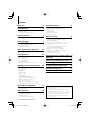 2
2
-
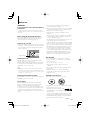 3
3
-
 4
4
-
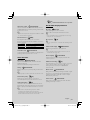 5
5
-
 6
6
-
 7
7
-
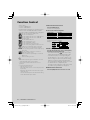 8
8
-
 9
9
-
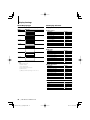 10
10
-
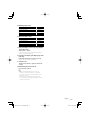 11
11
-
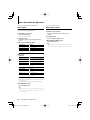 12
12
-
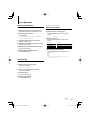 13
13
-
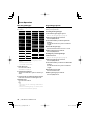 14
14
-
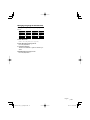 15
15
-
 16
16
-
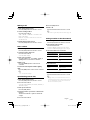 17
17
-
 18
18
-
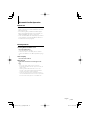 19
19
-
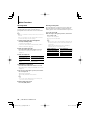 20
20
-
 21
21
-
 22
22
-
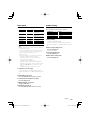 23
23
-
 24
24
-
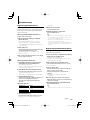 25
25
-
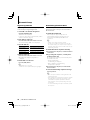 26
26
-
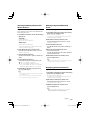 27
27
-
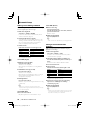 28
28
-
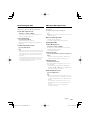 29
29
-
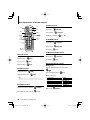 30
30
-
 31
31
-
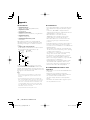 32
32
-
 33
33
-
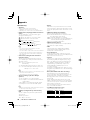 34
34
-
 35
35
-
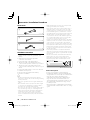 36
36
-
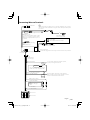 37
37
-
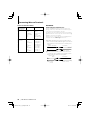 38
38
-
 39
39
-
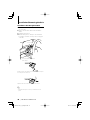 40
40
-
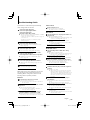 41
41
-
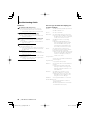 42
42
-
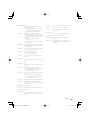 43
43
-
 44
44
-
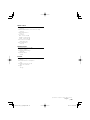 45
45
-
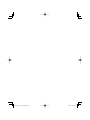 46
46
-
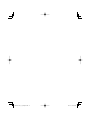 47
47
-
 48
48
Kenwood KDC-BT8141U User manual
- Category
- Car media receivers
- Type
- User manual
- This manual is also suitable for
Ask a question and I''ll find the answer in the document
Finding information in a document is now easier with AI
Related papers
-
Kenwood KDC-237 User manual
-
Kenwood KDC-W3537 User manual
-
Kenwood KDC-M4524G User manual
-
Kenwood KDC-BT7539U User manual
-
Kenwood KDC-BT838U User manual
-
Kenwood KDC-W6541U User manual
-
Kenwood Electronics KDC-BT42U User manual
-
Kenwood KDC-HD545U User manual
-
Kenwood KDC-X991 - Excelon CD Receiver User manual
-
Kenwood KDC-6051U Owner's manual
Other documents
-
 Virtual Reality Elite VR500CS-BT User manual
Virtual Reality Elite VR500CS-BT User manual
-
 Planet Aaudio PI9758B User manual
Planet Aaudio PI9758B User manual
-
Kenwood Electronics KDC-BT92SD User manual
-
Infinity APIINFIMS User manual
-
Kenwood Electronics KDC-BT73DAB User manual
-
 Mitsubishi Electronics Video Gaming Accessories FX3G User manual
Mitsubishi Electronics Video Gaming Accessories FX3G User manual
-
Episode ES-ROCK-6 Installation guide
-
Episode ES-ROCK-8-SAN Installation guide
-
Clarion DB625MP User manual
-
 PhatNoise KDC-W707 User manual
PhatNoise KDC-W707 User manual