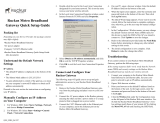Page is loading ...

MM2211 Wireless Broadband Gateway
MM2211 Wireless Broadband Gateway User’s
Guide
Part number: 8000013
December 2006

2 MM2211 Wireless Broadband Gateway User’s Guide 8000013, December 2006
Copyright © 2006 Ruckus Wireless, Inc. All rights reserved. December 2006.
Trademarks
Ruckus Wireless, BeamFlex™, MediaFlex™, MediaFlex 2900 Multimedia Access Point, MF2900 AP, and MM2211 Wireless
Broadband Gateway are trademarks of Ruckus Wireless Web Interface
All other brand and product names are registered trademarks of their respective holders.
Statement of Conditions
In the interest of improving internal design, operational function, and/or reliability, Ruckus Wireless, Inc. reserves the right to make
changes to the products described in this document without notice.
Ruckus Wireless, Inc. does not assume any liability that may occur due to the use or application of the product(s) or circuit layout(s)
described herein.
Federal Communications Commission (FCC) Compliance Notice: Radio Frequency Notice
The device has met the FCC 15.247 requirement. In order to comply with the FCC RF exposure requirement, the user must keep
20cm away from the antenna.
This device has been tested and found to comply with the limits for a Class B digital device, pursuant to part 15 of the FCC Rules.
These limits are designed to provide reasonable protection against harmful interference in a residential installation. This device
generates, uses, and can radiate radio frequency energy and, if not installed and used in accordance with the instructions, may cause
harmful interference to radio communications. However, there is no guarantee that interference will not occur in a particular
installation. If this device does cause harmful interference to radio or television reception, which can be determined by turning the
equipment off and on, the user is encouraged to try to correct the interference by one or more of the following measures:
• Reorient or relocate the receiving antenna.
• Increase the separation between the equipment and receiver.
• Connect the equipment into an outlet on a circuit different from that to which the receiver is connected.
• Consult the dealer or an experienced radio/TV technician for help.
Changes or modifications not expressly approved by the party responsible for compliance could void the user's authority to operate
the equipment.
Information to the user
The user’s manual or instruction manual for an intentional or unintentional radiator shall caution the user that changes or
modifications not expressly approved by the party responsible for compliance could void the user’s authority to operate the
equipment. In cases where the manual is provided only in a form other than paper, such as on a computer disk or over the Internet,
the information required by this section may be included in the manual in that alternative form, provided the user can reasonably be
expected to have the capability to access information in that form.
EN 55 022 Declaration of Conformance
This is to certify that the MM2211 MetroFlex Wireless Access Gateway is shielded against the generation of radio interference in
accordance with the application of Council Directive 89/336/EEC, Article 4a. Conformity is declared by the application of EN 55
022 Class B (CISPR 22).

8000013, December 2006 MM2211 Wireless Broadband Gateway User’s Guide 3
Contents
Preface . . . . . . . . . . . . . . . . . . . . . . . . . . . . . . . . . . . . . . . . . . . . . . . . . . . . . . . . . . . . . 5
Who Should Use this Guide . . . . . . . . . . . . . . . . . . . . . . . . . . . . . . . . . . . . . . . . . . . . . . . . . . . . . . . . 5
What You’ll Find in this Guide . . . . . . . . . . . . . . . . . . . . . . . . . . . . . . . . . . . . . . . . . . . . . . . . . . . . . 5
Typographic conventions . . . . . . . . . . . . . . . . . . . . . . . . . . . . . . . . . . . . . . . . . . . . . . . . . . . . . . . . . . 5
System Requirements . . . . . . . . . . . . . . . . . . . . . . . . . . . . . . . . . . . . . . . . . . . . . . . . . . . . . . . . . . . . . 6
Support and Warranty Information. . . . . . . . . . . . . . . . . . . . . . . . . . . . . . . . . . . . . . . . . . . . . . . . . . . 6
Chapter 1: Introduction. . . . . . . . . . . . . . . . . . . . . . . . . . . . . . . . . . . . . . . . . . . . . 7
MetroFlex™ . . . . . . . . . . . . . . . . . . . . . . . . . . . . . . . . . . . . . . . . . . . . . . . . . . . . . . . . . . . . . . . . . . . . 8
BeamFlex™ . . . . . . . . . . . . . . . . . . . . . . . . . . . . . . . . . . . . . . . . . . . . . . . . . . . . . . . . . . . . . . . . . . . . 9
Key Features. . . . . . . . . . . . . . . . . . . . . . . . . . . . . . . . . . . . . . . . . . . . . . . . . . . . . . . . . . . . . . . . . . . . 9
Dual Zone Virtual AP. . . . . . . . . . . . . . . . . . . . . . . . . . . . . . . . . . . . . . . . . . . . . . . . . . . . . . . . . . . . . 9
Chapter 2: Installation and Setup. . . . . . . . . . . . . . . . . . . . . . . . . . . . . . . . . . . . . 11
Packing List . . . . . . . . . . . . . . . . . . . . . . . . . . . . . . . . . . . . . . . . . . . . . . . . . . . . . . . . . . . . . . . . . . . . 12
MM2211 Wireless Broadband Gateway . . . . . . . . . . . . . . . . . . . . . . . . . . . . . . . . . . . . . . . . . . . . . . 12
Front View . . . . . . . . . . . . . . . . . . . . . . . . . . . . . . . . . . . . . . . . . . . . . . . . . . . . . . . . . . . . . . . . . . 12
LED Status Lights. . . . . . . . . . . . . . . . . . . . . . . . . . . . . . . . . . . . . . . . . . . . . . . . . . . . . . . . . . . . . . . . 13
Rear View. . . . . . . . . . . . . . . . . . . . . . . . . . . . . . . . . . . . . . . . . . . . . . . . . . . . . . . . . . . . . . . . . . . 14
Placement Guidelines . . . . . . . . . . . . . . . . . . . . . . . . . . . . . . . . . . . . . . . . . . . . . . . . . . . . . . . . . . . . . 15
Establishing a Good General Location . . . . . . . . . . . . . . . . . . . . . . . . . . . . . . . . . . . . . . . . . . . . 15
Using the Air Quality Indicator to fine-tune the placement. . . . . . . . . . . . . . . . . . . . . . . . . . . . . 15
Connecting to the MM2211 Gateway. . . . . . . . . . . . . . . . . . . . . . . . . . . . . . . . . . . . . . . . . . . . . . . . .15
Connect and Configure Your Ruckus MM2211 Gateway . . . . . . . . . . . . . . . . . . . . . . . . . . . . . . . . . 16
Captive Portal Feature . . . . . . . . . . . . . . . . . . . . . . . . . . . . . . . . . . . . . . . . . . . . . . . . . . . . . . . . . . . . 17
Chapter 3: Using the Ruckus Wireless Web Interface . . . . . . . . . . . . . . . . . . . . 19
Wireless Settings Worksheet . . . . . . . . . . . . . . . . . . . . . . . . . . . . . . . . . . . . . . . . . . . . . . . . . . . . . . . 20
MM2211 Gateway Settings Worksheet . . . . . . . . . . . . . . . . . . . . . . . . . . . . . . . . . . . . . . . . . . . . . . . 21
Ruckus Wireless Web Interface Menus . . . . . . . . . . . . . . . . . . . . . . . . . . . . . . . . . . . . . . . . . . . . . . . 22
Common Buttons . . . . . . . . . . . . . . . . . . . . . . . . . . . . . . . . . . . . . . . . . . . . . . . . . . . . . . . . . . . . . 22
Air Quality Indicator. . . . . . . . . . . . . . . . . . . . . . . . . . . . . . . . . . . . . . . . . . . . . . . . . . . . . . . . . . . . . . 22
Configuring the MM2211 Gateway . . . . . . . . . . . . . . . . . . . . . . . . . . . . . . . . . . . . . . . . . . . . . . . . . . 24
System Configuration. . . . . . . . . . . . . . . . . . . . . . . . . . . . . . . . . . . . . . . . . . . . . . . . . . . . . . . . . . 24
Management IP Configuration. . . . . . . . . . . . . . . . . . . . . . . . . . . . . . . . . . . . . . . . . . . . . . . . . . .27
NUTTCP . . . . . . . . . . . . . . . . . . . . . . . . . . . . . . . . . . . . . . . . . . . . . . . . . . . . . . . . . . . . . . . . . . . 28
Customizing the System Configuration. . . . . . . . . . . . . . . . . . . . . . . . . . . . . . . . . . . . . . . . . . . . 30
Configuring the Wireless Interface. . . . . . . . . . . . . . . . . . . . . . . . . . . . . . . . . . . . . . . . . . . . . . . . . . . 31
WAN SSID Configuration. . . . . . . . . . . . . . . . . . . . . . . . . . . . . . . . . . . . . . . . . . . . . . . . . . . . . .31
Configuring the WAN SSID With No Security . . . . . . . . . . . . . . . . . . . . . . . . . . . . 34
Configuring the WAN SSID With WEP Security . . . . . . . . . . . . . . . . . . . . . . . . . . 34
Configuring the WAN SSID With WPA-PSK Security . . . . . . . . . . . . . . . . . . . . . 36

4 MM2211 Wireless Broadband Gateway User’s Guide 8000013, December 2006
Configuring the WAN SSID With 802.1x Security . . . . . . . . . . . . . . . . . . . . . . . . 37
LAN SSID Configuration . . . . . . . . . . . . . . . . . . . . . . . . . . . . . . . . . . . . . . . . . . . . . . . . . . . . . . 38
Configuring the LAN SSID With No Security . . . . . . . . . . . . . . . . . . . . . . . . . . . . 39
Configuring the LAN SSID With WEP Security . . . . . . . . . . . . . . . . . . . . . . . . . . 39
Configuring the LAN SSID With WPA-PSK Security . . . . . . . . . . . . . . . . . . . . . . 40
Advanced Wireless Configuration . . . . . . . . . . . . . . . . . . . . . . . . . . . . . . . . . . . . . . . . . . . . . . . 41
Viewing System Information . . . . . . . . . . . . . . . . . . . . . . . . . . . . . . . . . . . . . . . . . . . . . . . . . . . . . . . 43
System Information . . . . . . . . . . . . . . . . . . . . . . . . . . . . . . . . . . . . . . . . . . . . . . . . . . . . . . . . . . . 43
Viewing Wireless Information . . . . . . . . . . . . . . . . . . . . . . . . . . . . . . . . . . . . . . . . . . . . . . . . . . . . . . 45
Viewing Statistics . . . . . . . . . . . . . . . . . . . . . . . . . . . . . . . . . . . . . . . . . . . . . . . . . . . . . . . . . . . . . . . 46
Viewing LAN Interface Statistics . . . . . . . . . . . . . . . . . . . . . . . . . . . . . . . . . . . . . . . . . . . . . . . .46
Viewing Wireless Statistics . . . . . . . . . . . . . . . . . . . . . . . . . . . . . . . . . . . . . . . . . . . . . . . . . . . . . 48
Updating the Firmware. . . . . . . . . . . . . . . . . . . . . . . . . . . . . . . . . . . . . . . . . . . . . . . . . . . . . . . . . . . . 49
Automatic Firmware Upgrade . . . . . . . . . . . . . . . . . . . . . . . . . . . . . . . . . . . . . . . . . . . . . . . . . . .50
Manual Firmware Upgrade . . . . . . . . . . . . . . . . . . . . . . . . . . . . . . . . . . . . . . . . . . . . . . . . . . . . .50
TFTP or FTP Download. . . . . . . . . . . . . . . . . . . . . . . . . . . . . . . . . . . . . . . . . . . . . . . . . . . . . . . . 53
Rebooting the System. . . . . . . . . . . . . . . . . . . . . . . . . . . . . . . . . . . . . . . . . . . . . . . . . . . . . . . . . . . . . 54
Taking a System Support Snapshot . . . . . . . . . . . . . . . . . . . . . . . . . . . . . . . . . . . . . . . . . . . . . . . . . . 55
Appendix A: Technical Specifications . . . . . . . . . . . . . . . . . . . . . . . . . . . . . . . . . . . 57
Physical Characteristics . . . . . . . . . . . . . . . . . . . . . . . . . . . . . . . . . . . . . . . . . . . . . . . . . . . . . . . . . . . 57
MM2211 Wireless Broadband Gateway: . . . . . . . . . . . . . . . . . . . . . . . . . . . . . . . . 57
External power adapter: . . . . . . . . . . . . . . . . . . . . . . . . . . . . . . . . . . . . . . . . . . . . . . 57
Management . . . . . . . . . . . . . . . . . . . . . . . . . . . . . . . . . . . . . . . . . . . . . . . . . . . . . . . . . . . . . . . . . . . . 57

8000013, December 2006 MM2211 Wireless Broadband Gateway User’s Guide 5
Who Should Use this Guide
Preface
This MM2211 Wireless Broadband Gateway User’s Guide will help you understand the
MM2211 Wireless Broadband Gateway, how to install it, and configure it using the
Ruckus Wireless Web Interface.
Who Should Use this Guide
This User’s Guide assumes that the reader has basic to intermediate computer and Internet skills. All the
basic computer networking, Internet, and other information required to configure this device is provided
herein.
What You’ll Find in this Guide
The following topics are covered:
• Chapter 1: “Introduction”
• Chapter 2: “Installation and Setup”
• Chapter 3: “Using the Ruckus Wireless Web Interface”
• Appendix A: “Technical Specifications”
Typographic conventions
This User’s Guide uses the following typographic conventions:
Table 1—Typographic conventions
Typeface or
Symbol
Meaning Example
italics Emphasis, book titles, CD names,
special terms.
Also used to denote optional input if
surrounded by <brackets>
Read your User’s Guide thoroughly.
Enter an address in the range
192.168.0.<2-253>
bold System menu names, user input Open the Control Panel.
fixed Screen text, URLs, IP addresses Browse to the following IP address:
http://192.168.0.254

6 MM2211 Wireless Broadband Gateway User’s Guide 8000013, December 2006
System Requirements
System Requirements
The MM2211 Wireless Broadband Gateway is compatible with most contemporary personal computers and
operating systems that are configured for Internet and wireless networking.
The MM2211 Wireless Broadband Gateway is accessed and configured via a Web browser interface. Any
of the following Web browsers are supported:
• Microsoft Internet Explorer 5.0 and higher
• Netscape version 6.0 and higher
• Apple Safari 1.0 and higher
• Mozilla Firefox version 1.0 and higher
Support and Warranty Information
See the Warranty and Support card for detailed information about contacting Technical Support, and the
Warranty terms for your MM2211 Wireless Broadband Gateway.

8000013, December 2006 MM2211 Wireless Broadband Gateway User’s Guide 7
Chapter 1: Introduction
Congratulations on your purchase of the MM2211 Wireless Broadband Gateway. The MM2211 is a
purpose-built home gateway designed to deliver the best possible connectivity from subscriber homes to
Mesh Networks. Mesh Networks provide coverage across wide areas using a mesh distribution of access
points based on standard Wi-Fi protocols.
The installation uses outdoor high power Mesh routers to achieve coverage for outdoor wireless
devices. Typically, the indoor coverage is inadequate to maintain an acceptable quality level for
users within the home. The MM2211 is a Customer Premise Equipment that allows the extension
of the Metro Wi-Fi signals to achieve a robust coverage within home. The MM2211 communicates
with the Mesh Networks routers to allow home devices (such as PC or laptops) to access the
Internet.
This chapter describes the features of the MM2211 Gateway.
MetroFlex™ . . . . . . . . . . . . . . . . . . . . . . . . . . . . . . . . . . . . . . . . . . . . . . . . . . . . . . . . . . . . . . . . . . . . . . . . . . . . 8
BeamFlex™ . . . . . . . . . . . . . . . . . . . . . . . . . . . . . . . . . . . . . . . . . . . . . . . . . . . . . . . . . . . . . . . . . . . . . . . . . . . . 9
Key Features . . . . . . . . . . . . . . . . . . . . . . . . . . . . . . . . . . . . . . . . . . . . . . . . . . . . . . . . . . . . . . . . . . . . . . . . . . . . 9
Dual Zone Virtual AP. . . . . . . . . . . . . . . . . . . . . . . . . . . . . . . . . . . . . . . . . . . . . . . . . . . . . . . . . . . . . . . . . . . . . 9

8 MM2211 Wireless Broadband Gateway User’s Guide 8000013, December 2006
MetroFlex™
A typical installation consists of a Ruckus Wireless, Inc. MM2211 Wireless Broadband Gateway connected
to a PC. The MM2211 Gateway receives wireless signals from outdoor Mesh Routers or other remote AP
that is connected to a DSL router or cable modem.
With the MM2211-DZ, home devices have the option of
wireless association to the Ruckus device. Data traffic is distributed to all devices connected behind the
MM2211 Wireless Broadband Gateway.
Figure 1—The MM2211 Wireless Broadband Gateway in a Typical Home Network
MetroFlex™
MetroFlex™ is Ruckus Wireless, Inc.’s family of purpose-built, multimedia Wi-Fi appliances that enable
reliable wireless metro-area wi-fi network access.
2UCKUS--FOR
PREDICTABLEBROADBAND
CONNECTIONTOMETRO
7I&ISERVICE
%XISTING7I&I!0
PROVIDESINHOME
)0CONNECTIVITY
2UCKUS
--

8000013, December 2006 MM2211 Wireless Broadband Gateway User’s Guide 9
BeamFlex™
BeamFlex™
BeamFlex™ is Ruckus Wireless, Inc.’s patent-pending antenna technology that allows wireless signals to
navigate around interference, extend wireless signal range, and increase speeds and capacity for 802.11b/g
wireless networks. The BeamFlex™ antenna system consists of an array of six high-gain antenna elements,
that allow the MM2211 to find quality signal paths in a changing environment, and sustain the baseline
performance required in a metro wi-fi environment.
MetroFlex enhances the existing BeamFlex technology to use a dual polarized (horizontal and vertical)
antenna array.
Key Features
BeamFlex™ Smart MIMO Antenna Maximizes Wireless Range and
Performance
• Multi-In, Multi-Out (MIMO) technology supports real time learning of radio frequency, station, network
and application conditions.
• On-the-fly adaptation to each receiving device in response to environmental changes such as interference
to maximize signal quality, data rate and minimize packet errors and retransmissions.
• Internal driver software controls an antenna array with 6 high-gain, directional antenna elements and 63
unique antenna combinations.
• Expert system 802.11 driver controls data rate and retransmission policies on a per-packet basis.
Simple Configuration and Installation
• Simple Web-based user interface for easy configuration and customization of features such as SSID, WEP
or WPA key, statistics monitoring and software upgrade.
Standards-based Solution Protects User Investment, Minimizes
Replacement Cost
• Compliant with 802.11b and 802.11g: supports 802.11g wireless networking at up to 54 Mbps; and can
interoperate in 802.11g-only or mixed networks.
• Supports Wi-Fi Protected Access-Pre-Shared Key (WPA-PSK) data encryption. WPA provides strong
data encryption and authentication based on a pre-shared key.
• Supports 64-bit and 128-bit WEP encryption security. WEP keys can be generated manually or by
passphrase.
• Attaches to home PC by Ethernet to optimize the reception of wireless signals from the outdoor Mesh
Networks nodes.The MM2211-DZ allows home PCs to associate to it wirelessly
.
• Forward compatible with the emerging 802.11n WLAN standard.
Dual Zone Virtual AP
The MM2211-DZ is equipped for dual zone coverage, which provides both wireless connectivity to the
Metro Node simultaneously with wireless connectivity to your home PC (Figure 2).

10 MM2211 Wireless Broadband Gateway User’s Guide 8000013, December 2006
Dual Zone Virtual AP
Figure 2—Dual Zone Operation
This single radio solution minimizes the cost to the consumer.There are distinct SSIDs between the LAN and
WAN wireless. Separate security configurations (WPA, WEP, or 802.1X) provide for truly secure access.
One device thus provides both indoor and outdoor wireless coverage.
NOTE – When the WAN wireless link goes down the LAN wireless does not stay connected. The sequence of events
is as follows:
• When the WAN wireless goes down, the MM2211 reverts to pure station mode. The LAN wireless goes down.
• The MM2211 then goes into scan move to search for an alternate access point with the same SSID.
• If such an access point is found, The MM2211 will connect to that SSID.
• The MM2211 will then restart the LAN wireless.
• All wireless devices that are part of the LAN will automatically reassociate with the LAN wireless.

8000013, December 2006 MM2211 Wireless Broadband Gateway User’s Guide 11
Chapter 2: Installation and Setup
This chapter describes how to install your MM2211 Wireless Broadband Gateway, and how to set up your
PC to connect to the Ruckus Wireless Web Interface.
Topics covered in this chapter include:
Packing List. . . . . . . . . . . . . . . . . . . . . . . . . . . . . . . . . . . . . . . . . . . . . . . . . . . . . . . . . . . . . . . . . . . . . . . . . . . . 12
MM2211 Wireless Broadband Gateway . . . . . . . . . . . . . . . . . . . . . . . . . . . . . . . . . . . . . . . . . . . . . . . . . . . . . 12
LED Status Lights. . . . . . . . . . . . . . . . . . . . . . . . . . . . . . . . . . . . . . . . . . . . . . . . . . . . . . . . . . . . . . . . . . . . . . . 13
Placement Guidelines . . . . . . . . . . . . . . . . . . . . . . . . . . . . . . . . . . . . . . . . . . . . . . . . . . . . . . . . . . . . . . . . . . . . 15
Connecting to the MM2211 Gateway . . . . . . . . . . . . . . . . . . . . . . . . . . . . . . . . . . . . . . . . . . . . . . . . . . . . . . . 15
Connect and Configure Your Ruckus MM2211 Gateway . . . . . . . . . . . . . . . . . . . . . . . . . . . . . . . . . . . . . . . 16
Captive Portal Feature . . . . . . . . . . . . . . . . . . . . . . . . . . . . . . . . . . . . . . . . . . . . . . . . . . . . . . . . . . . . . . . . . . . 17

12 MM2211 Wireless Broadband Gateway User’s Guide 8000013, December 2006
Packing List
Packing List
1. MM2211 Wireless Broadband Gateway
2. AC power adapter (Input DC 5-18V 1-2A)
3. Category 5 (CAT5) Ethernet Cable
MM2211 Wireless Broadband Gateway
Front View
Figure 3— “Front View of the MM2211 Wireless Broadband Gateway” shows the front view MM2211
Gateway, with the LED indicators numbered. The numbers correspond to the labels describing LED
behavior in Table 2— “LED Indicators and Meanings” on page 13.
Figure 3—Front View of the MM2211 Wireless Broadband Gateway
1
2
3
4

8000013, December 2006 MM2211 Wireless Broadband Gateway User’s Guide 13
LED Status Lights
LED Status Lights
Table 2— “LED Indicators and Meanings” describes the LED lights on the front of the MM2211 Gateway.
Table 2—LED Indicators and Meanings
Label LED Activity Description
1 Power Green
Off
Power is supplied to the MM2211 Gateway.
Power is not supplied to the MM2211 Gateway.
2 LAN Green Steady
Off
The MM2211 Gateway has link.
The MM2211 Gateway has no link.
3 Wireless Green Flashing
Green Steady
The MM2211 Gateway is transmitting data. The faster the
flashing, the more data is being transmitted or received.
The Wireless port is initialized and enabled.
4 Air Quality Green Steady
Green Flashing
Green intermittent
Flashing
Good Air Quality: A steady Green LED indicates that the
current environment will support quality data transmission.
Marginally Acceptable Air Quality: a flashing Green
LED (on for 0.25 second, off 0.25 second) indicates that
the current environment does not always meet the data
transmission standard. While data transmission is
possible, the quality will vary.
Bad Air Quality: A briefly flashing Green LED (on for 0.03
second and off for 1 second) indicates that data
transmission is not possible in the current environment.
The brief flash also indicates that the device is still
functioning.

14 MM2211 Wireless Broadband Gateway User’s Guide 8000013, December 2006
LED Status Lights
Rear View
Figure 4—Rear View of the MM2211 Gateway
Table 3—Rear Ports and Adapters
Label Description
6 AC Power Adapter (Input: DC 5V 1A)
7 10/100 Mbps Auto-sensing, autonegotiating RJ-45 network
port
8
Reset button. Used only if you need to reset the MM2211
Gateway to its factory default settings. While the unit is on,
insert the end of a paper clip or pin into the hole and hold it in
for at least 8 seconds.
9 Push button. Not operational in current release.
7
8
6
9

8000013, December 2006 MM2211 Wireless Broadband Gateway User’s Guide 15
Placement Guidelines
Placement Guidelines
You or your service provider or installer can determine the best placement for the MM2211 Gateway by
using the following guidelines.
Establishing a Good General Location
Your MM2211 Gateway should be placed:
• On a shelf or other elevated location away from any physical obstructions.
• Away from other sources of electromagnetic interference (for example, microwave ovens, and cordless
phones).
• Away from large metal surfaces, pictures or mirrors.
• Away from large furniture or other physical obstructions.
Using the Air Quality Indicator to fine-tune the placement
NOTE – The Air Quality Indicator represents the wireless condition of the WAN link.
Wireless environments are sensitive to the physical arrangement of both electronic devices and furniture in
a room. You or your installer can observe the Air Quality Indicator LED to determine the best location. The
Air Quality indicator LED is described in Table 2— “LED Indicators and Meanings” on page 13.
Your service provider or installer can guide you through a self-help troubleshooting session if data
transmission quality deteriorates after an installation. Or, you may be able to determine a solution to the
problem on your own.
If “Bad” or “Maybe Acceptable,” air quality is indicated, you can adjust the location of the MM2211
Gateway until a steady green LED indicates “good” air quality.
Connecting to the MM2211 Gateway
Before using the MM2211 Gateway, you have to configure it to work within your home network. Your
service provider or installer will likely perform all installation tasks for you, or you may read the following
section to understand how to configure it manually.
The default IP address of the MM2211 Wireless Broadband Gateway is 192.168.1.1. In order to connect to
the MM2211 wireless broadband gateway, you should choose the your PC setting as Obtain an IP address
automatically. Your PC should be set to obtain an IP address automatically. Do as follows:
1. For Windows 2000: Select Start->Settings->Network and choose Dialup Connections
2. For Windows XP: Select Start->Settings->Control Panel-> Network Connections
3. Double-click the icon for the Local Area Connection designated for your home network. This is not the same
icon as your home wireless network.
4. In the Local Area Connection Properties window, select Internet Protocol (TCP/IP) and click Properties.
The window of appears.

16 MM2211 Wireless Broadband Gateway User’s Guide 8000013, December 2006
Connect and Configure Your Ruckus MM2211 Gateway
Figure 5—Internet Protocol (TCP/IP) Properties
5. Select Obtain an IP address automatically, and click OK to exit the TCP/IP Properties window.
6. Click OK to exit the Local Area Connection Properties window.
Connect and Configure Your Ruckus MM2211 Gateway
The following steps will guide you to set up and gain administrative access to your Ruckus MM2211 Metro
Broadband Gateway.
1. Remove the Ruckus MM2211 Metro Broadband Gateway from the packaging and place it next to your
computer.
2. Connect the AC power supply to the Ruckus MM2211 gateway and plug the other end into a power outlet or
to a surge protector that is plugged into a power outlet.
3. Connect the CAT5 Ethernet cable to the Ethernet port on your computer, and to the Ethernet port on the
Ruckus MM2211 Metro Broadband Gateway.
4. On your PC, open a browser window. Enter the address http://192.168.1.1.
5. When the login screen appears, enter the username admin and the password as password. Then click the
Login button.

8000013, December 2006 MM2211 Wireless Broadband Gateway User’s Guide 17
Captive Portal Feature
NOTE – If your MM2211 is not properly configured, you will see the captive portal page.
After logging in, you will see the main information page. On the information page, there are two panes. The
pane on the left shows major information or configuration points. Each major information or configuration
area has a number of sub-menus. Clicking on the relevant menu will bring the relevant page onto the screen.
The system monitors the activities on the Web user interface. If you do not use the Web interface for more
than five minutes, the system will time out, and you will be logged out automatically. You need to re-log in
to access the interface.
6. In the Configuration->Wireless menu, you may change the default wireless network Name (SSID) for this
device to match the SSID of the AP you intend to connect to.
7. Refer to the information provided under the Help button before attempting to change any other default
settings in this screen.
8. The initial configuration is now complete. Click Reboot/Reset to make the change take effect.
!
CAUTION:—Make sure to write down the new IP address, username, password and SSID. If you change the
MM2211 Gateway’s default IP address to one outside the current address range of your PC, you will not be
able to connect to the device after reboot until you reset your computer’s IP address to be within the same
network as the MM2211 Gateway. See Table 4, “Wireless Network Settings Worksheet,” on page 20 and
Table 5, “MM2211 Gateway Default and User Settings Worksheet,” on page 21 for more information.
You should now be able to find the default SSID of your MM2211 Gateway over your wireless connection:
!
CAUTION:—Any configuration changes will be lost unless you use the Update button. It is recommended
that after each configuration screen you modify, you click the Update button.
Captive Portal Feature
The MM2211 has a captive portal feature. If your WAN link is lost, all URLs or web addresses will be
redirected to the MM2211 device web user interface. This is illustrated in Figure 6.

18 MM2211 Wireless Broadband Gateway User’s Guide 8000013, December 2006
Captive Portal Feature
Figure 6—Illustrating the Captive Portal Feature
If you attempt to access an Internet address, in this example www.ruckuswireless.com, and your Internet
Status is disconnected, you are directed to the MM2211 Web Server page as shown, instead of a 404 Page
Not Found display. This shows you that the problem is your Internet connection rather than the page you are
trying to address.
LAN connectivity, for example to printers and other computers, on your network, is still maintained even if
Internet connectivity is lost.

8000013, December 2006 MM2211 Wireless Broadband Gateway User’s Guide 19
Chapter 3: Using the Ruckus Wireless Web
Interface
This chapter describes the tasks you need to do to customize the MM2211 Gateway to run on your wireless
network.
Topics covered in this chapter include:
Wireless Settings Worksheet . . . . . . . . . . . . . . . . . . . . . . . . . . . . . . . . . . . . . . . . . . . . . . . . . . . . . . . . . . . . . . 20
MM2211 Gateway Settings Worksheet. . . . . . . . . . . . . . . . . . . . . . . . . . . . . . . . . . . . . . . . . . . . . . . . . . . . . . 21
Ruckus Wireless Web Interface Menus. . . . . . . . . . . . . . . . . . . . . . . . . . . . . . . . . . . . . . . . . . . . . . . . . . . . . . 22
Air Quality Indicator. . . . . . . . . . . . . . . . . . . . . . . . . . . . . . . . . . . . . . . . . . . . . . . . . . . . . . . . . . . . . . . . . . . . . 22
Configuring the MM2211 Gateway . . . . . . . . . . . . . . . . . . . . . . . . . . . . . . . . . . . . . . . . . . . . . . . . . . . . . . . . 24
Viewing Wireless Information . . . . . . . . . . . . . . . . . . . . . . . . . . . . . . . . . . . . . . . . . . . . . . . . . . . . . . . . . . . . . 45
Viewing Statistics . . . . . . . . . . . . . . . . . . . . . . . . . . . . . . . . . . . . . . . . . . . . . . . . . . . . . . . . . . . . . . . . . . . . . . . 46
Rebooting the System. . . . . . . . . . . . . . . . . . . . . . . . . . . . . . . . . . . . . . . . . . . . . . . . . . . . . . . . . . . . . . . . . . . . 54
Taking a System Support Snapshot . . . . . . . . . . . . . . . . . . . . . . . . . . . . . . . . . . . . . . . . . . . . . . . . . . . . . . . . . 55

20 MM2211 Wireless Broadband Gateway User’s Guide 8000013, December 2006
Wireless Settings Worksheet
Wireless Settings Worksheet
Before you modify any wireless settings on the MM2211 Gateway, print Table 4— “Wireless Network
Settings Worksheet” and record the following information about your wireless network. Your ISP or network
administrator may provide you with this information. The wireless information recorded in this worksheet
should be used to configure the MM2211 Gateway’s wireless settings.
Table 4—Wireless Network Settings Worksheet
Item Description and Your Network Setting
MM2211 Gateway SSID
The SSID identifies the remote AP. Make sure to specify the SSID of the Mesh
Networks Router, or the SSID as defined by the Metro ISP provider.Once you
obtain the SSID from the Metro ISP provider, this is the value you must enter as the
MM2211 Gateway SSID. You can use up to 32 alphanumeric characters. The SSID
is case sensitive.
Security If using WEP, circle the method used: [Open System] [Shared Key] [Auto}
Circle the type of Shared key: 64-bit 128 bit
Passphrase method
• If using 64-bit WEP: use 10 hex digits (any combination of 0-9 or a-f) or 5
ascii characters
• If using 128-bit WEP, use 26 hex digits or 13 ascii characters
The WEP key values are not case-sensitive.
Key 1 ______________________________________________
Key 2 ______________________________________________
Key 3 ______________________________________________
Key 4 ______________________________________________
If using WPA-PSK, write down the passphrase. The WPA-PSK passphrase is
case-sensitive.
WPA Passphrase: ________________________________
/