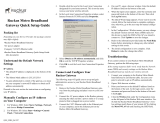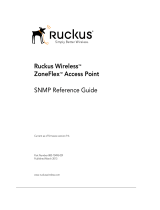Page is loading ...

PREPARE YOUR COMPUTER
1
MediaFlex NG 802.11b/g Wireless Multimedia Router Model VF2825
Quick Installation Guide
IMPORTANT: The full Ruckus Wireless MediaFlex NG User Manual is
available at: http://support.ruckuswireless.com/documents
• Ruckus VF2825 5-port multimedia wireless router
• AC power adapter
• Category 5 Ethernet cable
• Quick installation guide (this document)
• SupportMinds support card (for additional technical support)
BEFORE YOU BEGIN
Your Ruckus MediaFlex NG is a full-function wireless router and has a basic default
configuration (see table). However, if you wish to change any of the default parameters
such as SSID (network name), encryption type, encryption key, password, etc., you
must log into the device.
PLEASE NOTE: If you have a connection that requires you to configure a static IP address
or a type of connection that requires a PPPoE username and password, you must log into
the Ruckus MediaFlex NG SETTINGS -> NETWORK to configure these parameters.
4. Within the LOCAL AREA NETWORK CONNECTION dialog box, scroll
down to Internet Protocol (TCP/IP) and double-click on it to bring up the
Properties for this setting.
5. Select the radio button marked OBTAIN an IP ADDRESS AUTOMATICALLY
then click OK to close the dialog box. Then click OK to close the LOCAL
AREA CONNECTIONS Properties dialog box.
Perform one of the following procedures on your PC/laptop based on the
operating system you are running:
Windows 2000:
1. Click START and choose SETTINGS -> NETWORK AND DIAL-UP
CONNECTIONS to open the control panel. When the Network and
Dial-up Connections dialog box appears, proceed to Step 2.
Windows XP:
1. Click START and choose SETTINGS -> CONTROL PANEL. (Note: If the
"PICK A CATEGORY" dialog box appears, click "Switch to Classic View".)
2. Within the CONTROL PANEL dialog box, double-click NETWORK
CONNECTIONS.
3. Within the NETWORK CONNECTIONS dialog box, right-click on the
LOCAL AREA CONNECTION icon and choose Properties.
ALERT! Make sure you do not open the Properties dialog box for the
wireless network.
1. Open your Web
brower and enter:
http://192.168.20.1
into the address
field (bar).
2. Depending on the
type of browser
used, a “Certificate
Warning” dialog
box may appear,
click OK to proceed
Network Name (SSID) V54-HOME001
Security Disabled
IP Addressing 192.168.20.1 (router LAN ports) 192.168.0.1 (router WAN port)
Username/Password Username: admin Password: password
CONNECT THE RUCKUS MEDIAFLEX NG TO YOUR PC
2
CONFIGURE THE RUCKUS MEDIAFLEX NG
3
3. A second “Domain
Warning” dialog box
may appear, click OK
to proceed.
4. A Ruckus log-in
page will appear.
To proceed, enter
"admin" in the user
field and "password"
in the password field
(omitting quotation
marks).
WHAT’S INSIDE THE BOX
Before beginning this step, ensure that your PC is configured to obtain an
IP address automatically (see Step 1) and that you have the setup information
for your specific type of Internet connection (e.g., PPPoE or DHCP). If not,
contact your ISP to request the settings (e.g., PPPoE login/password or static
IP address).
1. Power off all network hardware, including your broadband gateway, PCs,
cable or DSL modems.
2. Connect one end of an Ethernet cable to the LAN port labeled “1” on the
back of the Ruckus MediaFlex NG and connect the other end of the cable
to your PC.
3. Connect another Ethernet cable from the WAN port (the farthest right) on
the Ruckus MediaFlex NG to your cable or DSL modem.
4. Power on your cable or DSL modem.
5. Connect the power cable to the Ruckus MediaFlex NG.
6. After approximately 60 seconds, check to see that the far two left LEDs
on the Ruckus MediaFlex NG are illuminated solid green (if not, repeat
Step 2).
MediaFlex
PC
MediaFlex
DSL
modem

CONFIGURE YOUR WIRELESS NETWORK
4
5. Within the left-hand navigation under CONFIGURATION, click INTERNET.
6. Within the "Configure :: Internet" screen, click the Connection Type
radio button that corresponds with the type of Internet service you
have (e.g., DHCP, Static IP, or PPPoE).
PLEASE NOTE: If DHCP or PPPoE is selected, you do not have to
enter any addressing information (e.g., Gateway, DNS, etc.). Please
ignore the 192.168.0.1 address that has been pre-populated within
the Gateway field
a. DHCP: If you are using DHCP, ensure the DHCP radio button is
highlighted. Once this is complete, click UPDATE SETTINGS.
b. PPPoE: If you are using a PPPoE connection, click the PPPoE radio
button, then enter the username and password provided by your ISP.
Once this is complete, click UPDATE SETTINGS.
c. STATIC IP: If you are using a static IP address connection, click on the Static IP
radio button. Enter the IP address, Subnet Mask, Gateway and DNS server
information as provided by your ISP. Once this is complete, click UPDATE
SETTINGS.
1. Within the "Configure :: Wireless" screen, under COMMON settings, choose
your appropriate Country Code (if necessary). NOTE: It is recommended that
you leave the Wireless and Channel settings at their defaults.
2. Click on the Data WLAN tab within the "Configure :: Wireless" screen.
3. Configure your SSID (network name) and desired security settings (consult
the online user manual for detailed information regarding options for these
settings).
NOTE: If broadcast SSID is set to "enable", it can be seen by other Wi-Fi
devices. If it is off, users will need to enter the name of the network to connect.
4. Click UPDATE SETTINGS.
Your Ruckus MediaFlex NG is now able to accept client connections
and is ready for use.
NOTE: If connection problems occur, additional configuration may need to be
performed locally on your PC or other Wi-Fi clients.
Part# 800-70110-001
Power Indicator
WAN Connectivity
WLAN Device
Association
Signal Quality
MediaFlex NG
802.11b/g Wireless Multimedia Router
Model VF2825
/