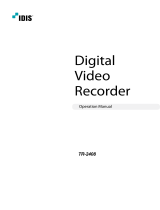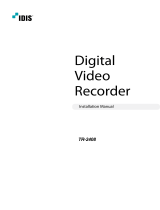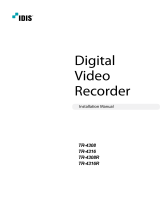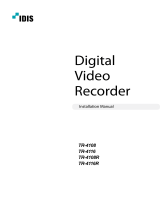3
DTR-20XX
Safety instructions
EMC class
This digital video recorder (DVR) is a class A device in accordance with EN 55022.
This device may cause interference to other equipment in domestic use. In such cases the persons opera-
ting the DVR are required to provide appropriate countermeasures, for which they themselves bear the cost.
►
►
Importance of these Operating Instructions
Please read the safety instructions and the other information contained in the Operating Instructions before
connecting up and operating the DVR.
The Operating Instructions should be kept in a safe place for later reference.
►
►
Ambient conditions
The DVR should be protected against excessive heat, dust, moisture and vibration.
The DVR may only be operated at temperatures between +5°C and +40°C, and up to a maximum air
humidity of 90%.
The DVR may only be operated indoors, and must be protected against ingress of water and moisture.
►
►
►
Care of the DVR
Never switch on the DVR when moisture has penetrated it. In such cases, have the DVR checked by a
qualied service engineer.
Do not place any heavy objects on the DVR.
Never cover over the DVR‘s vents.
Never insert metal objects or any other items into the vents. This may permanently damage the DVR.
The housing may only be opened by authorised persons. Repairs may only be carried out by qualied
service personnel.
The DVR must be disconnected from the power supply before its housing is opened.
►
►
►
►
►
►
Getting started with the DVR
When laying the connecting cables, make sure no weight is placed on them, that they are not kinked or
damaged, and that no moisture can penetrate them..
►
Cleaning
The housing of the DVR may only be cleaned with a moisture (not wet) cloth.
Use only a mild detergent. Do not use solvent-containing detergents or petrol. This could permanently
damage the surface nish.
►
►
Spare parts
Use only original spare parts from Videor Technical GmbH..►