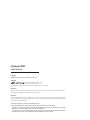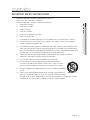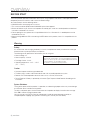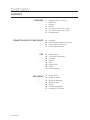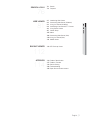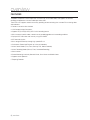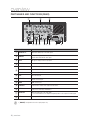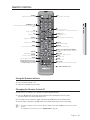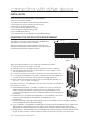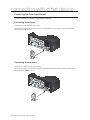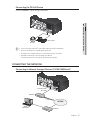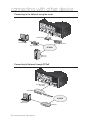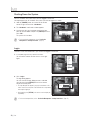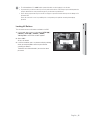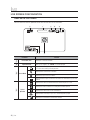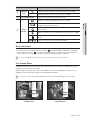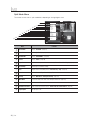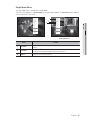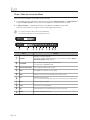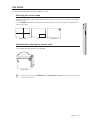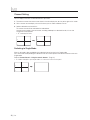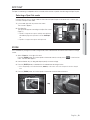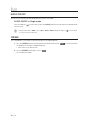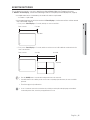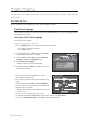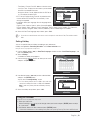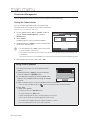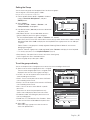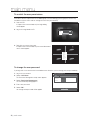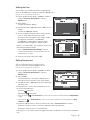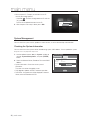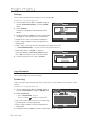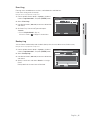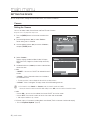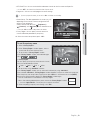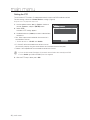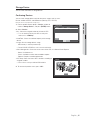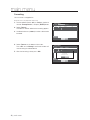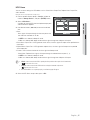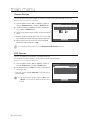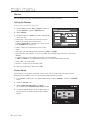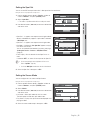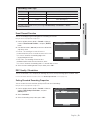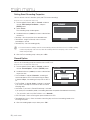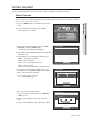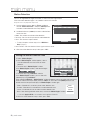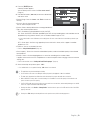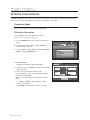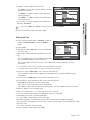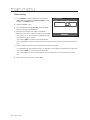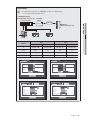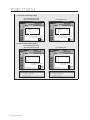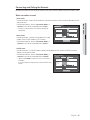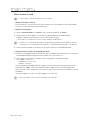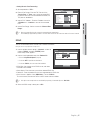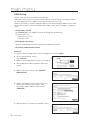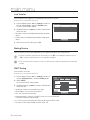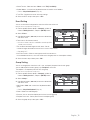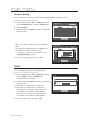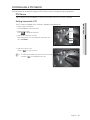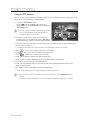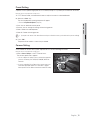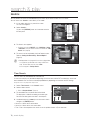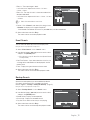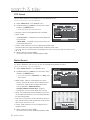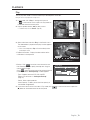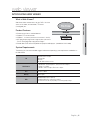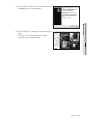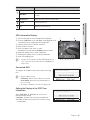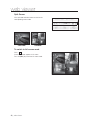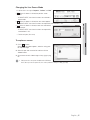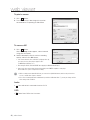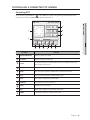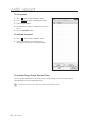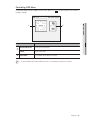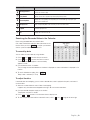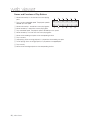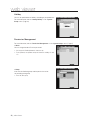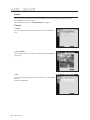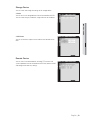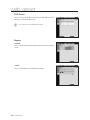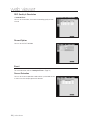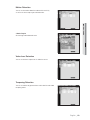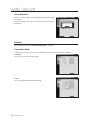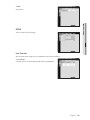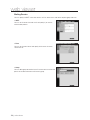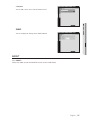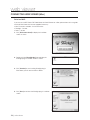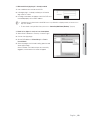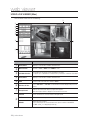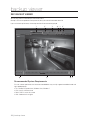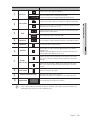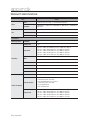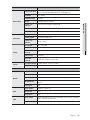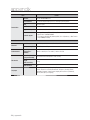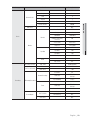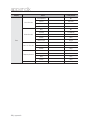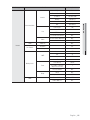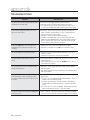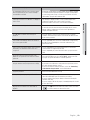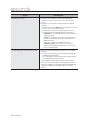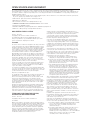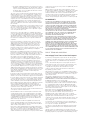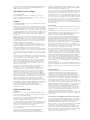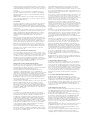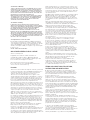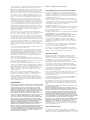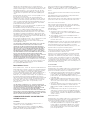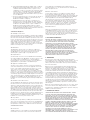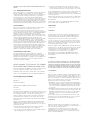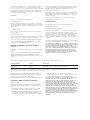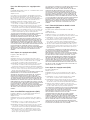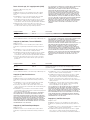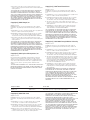Samsung SRD-473D User manual
- Category
- Digital Video Recorders (DVR)
- Type
- User manual
This manual is also suitable for

4 CHANNEL DVR
User Manual
SRD-476D

Copyright
©2014 Samsung Techwin Co., Ltd. All rights reserved.
Trademark
is the registered logo of Samsung Techwin Co., Ltd.
The name of this product is the registered trademark of Samsung Techwin Co., Ltd.
Other trademarks mentioned in this manual are the registered trademark of their respective company.
Restriction
Samsung Techwin Co., Ltd shall reserve the copyright of this document. Under no circumstances, this document shall be reproduced, distributed or
changed, partially or wholly, without formal authorization of Samsung Techwin.
Disclaimer
Samsung Techwin makes the best to verify the integrity and correctness of the contents in this document, but no formal guarantee shall be provided.
Use of this document and the subsequent results shall be entirely on the user's own responsibility. Samsung Techwin reserves the right to change the
contents of this document without prior notice.
Design and specifications are subject to change without prior notice.
The default administrator ID is “admin”, and the password must be set when the user log in at the first time.
Set password for your wireless network if you use the product with a wireless router. Being not protected with password or using the
default wireless router password may expose your video data to potential threat.
To prevent from your personal information being exposed, please change your password every 3 months. Note that the security and
other related issues caused by careless management of password shall be be in the charge of the user.
4 Channel DVR
User Manual

English _3
● OVERVIEW
IMPORTANT SAFETY INSTRUCTIONS
Read these operating instructions carefully before using the unit.
Follow all the safety instructions listed below.
Keep these operating instructions handy for future reference.
1) Read these instructions.
2) Keep these instructions.
3) Heed all warnings.
4) Follow all instructions.
5) Do not use this apparatus near water.
6) Clean only with dry cloth.
7) Do not block any ventilation openings, Install in accordance with the manufacturer’s instructions.
8) Do not install near any heat sources such as radiators, heat registers, stoves, or other apparatus
(including amplifiers) that produce heat.
9) Do not defeat the safety purpose of the polarized or grounding- type plug. A polarized plug has two
blades with one wider than the other. A grounding type plug has two blades and a third grounding
prong. The wide blade or the third prong are provided for your safety. if the provided plug does not fit
into your outlet, consult an electrician for replacement of the obsolete outlet.
10) Protect the power cord from being walked on or pinched particularly at plugs, convenience
receptacles, and the point where they exit from the apparatus.
11) Only use attachments/accessories specified by the manufacturer.
12) Use only with the cart, stand, tripod, bracket, or table specified by the
manufacturer, or sold with the apparatus. When a cart is used, use caution
when moving the cart/apparatus combination to avoid injury from tip-over.
13) Unplug this apparatus during lightning storms or when unused for long periods
of time.
14) Refer all servicing to qualified service personnel. Servicing is required when the
apparatus has been damaged in any way, such as power-supply cord or plug is
damaged, liquid has been spilled or objects have fallen into the apparatus, the apparatus has been
exposed to rain or moisture, does not operate normally, or has been dropped.
overview

4_ overview
overview
CALIFORNIA USA ONLY
This Perchlorate warning applies only to primary CR (Manganese Dioxide)
Lithium coin cells in the product sold or distributed ONLY in California USA.
“Perchlorate Material - special handling may apply,
See www.dtsc.ca.gov/hazardouswaste/perchlorate.”
BEFORE START
This manual provides operational information necessary for using the product and contains a description about each
component part and its function as well as menu or network settings.
You have to keep in mind the following notices :
• SAMSUNG retains the copyright on this manual.
• This manual cannot be copied without SAMSUNG’s prior written approval.
• We are not liable for any or all losses to the product incurred by your use of non-standard product or violation of
instructions mentioned in this manual.
• Prior to opening the case, please consult a qualified technician first. Whenever this is needed power must be
removed from the unit.
• Before installing additional HDD or connecting the SATA device to this product, check if it is compatible with the
product.
Warning
Battery
It is essential that when changing the battery in the unit, the replacement battery must be of the same type
otherwise there may be a possibility of an explosion.
The following are the specifications of the battery you are using now.
• Normal voltage : 3V
• Normal capacity : 220mAh
• Discharge Current : 0.2mA
• Operating temperature : -20°C ~ +85°C
(-4°F ~ +185°F)
Caution
• Connect the power cord into a grounded outlet.
• The Mains plug is used as a disconnect device and shall stay readily operable at any time.
• Batteries shall not be exposed to excessive heat such as sunshine, fire or the like.
• Risk of Explosion if Battery is replaced by an Incorrect Type. Dispose of Used Batteries According to the
Instructions.
System Shutdown
Turning off the power while the product is in operation, or undertaking improper actions may cause damage
or malfunction to the hard drive or the product.
To safely cut off power, press the front Power button on the product to display the confirmation message.
Click <OK> and then unplug the power cable.
You may want to install a UPS system for safe operation in order to prevent damage caused by an
unexpected power stoppage. (Any questions concerning UPS, consult your UPS retailer.)

English _5
● OVERVIEW
Operating Temperature
The guaranteed operating temperature range of this product is 0°C ~ 40°C (32°F ~ 104°F).
This product may not work properly if you run right after a long period of storage at a temperature below the
guaranteed one.
Prior to using a device that has been stored for a long period in low temperatures, allow the product to stand
at room temperature for a period.
Especially for the built-in HDD in the product, its guaranteed temperature range is 5°C ~ 55°C (41°F ~ 131°F).
Likewise, the hard drive may not work at a temperature below the guaranteed one.
Ethernet Port
This equipment is in door use and all the communication wirings are limited to inside of the building.
Security Precautions
The initial administrator ID is “admin” and the password should be set when logging in for the first time.
Set password for your wireless network if you use the product with a wireless router. Being not protected with
password or using the default wireless router password may expose your video data to potential threat.
To prevent from your personal information being exposed, please change your password every 3 months.
Note that the security and other related issues caused by careless management of password shall be be in
the charge of the user.

6_ overview
overview
CONTENTS
OVERVIEW
3
3 Important Safety Instructions
4 Before Start
6 Contents
8 Features
10 Part Names and Functions (Front)
12 Part Names and Functions (Rear)
13 Remote Control
CONNECTING WITH OTHER DEVICE
14
14 Installation
14 Checking the installation environment
15 Connecting External Devices
17 Connecting the Network
LIVE
19
19 Getting Started
22 Live Screen Configuration
27 Live Mode
29 Spot Out
29 Zoom
30 Audio ON/OFF
30 Freeze
31 Event Monitoring
MAIN MENU
32
32 System Setup
42 Setting the Device
52 Setting the Recording
55 Setting the Event
58 Backup
60 Network Configuration
73 Controlling a PTZ device

English _7
● OVERVIEW
SEARCH & PLAY
76
76 Search
79 Playback
WEB VIEWER
81
81 Introducing Web Viewer
82 Connecting Web Viewer (Windows)
84 Using Live Viewer (Windows)
89 Controlling a Connected PTZ Camera
92 Using Search Viewer
95 Viewer Setup
107 About
108 Connecting Web Viewer (Mac)
110 Using Live Viewer (Mac)
111 Mobile Viewer
BACKUP VIEWER
112
112 SEC Backup Viewer
APPENDIX
114
114 Product Specification
117 Product Overview
118 Default Setting
122 Troubleshooting
125 Open Source Announcement

8_ overview
overview
FEATURES
The product compresses camera inputs from 4 channels with H.264 video codec, and supports simultaneous
recording and playback of 4-channel audio input to/from HDD.
These DVRs also supports network connectivity, providing remote monitoring from a remote PC transferring video
and audio data.
• Provides a convenient User Interface
• 4 CH Composite Input Connectors
• Supports CIF(S)/2CIF(M)/4CIF(L)/WD1/
1280H recording formats
• With the network specific codec, network transfer enabled regardless of the recording conditions
• Display of HDD information and status by using HDD SMART
• HDD overwrite function
• Mass storage HDD backup through high-speed USB 2.0
• Simultaneous Record and Playback of 4-channel video data
• Various Search Modes (Time, Event, Backup, POS, Motion Detection)
• Various Recording Modes (Manual, Event, Scheduled Recording)
• Alarm Interface
• Remote Monitoring function by Network Viewer, Smart Viewer and Mobile Viewer
• Supports coaxial protocols
• Tampering Detection

English _9
● OVERVIEW
Standards Approvals
M
This equipment has been tested and found to comply with the limits for a Class A digital device, pursuant to part 15 of the
FCC Rules. These limits are designed to provide reasonable protection against harmful interference when the equipment is
operated in a commercial environment.
This equipment generates, uses, and can radiate radio frequency energy and, if not installed and used in accordance with
the instruction manual, may cause harmful interference to radio communications. Operation of this equipment in a
residential area is likely to cause harmful interference in which case the user will be required to correct the interference at
his own expense.
Package Contents
Please unwrap the product, and place the product on a flat place or in the place to be installed.
Please check the following contents are included in addition to the main unit.
DVD RECORDER
DVR Adapter / Power Cable
Mouse User Manual or Quick Manual
Remote Control /
Remote Control Battery (AAA)
Network Viewer Software /
User Manual CD
Terminal Block (12 pin)

10_ overview
overview
PART NAMES AND FUNCTIONS (FRONT)
Part Names Functions
Power
Power LED : Displays the power ON/OFF status.
Power Button : Used to turn the DVR ON/OFF.
b
Remote Control
Receiver
Input the remote control signal.
c
MODE
In Live mode, pressing it will switch the mode to 4-split, PIP, and Auto Sequence in sequence.
Each button press in Search mode will toggle the screen mode between 4-split and single screen.
For the Play Screen mode, refer to “Play”. (page 79)
AUDIO
Sets Audio ON/OFF.
ALARM
Used to acknowledge the alarm which will clear alarm LED, sound and icon when alarm has been
generated.
REC
Starts or ends the recording.
/
Step Rewind (
) : Used for backward frame-by-frame search while in PAUSE.
Fast Rewind () : Used for quick backward search while in Play.
Stop : Used to stop the playback.
►/
Play/Pause : Used to pause or resume the screen.
/
Fast Forward () : Used for quick forward playback.
Step Forward ( ) : Used for forward frame-by-frame search while in PAUSE.
Open/Close
Used to open and close the DVR-RW disc tray.
DVD RECORDER
b c

English _11
● OVERVIEW
Part Names Functions
LED Indicator
REC : Lights on when recording is in progress.
HDD : Displays the normal access to HDD.
Upon access to HDD, LED is on.
ALARM : Lights on when an event occurs.
NETWORK : Displays both network connection and data transfer status.
BACKUP : Displays when Backup is in progress.
Direction & Select
Button
Used to change a value or move the cursor up/down/left/right (◄ ►).
Selects a menu item or executes the selected menu.
Camera Control
PTZ : Sets PTZ Mode ON/OFF.
ZOOM(TELE) : Sets the screen to the x2 digital zoom.
Runs the TELE function in the PTZ Mode.
FREEZE(WIDE) : Runs the FREEZE function in the Live Mode.
Runs the WIDE function in the PTZ Mode.
SEARCH(VIEW) : This is the function that switches over to the Search mode.
(Perform the VIEW function when selecting the PTZ button.)
MENU : Used to access the Menu screen or move to the previous menu.
Channel
Used to select channel numbers directly in the Live Mode, or numbers in the numeric input mode.
USB Port
Connects the USB devices.

12_ overview
overview
PART NAMES AND FUNCTIONS (REAR)
Part Names Functions
AUDIO IN 1~4
Output ports (RCA jacks) for the audio signal.
b
VIDEO IN
Input port for the composite video signal.
Supports both NTSC and PAL video signal.
c
SPOT
BNC type of output port for the Spot signal.
DC 12V
Port to be connected to the 12V power source.
ALARM IN
1~4, G : Alarm input ports.
ALARM OUT
1, 2, COM : Alarm output ports.
RS485
Used to establish RS485 communications
.
USB
USB connection port.
NETWORK
Network connection port.
HDMI
HDMI connector port.
LOOP OUT
Terminal used to send the video signal to another device.
SERIAL
Serial port for connecting to a POS device.
AUDIO OUT
Output port (RCA jack) for the audio signal.
It is recommended to use an amplifier-integrated speaker for the output of the audio signal.
VGA
Output port for VGA video signal.
M
[CONSOLE] is designed for the service repair purpose only.
56
$/$50,1 $/$50287
'&9
1(7:25.
86%+'0,&2162/(6(5,$/9*$
&+ &+
&+ &+
*
&20
&201&12
12
$8',2,1
$8',2287 /223287
9,'(2,1
6327
6327
c
b

English _13
● OVERVIEW
REMOTE CONTROL
Using the Numeric buttons
1. Press any button among 1 to 4.
2. Move to the selected channel number.
Changing the Remote Control ID
Remote control’s ID and DVR’s ID should be matched for proper operation.
1. Press the [ID] button of the remote control and check the ID displayed on the DVR screen.
The factory default ID of the remote control is 00.
2. Enter 2 digits of your selection in order, while pressing the [ID] button of the remote control.
3. When ID input is done, press the [ID] button of the remote control again to check the setting.
M
If you want to change the remote control ID to 08: Press 0 and 8 in order while the [ID] button of the remote control is
pressed.
For changing the ID of remote device, refer to “Remote Devices”. (Page 48)
POWER
Displays the Exit pop up screen.
REC
Starts or ends the live recording.
ID
Sets the ID of the system.
Select 2 digits from 0 ~ 9 while pressing the ID Key.
VIEW
Runs the View function in the PTZ mode.
BACKUP
Displays the Backup Menu.
RETURN
Returns to the previous screen.
REC LOCK
Selects the recording lock function.
AUDIO
Turns Audio on/off.
Up/Down/Left/Right(▲▼◄ ►)/ENTER
Moves the cursor up/down/left/right, and runs the
Select Menu.
Move Frame
While paused, moves to the previous/next frame.
SCROLL ,.
Moves the menu scr
oll.
FR, STOP, PLAY/PAUSE, FF
MODE
Changes the screen mode.
MENU
Goes to the system menu screen.
ZOOM
Runs the digital zoom (x2) function.
NUMBER [0~
+
10]
Used as the numeric input keys, or displays a single
channel.
T/W
Zooms in or out.
PTZ
Displays or ends PTZ.
SEARCH
Displays the search menu.
PRESET
Displays the Preset Setup.
FREEZE
Freezes the screen temporarily.
Skip Backward (by unit time),
Slow Rewind, Slow Forward,
Skip Forward (by unit time)
ALARM
Cancels the Alarm.

14_ connecting with other device
connecting with other device
INSTALLATION
Please take note of the followings before using this product.
• Do not use the product outdoor.
• Do not spill water or liquid in the connection part of the product.
• Do not impose the system to excessive shock or force.
• Do not pull out the power plug forcefully.
• Do not disassemble the product on your own.
• Do not exceed the rated input/output range.
• Use a certified power cord only.
• For the product with an input ground, use a grounded power plug.
CHECKING THE INSTALLATION ENVIRONMENT
This product is a top-notch security device that is equipped with a
high-capacity HDD and other key circuit boards.
When the temperature rises inside the product, the product may
breakdown and the product life be shortened. Please pay attention to
the following recommendations before installation.
When mounting the product on a rack, comply with the following instructions.
1. Please ensure that the rack inside is not sealed.
2. Please ensure the air is circulated through the inlet/outlet as shown in the picture.
3. If you pile up the prudcts or other rack-mount devices as shown in figure 2, secure
room for ventilation or install a vent.
4.
For natural air convection, place the inlet at the bottom of the rack and the outlet on top.
5. It is strongly recommended that a fan motor is installed at the inlet and the outlet for air
circulation. (Please fit a filter at the inlet to screen dust or foreign substances.)
6. Please maintain the temperature inside the rack or surrounding areas between 0°C ~
40°C (32°F ~ 104°F) as shown in the figure 1.
Rack Mount Instructions - The following or similar rack-mount instructions are included with
the installation instructions :
A) Elevated Operating Ambient - If installed in a closed or multi-unit rack assembly, the
operating ambient temperature of the rack environment may be greater than room
ambient. Therefore, consideration should be given to installing the equipment in an
environment compatible with the maximum ambient temperature (Tma) specified by the
manufacturer.
B) Reduced Air Flow - Installation of the equipment in a rack should be such that the
amount of air flow required for safe operation of the equipment is not
compromised.
C) Mechanical Loading - Mounting of the equipment in the rack should be such that a hazardous condition is
not achieved due to uneven mechanical loading.
D) Circuit Overloading - Consideration should be given to the connection of the equipment to the supply circuit
and the effect that overloading of the circuits might have on overcurrent protection and supply wiring.
Appropriate consideration of equipment nameplate ratings should be used when addressing this concern.
E) Reliable Earthing - Reliable earthing of rack-mounted equipment should be maintained. Particular attention should
be given to supply connections other than direct connections to the branch circuit (e.g. use of power strips).
[Figure 1]
Temperature Unit: ºC
One Year: 24HR X 365 DAY =8,760 HR
Life (Unit: HOURS)
[Figure 2]
1
2
3
4
MODE
AUDIO
ALARM
O RECORDER
REC
ZOOM
FREEZE
SEARCH
TELE
WIDE
VIEW
MENU
A
DIGITAL VIDEO RECORDER
1
2
3
4
MODE
A
UD
IO
ALARM
DIGITAL VIDEO RECORDER
REC
ZOOM
R
E
C
FR
EEZE
SE
ARCH
TELE
WIDE
V
IEW
MENU
B
AC
KUP
NE
TW
O
R
K
H
DD
AL
A
R
M
1
2
3
4
MODE
AUDIO
ALARM
DIGITAL VIDEO RECORDER
REC
ZOOM
R
E
C
FRE
EZE
SEAR
CH
TELE
WIDE
VIEW
MENU
BACKUP
N
E
T
WO
RK
HDD
ALARM
1
2
3
4
MODE
AUDIO
ALARM
DIGITAL VIDEO R
ECORDER
REC
ZOOM
RE
C
FREEZE
SEARCH
TELE
WIDE
VIEW
MENU
BACKUP
N
E
TW
O
RK
H
DD
AL
A
RM
1
2
3
4
MODE
AUDIO
ALARM
DIGITAL VIDEO R
ECORDER
REC
ZOOM
REC
FREEZE
SEARCH
TELE
WIDE
VIEW
MENU
BAC
K
UP
NET
WOR
K
HDD
A
L
AR
M

English _15
● CONNECTING WITH OTHER DEVICE
CONNECTING EXTERNAL DEVICES
Connecting the USB
1. By factory default, a USB port is provided for external connection.
2. You can connect a USB HDD, USB CD/DVD player, USB memory or mouse to the USB port.
3.
If a USB HDD is connected to the system, recognition and settings are available in “Main Menu >
Device
>
Storage Device”. (Page 45)
4. The product supports hot plugging function that enables connecting/disconnecting USB devices while in
operating the system.
J
If the USB storage media for backup is not formatted by the product, format it as FAT32 file system with a PC.
Connecting POS Device
You can connect a POS device to the RS-232C port on the product’s rear side when you connect it directly
with a RS-232C cable.
Connection setup for the RS-232C port is available in “Main Menu > Device > POS Devices”, press the
<POS Device Setup> button and set <Baudrate, Parity, Data, Stop bit>. (Page 49)
56
$/$50,1
$/$50287
'&9
1(7:25.
86%+'0,
&2162/(
6(5,$/
9*$
&+
&+
&+
&+
*
&20
&20
1&
12
12
$8',2,1
$8',2287
/223287
9,'(2,1
6327
6327
VIDEO OUT
(VGA)
VIDEO IN
AUDIO OUT
AUDIO IN
HDMI
AC 100-240V~IN
SPOT

16_ connecting with other device
connecting with other device
Connecting the Alarm Input/Output
The Alarm In/Out port at the back is composed of the following.
Connecting alarm inputs
The terminal is used to connect alarm inputs.
One of the (two) signal lines for various sensors is connected to the alarm input number and the other is
connected to the [G] terminal.
Connecting alarm outputs
The terminal is used to connect alarm outputs.
One of the (two) signal lines for external devices is connected to the alarm output terminal and the other is
connected to the [COM] terminal.
56
$/$50,1
$/$50287
'&9
1(7:25.
86%+'0,
&2162/(
6(5,$/
9*$
&+
&+
&+
&+
*
&20
&20
1&12
12
$8',2,1
$8',2287
/223287
9,'(2,1
6327
6327
Sensors
56
$/$50,1
$/$50287
'&9
1(7:25.
86%+'0,
&2162/(
6(5,$/
9*$
&+
&+
&+
&+
*
&20
&20
1&
12
12
$8',2,1
$8',2287
/223287
9,'(2,1
6327
6327
Alarm

English _17
● CONNECTING WITH OTHER DEVICE
Connecting the RS-485 Device
Connect the [RS485 +, -] device through the back port.
M
You can connect and control the PTZ camera which supports the RS-485 communication.
Check if the RS-485 device is compatible with the product first.
Pay attention not to change the polarity (+/-) of the RS-485 device when connecting it.
Depending on camera’s type, connection polarity can be different.
For further information, refer to the respective PTZ Camera’s documentation.
CONNECTING THE NETWORK
Connecting to Network through Ethernet (10/100/1000BaseT)
56
$/$50,1
$/$50287
'&9
1(7:25.
86%
+'0,
&2162/(
6(5,$/
9*$
&+
&+
&+
&+
*
&20
&20
1&
12
12
$8',2,1
$8',2287
/223287
9,'(2,1
6327
6327
system keyboard
PTZ camera
56
$/$50,1
$/$50287
'&9
1(7:25.
86%
+'0,
&2162/(
6(5,$/
9*$
&+
&+
&+
&+
*
&20
&20
1&12
12
$8',2,1
$8',2287
/223287
9,'(2,1
6327
6327
NETWORK
Hub/Switcher
Hub/Switcher
Windows
Network Viewer
Back Bone
RJ-45 Ethernet Cable
(Direct Cable)

18_ connecting with other device
connecting with other device
Connecting to the Network using the router
Connecting to Network through PPPoE
56
$/$50,1
$/$50287
'&9
1(7:25.
86%+'0,
&2162/(
6(5,$/
9*$
&+
&+
&+
&+
*
&20
&20
1&
12
12
$8',2,1
$8',2287
/223287
9,'(2,1
6327
6327
External Remote PC
NETWORK
DDNS Server
(Data Center)
xDSL or Cable Modem
Broadband Router
xDSL or Cable Modem
56
$/$50,1
$/$50287
'&9
1(7:25.
86%+'0,
&2162/(
6(5,$/
9*$
&+
&+
&+
&+
*
&20
&20
1&
12
12
$8',2,1
$8',2287
/223287
9,'(2,1
6327
6327
NETWORK
Hub/Switcher
Windows
Network Viewer
PPPoE MODEM
RJ-45 Ethernet Cable
(Direct Cable)
Phone(PPPoE) Line

English _19
● LIVE
GETTING STARTED
Starting the system
1. Connect power cable to the product’s rear.
2. Press the power button on the front.
M
It takes about 10 seconds to display the start screen after
booting.
3. The boot up screen appears.
Booting up may take about 3 minute, as indicates
progress with icons.
If a new HDD is installed, the initialization process may
take longer.
4. The live screen appears with a beep.
live
REC
REC
2014-01-01 01:10:25

20_ live
live
Shutting Down the System
You can shut down the system only if you have logged in to the DVR.
You require permission to shut down the system if you are not logged in as admin.
1. Hold the [POWER] button on the front or the remote
control or right click and click <Shutdown>.
2. The “Shutdown” confirmation window appears.
3. Use the arrow keys on the remote control or the front
panel to move to <OK> and press the [ENTER] button or
click <OK>.
The system will shut down.
M
For the permission management, refer to “Permission
Management > Setting Permissions”. (Page 37)
Login
To access a DVR or restricted menu, you should have logged in to the DVR.
1. In live mode, right-click any area of the screen.
You will see the context sensitive menu as in the right
figure.
2. Click <Login>.
The login dialog appears.
You can also see the login dialog to access a desired
menu by pressing the [MENU] button on the remote
control or the front panel.
The login dialog will also appear if you press a menu button on the
remote control or the front panel of the DVR when the corresponding
menu requires logging in.
After logged in, press [RETURN] on the remote control to display the
logout dialog.
M
For the restricted permission, refer to “Permission Management > Setting Permissions”. (Page 37)
2014-01-01 01:10:25
Scene Mode
Spot Out 1
Spot Out 2
Audio Off
Freeze
Stop Alarm
Record
Play
Search
Backup
Main Menu
Shutdown
Hide Launcher
Login
2014-01-01 01:10:25
Shutdown
Are you sure to shutdown?
OK Cancel
2014-01-01 01:10:25
Login
ID admin
Password
OK Cancel
Page is loading ...
Page is loading ...
Page is loading ...
Page is loading ...
Page is loading ...
Page is loading ...
Page is loading ...
Page is loading ...
Page is loading ...
Page is loading ...
Page is loading ...
Page is loading ...
Page is loading ...
Page is loading ...
Page is loading ...
Page is loading ...
Page is loading ...
Page is loading ...
Page is loading ...
Page is loading ...
Page is loading ...
Page is loading ...
Page is loading ...
Page is loading ...
Page is loading ...
Page is loading ...
Page is loading ...
Page is loading ...
Page is loading ...
Page is loading ...
Page is loading ...
Page is loading ...
Page is loading ...
Page is loading ...
Page is loading ...
Page is loading ...
Page is loading ...
Page is loading ...
Page is loading ...
Page is loading ...
Page is loading ...
Page is loading ...
Page is loading ...
Page is loading ...
Page is loading ...
Page is loading ...
Page is loading ...
Page is loading ...
Page is loading ...
Page is loading ...
Page is loading ...
Page is loading ...
Page is loading ...
Page is loading ...
Page is loading ...
Page is loading ...
Page is loading ...
Page is loading ...
Page is loading ...
Page is loading ...
Page is loading ...
Page is loading ...
Page is loading ...
Page is loading ...
Page is loading ...
Page is loading ...
Page is loading ...
Page is loading ...
Page is loading ...
Page is loading ...
Page is loading ...
Page is loading ...
Page is loading ...
Page is loading ...
Page is loading ...
Page is loading ...
Page is loading ...
Page is loading ...
Page is loading ...
Page is loading ...
Page is loading ...
Page is loading ...
Page is loading ...
Page is loading ...
Page is loading ...
Page is loading ...
Page is loading ...
Page is loading ...
Page is loading ...
Page is loading ...
Page is loading ...
Page is loading ...
Page is loading ...
Page is loading ...
Page is loading ...
Page is loading ...
Page is loading ...
Page is loading ...
Page is loading ...
Page is loading ...
Page is loading ...
Page is loading ...
Page is loading ...
Page is loading ...
Page is loading ...
Page is loading ...
Page is loading ...
Page is loading ...
Page is loading ...
Page is loading ...
Page is loading ...
Page is loading ...
Page is loading ...
Page is loading ...
Page is loading ...
Page is loading ...
Page is loading ...
Page is loading ...
Page is loading ...
Page is loading ...
Page is loading ...
Page is loading ...
-
 1
1
-
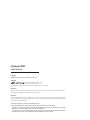 2
2
-
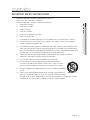 3
3
-
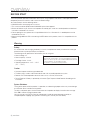 4
4
-
 5
5
-
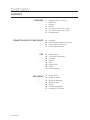 6
6
-
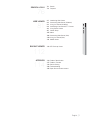 7
7
-
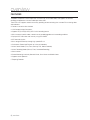 8
8
-
 9
9
-
 10
10
-
 11
11
-
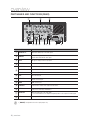 12
12
-
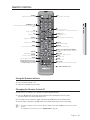 13
13
-
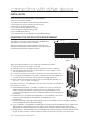 14
14
-
 15
15
-
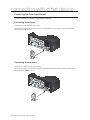 16
16
-
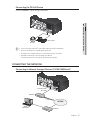 17
17
-
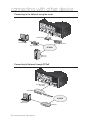 18
18
-
 19
19
-
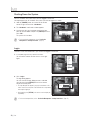 20
20
-
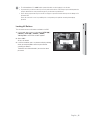 21
21
-
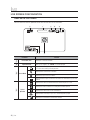 22
22
-
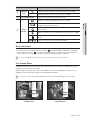 23
23
-
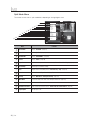 24
24
-
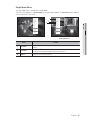 25
25
-
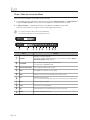 26
26
-
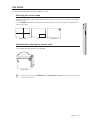 27
27
-
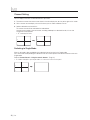 28
28
-
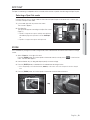 29
29
-
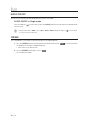 30
30
-
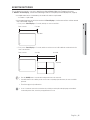 31
31
-
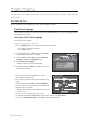 32
32
-
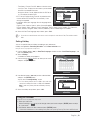 33
33
-
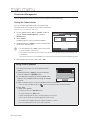 34
34
-
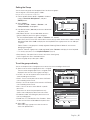 35
35
-
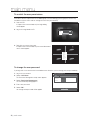 36
36
-
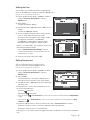 37
37
-
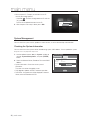 38
38
-
 39
39
-
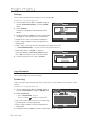 40
40
-
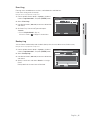 41
41
-
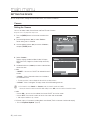 42
42
-
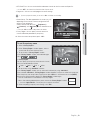 43
43
-
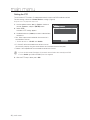 44
44
-
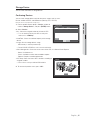 45
45
-
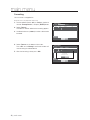 46
46
-
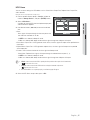 47
47
-
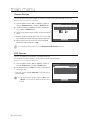 48
48
-
 49
49
-
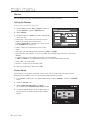 50
50
-
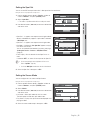 51
51
-
 52
52
-
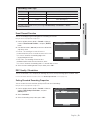 53
53
-
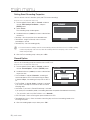 54
54
-
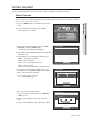 55
55
-
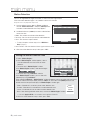 56
56
-
 57
57
-
 58
58
-
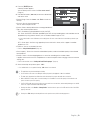 59
59
-
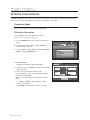 60
60
-
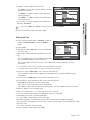 61
61
-
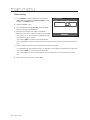 62
62
-
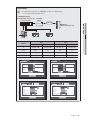 63
63
-
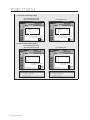 64
64
-
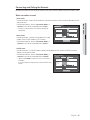 65
65
-
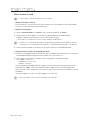 66
66
-
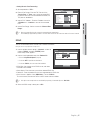 67
67
-
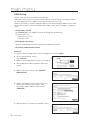 68
68
-
 69
69
-
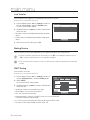 70
70
-
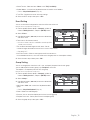 71
71
-
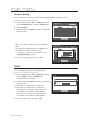 72
72
-
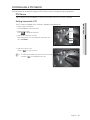 73
73
-
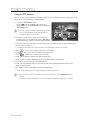 74
74
-
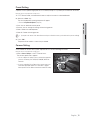 75
75
-
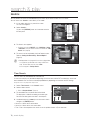 76
76
-
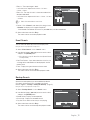 77
77
-
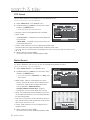 78
78
-
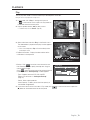 79
79
-
 80
80
-
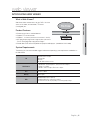 81
81
-
 82
82
-
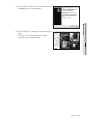 83
83
-
 84
84
-
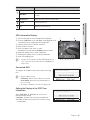 85
85
-
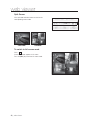 86
86
-
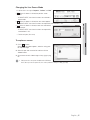 87
87
-
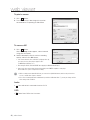 88
88
-
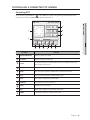 89
89
-
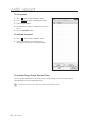 90
90
-
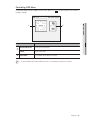 91
91
-
 92
92
-
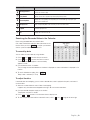 93
93
-
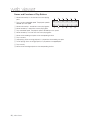 94
94
-
 95
95
-
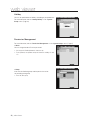 96
96
-
 97
97
-
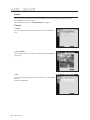 98
98
-
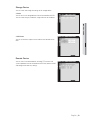 99
99
-
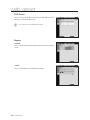 100
100
-
 101
101
-
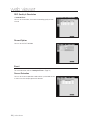 102
102
-
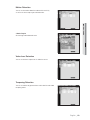 103
103
-
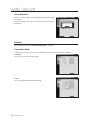 104
104
-
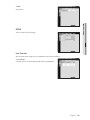 105
105
-
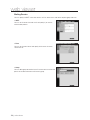 106
106
-
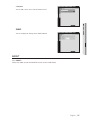 107
107
-
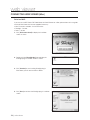 108
108
-
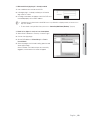 109
109
-
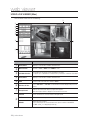 110
110
-
 111
111
-
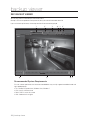 112
112
-
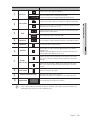 113
113
-
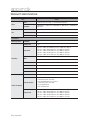 114
114
-
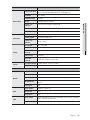 115
115
-
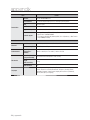 116
116
-
 117
117
-
 118
118
-
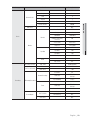 119
119
-
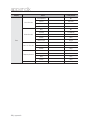 120
120
-
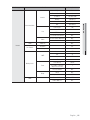 121
121
-
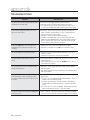 122
122
-
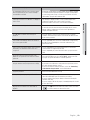 123
123
-
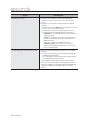 124
124
-
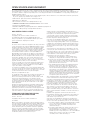 125
125
-
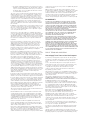 126
126
-
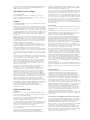 127
127
-
 128
128
-
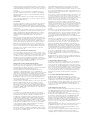 129
129
-
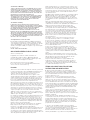 130
130
-
 131
131
-
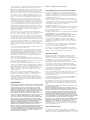 132
132
-
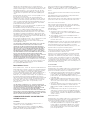 133
133
-
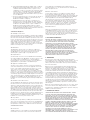 134
134
-
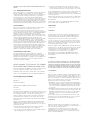 135
135
-
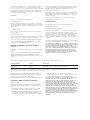 136
136
-
 137
137
-
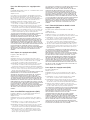 138
138
-
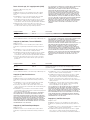 139
139
-
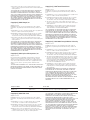 140
140
-
 141
141
-
 142
142
Samsung SRD-473D User manual
- Category
- Digital Video Recorders (DVR)
- Type
- User manual
- This manual is also suitable for
Ask a question and I''ll find the answer in the document
Finding information in a document is now easier with AI
Related papers
-
Samsung SRD-450 User manual
-
Samsung SNB-7001 User manual
-
Samsung SHR-3040P0 User manual
-
Samsung SRD-876D-1TB User manual
-
Samsung SND-1011 User manual
-
Samsung SNB-7000 User manual
-
Samsung SNO-7080R User manual
-
Samsung SV-DVD1EA User manual
-
Samsung SNV-1080R User manual
-
Samsung SRN-472S-1TB User manual
Other documents
-
Dahua MXVR8212-GFWI User manual
-
Eneo MSR Series User manual
-
Comelit AHDVR PROFESSIONAL Series User manual
-
Eneo IEM-38R640005A User manual
-
Vitek Vt-SRL908 Quick start guide
-
Costar CR08CH00 Owner's manual
-
Costar CR08CH00 Quick start guide
-
Vitek VT-SHE904A Quick start guide
-
Costar CRT1200EN Quick start guide
-
LILIN DVR308 User manual