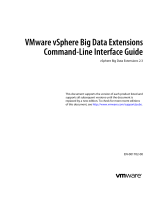Page is loading ...

i
3770Link SNA/RJE Emulation
Demo Version User’s Guide
Table of Contents
Notational Conventions...............................................................................ii
Ordering Information ..................................................................................1
Technical Support ....................................................................................... 2
Introduction to 3770Link ............................................................................ 3
3770Link Features....................................................................................... 4
3770 Emulation Features..................................................................... 4
Advanced Features.............................................................................. 4
Script Language For Unattended Operation........................................ 4
RJE Server Features............................................................................ 5
Supported Host Environments.............................................................5
3770Link System Requirements.......................................................... 5
SSI SyncPlus SDLC Adapter (optional with 3770Link) .....................5
Software Installation.................................................................................... 6
Media and Files........................................................................................... 6
Running 3770Link GUI and Simulating an Interactive Session..................7
Running 3770Link SO and Simulating an Unattended Session................... 9
Simulating Sending and Receiving Files with the Demo........................... 10
Script Files ................................................................................................ 11
Script Commands...................................................................................... 11
Sample Script Files.................................................................................... 11
3770Link Script Language........................................................................ 14
Command Line Options ............................................................................ 18

3770Link
ii
Notational Conventions
The following notation is used in this guide:
3770Link Refers to the 3770Link package in general.
3770Link GUI Refers specifically to the graphical user interface
program (“3770link.exe”)
3770Link SO Refers specifically to the console style script-only
program (“3770so.exe”)

Demo User’s Guide
1
3770Link Demo Version User’s Guide
Thank you for requesting the 3770Link demo diskette. This demo
introduces you to the “look-and-feel” of 3770Link and to the extensive
script file capabilities found within. The demo simulates online sessions
and therefore does not require an adapter or modem to be present in your
system.
Install the demo by following the instructions below and take 3770Link for
a test drive. Remember you’re running the full-blown product − only
we’ve done little software “magic” that eliminates the need for the
mainframe system to communicate with.
Ordering Information
To order 3770Link, call 800-634-3122 or 512-345-2211.

3770Link
2
Technical Support
Once you’ve ordered 3770Link, Serengeti Systems provides technical
support for as long as you use 3770Link at no additional cost to you.
Support is available via the Internet from our web site or via e-mail, or by
telephone.
• Access to Serengeti Technical Support is available from within the
3770Link GUI by way of your web browser or e-mail (assuming either
or both of these are installed on the same PC as 3770Link.) Open the
Help menu, click Technical Support, and follow the links to the
Serengeti Web Page Technical Support or to access our support staff
via e-mail.
• Visit the Serengeti Web Page (http://www.serengeti.com) directly and
click on Technical Support to access our online technical database.
You’ll find answers to many of the most commonly asked questions at
your fingertips.
• For fast response to your technical support issue, sum up your question
or problem in writing and submit this via e-mail to
[email protected]. We’ll respond to you by e-mail or a
telephone call (if appropriate) as quickly as we can.
• If you cannot find the answers you’re searching for online or you do
not have e-mail access, you may call us at (512) 345-2211 and ask for
technical support during our normal business hours of 9AM to 5PM
Central Time Monday through Friday.

Demo User’s Guide
3
Introduction to 3770Link
3770Link combines full-featured SNA RJE communications with a
comfortable user interface. You can use the intuitive menus for interactive
operations or take advantage of the powerful script language and/or
programmatic control for automated, unattended sessions.
3770Link’s user interface utilizes menus, dialog boxes, and context
sensitive help. There are no confusing, cryptic commands to remember.
3770Link’s user interface allows you to interactively initiate a
communication session with the host computer through menu options such
as Connect or Auto Dial. Once connected, data can then be sent through
menu options such as Send File or Send Logon; in interactive mode,
incoming data is automatically received by 3770Link if the line is
connected. To terminate an interactive session, the Disconnect menu
option is used.
For automated operations and unattended sessions, 3770Link incorporates
a powerful script language. 3770Link SO’s script language commands
automate the functions of 3770Link GUI’s menus. There are commands
for looping, branching, and error control. There’s a command to run
external processes, and others that provide the linkage for 3770Link
client/server operation. Auto-dial, answer, and time activated commands
are available. Later, after a script is run, you can review the results by
viewing 3770Link’s log file which contains all commands, messages, and
command results.
For developers, script sessions can be invoked from and controlled by your
application to integrate SNA RJE communications into your custom
applications. For advanced applications, 3770Link can be configured as an
SNA RJE server for your custom written client application.

3770Link
4
3770Link Features
3770 Emulation Features
• IBM 3776/3777 Model 3 or Model 4 emulation (SNA
Logical Unit type 1)
• LU−LU and SSCP−LU sessions
• Unlimited number of concurrent sessions
• Receive to console, printer, or disk file
• Automatic ASCII↔EBCDIC translation
• PDIR record recognition
• FMH 1 and FMH 3 support
• Data compression and expansion
• Expansion of compacted host data streams
Advanced Features
• Automatic server LU recognition
• Formatted (automatic) and unformatted logons
• Detailed log file with date and time stamps
• Automatic concatenation of transmitted files
• Automatic naming of received files
• Supports multiple configurations
• Transmission and reception of binary files
• Real-time session statistics
• Configurable ASCII↔EBCDIC translation tables
Script Language For Unattended Operation
• Execute scripts from the command line, batch files, parent
process, or menu
• Execute external processes and evaluate results
• Accept commands from a client process
• Command line parameter substitution
• Call scripts from within scripts
• Time activated commands
• Branching and looping commands
• Extensive result codes and error testing

Demo User’s Guide
5
RJE Server Features
• Load 3770Link as an RJE server
• Submit commands to 3770Link from user-written client
program via DDE interface
Supported Host Environments
• Host systems: POWER (DOS/VSE); JES2 and JES3
(MVS); other VTAM environments; and others
• Host connections: SDLC, X.25, ISDN, Ethernet, token ring
(or other server supported physical link)
3770Link System Requirements
• 486 or Pentium PC (or compatible)
• Windows 95/98 or Windows NT
• The client version of 3770Link requires one of the
following:
- Microsoft SNA Server 2.11 or later
- IBM Communications Server for NT 5.0 or later
- Novell Netware for SAA 3.0 or later
SSI SyncPlus SDLC Adapter (optional with 3770Link)
• 16-bit ISA bus adapter
• Includes software drivers for Microsoft SNA Server
• Link speeds up to 128Kbps (RS232C interface)
• Dual-channel DMA support; eight (8) IRQ settings
• Auto-dial with V.25bis and ‘AT’ command set modems
(fully integrated with 3770Link)
• Auto-answer with most modems

3770Link
6
Software Installation
The following steps describe how to install the 3770Link demo on a hard
disk from the distribution diskette:
• Insert the 3770Link diskette into a floppy drive.
For Windows NT 3.51:
• From the File menu in Program Manager, choose Run. Type
a:setup and press <Enter> or click [OK].
For Windows 95/98 and NT 4.0:
• Choose the “Add/Remove Programs” option from the Control
Panel.
This runs the 3770Link demo installation program. This program
is straight-forward and you just fill in the blanks.
• See the sections below on running 3770Link GUI and 3770Link
SO.
Media and Files
The Windows 95, Windows 98, and Windows NT demo versions of
3770Link are shipped on a single diskette. The following files are copied
to your hard drive when you install the demo:
3770LINK.EXE 3770Link GUI demo program
3770SO.EXE 3770Link SO demo program
SAMPLE1.S Sample script file
SAMPLE2.S Sample script file
CONNECT.S Sample master connect script file
SERVER.S Script file used to create a 3770 server
3770LINK.INI Configuration file for this demo
FORMS.INI Configuration file for this demo

Demo User’s Guide
7
RCVFILE.TXT Text file for simulating received files
DLLSHARE.DLL Windows dynamic link library
3770LINK.HLP Help file
After you use 3770Link, you may also see the following files in your
3770Link directory:
JOBNAME.* printer files created during demo
RECEIVE1.LOG Log of files received
MRU.INI Configuration file for this demo
Running 3770Link GUI and Simulating an Interactive
Session
To execute the interactive version of 3770Link and see a simulated host
session in action, perform the following steps:
• Double click on the “3770Link Demo” icon to start the
3770link.exe program.
• After an initial splash screen displaying information about
3770Link, you should see a Logical Unit (LU) window for each
configured LU. The LU windows are used to display information
from 3770Link concerning commands which you have issued.
Initially, the demo program comes configured with 3 LUs;
namely, RJELU1, RJELU2, and RJELU3. In addition to the LU
windows, you should also see one console window, which is used
to display messages from the host computer.
• To connect to the host, use the mouse or keyboard to select the
Session menu.
• Select the Connect... menu.
• Click on the OK button to begin the connection process on each
LU. As the connection progresses, each LU window will display

3770Link
8
text regarding the status of the connection. You should see the
following text in each LU window during the connection process:
Activating Link To The Host ...
PU Is Active
LU Is Active => SSCP-LU Session Established
Sending Formatted Logon (INIT_SELF)
Session Bound
LU-LU Session Established
In addition, each LU window has a status bar which displays the
current connection state of the LU. The status will change from
Disconnected, to System and finally to User as the connection
completes.
• When the connection completes, you will see the following
welcome message in the console window:
LOGON TO DEMO HOST SUCCESSFUL
SIMULATED DOWNLOAD FROM HOST
WILL BEGIN IN 5 SECONDS.
• After 5 seconds, the first configured LU (RJELU1) will begin to
receive a printer file from the host, and the following text will be
displayed in the RJELU1 window:
Printer Active ...
Receiving To: PRINTER.001
Output Redirected By JOBNAME Field To: JOBNAME.001
During the simulated download, the first pane of the status bar of
the RJELU1 window will display Printer Active, and the second
pane will display the number of records received.
When the simulated download completes, you should see the
following message in the RJELU1 window:
Receive Complete, 131 Records Received

Demo User’s Guide
9
You should also see the following simulated host message in the
console window:
DOWNLOAD COMPLETE ON RJELU1.
• At this point, feel free to try some of the other menus such as
Transmit | File, Transmit | Application Request, Transmit |
Logoff, and Transmit | Logon. Each time that the first LU logs
on, the simulated download message will appear in the console
window and then that LU will receive the simulated download
from the host.
• When you are finished, select the Session | Disconnect menu to
disconnect from the demo host and then choose Session | Quit to
exit the program.
Running 3770Link SO and Simulating an Unattended
Session
Due to the fact that unattended sessions are setup and behave differently
depending on whether you will be using a single LU or multiple LUs, a
demonstration of an unattended session using 3770Link SO is not included.
However, we have included an icon which shows how 3770Link SO can be
run in interactive mode to enter script commands from a command line
type of interface. To run 3770Link SO in this manner, double click on the
“3770Link Script Processor Demo” icon and try entering commands such
as CONN, RCV, DISC, and QUIT.
If you are interested in learning about how you can use 3770Link for
unattended sessions, consult the 3770Link help file and search for “master
connect script” and “sample script files”.

3770Link
10
Simulating Sending and Receiving Files with the Demo
For the purposes of this demo, the following rules apply when sending or
receiving files:
• You may send a file at any time you are connected. A connection
is achieved through the Auto-Dial, Auto-Answer, or Connect
menus in 3770Link GUI, or through the DIAL, CONN, or ANS
script commands in 3770Link SO.
• You will automatically receive a single file on the first configured
LU after a brief pause each time that LU is logged on. 3770Link
GUI is awaiting a transmission any time the line is connected, and
is thus always ready to receive a file. With 3770Link SO,
however, you must execute the RCV command in order to receive
a file. The “rcvfile.txt” file included on the 3770Link diskette is
used in the simulation of all received files.

Demo User’s Guide
11
Script Files
To accommodate unattended operation, 3770Link utilizes an extremely
powerful script language.
There is a corresponding script command for most of the menu items
available in interactive mode. In addition there are numerous commands to
manage error checking, error recovery, looping, and branching.
Script files can be executed by specifying the -sfilename command line
option of 3770Link SO or from the File | Run Script menu in 3770link
interactive mode. Additionally, you may use the -u switch with 3770Link
SO to manually enter script commands from the keyboard.
Script files are produced with a text editor or word processor. Script files
are assumed to have an extension of ‘.s’.
Script Commands
For a list of the commands understood by 3770Link’s script processor and
valid command line options, see the back of this guide.
Sample Script Files
The simple LU script file shown below attempts to connect up to three
times, defines the printer to be a file named “testptr”, and sends a file
named “jcl.txt”. If the send file completes normally, the script waits for a
single file from the host and then disconnects and exits. This script file
example assumes that a single LU is configured for the current connection
and that automatic logon (INIT_SELF) has been enabled and configured
for the single LU specified for this connection.
LOOPCOUNT 3
:conn_loop
CONN

3770Link
12
IF conn_loop, connect
QUIT
:connect
PTR testptr
SEND jcl.txt
IF sendfail
RCV
:sendfail
DISC
QUIT
This example LU script file dials a phone number and checks for numerous
possible result codes. If the dial is successful, two files are transmitted
consecutively and a RCV is executed to await the host’s reply. The line is
then disconnected. This script file example also assumes that a single LU
is configured for the current connection and that the INIT_SELF has been
enabled and configured for the single LU specified for this connection.
:top
DIAL 1-512-555-1212
;; Check for busy signal.
IFERROR= 1055 top
;; Check for no dial tone.
IFERROR= 1056 no_tone
;; Other dial error occurred.
IFERROR exit
;; Send two files in a row.
SEND jcl.1
;; Check for any error.
IFERROR exit
SEND jcl.2
;; Define auto-naming printer file.
PTR newdata /n
;; Wait for host reply.
RCV
:exit
DISC
QUIT

Demo User’s Guide
13
:no_tone
##ATTENTION: Phone Line Not Connected
QUIT
This example master connect script file connects on all 3 configured LUs
(RJELINK1, RJELINK2, and RJELINK3). The line is then disconnected.
This script file example assumes that the 3 LUs are configured for the
current connection.
;Connect on all 3 LUs.
CONN
;Start script file named "rjelink1.s" on LU named "RJELINK1".
START_LU_SCRIPT rjelink1.s RJELINK1
;Start script file named "rjelink2.s" on LU named "RJELINK2".
START_LU_SCRIPT rjelink2.s RJELINK2
;Start script file named "rjelink3.s" on LU named "RJELINK3".
START_LU_SCRIPT rjelink3.s RJELINK3
;Wait for all of the script files to complete.
WAIT_FOR_LU_SCRIPTS RJELINK1 RJELINK2 RJELINK3
;Disconnect on all 3 LUs.
DISC
;Quit 3770Link.
QUIT
Note that the script commands are not case sensitive. Your script files may
mix upper and lower case characters freely.

3770Link
14
3770Link Script Language
Commands are not case sensitive, they are shown in upper case for clarity.
Replace text in italics with the appropriate values. Parameters enclosed in
square braces "[ ]"are optional. When two or more parameters are
separated by a bar “|”, only one of them may actually be used at a time.
Command Syntax Description
; [comment] Ignore comment line.
# [comment] Ignore comment line.
:label Set label used for branching and looping.
%n Replace %n with nth parameter specified.
%lastfile% Replace %lastfile% with name of last file
received.
%copies%,%date%,%ddname%, Replace with corresponding PDIR field.
%fcbname%,%forms%,%train%,
%jobname%,%procstep%,%time%,
%spinno%,%stepname%,%volio%
ANS [/t=x | /m=x] Wait for incoming call then auto answer.
/t=x - Time-out after x seconds.
/m=x - Time-out after x minutes.
APPEND source_file dest_file Append source_file to dest_file.
APPREQ request Send request as an application request to the
host.
CALL scriptfile Execute scriptfile and return upon
completion.
CHAIN scriptfile Transfer control to scriptfile.
COMPRESS /on | /off Turn compression on or off during send.
CONN [/t=x | /m=x] Establish a direct connection.
/t=x - Time-out after x seconds.
/m=x - Time-out after x minutes.
COPY source_file dest_file Copy source_file to dest_file.
DEBUG /on | /off Turn debugging on or off.
DEL filename Delete filename.

Demo User’s Guide
15
Command Syntax Description
DIAL xxx-xxx-xxxx [/t=x | /m=x] Auto-dial string xxx-xxx-xxxx.
/t=x - Time-out after x seconds.
/m=x - Time-out after x minutes.
DISC Disconnect the line.
ENDPIPE Close a pipe.
EXCH name [/n | /s] [/a] [/b] [/t] Define the exchange device.
/n, /s, /a, /b, /t - See PTR command.
EXEC [/c] [/e] filename [args] Execute filename with given arguments.
/c - Clear the screen before and after
execution.
/e - Pass the last return code as the 1st
argument.
FORM formname Set form values from pre-defined formname.
FORM pl=x tm=x bm=x lm=x Set form values as specified:
rm=x ch2=x ch3=x pl=x - Set page length to x.
ch4=x ch5=x ch6=x tm=x - Set top margin to x.
ch7=x ch8=x ch9=x bm=x - Set bottom margin to x.
ch10=x ch11=x ch12=x lm=x - Set left margin to x.
ff=[y | n] dtf=[y | n] rm=x - Set right margin to x.
chy=x - Set channel y to x.
ff=x - Decode form feeds (y or n).
dtf=x - Delete top of form (y or n).
GOTO label Branch to label.
HOST_FORM /on | /off Turn host form specification via FCBNAME
on or off.
HOST_NAMING /o | /f | /j | /e /o - Disable host naming of received file.
/f - Allow FORMS field to name received file.
/j - Allow JOBNAME field to name received
file.
/e - Allow either JOBNAME or FORMS field
to name received file, with JOBNAME
having priority.
IF label1[, label2] If error, loop to label1 until LOOPCOUNT
exceeded. If no error, branch to label2.
IFERROR label If error, branch to label.
IFERROR= nnnn label If error code equal to nnnn, branch to label.
IFERROR> nnnn label If error code greater then nnnn, branch to
label.

3770Link
16
Command Syntax Description
IFERROR< nnnn label If error code less than nnnn, branch to label.
IFERROR>= nnnn label If error code greater than or equal to nnnn,
branch to label.
IFERROR<= nnnn label If error code less than or equal to nnnn,
branch to label.
IFERROR!= nnnn label If error code not equal to nnnn, branch to
label.
IFFILE filename label If filename exists, branch to label.
IFNFILE filename label If filename does not exist, branch to label.
LOG /on | /off Turn logging on or off.
LOGON [message] Send logon message to the host.
LOGOFF [message] Send logoff message to the host.
LOOP label Loop to label until LOOPCOUNT exceeded.
LOOPCOUNT x Set loop count for LOOP and IF loops.
PAUSE hh:mm Suspend session until hh:mm (military time).
PAUSE +x Suspend session for x seconds.
PIPE [pipename] [/t=x | /m=x] Create a pipe.
/t=x - Time-out after x seconds.
/m=x - Time-out after x minutes.
PRINT file ptr Print file to ptr.
PTR name [/n | /s] [/a] [/b] [/t] Define the printer device.
/n - Use auto file naming.
/s - Use auto file naming, skip existing files.
/a - Append to existing file.
/b - Receive in binary mode.
/t - Don't translate transparent records to
ASCII.
PUN name [/n | /s] [/a] [/b] [/t] Define the punch device.
/n, /s, /a, /b, /t - See PTR command.
QUIT [/f] [/x=nn] Exit script processing.
/f - Terminate I/O and force disconnect.
/x=nn - Return exit code nn.

Demo User’s Guide
17
Command Syntax Description
RCV[/t=x | /m=x] Wait to receive a single transmission from
[/PTR[n] | /PUN[n] | /EXCH[n]] the host.
/t=x - Time-out after x seconds.
/m=x - Time-out after x minutes.
/PTR[n], /PUN[n], /EXCH[n] - Receive only
printer, punch or exchange files on
subaddress n.
RCV_FC /d | /i /d - Decode format control characters during
receive.
/i - Ignore format control characters during
receive.
RCV_IRS /c | /s | /i /c - Convert IRS characters to CR-LFs
during receive.
/s - Strip (remove) IRS characters during
receive.
/i - Ignore IRS characters during receive.
RCV_PAD /on | /off Turn record padding on or off during
receive.
RCVM [/t=x | /m=x] Wait to receive at least 1 transmission from
[/PTR[n] | /PUN[n] | /EXCH[n]] the host.
/t=x - Time-out after x seconds.
/m=x - Time-out after x minutes.
/PTR[n], /PUN[n], /EXCH[n] - Receive only
printer, punch or exchange files on
subaddress n.
RDRRL xxx Set reader record length.
RENAME filename1 filename2 Rename filename1 to filename2.
SEND [[b] | [j] | [p]]file Send single or multiple files.
[+[[b] | [j] | [p]]file...] + - Send files as multiple files.
[&[[b] | [j] | [p]]file...] & - Send files as one file.
[[/p | /j] | /b] /p, [p] - Pad each record with spaces.
/b, [b] - Transmit in binary mode.
/j, [j] - Scan for include records.
SEND_IRS /c | /s | /i /c - Convert CR-LFs to IRS characters
during send.
/s - Strip (remove) CR-LFs during send.
/i - Ignore CR-LFs during send.
SEND_PAD /on | /off Turn record padding on or off during send.
SIGNAL [msg] [/t=x] [/a] Write to a pipe.
/t - Time-out after x seconds.
/a - Do not wait for reply.

3770Link
18
Command Syntax Description
START_LU_SCRIPT file [luname] Start LU script file execution on luname.
SUBMIT file [[/p | /j] | /b] [/t=x | /m=x] Wait for existence of file, then send file
to the host.
/p - Pad each record with spaces.
/b - Transmit in binary mode.
/j - Scan file for include records.
/d - Delete file regardless of success.
/t=x - Time-out after x seconds.
/m=x - Time-out after x minutes.
SYSREQ request Send request as a system request to the
host.
WAIT_FOR_LU_SCRIPTS luname(s) Wait forluname(s) to complete script(s).
WAITSIG [/t=x] [/a] Reads & executes a command from a
pipe.
/t - Time-out after x seconds.
/a - Do not wait for a reply.
Command Line Options
3770link [-d[size]] [-ffile] [-l] [-rsize] [-t]
3770so -sfile | -u [-d[size]] [-ffile] [-q] [-rsize] [-t]
[&sub-parm& | %sub-parm%]
Option Description
-d Write debug information to debug file
-d size Write debug information to debug file with a
maximum file size (in K bytes) of size.
-f file Specify path and/or name of "modems.ini" file
-l Activate default log file "luname.log"
-q Run in quiet mode
-r size Set maximum receive log file size to size K bytes
-s file Load and execute script file
-t Improve transmission speed
-u Run 3770Link SO in interactive command mode
&sub-parm& | %sub-parm% Pass substitution parameters to script file
/