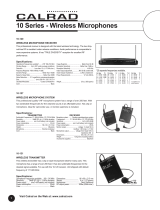Page is loading ...

POWER
GUIDE
CURSOR
CHANNEL
MESSAGES REMOTE
INFO
MENU
SELECT
A/B
A/B POWER
DCT 2000

Graphical symbols and supplemental warning marking locations on bottom of terminal.
WARNING
TO PREVENT FIRE OR SHOCK HAZARD, DO NOT EXPOSE THISAPPLIANCE TO RAIN OR
MOISTURE.
REPAIRS
If you find the unit in need of repair, contact your cable system operator for repair or replacement.
CAUTION
TO PREVENT ELECTRIC SHOCK, DO NOT USE THIS (POLARIZED) PLUG WITH AN
EXTENSION CORD, RECEPTACLE, OR OTHER OUTLET UNLESS THE BLADES CAN BE
FULLY INSERTEDTO PREVENT BLADE EXPOSURE.
CAUTION
RISK OF ELECTRIC SHOCK
DO NOT OPEN
REFER SERVICING TO QUALIFIED SERVICE PERSONNEL.
TO REDUCE THE RISK OF ELECTRIC SHOCK,
DO NOT REMOVE COVER (OR BACK).
NO USER-SERVICEABLE PARTS INSIDE.
CAUTION:
The lightning flash with arrowhead symbol, within an equilateral triangle, is
intended to alert the user to the presence of unisulated "dangerous voltage"
within the product's enclosure that may be of sufficient magnitude to constitute a
risk of electric shock to persons.
The exclamation point, within an equilateral triangle, is intended to alert the user
to the presence of important operating and maintenance (servicing) instructions
in the literature accompanying the appliance.
NOTE TO CATV SYSTEM INSTALLER
EXAMPLE OF ANTENNA GROUNDING
This reminder to call the CATV system installer's attention to Article 820-40 of the NEC that
provides guidelines for proper grounding and, in particular, specifies that the cable ground
shall be connected to the grounding system of the building, as close as possible to the point of
cable entry as practical.
Copyright © 2000 by Motorola Corporation. All rights reserved. No part of the contents of this book may be reproduced or transmitted in any form or by any means without written
permission of the publisher.
Motorola and the Motorola logo are registered trademarks of Motorola Corporation.
Dolby Digital and Dolby Surround are registered trademarks of Dolby Laboratories, Inc.
This installation should be made by a qualified service person and should conform to all local codes.

IMPORTANT SAFEGUARDS
1 Read instructions
All the safety and operating instructions should
be read before the appliance is operated.
2 Retain instructions
The safety and operating instructions should be
retained for future reference.
3 Heed warnings
All warnings on the appliance and in the
operating instructions should be adhered to.
4 Follow instructions
All operating and use instructions should be
followed.
5 Cleaning
Unplug this product from the wall outlet before
cleaning. Do not use liquid cleaners or aerosol
cleaners. Use a damp cloth for cleaning.
6 Attachments
Do not use attachments not recommended
as they may cause hazard.
7 Water and moisture
Do not use this equipment near water; for
example, near a bathtub, wash bowl, kitchen
sink, or laundry-tub, in a wet basement, or near
a swimming pool, and the like.
8 Accessories
Do not place this product on an unstable cart,
stand, tripod, bracket, or table. The product may
fall causing serious injury and serious damage to
the appliance. Use only with a cart, stand, tripod,
bracket, or table recommended by the
manufacturer, or sold with the equipment. Any
mounting of the appliance should follow the
manufacturer’s instructions, and should use a
mounting accessory recommended by the
manufacturer.
9 Ventilation
Slots and openings in the cabinet are provided for
ventilation and to ensure reliable operation of the
equipment and to protect it from overheating. The
openings should never be blocked by placing the
product on a bed, sofa, rug, or similar surface.
Equipment should never be placed near or over a
radiator or heat register, or in a built-in installation
such as a bookcase or rack unless proper
ventilation is provided.
10 Power sources
This product should be operated only from the
type of power sources indicated on the marking
label. If you are not sure of the type of power
supplied to your home, consult your local power
company. For equipment intended to operate from
battery power, or other sources, refer to the
operating instructions.
11 Ground or polarization
This equipment may be equipped with a polarized
alternating-current line plug (a plug having one
blade wider than the other). This plug will fit into
the power outlet only one way. This is a safety
feature. If you are unable to insert the plug fully
into the outlet, try reversing the plug. If the plug
should still fail to fit, contact your electrician to
replace your obsolete outlet. Do not defeat the
safety purpose of the polarized plug.
12 Alternate warnings
This equipment may be equipped with a 3-wire
grounding-type plug, a plug having a third
(grounding) pin. This pin will only fit into a
grounding-type power outlet. This is a safety
feature. If you are unable to insert the plug into
the outlet, contact your electrician to replace your
obsolete outlet. Do not defeat the safety purpose
of the grounding-type plug.
13 Power cord protection
Power supply cords should be routed so that they
are not likely to be walked on or pinched by items
placed upon or against them, paying particular
attention to cords at plugs, convenience
receptacles, and the point where they exit from
the appliance.
14 Outdoor Antenna Grounding
If an outside antenna or cable system is connected
to the equipment, be sure the antenna or cable
system is grounded as to provide some protection
against voltage surges and built-up static charges.

15 Lightning
For added protection for this equipment during
a lightning storm, or when it is left unattended
and unused for long periods of time, unplug it
from the wall outlet and disconnect the antenna
or cable system. This will prevent damage to
the video product due to lightning and power
line surges.
16 Power lines
An outside antenna system should not be
located in the vicinity of overhead power lines
or where it can fall into such power lines or
circuits. When installing an outside antenna
system, extreme care should be taken to keep
from touching such power lines or circuits as
contact with them may be fatal.
17 Overloading
Do not overload wall outlets and extension
cords as this can result in a risk of fire or
electrical shock.
18 Object and liquid entry
Never push objects of any kind into this
equipment through openings as they may touch
dangerous voltage points or short-out parts that
could result in a fire or electrical shock. Never
spill liquid of any kind on the product.
19 Servicing
Do not attempt to service this equipment
yourself as opening or removing covers may
expose you to dangerous voltage or other
hazards, refer all servicing to qualified
service personnel.
20 Damage requiring service
Unplug this equipment from the wall outlet and
refer servicing to qualified service personnel under
the following conditions:
a When the power supply cord or plug is
damaged.
b If the equipment has been exposed to rain
or water.
c If liquid has been spilled, or objects have fallen
into the equipment.
d If the equipment does not operate normally by
following the operating instructions. Adjust
only those controls that are covered by the
operating instructions as an improper
adjustment of other controls may result in
damage and will often require extensive work
by a qualified technician to restore the
equipment to its normal operation.
e If the equipment has been dropped or cabinet
has been damaged.
f When the equipment exhibits a distinct change
in performance, indicating a need for service.
21 Replacement parts
When replacement parts are required, be sure the
service technician has used replacement parts
specified by the manufacturer or have the same
characteristics as the original part. Unauthorized
substitutions may result in fire, electric shock, or
other hazards.
22 Safety check
Upon completion of any service or repairs to this
video product, ask the service technician to
perform safety checks to determine that the
product is in proper operational condition.
23 Telephone equipment
Observe the following precautions when installing
telephone modem equipment:
a Never install telephone wiring during a lightning
storm.
b Never install telephone jacks in a wet
location unless the jack is specifically designed
for wet locations.
c Never touch uninsulated telephone wires or
terminals unless the telephone lines have been
disconnected at the network interface.
d Use caution when installing or modifying
telephone lines.
24 Battery usage
Notwithstanding any information provided by GI in
this manual regarding the use of batteries, the end
user assumes all responsibility and liability to use
and dispose of batteries in accordance with all
applicable laws, rules and regulations. GI will not
be liable to anyone for the end user's failure to use
and/or dispose of batteries in the proper manner
and in accordance with such laws, rules and
regulations, or for any defect contained in
batteries which may cause injury damage to
persons or property.

CONTENTS
Introduction..................................................2
Front Panel..........................................................................3
Rear Panel...........................................................................6
Rear Panel Options...........................................................9
Recording Your Connections..................... 10
Using the Remote Control ......................... 11
Installing Batteries...........................................................15
Basic Operation...........................................16
Turning Power On and Off ..........................................16
Changing Channels .........................................................16
Adjusting the Volume.....................................................16
Electronic Program Guide ............................................17
Audio/Video Connections...........................18
Connecting your DCT 2000........................19
Standard TV Cabling......................................................19
Standard VCR Cabling...................................................20
Cabling with RF Bypass.................................................21
Composite Baseband and S-Video.............................22
Composite VCR Cabling ..............................................23
Stereo Cabling Diagram (VCR to Stereo) ...............24
Stereo Cabling Diagram (TV to Stereo)...................25
Baseband with Dolby Digital........................................26
Troubleshooting......................................... 27

2
INTRODUCTION
Your DCT 2000 includes one or more of the
following features:
•
Remote control
•
Volume control
•
Parental control
•
Favorite channel recall
•
Sleep and alarm timers
•
Easy Pay-Per-View purchases
•
Electronic program guide (EPG)
•
Video on Demand
•
Digital audio
Congratulations on your purchase of the state-of-the-art DCT 2000 digital
consumer terminal. The DCT 2000 brings unsurpassed digital audio and video
quality to your TV viewing. Electronic program guide menus provide
convenient control of selecting and viewing programs. It’s simple to set up and
easy to operate.
You can purchase Pay-Per-View special events, recent movies or Video on
Demand. Video on Demand is similar to renting a video, including the ability
to pause, rewind, and fast forward.
This guide introduces you to the features and operation of the DCT 2000.
Access to the DCT 2000 features is gained through the electronic
program guide.
Be sure to read your electronic program guide instruction manual to get
the most out of your DCT 2000.

3
INTRODUCTION
Front Panel
The DCT 2000 front panel has 12 keys and an LED display. Use the keys to
perform basic functions such as changing channels and powering on and off.
Display the current channel or time of day on the LED by changing the
default settings in the electronic program guide.
POWERGU ID E
CURSOR CHANNEL
MESSAGES
RE M OT E
IN FO
M E NU SE LE C T
A/B
A/B
POWER
131211109876
12 3 54

4
INTRODUCTION
Item Description
1
A/B
Lights if optional switch is activated (see Rear Panel Options)
2
MESSAGES
Lights to indicate that a message is present
3
Displays current channel number or time of day
4
REMO TE
Flashes when an error-free signal is received from the remote control
5
POWER
Lights when the unit is turned on
6
GUIDE
Displays the electronic program guide
7
CURS OR
Moves the cursor in menus and electronic program guide screens
8
INFO
Displays current channel and program information

5
INTRODUCTION
Item Description
9
MENU
Displays the Main menu
10
SELEC T
Selects menu options, Pay-Per-View (PPV) events, and tunes channels from the electronic program guide
11
A/B
Manually enables optional modules (a cable-ready TV is required for this function)
12
CHA NNEL
Changes the channel up and down
13
POW ER
Turns the DCT 2000 on and off

6
INTRODUCTION
Rear Panel
Before you begin installing the DCT 2000 take a moment to become familiar
with the rear panel connections. The rear panel connectors are for system
cabling, and an AC power cord connects the DCT 2000 to an electrical
power outlet. For cabling diagrams, see Connecting Your DCT 2000.
R
RF
IN
CABLE IN
TO RF IN
TV Pass Card
S-VIDEO
AUX AUDIO IN SPDIF
AUDIO OU T
VIDEO
BAND
IR
SPEED
HIGH OUT OF
SWITCHED
60Hz
500W M A X
105-125V
4A M A X
TO
TV/VCR
DATA
L
1
109
11
12
13
14 15
3
24
8
765

7
INTRODUCTION
Item Description
1
RF IN
A coaxial input that is connected to the TO RF IN, see Connecting the DCT 2000.
2
TO RF IN
A coaxial input that directs the cable signal to other connections on the DCT 2000.
3
Removable plate This plate covers the location for an optional telephone module. Available if your service provider offers
telephone communication.
4
AUX AUDIO IN
RCA audio inputs providing loop-through audio from auxiliary audio equipment.
5
SPDIF A SPDIF RCA connector that provides Dolby Digital
®
audio or PCM audio (digital audio recording). The audio
settings are defined in the electronic program guide.
6
S-VIDEO
An S-Video connector sending high quality video to external devices (high-end VCR or TV) that accept S-Video.
7
Parallel port
A serial data connector to interface external data devices such as a printer.
8
TO TV/VCR
A coaxial output to connect the DCT 2000 to the TV or VCR.
9
CABLE IN
A coaxial input for the incoming signal from the wall outlet.
10
AUDIO OUT
Left/right RCA stereo outputs connect the DCT 2000 to your stereo.

8
INTRODUCTION
Item Description
11
VIDEO
This RCA video output connects the DCT 2000 to a composite (baseband) TV.
12
TV Pass card slot
This space is reserved for future use.
13
Data outputs
For future use with high-speed, high-definition components.
14
IR Output
An RCA output connecting the optional Infrared (IR) Blaster attachment for your DCT 2000.
15
AC power
This is a two-plug AC power outlet. The bottom plug is for attaching a power cord. The top plug can be
configured for plugging in another device such as a TV or VCR.

9
INTRODUCTION
Rear Panel Options
There are four rear panel options that can be included on your DCT 2000.
Item Description
1
A/B Switch This contains coaxial input connectors used
in a dual cable system and with an A/B box.
2
RF Bypass These coaxial connectors enable the cable
signal to bypass the DCT 2000 and go
directly to a cable-ready TV or VCR.
3
DUAL A/B-RF BYPASS
These coaxial connectors are used in a dual
cable system. The cable signal from A or B
goes directly to a cable-ready TV or VCR.
4
Telco Return
The Telco Return Impulse Pay-Per-View
option is a telephone connection module
that enables you to purchase special
programming on one-way cable systems.
Switch
options
IPPV
option
4
1
3
2
RFOUT
B
A
CABLEIN
A
B
RF
OUT
RF
IN
CONV
IN
PHONE

10
RECORDING YOUR CONNECTIONS
Switch
options
IPPV option
Telco returnA/B In RF Bypass
Dual A/B
RF Bypass
TV
CABLEIN
A
B
RF
OUT
RF
IN
CONV
IN
RFOUT
B
A
R
RF
IN
CABLE IN
TO RF IN
T V Pass Card
S-VIDEO
AUX AUDIO IN
AUDIO OUT
VIDEO
SPDIF
BAND
IR
SPEED
HIGH OUT OF
SW ITCHED
60Hz
500 W MAX
105-125V
4A MAX
TO
T V/VCR
L
DATA
CABLE OUT
CABLE IN
AUDIO
IN
RLVIDEO
IN
S-VIDEO
IN
RLVIDEO
OUT
S-VIDEO
OUT
AUDIO
OUT
S-VIDEO
MONITOR
OUT
VIDEO
VIDEO 2
COAXIAL
OPTICAL
IN R
R
L
L
VS
VIDEO 1
IN
OUT R L
V
V
S
S
CABLE IN
S-VIDEO IN
S-VIDEO OUT
VIDEO IN
VIDEO OUT
LR
AUDIO
OUT
AUDIO
IN
Use this diagram to record cable connections from the rear panel. Later you
can use this diagram to reconnect your system if you move the equipment,
or add new equipment.
Disconnect the power from the DCT 2000 before connecting or changing cable
connections. Do not place another component or object on top of the DCT 2000.

11
USING THE REMOTE CONTROL
AU X
HELP
LOCK
PAGE
EXIT INFO
MENU
PAGE
VCR CABLE
POWER
TV
OK
LAST
CH ANNELVOLUME
A
1
4
7
TV/VCR
REW
STOP
DAY
B
2
5
8
0
C
3
6
9
ENTER
F.FWD
PAUSE
RECORD
PLAY
DAY
FAVORITE
11
10
9
8
7
6
5
4
3
2
14
15
16
17
18
20
19
22
12
13
21
1
Use the remote control to operate the DCT 2000, TV, and VCR. Many of
the keys on the remote control share the same function as keys on the front
panel.
Your remote control may be different from the one illustrated here. The remote control must
be programmed for use. If your service provider has not programmed your remote control,
refer to the remote control instruction guide supplied by your service provider.

12
USING THE REMOTE CONTROL
Key Item Description
1
AUX, VCR, CABLE, or TV
Selects the desired device to control (the selected mode remains active until you press another key)
2
HELP
Displays the help screen
3
POWER
Turns the selected home entertainment component on or off
4
PAGE
▲
or PAGE
▼
Pages through menu screens and electronic program guide
5
EXIT
Exits menus and electronic program guide
6
Moves cursor around the electronic program guide and menu screens
7
OK/SELECT
Selects menu options and Pay-Per-View events, or tunes programs from the electronic program
guide (your remote may only have OK; this key performs the same functions)
8
GUIDE
Displays the electronic program guide

13
USING THE REMOTE CONTROL
Key Item Description
9
VOLUME + or
VOLUME -
Increases or decreases volume of the currently selected device
10
A, B , or C
Functionality is determined by your service provider
11
NUMBER KEYS
Directly selects a channel
12
TV/VCR
BYPASS
Enables RF bypass function (a cable-ready TV is required for this function)
13
◄
DAY
DAY
►
Use when operating the electronic program guide (moves electronic program guide ahead or back
24 hours)
14
STOP, PAUSE, PLAY,
REW, RECORD, F.FWD
Controls the VCR
15
MUTE
Toggles the sound on and off

14
USING THE REMOTE CONTROL
Key Item Description
16 LOCK/PPV
Limits viewing of selected programs, and accesses Pay-Per-View menu (your remote control may only have
LOCK;
this key still performs the same functions)
17 INFO
Displays the current channel and program information (not supported by all applications)
18 MENU
Displays the Main menu
19 LAST
Recalls the last channel or goes back one screen in the menu
20
CHANNEL + or
CHANNEL -
Changes the channels up or down
21 FAVORITE
Displays preset favorite cable channels
22 ENTER/MUSIC
Displays digital music channel menus (on some TV models, press to enter channels)

15
USING THE REMOTE CONTROL
+
+
Installing Batteries
Before you can use the remote control, you must install two AA (1.5-volt)
alkaline batteries:
1 Slide open the battery door on the back of the remote control.
2 Insert the batteries in the direction indicated on the inside of the
battery compartment.
Batteries installed incorrectly can cause battery leakage and corrosion that
will damage the remote control.
3 Slide the battery door closed until it snaps into place.
Point the remote control at the DCT 2000, and then press
POWER. If the
DCT 2000 does not turn on, check the orientation of the batteries or
replace with new batteries.
Your remote control may be different from the one illustrated here. Refer to the
remote control instruction guide for details on battery installation.

16
BASIC OPERATION
Turning Power On and Off
Press POWER on the front panel to turn the DCT 2000 on or off. If using the
remote control, be sure it is in cable mode by pressing
CABLE, and then press
POWER.
Changing Channels
You can change channels in two ways:
•
Press
CHANNEL
▲
or
▼
on the front panel of the DCT 2000, or
press
CHANNEL
+
or
-
on the remote control to step through the
channel selection.
•
Enter the number of the channel you want to tune using the numeric
keys on the remote control.
Adjusting the Volume
Press VOLUME
+
or
–
on the remote control to adjust the volume. When
you adjust the volume, the volume scale is displayed on the screen.
Press
MUTE on the remote control to turn the sound off and on again.
For best audio quality, use the remote control to set the DCT 2000 to
approximately ¾ of the maximum volume level and then adjust the audio
levels on the external devices.
/