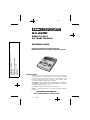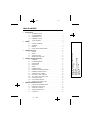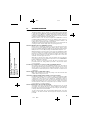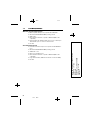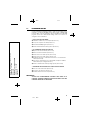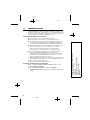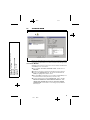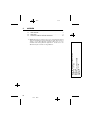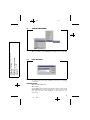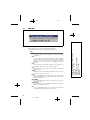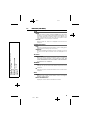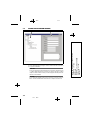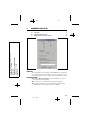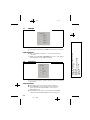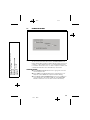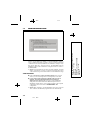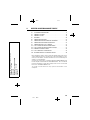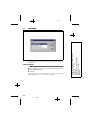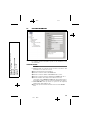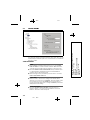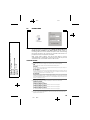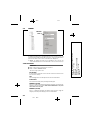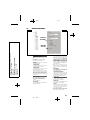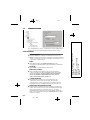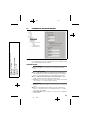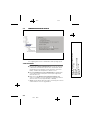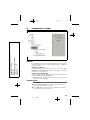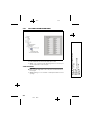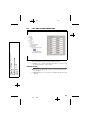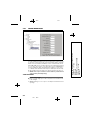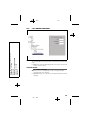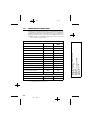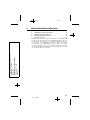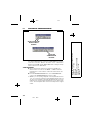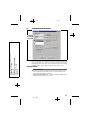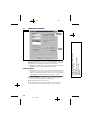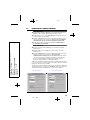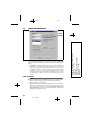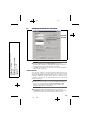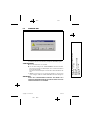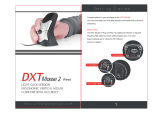Linear PERS-2400B User manual
- Category
- Remote starters
- Type
- User manual
This manual is also suitable for

Black 0001
Black0001
RA-2400
REMOTE ACCESS
SOFTWARE PROGRAM
REFERENCE GUIDE
Reference Manual for Programming the
PERS-2400 Personal Emergency Reporting System
WRITER’S NOTE:
This publication could contain technical inaccuracies or typographical
errors. Changes are periodically made to the information herein; these
changes will be incorporated in new editions of the publication. Linear
may make improvements and/or changes in the product(s) and/or
software described in this publication at any time.
MS-DOS®, Windows™ ,WindowsNT™ , Windows95™ , Windows98™ ,
WindowsME™ , WindowsXP™ , and Windows2000™ are registered
trademarks of Microsoft Corporation.
Pentium® is a registered trademark of Intel Corporation
IBM® is a registered trademark of International Busines Machines
Corporation.
FOR TECHNICAL ASSISTANCE CALL:
Linear Technical Services: 1-800-421-1587
INSTR,RA-2400/PERS-2400,REF GUIDE
LINEAR P/N: 217163 E
INK: BLACK
MATERIAL: 20 LB. MEAD BOND
SIZE: 8.500" X 5.500"
SCALE: 1-1

Black 0002
Black0002
TABLE OF CONTENTS
1. GETTING STARTED
1.1 SOFTWARE DESCRIPTION . . . . . . . . . . . . . . . . . . . . . . . . . . . 1
1.2 SYSTEM REQUIREMENTS . . . . . . . . . . . . . . . . . . . . . . . . . . . 2
1.3 PROGRAMMING OUTLINE . . . . . . . . . . . . . . . . . . . . . . . . . . . 3
1.4 PROGRAM INSTALLATION . . . . . . . . . . . . . . . . . . . . . . . . . . . 4
1.5 TESTING THE MODEM . . . . . . . . . . . . . . . . . . . . . . . . . . . . . 5
2. OVERVIEW . . . . . . . . . . . . . . . . . . . . . . . . . . . . . . . . . . . . . . . . . . . . 6
2.1 STARTING THE PROGRAM . . . . . . . . . . . . . . . . . . . . . . . . . . . 7
2.2 NEW WINDOW . . . . . . . . . . . . . . . . . . . . . . . . . . . . . . . . . 7
2.3 MENU BAR . . . . . . . . . . . . . . . . . . . . . . . . . . . . . . . . . . . 8
2.4 ACCOUNT PROFILE WINDOW OVERVIEW . . . . . . . . . . . . . . . . . . . . 10
3. COMMUNICATIONS SETUP . . . . . . . . . . . . . . . . . . . . . . . . . . . . . . . . . . . 11
3.1 COM PORT . . . . . . . . . . . . . . . . . . . . . . . . . . . . . . . . . . . 12
3.2 SPEAKER . . . . . . . . . . . . . . . . . . . . . . . . . . . . . . . . . . . . 12
3.3 CONNECTION OPTIONS . . . . . . . . . . . . . . . . . . . . . . . . . . . . 13
3.4 MODEM INITIALIZATION STRING . . . . . . . . . . . . . . . . . . . . . . . . 14
4. CREATING A CUSTOM ACCOUNT PROFILE . . . . . . . . . . . . . . . . . . . . . . . . . . . 15
4.1 NEW WINDOW . . . . . . . . . . . . . . . . . . . . . . . . . . . . . . . . . 16
4.2 CUSTOMER INFORMATION . . . . . . . . . . . . . . . . . . . . . . . . . . . 17
4.3 CONSOLE ALARMS . . . . . . . . . . . . . . . . . . . . . . . . . . . . . . . 18
4.4 CONSOLE AUDIO . . . . . . . . . . . . . . . . . . . . . . . . . . . . . . . . 19
4.5 SENSORS . . . . . . . . . . . . . . . . . . . . . . . . . . . . . . . . . . . 20
4.6 COMMUNICATOR MAIN . . . . . . . . . . . . . . . . . . . . . . . . . . . . 22
4.7 COMMUNICATOR ROUTING AND NUMBERS . . . . . . . . . . . . . . . . . . 23
4.8 COMMUNICATOR ENABLED REPORTS . . . . . . . . . . . . . . . . . . . . . 24
4.9 COMMUNICATOR 4 BY 2 FORMAT . . . . . . . . . . . . . . . . . . . . . . . 25
4.9.1 4 BY 2 POINT-TO-POINT ALARM CODES . . . . . . . . . . . . . . . . . . . . 26
4.9.2 4 BY 2 POINT-TO-POINT TROUBLE CODES . . . . . . . . . . . . . . . . . . . 27
4.9.3 CONSOLE REPORT CODES . . . . . . . . . . . . . . . . . . . . . . . . . . . 28
4.9.4 4 BY 2 GENERAL ALARM CODES . . . . . . . . . . . . . . . . . . . . . . . . 29
4.10 ADEMCO CONTACT-ID REPORT CODES . . . . . . . . . . . . . . . . . . . . 30
5. SENDING AND RECEIVING CONSOLE DATA . . . . . . . . . . . . . . . . . . . . . . . . . . . 31
5.1 ACCESSING THE SEND/RECEIVE WINDOW . . . . . . . . . . . . . . . . . . . 32
5.2 CHOOSING AN ACCOUNT PROFILE . . . . . . . . . . . . . . . . . . . . . . . 33
5.3 CONNECTING TO A CONSOLE . . . . . . . . . . . . . . . . . . . . . . . . . 34
5.4 SENDING AND RECEIVING DATA . . . . . . . . . . . . . . . . . . . . . . . . 36
5.5 CLOSING RA-2400 . . . . . . . . . . . . . . . . . . . . . . . . . . . . . . . 38
INSTR,RA-2400/PERS-2400,REF GUIDE
LINEAR P/N: 217163 E
INK: BLACK
MATERIAL: 20 LB. MEAD BOND
SIZE: 8.500" X 5.500"
SCALE: 1-1

Black 0003
Black0003
1.1 SOFTWARE DESCRIPTION
What is the RA-2400 Remote Access Software Program?
The RA-2400 Remote Access software is a communications program designed
to work with Linear’s PERS-2400 Personal Emergency Reporting System. The
software runs on an IBM PC or compatible computer and connects to the console
through the standard telephone network with the computer’s modem. This 32-bit
software runs under all Windows operating systems.
RA-2400 software is the only way to program Linear PERS-2400 Consoles
(excluding loading transmitters into the Console). RA-2400 sets the options for:
Console alarm, audio, and sensors; communicator telephone numbers, call
routing, formats, reporting codes and account numbers.
The RA-2400 software has a large help file that can be accessed at any time by
selecting “Contents” from the “Help” menu or by pressing the F1 key.
How does RA-2400 connect to a PERS-2400 Console?
Remote Access communicates with the Console over the same phone line the
Console uses to send communicator reports. Remote Access can also connect
to the Console without a telephone line by directly connecting the Computer modem’s
LINE jack to the Console’s LINE jack using a standard modular telephone cord.
With a telephone line connection (remote connection), a special dialing procedure
is used. First, Remote Access dials the phone number specified for the Console.
Remote Access waits long enough for the phone to ring two or three times, then
hangs up. Next, Remote Access waits, then dials again. This second call is
answered on the first ring by the Console.
With a direct connection (local cable connection), Remote Access prompts the
user to place the Console in Test Mode and press the Console’s EMERGENCY
button to establish the connection.
Once the connection is made, the Console will check if its remote access
password matches the calling software’s password. If the passwords match,
access is granted.
Do I have to be connected to a Console to make programming changes?
Since Remote Access knows the programming structure, you can modify an
Account Profile without being connected to a Console. This means you can set
all of the values for a specific Console configuration and then connect to a unit
and send all of the values that you have set. This is referred to as off-line Console
configuration.
How do I change Console settings while on-line?
While on-line with the Console, make any changes to the Account Profile then
send the data to change the Console.
Can I make a template with the typical settings for all of my accounts?
Programming “templates” can be created to speed up programming multiple
Consoles. Common settings, such as the Central Station telephone number,
communicator format, Console and communicator configurations which are
shared by all of your accounts can be stored in an Account Profile and used as a
template. That template file can be used as a basis for creating each customer
Account Profile file (*.PES). See “Using Profile Copies” in the Help contents for
more information on creating a template.
How do I add and remove the program’s password?
A password can be set to restrict the RA-2400 to authorized users only. To add
a password, select “Change Password...” from the “Options” menu. Enter the
password in the “New Password” field. Verify it by entering the password again
in “Re-type New Password” and click OK.
To remove the password, enter your password in “Old Password”, don’t enter
anything on the “New Password” and “Re-type New Password” fields and
press OK.
INSTR,RA-2400/PERS-2400,REF GUIDE
LINEAR P/N: 217163 E
INK: BLACK
MATERIAL: 20 LB. MEAD BOND
SIZE: 8.500" X 5.500"
SCALE: 1-1
1

Black 0004
Black0004
1.2 SYSTEM REQUIREMENTS
Minimum System Requirements:
IBM compatible 486 personal computer with 8 Mb RAM
Windows 95/98/NT/ME/XP/2000 operating systems
VGA monitor
Name brand modem that is capable of 300 baud (BELL 103
compatible)
Hard disk drive with 10 Mb available space for the software plus
18K available space for each Account Profile file.
CD drive
Recommended System:
Pentium or better based personal computer with 16 Mb RAM or
more
Windows 95/98/NT/ME/XP/2000 operating systems
SVGA video card
Microsoft compatible mouse
Name brand modem that is capable of 300 baud (BELL 103
compatible)
Large hard disk drive (1000 Account Profiles use about 20 Mb)
CD drive
INSTR,RA-2400/PERS-2400,REF GUIDE
LINEAR P/N: 217163 E
INK: BLACK
MATERIAL: 20 LB. MEAD BOND
SIZE: 8.500" X 5.500"
SCALE: 1-1
2

Black 0005
Black0005
1.3 PROGRAMMING OUTLINE
Use the following programming outline to guide you through the steps
required to set up the RA-2400 software and program a PERS-2400
Console. Many of the programming options available in the RA-2400
program can be left in their default settings, and do not need to be
changed for most installations.
1. SETUP RA-2400 SOFTWARE
! Install the software on your computer (Section 1.4).
! Test your computer’s modem (Section 1.5).
! Start the RA-2400 program (Section 2.1).
! Set the Communications Setup options (Section 3).
2. CUSTOMIZE AN ACCOUNT PROFILE
! Open a new Account Profile (Section 4.1).
! Enter customer information (Section 4.2).
! Set the Console’s alarm options (Section 4.3).
! Set the Console’s audio options (Section 4.4).
! Enable the Console’s communicator and choose a communicator
format (Section 4.6).
! Choose the communicator’s account number, telephone numbers,
and trouble report routing (Section 4.7).
! Set the communicator status reporting options (Section 4.8).
3. PROGRAM THE CONSOLE WITH THE ACCOUNT PROFILE
! Choose an Account Profile (Section 5.2).
! Connect to the Console (Section 5.3).
! Send the data to the Console (Section 5.4).
IMPORTANT:
AFTER ANY PROGRAMMING CHANGES ARE MADE TO A
CONSOLE, PERFORM THOROUGH TESTING TO VERIFY THAT THE
CONSOLE OPERATES AS INTENDED.
INSTR,RA-2400/PERS-2400,REF GUIDE
LINEAR P/N: 217163 E
INK: BLACK
MATERIAL: 20 LB. MEAD BOND
SIZE: 8.500" X 5.500"
SCALE: 1-1
3

Black 0006
Black0006
1.4 PROGRAM INSTALLATION
The RA-2400 Remote Access Program is supplied on a CD-rom. The
installation program will create a directory on your hard disk drive. Be
sure that you have at least 10 megabytes free on the hard disk for the
program and any Account Profile files that you create.
To Install the Remote Access Program:
!
The first step is to close all other running programs.
! Place the Remote Access CD into your computer CD drive.
! The installation process should start automatically. If the CD does
not auto run, use Windows Explorer to find RASETUP.EXE on the
CD. Double-click on RASETUP.EXE and install program will start.
! Click the Next button to install the Remote Access software. Follow
the on-screen instructions as the setup program creates the
directory and copies the program files onto your hard disk. A
Remote Access icon will be created on your desktop screen.
! If you are performing a reinstallation, or an update, you will be
prompted to uninstall RA-2400 first. After the uninstall is
completed, browse to the appropriate drive letter for your CD drive
and double-click on RASETUP.EXE. Then follow the on-screen
steps to install the Remote Access software.
NOTE: If Windows asks whether to replace existing .DLL files, first
answer NO. If RA-2400 fails to run, re-install RA-2400 and answer
YES to replace existing .DLL files.
! Remove the CD and store it in a safe place.
To Remove the Remote Access Program:
!
Press START, SETTINGS, CONTROL PANEL. Double-click on
ADD/REMOVE PROGRAMS.
! Select LINEAR RA-2400 and click the ADD/REMOVE or
CHANGE/REMOVE button depending on your Windows Operating
system.
INSTR,RA-2400/PERS-2400,REF GUIDE
LINEAR P/N: 217163 E
INK: BLACK
MATERIAL: 20 LB. MEAD BOND
SIZE: 8.500" X 5.500"
SCALE: 1-1
4

Black 0007
Black0007
1.5 TESTING THE MODEM
Before you run the Remote Access Program, be sure that the computer
is running correctly and that the modem is installed and working properly.
To Test the Modem:
Windows Control Panel can be used to test the modem and determine
what COM port it is connected to.
! Press START, SETTINGS, CONTROL PANEL. Double-click on
MODEMS.
! Verify that a modem is shown in the Modem Properties window.
! Click on the DIAGNOSTICS tab. The modem installed with the
COM port highlighted should be shown.
! Note the COM port information. It is used when setting COM port in
the Communications Setup window (see Section 3.1).
! Test the modem by pressing the MORE INFO... button. IF THE
MODEM IS CONNECTED AND WORKING PROPERLY, THE
“MORE INFO” WINDOW WILL DISPLAY DETAILED MODEM
INFORMATION. If the modem is not working properly, Windows
will notify you.
INSTR,RA-2400/PERS-2400,REF GUIDE
LINEAR P/N: 217163 E
INK: BLACK
MATERIAL: 20 LB. MEAD BOND
SIZE: 8.500" X 5.500"
SCALE: 1-1
5

Black 0008
Black0008
2. OVERVIEW
2.1 STARTING THE PROGRAM . . . . . . . . . . . . . . . . . . 7
2.2 NEW WINDOW . . . . . . . . . . . . . . . . . . . . . . . . . 7
2.3 MENU BAR . . . . . . . . . . . . . . . . . . . . . . . . . . . 8
2.4 ACCOUNT PROFILE WINDOW OVERVIEW . . . . . . . . . . 10
NOTE: Experienced computer or PC users should find that entering
data and navigating around the RA-2400 program dialog boxes is
similar to most other Windows programs. New users, or users
unfamiliar with running Windows applications, should refer to the
Windows help file for details on using Windows.
INSTR,RA-2400/PERS-2400,REF GUIDE
LINEAR P/N: 217163 E
INK: BLACK
MATERIAL: 20 LB. MEAD BOND
SIZE: 8.500" X 5.500"
SCALE: 1-1
6

Black 0009
Black0009
2.1 STARTING THE PROGRAM
To Run the Program:
!
Press START, point to PROGRAMS, RA2400 and click on RA2400.
2.2 NEW WINDOW
PURPOSE:
To select an Account Profile template for the type of unit being
programmed.
USER RESPONSE:
!
Select PERS-2400A V2.0
! Press OK.
The RA-2400 program window will appear with a starter template called
PERS-2400A V2.0-1 showing in the workspace. This file can be stored
later, under any name, using SAVE AS... in the FILE menu (see
Section 2.3).
INSTR,RA-2400/PERS-2400,REF GUIDE
LINEAR P/N: 217163 E
INK: BLACK
MATERIAL: 20 LB. MEAD BOND
SIZE: 8.500" X 5.500"
SCALE: 1-1
7

Black 0010
Black0010
2.3 MENU BAR
PURPOSE:
To provide access to each of the programs sub-menus.
The sub-menus that can be accessed from this menu are:
File
NEW
To select an Account Profile template for the type of unit being
programmed.
OPEN
Loads a saved Account Profile into the RA-2400 workspace. Multiple
Account Profiles can be open at the same time in the RA-2400
workspace. They can be arranged in the workspace using the
Window menu on the menu bar, or by dragging them around
manually.
CLOSE
Closes the active Account Profile. If there were any changes to the
file, Windows will ask if you want to save the changes.
SAVE
Saves the active Account Profile to the hard drive, overwriting the
existing .P20 file.
SAVE AS...
Saves the active Account Profile while giving the option to change
the name or location of the .P20 file.
PRINT...
Opens the PRINT window to allow printing of the active Account
Profile. Resulting printout is the entire content of the Account Profile
.P20 file in text format.
PRINT PREVIEW
Shows what will be printed on the screen with options to zoom in or
print the document.
RECENT FILE LIST
Shows the last four file names (with paths) that were opened in
RA-2400. Clicking on a file opens it.
EXIT
Closes the RA-2400 program. If any open Account Profiles have
changed, Windows will ask if you want to save them.
INSTR,RA-2400/PERS-2400,REF GUIDE
LINEAR P/N: 217163 E
INK: BLACK
MATERIAL: 20 LB. MEAD BOND
SIZE: 8.500" X 5.500"
SCALE: 1-1
8

Black 0011
Black0011
2.3 MENU BAR (CONTINUED)
VIEW
TOOLBAR
When checked, the toolbar is displayed. NOTE: The toolbar can be
turned into a re-sizable floating toolbar window by dragging it out of
its docked location at the top of the workspace. The toolbar accesses
many of the popular menu items. Hover the mouse pointer over the
toolbar button to see a description of the button.
STATUS BAR
When checked, the status bar is displayed at the bottom of the
workspace.
COMMUNICATIONS
SETUP...
Opens the Communication Setup window. Used for setting up the
modem and connection type (local or remote).
SEND/RECEIVE...
Opens the Send/Receive window. Used for connecting to a Console
to send or receive data or to turn the Console’s activity timer on or
off.
OPTIONS
CHANGE PASSWORD
Opens the Change Password window. Used for changing or
removing the password required to enter the RA-2400 program. THIS
IS NOT THE REMOTE ACCESS PASSWORD USED TO CONNECT
TO THE PERS-2400 CONSOLE.
WINDOW
CASCADE
Arranges all open Account Profile windows layered across the
workspace.
TILE
Arranges all open Account Profile windows next to each other in the
workspace.
HELP
CONTENTS
Opens the help Contents search window. Used for accessing the
RA-2400’s built-in help file.
ABOUT RA-2400 REMOTE ACCESS
Displays the version number of the RA-2400 software.
INSTR,RA-2400/PERS-2400,REF GUIDE
LINEAR P/N: 217163 E
INK: BLACK
MATERIAL: 20 LB. MEAD BOND
SIZE: 8.500" X 5.500"
SCALE: 1-1
9

Black 0012
Black0012
2.4 ACCOUNT PROFILE WINDOW OVERVIEW
PURPOSE:
To enter data and make changes to an Account Profile and customize it
for a specific installation.
MENU TREE
Used for selecting the various data entry fields in the Account Profile. Clicking on the plus
(+) symbols expands the branches of the menu tree. Clicking on the minus (-) symbols
collapses the menu tree branch. Clicking on an item displays the data entry fields in the
edit area or other information.
EDIT AREA
Used for adding and changing the data in the Account Profile. Click on the check boxes,
buttons, and enter text and numbers in the data areas to modify the Account Profile.
EDIT AREA
MENU TREE
INSTR,RA-2400/PERS-2400,REF GUIDE
LINEAR P/N: 217163 E
INK: BLACK
MATERIAL: 20 LB. MEAD BOND
SIZE: 8.500" X 5.500"
SCALE: 1-1
10

Black 0013
Black0013
3. COMMUNICATIONS SETUP
3.1 COM PORT . . . . . . . . . . . . . . . . . . . . . . . . . . . 12
3.2 SPEAKER . . . . . . . . . . . . . . . . . . . . . . . . . . . . 12
3.3 CONNECTION OPTIONS . . . . . . . . . . . . . . . . . . . . 13
3.4 MODEM INITIALIZATION STRING . . . . . . . . . . . . . . . 14
PURPOSE:
The communications setup window sets the COM port for the modem,
the modem’s speaker characteristics, type of connection (local or
remote), dialing method (tone or pulse), and modem initialization string.
USER RESPONSE:
!
From the COMMUNICATIONS menu, select SETUP... to view the
Communications Setup window.
! See Sections 3.1 - 3.4 and make any changes as required.
! After making any changes to the Communication Setup window,
click OK to accept the changes and close the window.
INSTR,RA-2400/PERS-2400,REF GUIDE
LINEAR P/N: 217163 E
INK: BLACK
MATERIAL: 20 LB. MEAD BOND
SIZE: 8.500" X 5.500"
SCALE: 1-1
11

Black 0014
Black0014
3.1 COM PORT
PURPOSE:
To select which communications (COM) port the modem is connected
to.
USER RESPONSE:
!
Click on the COM port number (1, 2, 3, or 4) that the modem is
connected to.
NOTE: See the TESTING THE MODEM Section (1.5) of this manual
for determining the proper COM port number.
3.2 SPEAKER
PURPOSE:
To set how the modem’s speaker functions before and during
communications.
USER RESPONSE:
!
Select OFF to silence the modem’s speaker at all times.
! Select CARRIER to hear the modem connect and have the
speaker silenced when the RA-2400 is connected to the
PERS-2400 Console.
! Select ON to hear the modem connect and hear the RA-2400
communicate with the PERS-2400 Console (for testing only).
INSTR,RA-2400/PERS-2400,REF GUIDE
LINEAR P/N: 217163 E
INK: BLACK
MATERIAL: 20 LB. MEAD BOND
SIZE: 8.500" X 5.500"
SCALE: 1-1
12

Black 0015
Black0015
3.3 CONNECTION OPTIONS
PURPOSE:
To choose how the modem will connect to the PERS-2400 Console.
Remote Dialing dials a telephone number with the method chosen (tone
or pulse) to connect with the Console over a standard telephone line.
Local Cable Connection does not dial a telephone number, but
communicates with the Console wired directly to the modem.
USER RESPONSE:
!
Select REMOTE DIALING if the Console is going to be accessed
over the telephone line.
! Select TONE or PULSE depending on the requirements for your
telephone system. NOTE: This only effects Remote Dialing.
! Select LOCAL CABLE CONNECTION if the Console’s LINE jack is
connected directly to the modem’s LINE jack. (See PERS-2400
Installation Instructions for local cable connection information.)
INSTR,RA-2400/PERS-2400,REF GUIDE
LINEAR P/N: 217163 E
INK: BLACK
MATERIAL: 20 LB. MEAD BOND
SIZE: 8.500" X 5.500"
SCALE: 1-1
13

Black 0016
Black0016
3.4 MODEM INITIALIZATION STRING
PURPOSE:
Used to choose whether the default or a custom initialization “string” is
sent to configure the modem (a “string” is a series of characters that are
commands for the modem). Modem’s use initialization strings to setup
their speed, data type, and other options. The RA-2400 sends the
initialization string to the modem before using the modem to connect to
the PERS-2400.
NOTE: There are hundreds of models of modems available, each with
unique characteristics. Instead of using the default modem string,
some modems may perform better with a custom initialization string.
USER RESPONSE:
!
Leave USE DEFAULT INITIALIZATION STRING option selected
unless you are are having trouble connecting with your modem.
! IF YOU ARE HAVING TROUBLE CONNECTING WITH YOUR
MODEM, and it tests OK with the Windows modem test
diagnostics (see Section 1.5), try using a custom initialization
string. Various model modems have different requirements for
initialization strings. Refer to your modem’s manual for the required
commands to place the modem in 300 BAUD BELL 103
configuration.
NOTE: When entering a custom initialization string, don’t enter the
“AT” command. The RA-2400 program will do this automatically.
INSTR,RA-2400/PERS-2400,REF GUIDE
LINEAR P/N: 217163 E
INK: BLACK
MATERIAL: 20 LB. MEAD BOND
SIZE: 8.500" X 5.500"
SCALE: 1-1
14

Black 0017
Black0017
4. CREATING A CUSTOM ACCOUNT PROFILE
4.1 NEW WINDOW . . . . . . . . . . . . . . . . . . . . . . . . . 16
4.2 CUSTOMER INFORMATION . . . . . . . . . . . . . . . . . . 17
4.3 CONSOLE ALARMS . . . . . . . . . . . . . . . . . . . . . . 18
4.4 CONSOLE AUDIO . . . . . . . . . . . . . . . . . . . . . . . . 19
4.5 SENSORS . . . . . . . . . . . . . . . . . . . . . . . . . . . . 20
4.6 COMMUNICATOR MAIN . . . . . . . . . . . . . . . . . . . . 22
4.7 COMMUNICATOR ROUTING AND NUMBERS . . . . . . . . 23
4.8 COMMUNICATOR ENABLED REPORTS . . . . . . . . . . . 24
4.9 COMMUNICATOR 4 BY 2 FORMAT . . . . . . . . . . . . . . 25
4.9.1 4 BY 2 POINT-TO-POINT ALARM CODES . . . . . . . . . . . 26
4.9.2 4 BY 2 POINT-TO-POINT TROUBLE CODES . . . . . . . . . 27
4.9.3 CONSOLE REPORT CODES . . . . . . . . . . . . . . . . . . 28
4.9.4 4 BY 2 GENERAL ALARM CODES . . . . . . . . . . . . . . . 29
4.10 ADEMCO CONTACT-ID REPORT CODES . . . . . . . . . . . 30
Each installation requires an Account Profile. While many items are the
same in different Consoles reporting to the same Central Station, some
items (account number, customer information, & sensor information) are
unique for each installation.
A custom Account Profile is created by editing the PERS-2400 Account
Profile template included with the RA-2400 software. The customized
profile should then be saved with a unique name for the account and
then sent to the PERS-2400 Console.
To provide a clean start. Close any open Account Profiles on the
workspace.
INSTR,RA-2400/PERS-2400,REF GUIDE
LINEAR P/N: 217163 E
INK: BLACK
MATERIAL: 20 LB. MEAD BOND
SIZE: 8.500" X 5.500"
SCALE: 1-1
15

Black 0018
Black0018
4.1 NEW WINDOW
PURPOSE:
To select an Account Profile template for the type of unit being
programmed.
USER RESPONSE:
NEW
! Click on NEW icon on toolbar or select NEW from the FILE menu.
! Select PERS-2400A V2.0
! Click OK.
The new Account Profile will appear as a starter template called
PERS-2400A V2.0-1 (or -2, -3, etc.) in the workspace.
INSTR,RA-2400/PERS-2400,REF GUIDE
LINEAR P/N: 217163 E
INK: BLACK
MATERIAL: 20 LB. MEAD BOND
SIZE: 8.500" X 5.500"
SCALE: 1-1
16

Black 0019
Black0019
4.2 CUSTOMER INFORMATION
PURPOSE:
For entering customer information specific to the installation for the
Account Profile.
USER RESPONSE:
CUSTOMER
NOTE: All fields are optional and do not have to be filled in. This
information is not sent to the Console.
! Enter a Customer ID for the installation.
! Enter the customers name in the NAME field.
! Enter the customers address in ADDRESS fields 1, 2, & 3.
! Enter the customers telephone number(s) in PHONE fields 1 & 2.
! Enter the number of the telephone line that the Console is
connected to in the CONSOLE PHONE field. This field will show as
the telephone number for the account in the Send/Receive window.
NOTE: DO NOT enter any dashes or spaces into the telephone
number fields. Enter numbers only.
! Enter any special information about the customer in the NOTES
field.
INSTR,RA-2400/PERS-2400,REF GUIDE
LINEAR P/N: 217163 E
INK: BLACK
MATERIAL: 20 LB. MEAD BOND
SIZE: 8.500" X 5.500"
SCALE: 1-1
17

Black 0020
Black0020
4.3 CONSOLE ALARMS
PURPOSE:
For setting the way the emergency and fire sirens work. Also sets the
activity timer period and the option for vocal annunciation of low batteries
and sensor status.
USER RESPONSE:
ALARMS
! Select SILENT to disable the Emergency siren or select SIREN
FOR SET TIME for a timed siren after activation. With timed siren
selected, enter the length of time (in minutes) for the siren to run.
! Check the SIREN ACTIVE AFTER REPORT box if you want the siren
to continue after the communicator report to the Central Station is
complete (does not effect the fire siren).
! Enter the length of time (in minutes) for the fire siren to run in the
FIRE ALARM SIREN TIME field.
ACTIVITY TIMER
! Click the arrow to show a list of settings for the Activity Timer.
Select 8, 12, or 24 (hours), or DISABLED. This is the length of time
the customer has to press the HOME button on the Console to
prevent an inactivity alarm from occurring. DISABLED prevents the
Activity Timer from running.
CONSOLE VOCALIZATION
! Check the ENABLE VOCALIZATION to have the Console
announce (beeps or voice) Console low batteries, sensor low
batteries, and sensor status exceptions.
INSTR,RA-2400/PERS-2400,REF GUIDE
LINEAR P/N: 217163 E
INK: BLACK
MATERIAL: 20 LB. MEAD BOND
SIZE: 8.500" X 5.500"
SCALE: 1-1
18
Page is loading ...
Page is loading ...
Page is loading ...
Page is loading ...
Page is loading ...
Page is loading ...
Page is loading ...
Page is loading ...
Page is loading ...
Page is loading ...
Page is loading ...
Page is loading ...
Page is loading ...
Page is loading ...
Page is loading ...
Page is loading ...
Page is loading ...
Page is loading ...
Page is loading ...
Page is loading ...
-
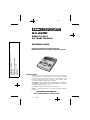 1
1
-
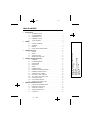 2
2
-
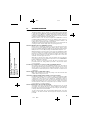 3
3
-
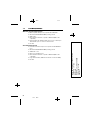 4
4
-
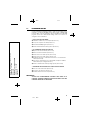 5
5
-
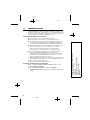 6
6
-
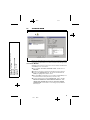 7
7
-
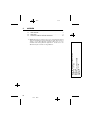 8
8
-
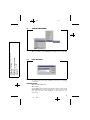 9
9
-
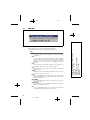 10
10
-
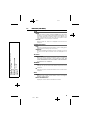 11
11
-
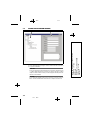 12
12
-
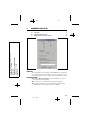 13
13
-
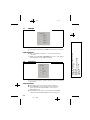 14
14
-
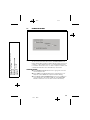 15
15
-
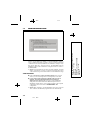 16
16
-
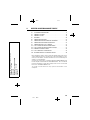 17
17
-
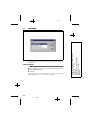 18
18
-
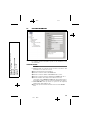 19
19
-
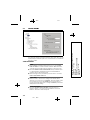 20
20
-
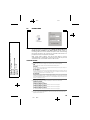 21
21
-
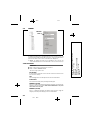 22
22
-
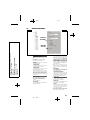 23
23
-
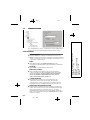 24
24
-
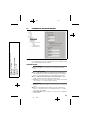 25
25
-
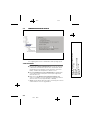 26
26
-
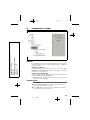 27
27
-
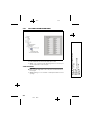 28
28
-
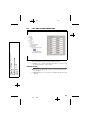 29
29
-
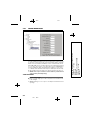 30
30
-
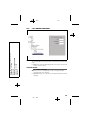 31
31
-
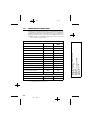 32
32
-
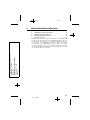 33
33
-
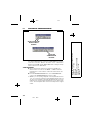 34
34
-
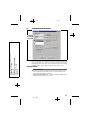 35
35
-
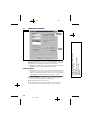 36
36
-
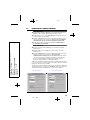 37
37
-
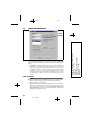 38
38
-
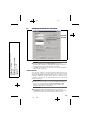 39
39
-
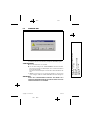 40
40
Linear PERS-2400B User manual
- Category
- Remote starters
- Type
- User manual
- This manual is also suitable for
Ask a question and I''ll find the answer in the document
Finding information in a document is now easier with AI
Related papers
-
Nortek Contol DUAL-824 User manual
-
Niles Audio Personal Emergency Reporting System PERS-3600B User manual
-
Nortek Contol VB-4 User manual
-
Nortek Contol DXS-65 User manual
-
Niles Audio PERS-2400B User manual
-
Nortek Contol DX DXT-42 User manual
-
Nortek Contol DXS-32/EC User manual
-
Nortek Contol DXS-73 User manual
-
Nortek Contol DXS-62/EC / DXS-63/EC User manual
-
Nortek Contol DXS-32 User manual
Other documents
-
POWER SOCCER SHOP Speed Check User guide
-
Niles Audio DXS-65 User manual
-
Essence ESUG05008 User manual
-
DXT Comfort with Accuracy User manual
-
NEC E606 Hard reset manual
-
ELK ElkRP2 User guide
-
Eagle 1225 Installation Instructions Manual
-
Nortek Contol DXS-LRC Operating instructions
-
Gitzo PERS-2400 User manual
-
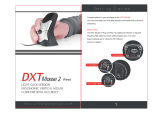 Kinesis DXT2 Wired Owner's manual
Kinesis DXT2 Wired Owner's manual