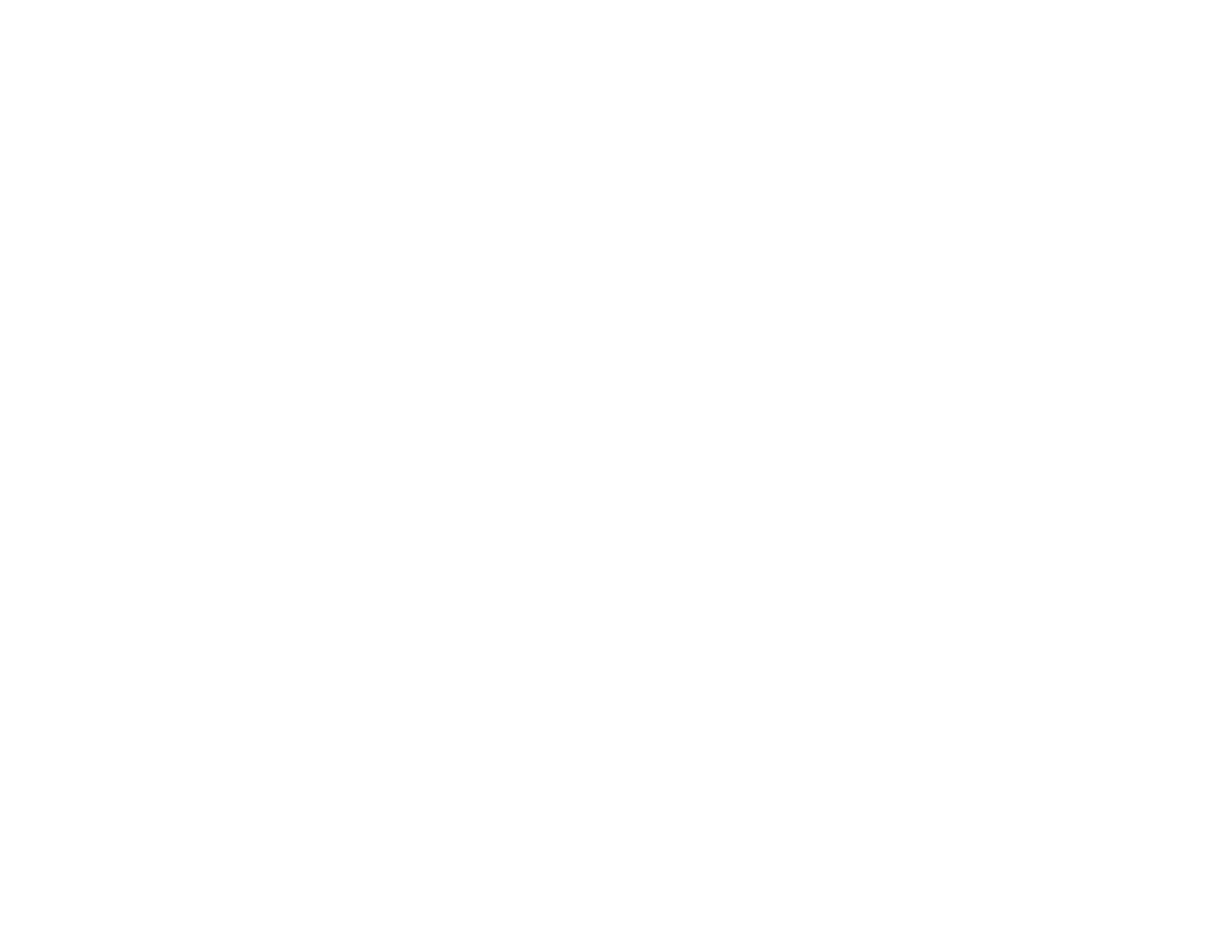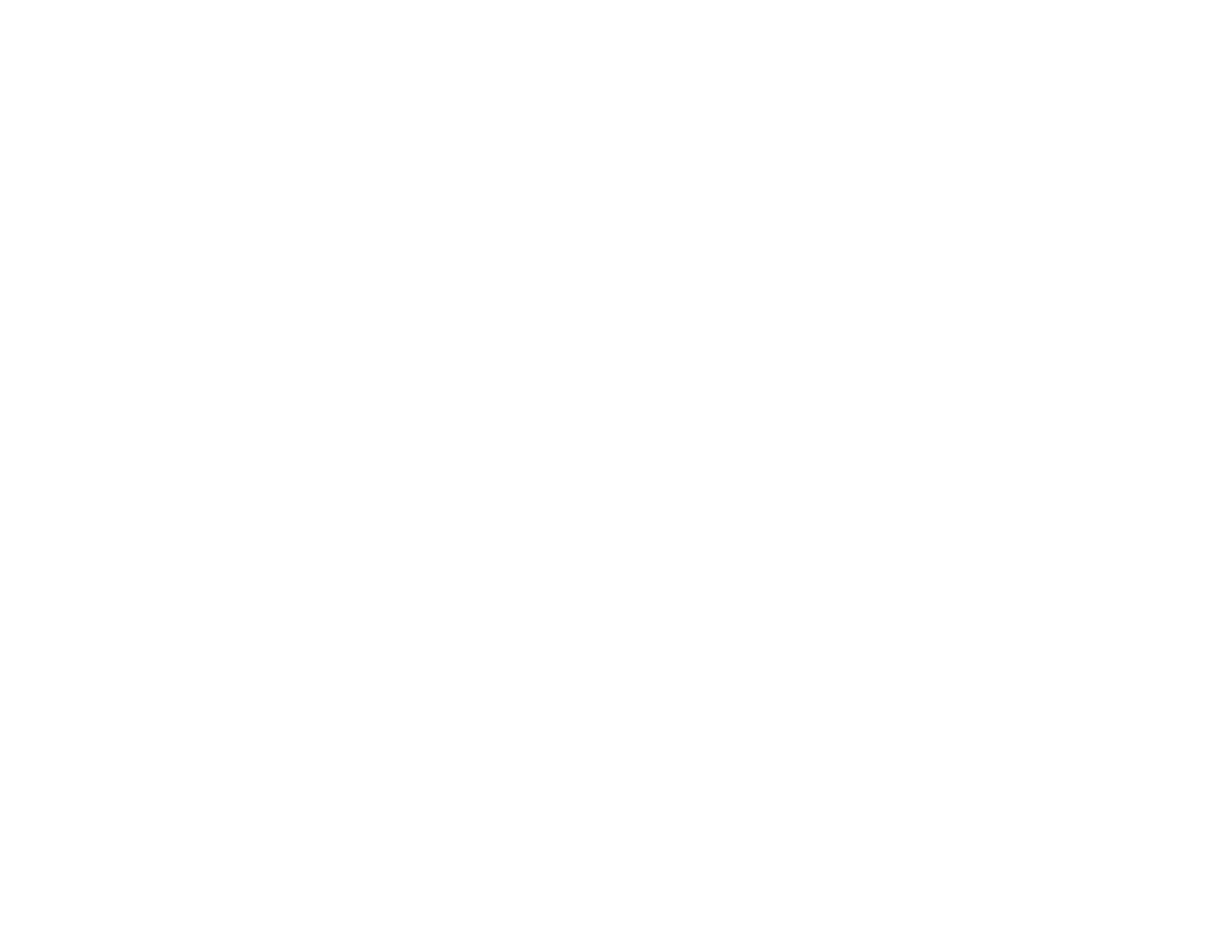
Saving Settings to Memory and Using Saved Settings .................................................................... 152
Scheduling Projector Events............................................................................................................ 153
Saving a Scheduled Event........................................................................................................... 154
Viewing Scheduled Events.......................................................................................................... 154
Editing a Scheduled Event........................................................................................................... 155
Adjusting the Menu Settings.................................................................................................................. 157
Using the Projector's Menus............................................................................................................. 157
Image Quality Settings - Image Menu .............................................................................................. 159
Input Signal Settings - Signal Menu.................................................................................................. 161
Projector Feature Settings - Settings Menu...................................................................................... 165
Projector Setup Settings - Extended Menu....................................................................................... 168
Projector Network Settings - Network Menu..................................................................................... 175
Projector Information Display - Info Menu ........................................................................................ 176
Event ID Code List....................................................................................................................... 178
Projector Reset Options - Reset Menu............................................................................................. 179
Maintaining and Transporting the Projector......................................................................................... 181
Projector Maintenance..................................................................................................................... 181
Cleaning the Lens........................................................................................................................ 181
Cleaning the Projector Case........................................................................................................ 182
Air Filter and Vent Maintenance .................................................................................................. 182
Cleaning the Air Filter.............................................................................................................. 183
Replacing the Air Filter............................................................................................................ 186
Projector Lamp Maintenance....................................................................................................... 189
Replacing the Lamp................................................................................................................ 189
Resetting the Lamp Timer....................................................................................................... 193
Replacing the Remote Control Batteries ..................................................................................... 194
Transporting the Projector................................................................................................................ 196
Solving Problems.................................................................................................................................... 198
Projection Problem Tips................................................................................................................... 198
Projector Light Status....................................................................................................................... 199
Projector Status Display................................................................................................................... 203
Using the Projector Status Display.............................................................................................. 204
Adjusting the Projector Status Display......................................................................................... 205
7