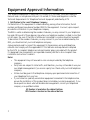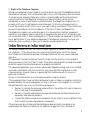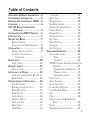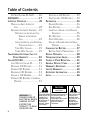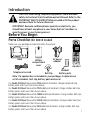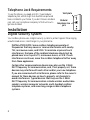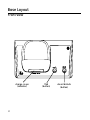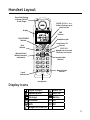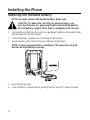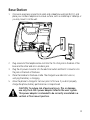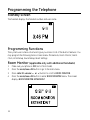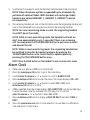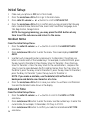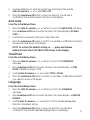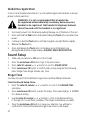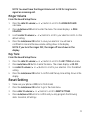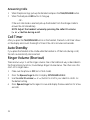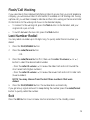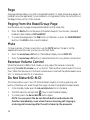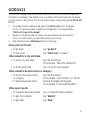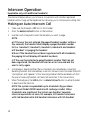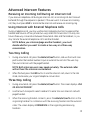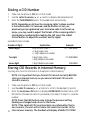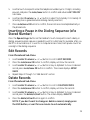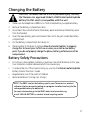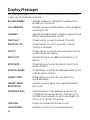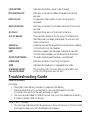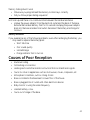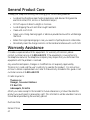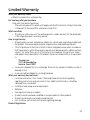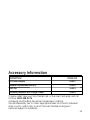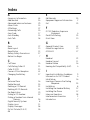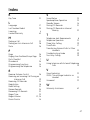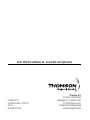GE 28223EE3 User manual
- Category
- Telephone handsets
- Type
- User manual
This manual is also suitable for


Your telephone equipment is approved for connection to the Public Switched Telephone
Network and is in compliance with parts 15 and 68, FCC Rules and Regulations and the
Technical Requirements for Telephone Terminal Equipment published by ACTA.
On the bottom of this equipment is a label indicating, among other information, the US
number and Ringer Equivalence Number (REN) for the equipment. You must, upon request,
provide this information to your telephone company.
The REN is useful in determining the number of devices you may connect to your telephone
line and still have all of these devices ring when your telephone number is called. In most (but
not all) areas, the sum of the RENs of all devices connected to one line should not exceed 5.
To be certain of the number of devices you may connect to your line as determined by the
REN, you should contact your local telephone company.
A plug and jack used to connect this equipment to the premises wiring and telephone
network must comply with the applicable FCC Part 68 rules and requirements adopted
by the ACTA. A compliant telephone cord and modular plug is provided with this product.
It is designed to be connected to a compatible modular jack that is also compliant. See
installation instructions for details.
• This equipment may not be used on coin service provided by the telephone
company.
• Party lines are subject to state tariffs, and therefore, you may not be able to use your
own telephone equipment if you are on a party line. Check with your local telephone
company.
• Notice must be given to the telephone company upon permanent disconnection of
your telephone from your line.
• If your home has specially wired alarm equipment connected to the telephone line,
ensure the installation of this product does not disable your alarm equipment. If you
have questions about what will disable alarm equipment, consult your telephone
company or a qualied installer.

Should your equipment cause trouble on your line which may harm the telephone network,
the telephone company shall, where practicable, notify you that temporary discontinuance
of service may be required. Where prior notice is not practicable and the circumstances
warrant such action, the telephone company may temporarily discontinue service
immediately. In case of such temporary discontinuance, the telephone company must: (1)
promptly notify you of such temporary discontinuance; () afford you the opportunity to
correct the situation; and () inform you of your right to bring a complaint to the Commission
pursuant to procedures set forth in Subpart E of Part 68, FCC Rules and Regulations.
The telephone company may make changes in its communications facilities, equipment,
operations or procedures where such action is required in the operation of its business and
not inconsistent with FCC Rules and Regulations. If these changes are expected to affect the
use or performance of your telephone equipment, the telephone company must give you
adequate notice, in writing, to allow you to maintain uninterrupted service.
This device complies with Part 15 of the FCC Rules. Operation is subject to the following
two conditions: (1) This device may not cause harmful interference; and () This device
must accept any interference received, including interference that may cause undesired
operation.
This equipment has been tested and found to comply with the limits for a Class B digital
device, pursuant to Part 15 of the FCC Rules. These limits are designed to provide reasonable
protection against harmful interference in a residential installation.
This equipment generates, uses, and can radiate radio frequency energy and, if not installed
and used in accordance with the instructions, may cause harmful interference to radio
communications. However, there is no guarantee that interference will not occur in a
particular installation.
Privacy of Communications may not be ensured when using this product.
If this equipment does cause harmful interference to radio or television reception, which can
be determined by turning the equipment off and on, the user is encouraged to try to correct
the interference by one or more of the following measures:
• Reorient or relocate the receiving antenna (that is, the antenna for radio or television
that is “receiving” the interference).
• Reorient or relocate and increase the separation between the telecommunications
equipment and receiving antenna.
• Connect the telecommunications equipment into an outlet on a circuit different from
that to which the receiving antenna is connected.
If these measures do not eliminate the interference, please consult your dealer or an
experienced radio/television technician for additional suggestions. Also, the Federal

Communications Commission has prepared a helpful booklet, “How To Identify and Resolve
Radio/TV Interference Problems.” This booklet is available from the U.S. Government Printing
Ofce, Washington, D.C. 00. Please specify stock number 00-000-005- when
ordering copies.
Notice: The changes or modications not expressly approved by the party responsible for
compliance could void the user’s authority to operate the equipment.
This telephone system meets FCC standards for Hearing Aid Compatibility.
Licensed under US Patent 6,7,009.
This equipment complies with FCC RF radiation exposure limits set forth for an uncontrolled
environment. This equipment should be installed and operated with a minimum distance of
0 centimeters between the radiator and your body. This transmitter must not be co-located
or operated in conjunction with any other antenna or transmitter.
For body worn operation, this phone has been tested and meets the FCC RF exposure
guidelines when used with the belt clip supplied with this product. Use of other accessories
may not ensure compliance with FCC RF exposure guidelines.
This telephone is compliant with the DECT 6.0 standard which operates in
the 1.9GHz to 1.9GHz frequency range. Installation of this equipment is
subject to notication and coordination with UTAM. Any relocation of this
equipment must be coordinated through and approved by UTAM. UTAM may
be contacted at 1-800-9-886.

5
EquipmEnt ApprovAl informAtion ...2
i
ntErfErEncE informAtion ...............3
H
EAring Aid compAtibility (HAc) ...4
l
icEnsing .......................................4
fcc rf r
AdiAtion ExposurE
s
tAtEmEnt ..............................4
i
nformAtion for dEct product ....4
i
ntroduction .................................7
b
EforE you bEgin .........................7
P
arts CheCklist .............................. 7
t
elePhone JaCk requirements ..... 8
i
nstAllAtion ..................................8
D
igital seCurity system ................ 8
i
mPortant installation
g
uiDelines ................................. 9
b
AsE lAyout ............................... 10
F
ront View....................................10
H
AndsEt lAyout .......................... 11
D
isPlay iCons ................................11
i
nstAlling tHE pHonE ................... 12
i
nstalling the hanDset Battery 12
B
ase station .................................13
p
rogrAmming tHE tElEpHonE ....... 14
s
tanDBy sCreen ............................14
P
rogramming FunCtions .............14
r
oom monitor..............................14
a
larm CloCk .................................15
i
nitial setuP ..................................16
h
anDset name ..............................16
D
ate anD time ...............................16
a
rea CoDe .....................................17
t
one/Pulse ...................................17
language .......................................17
a
uto talk ......................................18
r
egistration ..................................18
D
e-registration ...........................19
g
loBal De-registration ..............20
s
ounD setuP .................................20
r
inger tone ..................................20
r
inger Volume .............................21
k
ey tone ........................................21
r
eset setting ................................21
V
oiCemail .......................................22
a
ll settings ..................................22
t
ElEpHonE opErAtion .................. 22
V
isual inDiCators .........................22
B
ase .......................................22
h
anDset ................................23
Vmwi / V
isual ringer inDiCator on
h
anDset...................................23
s
PeakerPhone oPeration ...23
m
aking a Call .....................23
a
nswering Calls .................24
C
all timer .....................................24
a
uto stanDBy ...............................24
r
inger Volume .............................24
F
lash/Call waiting ....................25
l
ast numBer reDial.....................25
e
xit .................................................25
P
age ...............................................26
P
aging From the Base/grouP
P
age .........................................26
m
ute ...............................................26
r
eCeiVer Volume Control ..........26

6
Do not DisturB (D-n-D) ..........26
goog411 .................................
27
i
ntErcom opErAtion
.....................28
making an auto interCom
C
all ..........................................28
a
DVanCeD interCom Features .....29
r
eCeiVing an inComing Call
D
uring an interCom
C
all ................................29
u
sing interCom with external
t
elePhone Calls ...........29
t
wo-way Calling ...............29
t
hree-way Calling ............29
t
rAnsfErring ExtErnAl cAlls to
o
tHEr HAndsEts ................. 30
c
AllEr id (cid) .......................... 30
C
all waiting Caller iD .............31
r
eCeiVing CiD reCorDs ...............31
s
toring CiD reCorDs..................31
r
eViewing CiD reCorDs ..............31
D
ialing a CiD numBer ................32
s
toring CiD reCorDs in internal
m
emory ...................................32
D
eleting a CiD reCorD ..............33
D
eleting all CiD reCorDs ........33
p
HonEbook ................................. 34
r
eView reCorDs ............................34
a
DD reCorDs .................................34
i
nserting a Pause in the Dialing
s
equenCe .................................35
e
Dit reCorDs .................................35
D
elete reCorDs ............................35
D
ialing a numBer From internal
m
emory ...................................36
c
HAnging tHE bAttEry ................. 37
B
attery saFety PreCautions .......37
d
isplAy mEssAgEs ........................ 38
t
roublEsHooting guidE ............... 39
c
AusEs of poor rEcEption ........... 41
g
EnErAl product cArE ............... 42
W
ArrAnty AssistAncE .................. 42
l
imitEd WArrAnty ....................... 43
A
ccEssory informAtion ............... 45
i
ndEx .......................................... 46
SEE MARKING ON BO T T O M / BACK OF PRODUCT
RISK OF ELECTRIC SHOCK
DO NOT OPEN
WARNING: TO
PREVENT FIRE OR
ELECTRICAL SHOCK
HAZARD, DO NOT
EXPOSE THIS
PRODUCT TO RAIN
OR MOISTURE.
THE LIGHTNING
FLASH AND ARROW
HEAD WITHIN THE
TRIANGLE IS A
WARNING SIGN
ALERTING YOU OF
“DANGEROUS
VOLTAGE” INSIDE
THE PRODUCT.
CAUTION: TO REDUCE THE
RISK OF ELECTRIC SHOCK, DO
NOT REMOVE COVER (OR
BACK). NO USER
SERVICEABLE PARTS INSIDE.
REFER SERVICING TO
QUALIFIED SERVICE
PERSONNEL.
THE EXCLAMATION
POINT WITHIN THE
TRIANGLE IS A
WARNING SIGN
ALERTING YOU OF
IMPORTANT
INSTRUCTIONS
ACCOMPANYING
THE PRODUCT.
CAUTION:

7
Make sure your package includes the items shown here.
For there will be additional handset, charge cradle, belt clip,
battery pack and cover than shown above.
For there will be additional handsets, charge cradles, belt clips,
battery packs and covers than shown above.
For there will be additional handsets, charge cradles, belt clips,
battery packs and covers than shown above.
For there will be additional handsets, charge cradles, belt clips,
battery packs and covers than shown above.
For there will be additional handsets, charge cradles, belt clips,
battery packs and covers than shown above.

8
To use this phone, you need an RJ11C type modular
telephone jack, which might look like the one pictured
here, installed in your home. If you don’t have a modular
jack, call your local phone company to nd out how to
get one installed.
Your cordless phone uses a digital security system to protect against false ringing,
unauthorized access, and charges to your phone line.

9
• Avoid sources of noise and heat, such as motors, uorescent lighting,
microwave ovens, heating appliances and direct sunlight.
• Avoid areas of excessive dust, moisture and low temperature.
• Avoid other cordless telephones or personal computers.
• Never install telephone wiring during a lightning storm.
• Never install telephone jacks in wet locations unless the jack is specically
designed for wet locations.
• Never touch non-insulated telephone wires or terminals, unless the telephone
line has been disconnected at the network interface.
• Use caution when installing or modifying telephone lines.

10

11
56

1
1. Locate battery and battery door which are packaged together inside a plastic bag
and are separate from the handset.
. Locate the battery compartment on the back of the handset.
. Plug the battery pack cord into the jack inside the compartment.
. Insert the battery pack.
5. Close the battery compartment by pushing the door up until it snaps into place.

1
1. Choose an area near an electrical outlet and a telephone wall jack (RJ11C), and
place your cordless telephone on a level surface, such as a desktop or tabletop, or
you may mount it on the wall.
. Plug one end of the telephone line cord into the TEL LINE jack on the back of the
base and the other end into a modular jack.
. Plug the AC power converter into the electrical outlet and the DC connector into
the jack on the back of the base.
. Place the handset in the base cradle. The charge/in use indicator turns on,
verifying the battery is charging.
5. Allow the phone to charge for 16 hours prior to rst use. If you don’t properly
charge the phone, battery performance is compromised.

1
The handset displays the handset number and user name.
The system uses a menu structure to give you access to all of the built-in features. You
may program the following items in main menu: Phone book, Room Monitor, Alarm
Clock, Initial Setup, Sound Setup, Reset Settings.
1. Make sure your phone is (not in TALK mode).
. Press the
button to go to the main menu.
. Press
(6 5) button to scroll to .
. Press the
button to enter menu. The screen
displays ROOM MONITOR EXTENSION?.

15
5. Use the touch tone pad to enter the handset name/number to be monitored.
6. The receiving handset will turn on the microphone and the originating handset will
turn on the speakerphone to monitor sound from the receiving handset.
1. Make sure your phone is (not in TALK mode)
. Press the
button to go to the main menu.
. Use the
(5 or 6) button to scroll to .
. Press
button to enter the menu. The screen displays ON > OFF.
5. Use the
(5 or 6) button to select or . Press
button to conrm.
6. If
is selected, then the screen displays SET ALARM TIME. Use the number keys
to enter the alarm time (for example, 0:10PM) key in 010. Use the
(5 or 6) button to select or .
7. Press
button to display >ONCE OR DAILY and select or
.
8. Press the
button to save selection. You will hear a conrmation
tone and return to main menu.

16
1. Make sure your phone is (not in TALK mode).
. Press the
button to go to the main menu.
. Press
(6 5) button to scroll to .
. Press the
button to conrm and you may program the following
items: Handset Name, Date and Time, Area Code, Tone/Pulse, Language, Auto
Talk, Registration, Deregistration.
1. Press the (5 or 6) button to scroll to the
sub-menu.
. Press
button to enter the menu. The screen displays HANDSET
NAME.
. Use the touch-tone pad to enter a name (up to 15 characters). More than one
letter is stored in each of the number keys. For example, to enter Bill Smith, press
the key twice for the letter B. Press the key times for the letter I. Press the 5 key
times for the letter L. Press the 5 key times for the second letter L, and press the
1 key to insert a space between the rst and last name. Press the 7 key times for
the letter S; press the 6 key once for the letter M; press the key times for the letter I;
press the 8 key for the letter T; press the key twice for the letter H.
. Press the button to save your name. You will hear a conrmation
tone and the handset name shows in the display.
1. Press the (5 or 6) button to scroll to the and
sub-menu.
. Press
button to enter the menu. Use the number keys to enter the
current date, (for example, 1 December, 007) key in 0711.
. Press
button to conrm your selection and advance
sub-menu.

17
. Use the number keys to enter the current hour and minute, then use the
(5 or 6) to select or .
5. Press the
button to save your selection. You will hear a
conrmation tone and the current time shows in the display.
1. Press the (5 or 6) button to scroll to the sub-menu.
. Press
button to enter the menu. The screen displays SET AREA
CODE - - - .
. Use the touch-tone pad to enter your -digit area code.
. Press the
button to conrm. You will hear a conrmation tone and
the new area code shows in the display.
SET AREA CODE
1. Press the (5 or 6) button to scroll to the
sub-menu.
. Press
button to enter the menu. The screen displays 4TONE
PULSE. The default setting is TONE.
. Use the
(5 or 6) to select or .
. Press the
button to conrm. You will hear a conrmation tone and
your selection shows in the display.
1. Press the (5 or 6) button to scroll to the
sub-menu.
. Press
button to enter the menu. The screen displays 4ENGLISH
ESPANOL.
. Use the
(5 or 6) button to scroll to the desired language.
ENGLISH is the default setting.
. Press the
button to save your selection. You will hear a
conrmation tone and the selected language shows in the display.

18
When this function is , during an external call, you may lift the handset to answer a
call immediately without pressing any buttons. To end a call, put the handset back on
the base cradle directly.
1. Press the (5 or 6) button to scroll to the sub-menu.
. Press
button to enter the menu. The screen displays > NO YES.
.
Use the (5 or 6) button to scroll to your selection. NO is the
default setting.
. Press the button to conrm.
Your packaged handset(s) are pre-registered and ready to use. It is not recommended
that a handset be registered again unless absolutely necessary.
1. Press the (5 or 6) button to scroll to the
sub-menu.
. Press the
button to enter the menu. The screen displays YES4NO.
The default setting is NO.
. Use the
(5 or 6) button to scroll to or .
. If you select
, press the button. The screen displays HOLD
BASE FIND FOR 5 SECONDS, THEN PRESS MENU OK KEY. (Your handset should be
held near the base during registration process.)
5. Press and hold the
button on the base unit, the charge/in use indicator
ashes. Press the handset button. The screen displays
REGISTERING. The handset screen displays REGISTERED. You may now rename
your handset. (Refer to Step & of Handset Name Section)

19
De-registration cancels registration. During the de-registration process, keep the
handset near the base.
1. Press the (5 or 6) button to scroll to the
sub-menu.
. Press the
button to enter the menu. The screen displays YES4NO.
The default setting is NO.
. Use the
(5 or 6) button to scroll to or .
. Select , if you do not want to de-register.
5. If you select
, press the button and MOVE NEAR BASE displays
for seconds, then the screen displays YES NO.
6. Use the
(5 or 6) button to scroll to or .
7. If you select YES, press the
button to conrm. The screen displays
DE-REGISTER.... You will hear a conrmation tone. Then the screen displays
DEREGISTERED to conrm the handset is deregistered.

0
If one or more handsets become lost, you should de-register all handsets to ensure
proper system operation.
1. Disconnect power from the base by pulling the plug out of the back of the unit.
. Press and hold the
button and while holding the button reconnect the
power.
. Continue to hold the
button until the charge/in use light ashes rapidly.
. Release the
button.
5. Press and release the
button on the base once. All handsets are
de-registered and the screen displays HANDSET NEEDS REGISTRATION.
1. Make sure your phone is (not in TALK mode).
. Press the
button to go to the main menu.
. Press
(5 or 6) button to scroll to .
. Press
button to conrm and you may program the following
items: Ringer Tone, Ringer Volume, Key Tone.
You may choose from ve different ringer tones and ve different melodies.
1. Press the (5 or 6) button to scroll to the
sub-menu.
. Press
button to enter the menu. The screen displays 4 1 OF 10.
01 is default setting.
. Use the
(5 or 6) button to scroll to the desired setting
(1 through 10). You will hear a sample of the ringer tone/melody you select.
. Press the
button to save your selection. You will hear a
conrmation tone and the selected ringer tone shows in the display.
Page is loading ...
Page is loading ...
Page is loading ...
Page is loading ...
Page is loading ...
Page is loading ...
Page is loading ...
Page is loading ...
Page is loading ...
Page is loading ...
Page is loading ...
Page is loading ...
Page is loading ...
Page is loading ...
Page is loading ...
Page is loading ...
Page is loading ...
Page is loading ...
Page is loading ...
Page is loading ...
Page is loading ...
Page is loading ...
Page is loading ...
Page is loading ...
Page is loading ...
Page is loading ...
Page is loading ...
Page is loading ...
-
 1
1
-
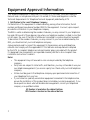 2
2
-
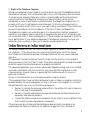 3
3
-
 4
4
-
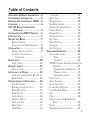 5
5
-
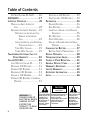 6
6
-
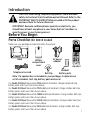 7
7
-
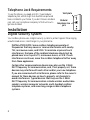 8
8
-
 9
9
-
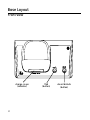 10
10
-
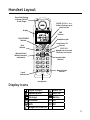 11
11
-
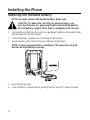 12
12
-
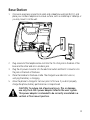 13
13
-
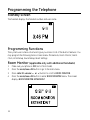 14
14
-
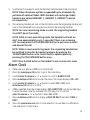 15
15
-
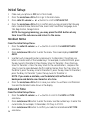 16
16
-
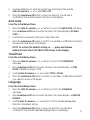 17
17
-
 18
18
-
 19
19
-
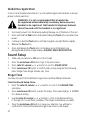 20
20
-
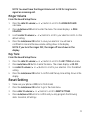 21
21
-
 22
22
-
 23
23
-
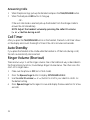 24
24
-
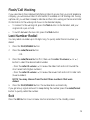 25
25
-
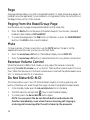 26
26
-
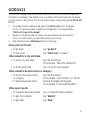 27
27
-
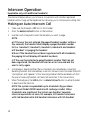 28
28
-
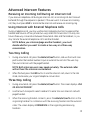 29
29
-
 30
30
-
 31
31
-
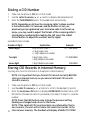 32
32
-
 33
33
-
 34
34
-
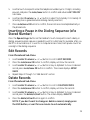 35
35
-
 36
36
-
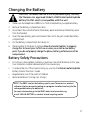 37
37
-
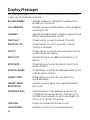 38
38
-
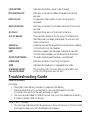 39
39
-
 40
40
-
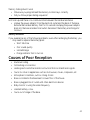 41
41
-
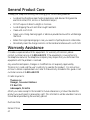 42
42
-
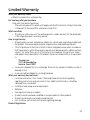 43
43
-
 44
44
-
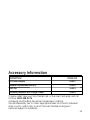 45
45
-
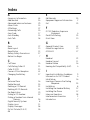 46
46
-
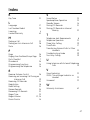 47
47
-
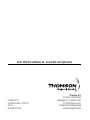 48
48
GE 28223EE3 User manual
- Category
- Telephone handsets
- Type
- User manual
- This manual is also suitable for
Ask a question and I''ll find the answer in the document
Finding information in a document is now easier with AI