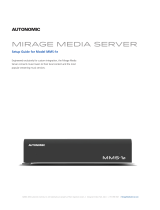Page is loading ...

Crestron Fusion
®
Cloud
On-Premises API
Enterprise Management Platform
Getting Started
Crestron Electronics, Inc.

Crestron product development software is licensed to Crestron dealers and Crestron Service Providers (CSPs) under a limited non-exclusive,
non-transferable Software Development Tools License Agreement. Crestron product operating system software is licensed to Crestron
dealers, CSPs, and end-users under a separate End-User License Agreement. Both of these Agreements can be found on the Crestron
website at www.crestron.com/legal/software_license_agreement.
The product warranty can be found at www.crestron.com/warranty.
The specific patents that cover Crestron products are listed at patents.crestron.com.
Certain Crestron products contain open source software. For specific information, please visit www.crestron.com/opensource.
Crestron, the Crestron logo, and Crestron Fusion are either trademarks or registered trademarks of Crestron Electronics, Inc. in the United
States and/or other countries. Apache is either a trademark or registered trademark of Apache Software Foundation in the United States
and/or other countries. Google Chrome is either a trademark or registered trademark of Google Inc. in the United States and/or other
countries. Microsoft and Visual Studio are either trademarks or registered trademarks of Microsoft Corporation in the United States and/or
other countries. GlassFish, Java, JavaScript, and NetBeans are either trademarks or registered trademarks of Oracle Corporation in the
United States and/or other countries. Other trademarks, registered trademarks, and trade names may be used in this document to refer to
either the entities claiming the marks and names or their products. Crestron disclaims any proprietary interest in the marks and names of
others. Crestron is not responsible for errors in typography or photography.
This document was written by the Technical Publications department at Crestron.
©2016 Crestron Electronics, Inc.

Getting Started – DOC. 7706C Contents
•
i
Contents
Introduction 1
Resource Data Web Service ................................................................................... 1
External Web Service .............................................................................................. 1
Development Resources 2
Help Files ................................................................................................................ 2
Crestron Fusion Cloud API CHM Help File Location ................................... 2
Endpoint Operation Reference ................................................................... 2
Sample Code .......................................................................................................... 2
.NET API Test Harness ............................................................................... 2
Java
®
Software Test Harness ..................................................................... 3
External Web Service ................................................................................. 3
.NET Code ................................................................................................. 3
Configuring the External Web Service 3
Configuring System-Wide Settings .......................................................................... 3
Setting a Room Calendar to Use an External Provider ............................................. 4
Gateway Security Options ....................................................................................... 4
Configuring the Resource Data Web Service 5
Enable or Disable API .............................................................................................. 5
Security Options...................................................................................................... 5
Unencrypted Security Token ...................................................................... 6
Encrypted Security Token .......................................................................... 6
No Security ................................................................................................ 6
Testing the Resource Data API .................................................................. 6
Setting Up a Development Environment 7
Tools for Creating a Resource Data Web Service Client Application ........................ 7
Microsoft .NET ........................................................................................... 7
Java and JavaScript ................................................................................... 7
Other Platforms .......................................................................................... 7
Tools for Developing Integration with the External Web Service ................. 7
Developing a Client Application for the Resource Data Web Service ....................... 8
Creating an API Client Using Microsoft .NET .............................................. 8
Creating a Java Client to Communicate with XML ...................................... 8
Walk-Through Using the .NET Data API Test Harness Sample Code ...................... 8
Developing Integration with the XWS ....................................................................... 9
Interfacing with an External Scheduling Provider ........................................ 9
Walk-Through Using the Scheduling Provider Examples ............................ 9


Getting Started – DOC. 7706C Crestron Fusion Cloud On-Premises API: EMP
•
1
Crestron Fusion Cloud On-Premises
API: Enterprise Management
Platform
Introduction
This document serves as an introduction to the Crestron Fusion
®
Cloud Application
Programming Interface (API). It includes references to online help, sample code, and
appropriate utilities. This document is intended for programmers.
Resource Data Web Service
The Resource Data Web Service provides Representational State Transfer (REST) resources
and Create, Read, Update, Delete (CRUD) operations for the Crestron Fusion Cloud objects
exposed by the API. Data can be exchanged in either Extensible Markup Language (XML) or
JavaScript
®
Object Notation (JSON) formats. The platform is interoperable with any client
platform capable of Hypertext Transfer Protocol (HTTP) communication over Transmission
Control Protocol (TCP). The REST Uniform Resource Identifier (URI) is documented in the
Crestron.Fusion.API.Resources
namespace.
The Resource Data Web Service features are as follows:
• GET MANY operations are available for each resource. Resources include
Actions, Appointments, Assets, Attributes, Availability, Nodes, Rooms, and
Signalvalues. These operations provide filtered, paged, and lightweight versions
of the resource objects for browse lists.
• Full CRUD maintenance on the room, asset, action, and appointment resource
is provided. Attribute and node resources are read-only.
• Send operations are available for the action and attribute resources to allow
control of Crestron
®
devices.
External Web Service
The External Web Service (XWS) is an interface exposed by Crestron Fusion Cloud that
allows External Calendaring Applications (XCA) to integrate with Crestron Fusion Cloud
room scheduling.

2
•
Crestron Fusion Cloud On-Premises API: EMP Getting Started – DOC. 7706C
The XWS features are as follows:
• Full synchronization of appointment information between Crestron Fusion Cloud
and the XCA is provided.
• Customizable sample web service code is provided to assist in integrating an
external scheduling application via REST over HTTP.
Development Resources
A variety of development resources are included with each installation. They can be found
both at the web address of the Crestron Fusion Cloud installation and in Internet Information
Server (IIS) when the user is logged into the Crestron Fusion Cloud server.
Help Files
Help files are provided with every Crestron Fusion Cloud installation. A website describing
each resource and operation is available at
http://<CrestronFusionServer>/fusion/apiservice/help.
Crestron Fusion Cloud API CHM Help File Location
A compiled HTML help (*.chm) file is available at http://<CrestronFusionServer>/fusion/
apiservice/help.
When logged into the Crestron Fusion Cloud server, locate the HTML help at
<install drive>\Program Files\Crestron\Fusion\FSM\Instances\Fusion\APIHelp\
Crestron_Fusion_API.chm.
NOTE
:
Due to possible browser and local network restrictions, it is recommended to save
the HTML help file to a local drive or desktop.
Endpoint Operation Reference
Details of the data exchanged with the API server are available at
http://<CrestronFusionServer>/fusion/apiservice/help.
NOTE
:
Substitute <resource> with the resource name (i.e., rooms or assets).
Sample Code
Sample code is provided for a variety of platforms, classes, and helper utilities.
.NET API Test Harness
A sample application demonstrating how to integrate with the Crestron Fusion Cloud API is
available at
<install drive>\Program Files\Crestron\Fusion\FSM\API_Samples\API_NET_Samples.zip.
NOTE:
For more information on this application, refer to “Creating an API Client Using
Microsoft .NET” on page 8.

Getting Started – DOC. 7706C Crestron Fusion Cloud On-Premises API: EMP
•
3
Java
®
Software Test Harness
A sample application demonstrating an advanced marshalling concept integrated with the
Crestron Fusion Cloud API is available at <install drive>\Program
Files\Crestron\Fusion\FSM\ API_Samples\API_JAVA_Samples.zip.
NOTE
:
For more information on this application, refer to “Creating a Java Client to
Communicate with XML” on page 8.
External Web Service
A sample application for the XWS can be found at <install drive>\Program Files\
Crestron\Fusion\FSM\API_Samples\ ExternalWebService_Samples.zip.
NOTE
:
For more information on this application, refer to “Configuring the External Web
Service” on page 3.
.NET Code
Examples and code for shared entity classes and API helper utilities are provided with each
installation.
A binary containing Crestron Fusion Cloud API resource models (also known as entities) is
available for reuse at <install drive>\Program Files\Crestron\Fusion\FSM\Instances\Fusion\
ApiService\bin\ ApiHelper.dll.
The source code for the APIHelper.DLL can be found at <install drive>\Program Files\
Crestron\Fusion\FSM\API_Samples\API_NET_Samples.zip.
Reusable code to perform XML Serialization, logging, and encryption is available for client
applications to copy or reference at <install drive>\Program Files\ Crestron\Fusion\FSM\
API_Samples\API_NET_Samples.zip.
Configuring the External Web Service
The following procedures are provided to set up the XWS to communicate with external
groupware and scheduling providers.
Configuring System-Wide Settings
To set up the XWS gateway and login credentials in the Crestron Fusion Cloud
Configuration Web Client, follow the steps below.
1. Open the Crestron Fusion Cloud Configuration Web Client.
2. Select the
Configuration
tab at the bottom left of the screen.
3. Select the
Scheduling
folder in the tree view.
4. Select the
External Settings
tab.
5. In the
External Web Service Default URL
field, enter the base Uniform Resource
Locator (URL) for the desired XWS. The format of the base URL is
http://<servername>/<virtualdirectory>.

4
•
Crestron Fusion Cloud On-Premises API: EMP Getting Started – DOC. 7706C
6. Enter a username and password in the corresponding text boxes. The login
credentials are presented to the third-party scheduling application by the gateway
service for each room’s calendar unless they are overridden for the room as
described in step 5 of “Setting a Room Calendar to Use an External Provider”
below.
Setting a Room Calendar to Use an External Provider
To link a room calendar to an external groupware provider in the Crestron Fusion Cloud
Setup Web Client, follow the steps below.
1. Open the Crestron Fusion Cloud Setup Web Client.
2. Locate the room designated to use the external provider and open it for editing.
3. On the
Scheduling Details
tab, select
External
from the
Server Access
drop-down menu.
4. Enter the proper identifier for the calendar to be associated with the room in the
Calendar ID
field. The format of this identifier is dependent on the third-party
scheduling application. It is saved as a simple text string in the Crestron Fusion
Cloud database.
5. If it is necessary to override the gateway service URL set in step 5 of “Configuring
System-Wide Settings
” above, enter the desired alternate URL in the
URL
field.
6. If it is necessary to override the login credentials for the third-party scheduling
application set in step 6 of “Configuring System-Wide Settings” above, enter the
desired username and password in the appropriate text boxes.
Gateway Security Options
The XWS uses the same mechanism to protect traffic between itself and the Crestron
Fusion Cloud Scheduling and Groupware services as the Resource Data Web Service uses
for itself and its clients. For more information, refer to “Security Options” on page 5.
Security for the XWS can be provided by the following mechanisms used individually or in
combination:
• The API client
passcode that is established in the Configuration Web Client is
used to prevent casual HTTP requests from being handled by the XWS.
• HTTPS can be implemented between Crestron Fusion Cloud services and the
XWS.
• Additional encryption of the URL components can be enabled between
Crestron Fusion Cloud services and the XWS by selecting the appropriate
options in the Crestron Fusion Cloud Configuration Web Client.
For initial development and testing, it is recommended to turn off all security mechanisms;
however, since the credentials for the third-party calendaring application must be
transferred to the gateway, the password must always be encrypted regardless of the
configuration settings.

Getting Started – DOC. 7706C Crestron Fusion Cloud On-Premises API: EMP
•
5
The security settings for the gateway must be set in its app.config file in the
appSettings
section with the SecurityLevel key. The value of that key corresponds to the configuration
settings in the table below..
SecurityLevel Key Settings
ENABLE API SECURITY ENCRYPT SECURITY TOKENS SECURITYLEVEL VALUE
Unchecked
Unchecked
NoSecurity
Checked
Unchecked
ClearToken
Checked
Checked
EncryptedToken
Unchecked
Checked
(not defined)
Configuring the Resource Data Web Service
Use the procedures in this section to configure the Resource Data Web Service.
Enable or Disable API
The API is disabled by default. To enable the API, follow the steps below:
1. Navigate to the Crestron Fusion Cloud Configuration Web Client.
2. Select the
Configuration
tab in the lower left corner.
3. Select the
API folder
in the left-hand navigation tree.
4. Check
Enable API Service
and click
Save
.
5. Perform an IISRESET after enabling the API Service.
To disable the Crestron Fusion Cloud API, follow the steps below:
1. Navigate to the Crestron Fusion Cloud Configuration Web Client.
2. Select the
Configuration
tab in the lower left corner.
3. Select the
API folder
in the left-hand navigation tree.
4. Uncheck
Enable API Service
and click
Save
.
NOTE:
The new configuration is reloaded after an IIS restart or recycle is performed.
Security Options
The Crestron Fusion Cloud API service relies on the client application for authentication.
Instead of authenticating users, the API Service authenticates the client application using a
simple shared passcode. This passcode is set in the API section of the Configuration Web
Client. Three security options are available: unencrypted security token, encrypted security
token, and no security.

6
•
Crestron Fusion Cloud On-Premises API: EMP Getting Started – DOC. 7706C
Unencrypted Security Token
This level of security is set when the
Enable API Security
check box is checked and the
Encrypt Security Tokens
check box is unchecked. This configuration must never be used
without implementing Secure Socket Layer (SSL).
Under this configuration, the client applications request a security token from the API
Service that is sent on all requests. The security token request must contain a set of
comma-separated Crestron Fusion Cloud role names to access object-level security. The
Crestron.Fusion.API.Security namespace contains details on the URI. The token is not
encrypted and is susceptible to replay attacks without SSL.
Encrypted Security Token
Encrypted security tokens are necessary when the Crestron Fusion Cloud API Service is not
using SSL to prevent replay attacks from malicious requests. This level of security is set
when the
Enable API Security
check box is checked and the
Encrypt Security Tokens
check box is checked.
After receiving a security token from the API Service, the client application must perform the
following:
1. Decrypt the security token using the shared passcode and save the user ID.
2. Encrypt the user’s ID and the current UTC date and time in RFC3999 format
(before every subsequent request to the server). The algorithm is MD5.
3. Set the encrypted string to the ?auth=
query string variable in the request URI.
Upon receiving the request, the server decrypts the security token and compares it with the
time it was sent to the server to the server time adjusted for UTC. The number entered in
the
Token Timeout
field determines the number of seconds the server time can differ
before the request is rejected.
No Security
Although it is never advised in production, security can be turned off for development
purposes by un-checking the
Enable API Security
check box. All client requests then
impersonate the default administrator account.
Testing the Resource Data API
After enabling the API with no security, verify the functionality by opening a browser and
navigating to http://<server-name>/fusion/apiservice/rooms. A list of rooms is displayed that
are in Crestron Fusion Cloud. If there is no response from the Crestron Fusion Cloud API,
contact the Fusion Support Group (FSG) at (855-754-5962) or e-mail fsg@crestron.com.

Getting Started – DOC. 7706C Crestron Fusion Cloud On-Premises API: EMP
•
7
Setting Up a Development Environment
Tools for Creating a Resource Data Web Service Client Application
Multiple platforms may be used to create a client.
Microsoft .NET
For a client residing on a .NET web server, the following components are recommended:
• Microsoft
®
Visual Studio
®
2010 software (other versions may be used after
recreating sample *.sln files)
• Internet Information Server (IIS)
Java and JavaScript
For a client residing on a Java web server, the following components are recommended:
• NetBeans
®
IDE software (Community Edition may be used)
• GlassFish
®
Web Server
For JavaScript implementations, use the following to create a page-based client:
• jQuery and JSON/AJAX (Asynchronous JavaScript and XML) libraries, which
utilize the loosely typed JSONObject class
• Any popular web page editor to assist in JavaScript development
For a forms-based Java client, the NetBeans IDE can be used without a web server.
Other Platforms
Any development platform with the following criteria can be used to create a client:
• The platform is able to send and receive HTTP messages over TCP.
• The platform is capable of handling XML or JSON without string manipulation.
NOTE
: Although it is possible to create a client application that extracts data directly from
strings, it is highly recommended that an XML serializer or JSON parser be used to create
objects, as future updates to the API could impact your existing development.
Tools for Developing Integration with the External Web Service
Interfacing with the XWS requires binary reference Crestron Fusion Cloud internal DLLs, and
a web service is recommended for interoperability. The following tools are recommended:
• Visual Studio (VS) 2010 that is used to reference Crestron Fusion Cloud and
create the recommended web service.
• Platforms that are used to create a client for the recommended web service
listed in “Tools for Creating a Resource Data Web Service Client Application”
on page 7.

8
•
Crestron Fusion Cloud On-Premises API: EMP Getting Started – DOC. 7706C
Developing a Client Application for the Resource Data Web Service
An API client can be created using Microsoft.NET and a Java client can be created to
communicate with XML.
Creating an API Client Using Microsoft .NET
Since the Crestron Fusion Cloud API Server is REST-based, the following .NET components
are recommended for creating requests and interpreting server responses over HTTP:
• System.NET.WebRequest sends an HTTP resource operation request to the
Crestron Fusion Cloud API server consisting of a URI, Verb, and Content. Set
the ContentType property to JSON or XML.
• System.NET.WebResponse reads the HTTP responses to client requests. The
responses from the Crestron Fusion Cloud API server typically consist of an
HTTP status code and content wrapped in an API_Response object.
• System.XML.Serialization.XMLSerializer provides functionality to convert XML
into a fully typed instantiated class that is based on entity models provided in
the framework.
• System.Runtime.Serialization.Json.DataContractJsonSerializer provides
functionality to convert JSON into a fully typed instantiated class that is based
on entity models provided in the framework.
Usage of these classes is highlighted in the .NET test harness sample code in the
JsonHelper and HTTPHelper classes.
Creating a Java Client to Communicate with XML
Java clients can send and receive HTTP messages with XML content (similar to the
.NET API client) using the following libraries:
• Java Development Kit (version 1.7) from www.oracle.com/java
provides the
application foundation.
• HTTPClient (version 4.1.3) provided by Apache
®
software, creates and reads
messages over HTTP.
• Jaxen (version 1.1) provides XML parsing and XPath queries.
Usage of these libraries is demonstrated in the Java software test harness sample code in
the InvokeAPIService methods of the servlet classes in the Source Packages folder.
Walk-Through Using the .NET Data API Test Harness Sample Code
The sample code for the Data API can be extracted from the following location on your
Crestron Fusion Cloud server: <install drive>\Program
Files\Crestron\Fusion\FSM\API_Samples\ API_NET_Samples.zip.
Follow the steps below to run the .NET test harness and inspect the code at runtime.
1. Navigate to the
Samples
folder on the Crestron Fusion Cloud Server and open the
ApiTestHarnessMicrosoft
subfolder.
2. Double-click
ApiTestHarnessMicrosoft.sln
to open the test harness in Visual
Studio. Change the web.config app setting ServiceURL to the path of the
ApiService installed in the development
environment.

Getting Started – DOC. 7706C Crestron Fusion Cloud On-Premises API: EMP
•
9
3. Open the
HTTPHelper
class in the
Helpers
folder of the
ApiTestHarnessMicrsoft
project. Refer to the application of the .NET classes in “
Creating an API Client Using
Microsoft .NET” on page 8. Set a breakpoint on the first line of each function.
4. Open the
XMLHelper
class in the
ApiHelper
project. Note the application of the
XMLSerializer, which has functions to both serialize and deserialize XML.
5. Set a breakpoint on the first line of each function, from the
Model
objects contained
in the
Entities
folder of the
ApiHelper
project.
6. Click
Run
and then click
Login
.
NOTE
:
Crestron Fusion Cloud
API configuration must be set to use security with
no encryption as shown in “Security Options” on page 5.
7. Click the
Test All
tab and then click
Test All
. Advance through the code while
inspecting the objects in the
Watch
window.
Developing Integration with the XWS
Interfacing with an External Scheduling Provider
The diagram below illustrates the data flow among the entities involved.
• Arrow 1 indicates an HTTP REST protocol, which has been defined by Crestron
specifically for interaction with an XWS.
• Arrow 2 indicates an unknown protocol that exists between the XWS and
External Calendaring Application (XCA).
The External Web Service is a translator that can be developed in most common languages
to allow for interaction between the Crestron Fusion Cloud API Service and an External
Calendaring Application.
Crestron Fusion Cloud and External Services Data Flow
Walk-Through Using the Scheduling Provider Examples
To properly set up an XWS, which allows the XCA to become an appointment store for
Crestron Fusion Cloud, follow the steps below.
1. Choose a host server where the XWS is to be installed. While it is possible to use
one of the servers where Crestron Fusion Cloud runs, this is not recommended
since, depending on load (number of rooms and types of Crestron equipment), this
might not be an optimal choice. Also, the routing of calls to the XWS via HTTP is
most efficient when carried to the XWS on a separate, remote server or on the XCA
server itself.
For the purposes of the sample solution, it is assumed that a .NET Web Service is
to run under IIS. If this is not the preferred environment, move to step 5.
2. Edit the sample solution in Visual Studio 2010. Find all references to the
PhonyStore class in this project.

10
•
Crestron Fusion Cloud On-Premises API: EMP Getting Started – DOC. 7706C
3. Code the replacement functions for the identified PhonyStore functions. Note that
the ApiHelper project is included to provide a set of basic entity classes, which are
used over the REST calls to and from Crestron Fusion Cloud, as well as utilities to
convert, serialize, and encrypt strings sent between Crestron Fusion Cloud and the
XWS.
4. Test the XWS using a simple HTTP test harness such as the Advanced Rest Client
from Google Chrome™ browser.
5. Deploy the XWS to the selected host server from step 1. Specify a virtual directory
(e.g., MyXWS), and establish access via a user ID and password. Be sure the API
Service is enabled for anonymous access.
6. Use the Crestron Fusion Cloud Configuration Web Client to access the
Scheduling
branch in the tree, and select the
External Web Service
tab.
7. Provide the base URL for the XWS in the
External Web Service
tab. For example, if
the XWS is deployed on MyHost.xyz.com, under a virtual directory of MyXWS, the
base URL is http://<MyHost.xyz.com>/<MyXWS>.
8. Provide default credentials for access to the XWS. If access to the XWS is not over
a private Local Area Network (LAN), consider applying a security certificate and
enter https://<MyHost.xyz.com>/<MyXWS>, as noted in the previous step.
9. Use the Crestron Fusion Cloud Setup Web Client to add a test room. Click
External
from the
Scheduling
tab drop-down menu. Enter the proper identifier for the
calendar to be assigned to the room. The format of the identifier is entirely
dependent on the XCA. Save the room. No further asset or symbol information is
required until it has been verified that the XWS is working.
10. Use the appropriate client for the XCA to add an appointment to the calendar
assigned to the room.
11. Use the Crestron Fusion Cloud Monitoring Web Client to view the room's schedule,
and verify that the appointment appears at the correct date and time.
12. Add an appointment from the Crestron Fusion Cloud Web Client (if permitted). Then
update and delete that appointment, again assuming that the XWS allows this.

Getting Started – DOC. 7706C Crestron Fusion Cloud On-Premises API: EMP
•
11
This page is intentionally left blank.

Crestron Electronics, Inc. Getting Started – DOC. 7706C
15 Volvo Drive Rockleigh, NJ 07647 (2037275)
Tel: 888.CRESTRON 09.16
Fax: 201.767.7576 Specifications subject to
www.crestron.com change without notice.
/