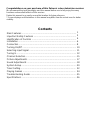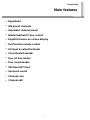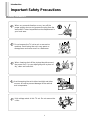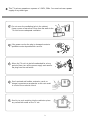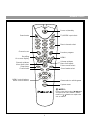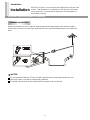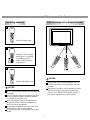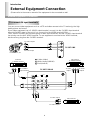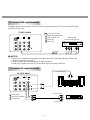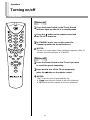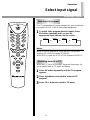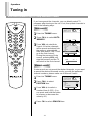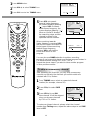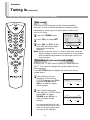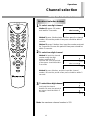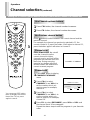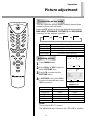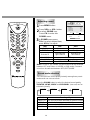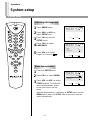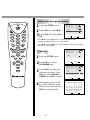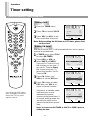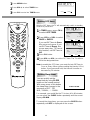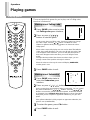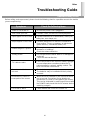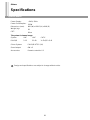PALSONIC CORPORATION PTY LTD
1 JOYNTON AVENUE
WATERLOO NSW 2017 AUSTRALIA
TEL: (02) 9313 7111
FAX: (02) 9313 7555
www.palsonic.com.au
PALSONIC CUSTOMER SERVICE
TELEPHONE
AUSTRALIA: 1300 657 888
81CM CORDLESS REMOTE COLOUR TELEVISION
MODEL: 8110Y
OWNER'S MANUAL
Type Tested
Electrical
Safety
AS/NZS 3250 Lic 4166
Standards Australia
APP No: N15899

Congratulations on your purchase of this Palsonic colour television receiver.
We recommend that you thoroughly read this manual before use to fully enjoy the many
functions and excellent effects of this receiver.
Retain this manual in an easily accessible location for future reference.
* Screen displays and illustrations in this manual may differ from the actual ones for better
visibility.
Contents
Main Features ......................................................................................
Important Safety Cautions ...................................................................
Identification of Controls ......................................................................
Installation ............................................................................................
Connection ...........................................................................................
Turning On/Off .....................................................................................
Selecting Input Signal ..........................................................................
Tuning In ..............................................................................................
Channel Selection ................................................................................
Picture Adjustments .............................................................................
Sound Adjustments ..............................................................................
System Setup .......................................................................................
Timer Setting .......................................................................................
Playing Games ....................................................................................
Troubleshooting Guide .........................................................................
Specifications .......................................................................................
1
2
4
6
8
10
11
12
15
17
18
20
22
24
25
26

1
Hyperband
256 preset channels
Automatic channel preset
Intellectualized I
2
C-bus control
English/Chinese on-screen display
Full function remote control
AV input & output terminals
Clock/Game/Calendar
Four picture modes
Four sound modes
ON timer/OFF timer
Surround sound
Channel scan
Channel edit
.
.
.
.
.
.
.
.
.
.
.
.
.
.
Introduction
Main features
Features

2
Important Safety Precautions
Introduction
Safety Precautions
When any unusual situation occurs, turn off the
power supply at once and remove the plug from the
wall outlet. Contact a qualified service department in
your local area.
When cleaning dust off the picture tube disconnect
the power first. You can wipe lightly with a piece of
dry, clean and soft cloth.
Avoid exposing the set to direct sunlight and other
sources of heat to prevent damage to the cabinet
and components.
Do not expose the TV set to rain or excessive
moisture. Avoid using the set in very warm or
damp places and never use it in a bathroom.
High voltage exists in this TV set. Do not remove the
cover.

Don't overload wall outlets; extension cords, or
integral convenience receptacles as this can result
in a risk of fire or electric shock.
3
This TV set can operate on a power of ~240V, 50Hz. You must not use a power
supply of any other type.
Do not cover the ventilating hole in the cabinet
Keep a space of more than 10cm from the walls to the
TV set to ensure adequate ventilation.
If the power cord or the plug is damaged contact a
qualified service department for service.
When the TV set is to be left unattended for a long
period of time, turn off the power supply and remove
the plug from the wall outlet.
Don't try to push anything into the cabinet or place
any vessel with water on the TV set.

4
Front
Identification of Controls
Introduction
Front/Back view
Back
VOLUME
MENU
CHANNEL TV/AV
R
VIDEO
L/MONO
AUDIO
(3)
MONITOR
S-VIDEO
(2) DVD
AUDIOAUDIO
R
VIDEO
L/MONO
R
L/MONO
VIDEO
B
R
C
Y
C
AUDIO
R
L
(1)
TV/AV
Channel down
Channel up
Volume down
Volume up
MENU
POWER SWITCH
AV 3 input
(VIDEO, AUDIO:
L/MONO, R)
DVD input
(VIDEO: Y,C
B
, C
R
,
AUDIO: L/MONO, R)
Antenna input
AV output
(VIDEO, AUDIO: L,R)
AV1 inputs (S-VIDEO,
VIDEO, AUDIO: L/MONO, R)
AV2 input (VIDEO
AUDIO: L/MONO, R)

5
Remote control
1
2
3
4
5
6
7
8
9
0
M
ENU
CH
CH
VOLVOL
AV
DSP
EDIT
SLEEP
SOUND
PIC
GAME
SYSTEM
SCAN
Sound mute
Channel scan
Recalling
On-screen display
Channel up/down
Menu item select
Sleep timer
Channel edit
MENU control buttons
Game control buttons
Power on/standby
TV/VIDEO input select
Direct channel select
Previous program
MENU
Volume up/down
Menu item adjust
Sound mode select
Game select or exit the game
System menu
Picture mode select
In many cases, the function of / buttons
are equal to the CH+/- buttons, and the
function of / buttons are equal to the
VOL+/- buttons.
NOTES:

INSTALL the unit in a room where direct light will not fall upon the
screen. Total darkness or a reflection on the picture screen may
cause eyestrain. Soft and indirect lighting is recommended for
comfortable viewing.
Optimum reception of colour requires a good signal and will generally mean that an outdoor
aerial must be used. The exact type and position of the aerial will depend upon your particular
area.
It is recommended that the 75-ohm coaxial cable be used to eliminate interference and
noise which may occur due to radio wave conditions.
The aerial cable should not be bundled with the power cord and the like.
6
Installation
Introduction
Antenna connection/Battery installation
Antenna connection
NOTES:

Install two "AAA" batteries
matching the +/- polarities
of the battery to the +/-
marks inside the battery
compartment.
Replace the battery cover.
When there is an obstacle between the TV
and the transmitter, the transmitter may not
operate.
When direct sunlight, and incandescent lamp,
fluorescent lamp or any other strong light
shines on the REMOTE SENSOR of the TV
the remote operation may be unstable.
7
Open the battery cover.
Effective range of the Remote
1
Installing batteries Effective range of the Remote Control
2
3
NOTES:
Do not try to recharge batteries not intended to be
recharged.
Use only the size and type of batteries specified.
Do not mix different types of batteries together
or old batteries with fresh ones.
When the remote control will not be used for a
long period of time or when the batteries are
worn out, remove the batteries.
Do not throw the batteries into a fire. Dispose of
used batteries in the specified manner.
Do not drop, dampen or disassemble the remote
control.
NOTES:
3
0
3
0
5m
1
2
3
4
5
6
7
8
9
0
MENU
CH
CH
VOLVOL
A
V
DSP
EDIT
SLEEP
SOUND
PIC
GAME
SYSTEM
SCAN
1
2
3
4
5
6
7
8
9
0
M
E
N
U
C
H
C
H
V
OL
V
OL
A
V
DS
P
E
D
I
T
S
L
E
E
P
S
OU
N
D
P
I
C
GA
ME
S
Y
S
TE
M
S
CA
N
1
2
3
4
5
6
7
8
9
0
M
E
N
U
C
H
C
H
V
OL
V
OL
AV
DS
P
E
D
I
T
S
L
E
E
P
S
OU
N
D
P
I
C
GA
ME
S
Y
S
T
E
M
S
CA
N

You can connect video equipment such as a VTR and video camera to this TV and enjoy the high
quality picture and sound.
If your video equipment has a S-VIDEO output terminal, connect it to the S-VIDEO input terminal
(special (S-VIDEO type) of the unit. If not, connect it to the VIDEO terminal (RCA).
The S-VIDEO and AV1 use the same group of audio input terminals, and the S-VIDEO input terminal
has priority over the AV1 VIDEO terminal. To use equipment connected to the VIDEO terminal,
disconnect any plug from the S-VIDEO terminal.
8
External Equipment Connection
Introduction
External Equipment Connection
(Please refer to the owner's manual of the equipment to be connected as well.
To connect AV input terminals
Y
w
R
(3)
AUDIO
R
VIDEO
L/MONO
Y
w
R
To audio outputs
To video output
Video camera, etc.
TV SET SIDE
VHS
VHS
MONITOR
S-VIDEO
(2) DVD
AUDIOAUDIO
R
VIDEO
L/MONO
R
L/MONO
VIDEO
B
R
C
Y
C
AUDIO
R
L
(1)
W
Y
R
Y
R
Y
w
R
Y
w
R
Y
w
R
w
R
w
R
W
VTR with
S-VIDEO terminal
VTR without
S-VIDEO terminal
VTR, DVD etc.
To audio
outputs
To video
output
To audio outputs
To video output
To audio
outputs
To S-VIDEO
output terminal
:Yellow (video)
:White (audio L/MONO)
:Red (audio R)
TV SET'S REAR

The figure below shows how to connect the DVD input terminals of the TV set to the DVD Player,
Laser Disc Player, etc.
9
To connect DVD input terminals
: Direction of signal
Another VTR for recording
To video input
To audio inputs
To external input
:Yellow (video)
:White (audio L/MONO)
:Red (audio R)
MONITOR
S-VIDEO
(2) DVD
AUDIOAUDIO
R
VIDEO
L/MONO
R
L/MONO
VIDEO
B
R
C
Y
C
AUDIO
R
L
(1)
W
B
R
G
W
B
R
G
R
DVD Player
Laser Disc Player etc.
TV SET'S REAR
Signals
:White (audio L/MONO)
:Red (audio R, C
R
)
:Green (Y)
:Blue (C
B
)
Y C
B
C
R
L/MONO R
NOTES:
1. Both the C
R
terminal and the audio R terminal are red for easy identification. Make sure
they are correctly connected.
2. DVD and AV2 use the same group of audio terminals.
3. DVD has a priority over AV2. If you use DVD input, disconnect VIDEO2.
To connect AV output terminals
MONITOR
S-VIDEO
(2) DVD
AUDIOAUDIO
R
VIDEO
L/MONO
R
L/MONO
VIDEO
B
R
C
Y
C
AUDIO
R
L
(1)
VHS
Y
w
R
W
Y
R
Y
w
R
w
R
w
R
TV SET'S REAR

1
2
3
4
5
6
7
8
9
0
MENU
CH
CH
VOLVOL
AV
DSP
EDIT
SLEEP
SOUND
PIC
GAME
SYSTEM
SCAN
Turning off
Turning on
3
2
1
10
2
1
Turning on/off
Operations
Turning on/off
Press the Power Switch on the TV set, the red
indicator lights up, the set is in standby mode.
Press the button on the remote control and
the TV set is turned on.
In STANDBY mode, you can also press the
Channel up button on the set to turn on.
Press the Power Switch on the TV set if you want
to cut off the power completely.
If you want to turn off the TV set temporarily,
press the button on the remote control.
NOTES:
If there is no input signal, then a blueback appears. After 15
minutes, the set auto goes to STANDBY.
NOTES:
The TV set can turn off automatically by:
A. Sleep timer function (needs to be set in advance).
B. OFF timer function (needs to be set in advance).

Operations
Select input signal
Select input signal
Watching AV program
This TV set provides AV input terminals for your convenient
connection to VCR, DVD or other video equipment.
To watch video program from AV inputs, Press
AV button repeatedly until you see the
appropriate input indicator on the screen.
When S-VIDEO terminal is used, the OSD (on-screen
display) is S-VIDEO1 instead of VIDEO1.
When DVD is used, the OSD is DVD instead of VIDEO 2.
When the TV set is in AV mode, there are three ways for
you to switch back to TV mode as follows.
Press AV button repeatedly until the TV program
appears.
Press digit buttons to switch to a desired TV
program.
Press CH+/- button to switch to TV mode.
11
3
2
1
VIDEO 1
VIDEO 2 VIDEO 3
10
Notes:
Switching from AV to TV
1
1
2
3
4
5
6
7
8
9
0
MENU
CH
CH
VOLVOL
AV
DSP
EDIT
SLEEP
SOUND
PIC
GAME
SYSTEM
SCAN

1
2
3
4
5
6
7
8
9
0
MENU
CH
CH
VOLVOL
AV
DSP
EDIT
SLEEP
SOUND
PIC
GAME
SYSTEM
SCAN
Manual search
Auto search
3
2
1
12
If you have preset the channels, you can directly watch TV
programs after turning on the set. If not, then preset channels in
one of the following ways.
Enter into TUNING menu.
Press CH+/- to select AUTO
MEMORY.
Press VOL+ to start Auto
Search. All active channels
will be preset and stored into
the memory automatically.
After auto search, the TV will
go to the first channel.
During the process of Auto
search, pressing VOL- will
stop the process and the TV
will return to the first channel.
If auto search can not preset the desired channels, or you want
to preset the desired channels one by one with the preferred
channel numbers, please make use of Manual Search.
Enter into TUNING menu.
Press CH+/- to select
POSITION item.
Press VOL+/- to select a
number (from 0~255). (You
can press and hold the button
to increase or decrease the
value by 10).
Press CH- to select SEARCH item.
3
2
1
4
PICTURE
TIMERSOUND
TUNING SETUP
POSITION
BAND
SKIP
SEARCH
MFT
AUTO MEMORY
8
VHFL
ON
SELECT ADJUST
Tuning in
Operations
Auto search/Manual search/To skip unwanted channel
PICTURE
TIMERSOUND
TUNING SETUP
SELECT CONFIRM
PICTURE
TIMERSOUND
TUNING SETUP
POSITION
BAND
SKIP
SEARCH
MFT
AUTO MEMORY
8
VHFL
ON
SELECT ADJUST
ASM
STOP
VHFL 6

13
1
2
3
4
5
6
7
8
9
0
MENU
CH
CH
VOLVOL
AV
DSP
EDIT
SLEEP
SOUND
PIC
GAME
SYSTEM
SCAN
3
2
1
Press MENU button.
Press VOL+/- to select TUNING icon.
Press CH- to enter into TUNING menu.
3
2
1
To skip an unnecessary channel
Press VOL+ to search
towards higher frequency,
the screen displays glittering
" " press VOL- to search
toward lower frequency, the
screen displays glittering " ".
When a channel is located,
the searching stops and the
channel is stored in the
specified channel number.
When searching towards
higher frequency, pressing VOL-
will stop the search and return to
first program. When searching
towards lower frequency,
pressing VOL+ will stop the
search and return to first
program.
You can also use BAND selection to quicken searching
process if you know which band your desired program locates in.
The band switched among UHF, VHFL, VHFH.
Repeat the above steps if you want to store another program
in other position number.
After presetting the channels, you may skip unnecessary
channels so that only the channels you want to watch are
selected with CH+/- button.
From TUNING menu select an unwanted channel
number (for example, channel 10).
Press CH+/- to select SKIP
item.
Press VOL+/- to set ON.
Now channel 10 will be skipped
when you browse channels
by CH+ or CH- button.
To restore a skipped channel, please select the channel
number from Tuning menu, repeat the above steps to set SKIP
item to OFF.
5
PICTURE
TIMERSOUND
TUNING SETUP
SELECT CONFIRM
VHFH 8
SEARCH
STOP
PICTURE
TIMERSOUND
TUNING SETUP
POSITION
BAND
SKIP
SEARCH
MFT
AUTO MEMORY
SELECT ADJUST
8
VHFL
ON
PICTURE
TIMERSOUND
TUNING SETUP
POSITION
BAND
SKIP
SEARCH
MFT
AUTO MEMORY
SELECT ADJUST
8
VHFL
ON

1
2
3
4
5
6
7
8
9
0
MENU
CH
CH
VOLVOL
AV
DSP
EDIT
SLEEP
SOUND
PIC
GAME
SYSTEM
SCAN
The setting of colour and sound system
Fine tuning
3
2
1
14
2
1
Tuning in (continued)
Operations
Fine tuning/The setting of colour and sound system
Fine tuning is not necessary under normal conditions.
However, in area of inferior broadcast conditions where
adjustment is necessary for a better picture and sound,
use Fine Tuning.
Enter into TUNING menu.
Press CH+/- to select MFT.
Press VOL+ or VOL- to fine
tune until the best possible
picture and sound are
obtained.
Note:
if some channel's colour or sound is abnormal, it may be
that the setting of colour or sound system is wrong, please
do the following adjustment to set the proper colour and
sound system.
In factory the TV set's colour system has been preset to
AUTO. If you want to change the system, please do the
following steps:
Press SYSTEM button to display the colour and sound
system menu.
If the picture's colour is
abnormal, enter into the
SYSTEM menu, press CH+/-
to select COLOR, press
VOL+/- to select a proper
colour system.
If the sound is abnormal.
enter into the SYSTEM menu,
press CH+/- to select
SOUND, press VOL+/- to
select a proper sound
system.
In some model there is only
one sound system and in this
case the sound system does
not need to be adjusted.
PICTURE
TIMERSOUND
TUNING SETUP
POSITION
BAND
SKIP
SEARCH
MFT
AUTO MEMORY
8
VHFL
ON
SELECT ADJUST
COLOR
SOUND
AUTO
I
SELECT ADJUST
COLOR
SOUND
AUTO
I
SELECT ADJUST

Operations
Channel selection
Making use of direct select buttons
Use direct selection buttons
15
3
2
1
1
2
3
4
5
6
7
8
9
0
MENU
CH
CH
VOLVOL
AV
DSP
EDIT
SLEEP
SOUND
PIC
GAME
SYSTEM
SCAN
To select one-digit channel
Method 1: press 0-9 button
and wait for 2 seconds.
Method 2: press 0 button twice, and then press the channel
number. Be sure the period of two-press should be within 2
seconds.
Method 3: press 0 button, then input the number and wait
for 2 seconds. Be sure the period of two-press should be
within 2 seconds.
To select two-digit channel
Method 1: Input the channel
number using the digit
buttons and wait for 2
seconds. Be sure the period
of two-press should be within
2 seconds.
Method 2: press 0 button, and then input the channel
number. Be sure the period of two-press should be within 2
seconds.
To select three digit channel
Just input the channel
number. Be sure the period of
two-press should be within 2
seconds.
Note: the maximum channel number is 255.
after 2 seconds
X
--
X
after 2 seconds
X
--
X
X
--
X X
-
after 2 seconds
X X
X
--
X X
-
X X X

Channel scan
Use Previous channel button
1
2
3
4
5
6
7
8
9
0
MENU
CH
CH
VOLVOL
AV
DSP
EDIT
SLEEP
SOUND
PIC
GAME
SYSTEM
SCAN
Use Channel up/down buttons
3
2
1
16
3
2
1
4
Channel selection (continued)
Operations
Making use of channel up/down buttons/Previous channel button/Channel scan/channel edit
Channel edit
Press CH+ button, the channel number increases.
Press CH- button, the channel number decreases.
Press button to switch between the current channel and the
previous channel.
For example, the channel you previously watched is 11, the
current channel is 2, press the button, it will return to channel 11,
press the button again it will return to channel 2.
Press SCAN button, the set will
scan the channel from the
current channel to higher
channels one by one until all the
programs are scanned over and
then stop. During scanning,
pressing any button will stop it
and the screen will settle at the
current scanned program.
Press EDIT button to display
CHANNEL EXCHANGE
menu.
Press CH+/- to select
CHANNEL 1, use VOL+/- to
set the number which you
want to swap, for example,
channel 6.
Press CH+/- to select
CHANNEL 2, use VOL+/- to
set the number which you
want to swap to, for example,
channel 10.
2
CHANNEL SCANNING
Press CH- to select EXCHANGE, press VOL+ or VOL- and
the channel 6 and 10 are swapped.
Repeat the above steps to edit the programs in your favourite
order.
CHANNEL EXCHANGE
CHANNEL 1
CHANNEL 2
EXCHANGE
6
10
SELECT ADJUST
You can press DSP button
twice to display the current
time of the TV set, press
again to cancel.

CONTRAST
BRIGHT
COLOR
SHARP
NOISE REDU.
40
50
50
50
OFF
PICTURE
TIMERSOUND
TUNING SETUP
SELECT ADJUST
ON/OFF
Adjusting picture
Picture quality
Display more brightness and contrast pictures
Display normal pictures
Display mild pictures
The picture quality you set
Mode
BRILLIANT
STANDARD
SOFTNESS
PERSONAL
Operations
Picture adjustment
Picture adjustment
To select the picture mode
17
3
2
1
1
2
3
4
5
6
7
8
9
0
MENU
CH
CH
VOLVOL
AV
DSP
EDIT
SLEEP
SOUND
PIC
GAME
SYSTEM
SCAN
You can select the picture quality instantly among three
modes and one user-set mode.
Press the PIC button to select the desired picture quality.
BRILLIANT, STANDARD, SOFTNESS and PERSONAL
(user-set) can be selected cyclically.
Press MENU button.
Press VOL+ or VOL- button to
select PICTURE icon.
Press CH- to enter into the
PICTURE menu.
In PICTURE menu, press CH+/-
to select the desired item, press
VOL+/- to adjust.
VOL-
weaker
darker
paler
purplish
softer
VOL+
stronger
lighter
deeper
greenish
sharper
Notes:
Tint is only for NTSC system.
The adjusted level is stored in the PERSONAL position.
BRILLIANT STANDARD SOFTNESS PERSONAL
4
Item
Contrast
Brightness
Colour
Tint
Sharpness
Noise reducer
CONTRAST 50
PICTURE
TIMERSOUND
TUNING SETUP
SELECT CONFIRM

1
2
3
4
5
6
7
8
9
0
MENU
CH
CH
VOLVOL
AV
DSP
EDIT
SLEEP
SOUND
PIC
GAME
SYSTEM
SCAN
1
18
Sound adjustment
Operations
Sound adjustment
Use VOL+ or VOL- button.
Press VOL+ button, the volume
increases;
Press VOL- button, the volume
decreases.
If you want to mute the sound,
press button on the remote
control.
To restore the sound, press
this button again.
You can also restore the sound by pressing VOL+ or VOL-
button.
Adjusting volume
2
Use (MUTE) button.
Notes:
VOLUME 50
Page is loading ...
Page is loading ...
Page is loading ...
Page is loading ...
Page is loading ...
Page is loading ...
Page is loading ...
Page is loading ...
Page is loading ...
-
 1
1
-
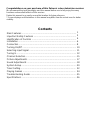 2
2
-
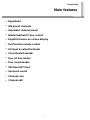 3
3
-
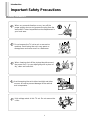 4
4
-
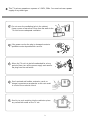 5
5
-
 6
6
-
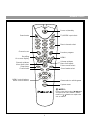 7
7
-
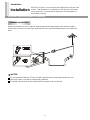 8
8
-
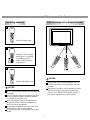 9
9
-
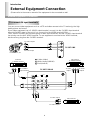 10
10
-
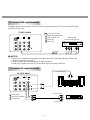 11
11
-
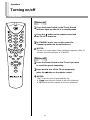 12
12
-
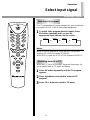 13
13
-
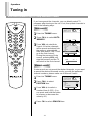 14
14
-
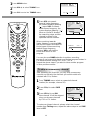 15
15
-
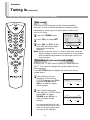 16
16
-
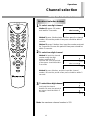 17
17
-
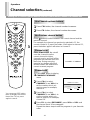 18
18
-
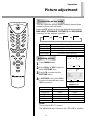 19
19
-
 20
20
-
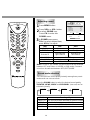 21
21
-
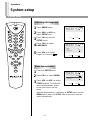 22
22
-
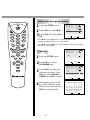 23
23
-
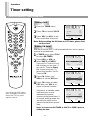 24
24
-
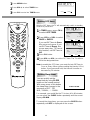 25
25
-
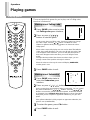 26
26
-
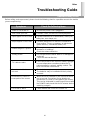 27
27
-
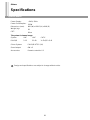 28
28
-
 29
29
Ask a question and I''ll find the answer in the document
Finding information in a document is now easier with AI