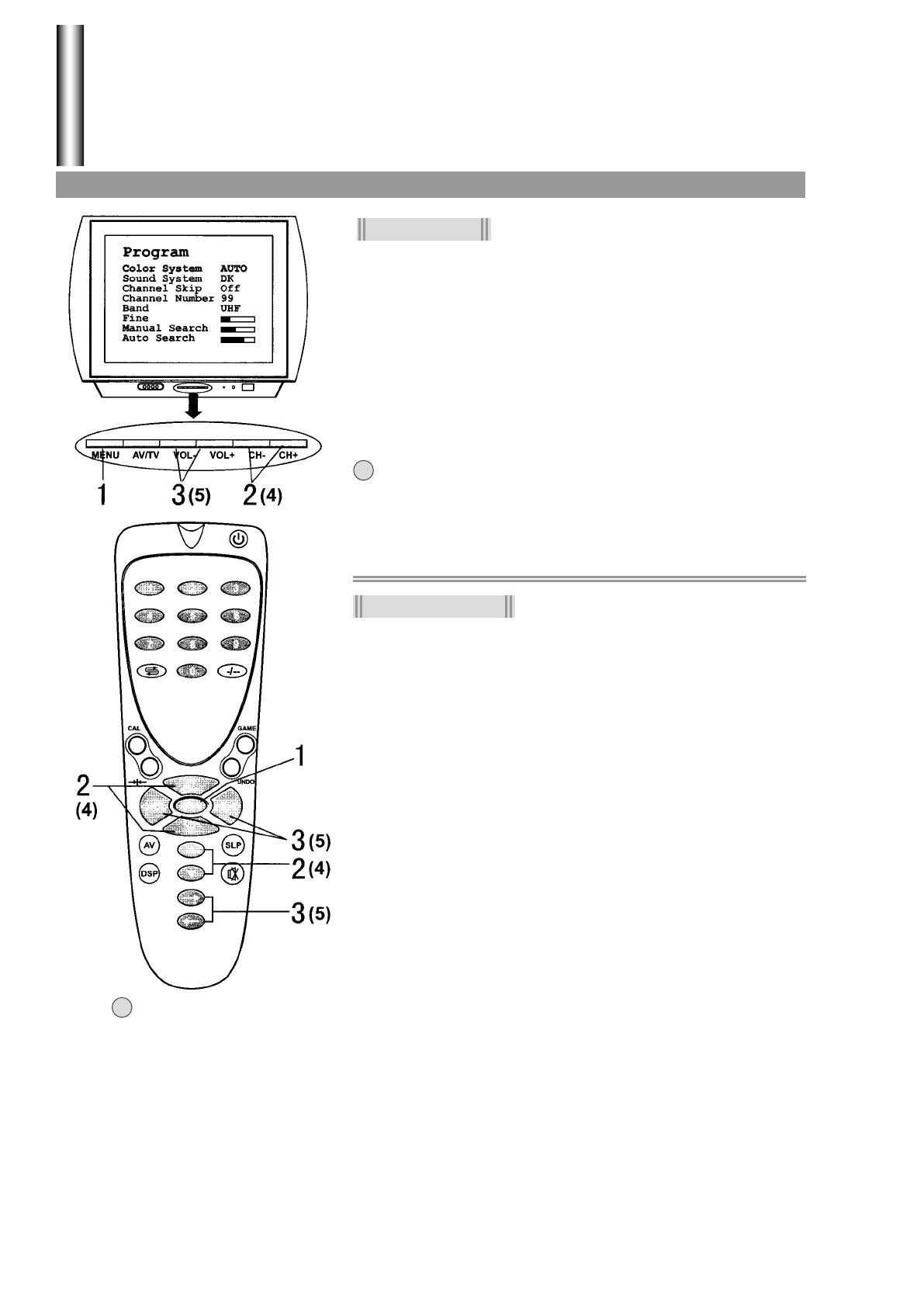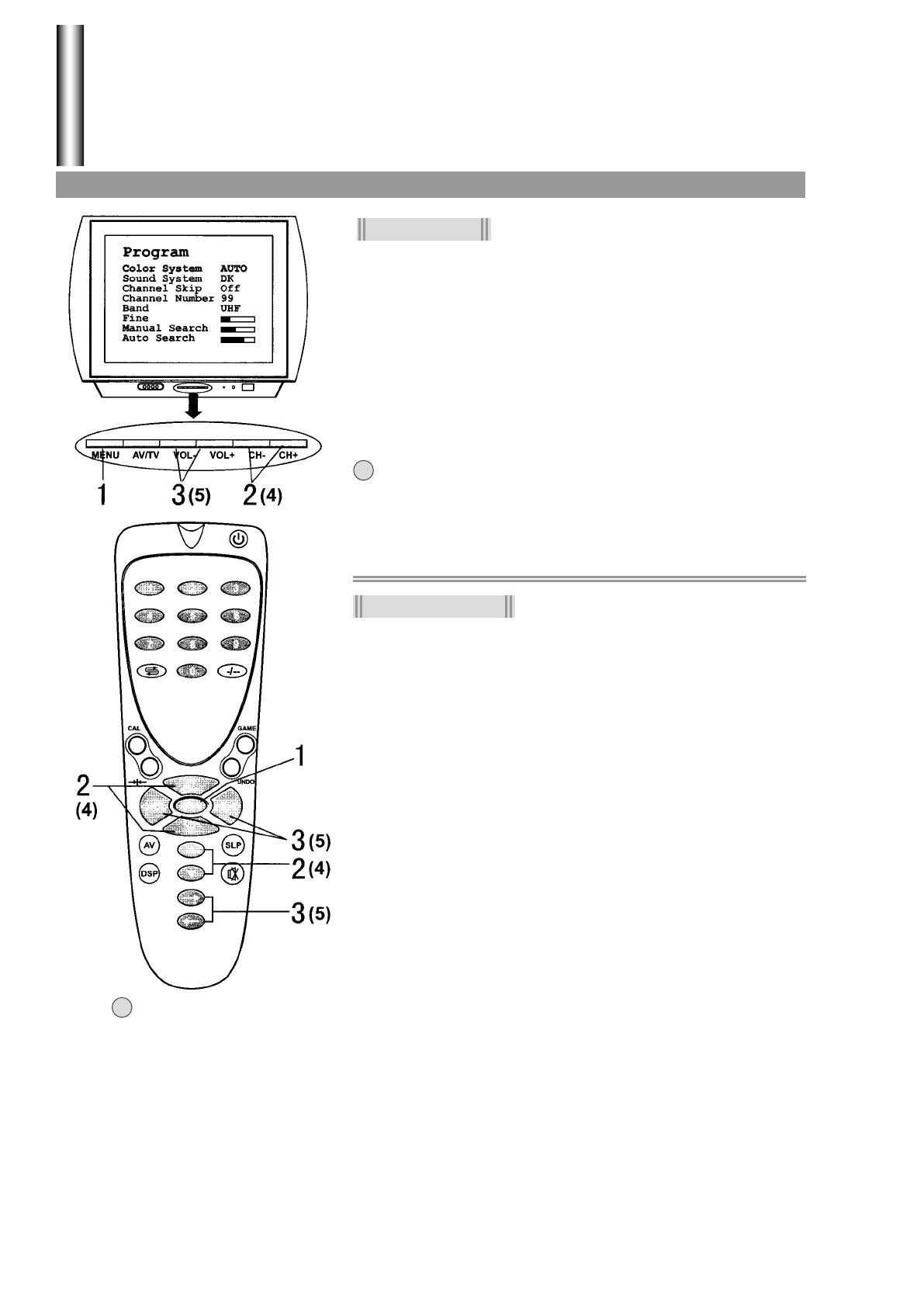
3
2
1
2
4
3
2
1
5
1.
Press CH+ or CH- buttons to select item.
Press VOL+ or VOL- buttons to adjust item.
Press MENU button four times to call Program
menu page.
Auto Search
Press MENU button repeatedly to enter into
Program menu page.
Press CH+ or CH- button repeatedly to select
Auto Search item.
Press VOL+ button to start Auto Search towards
higher frequency; or press VOL- button to start
Auto Search towards lower frequency.
All active channels will be preset and stored into the memory
automatically. After presetting, the TV will stop at the last channel
program.
Notes:
1.
Before you start Auto Search, we strongly recommend you to set
a proper Sound System according to your local area. Please
refer to the steps of Sound System setting on page 14.
During the process of AUTO SEARCH, pressing the MENU or
CH+/- buttons will stop the process.
Manual Search
Use MANUAL SEARCH function if desired channels cannot be preset or if
you would like to preset channels to specific position numbers one by one.
Press MENU button repeatedly to enter into
Program menu page.
Press CH+ or CH- button repeatedly to select
Channel Number item.
Press VOL+ or VOL- button to select a channel
number (ranging from 0-254).
Press CH+ or CH- button repeatedly to select
Manual Search item.
Press VOL+ or VOL- button to start program
search manually.
Pressing VOL+ the set searches towards higher frequency;
Pressing VOL-, the set searches towards lower frequency;
The search stops when a program found and this program will
be stored in the specified position number.
Notes:
The skipped channels can not be selected by VOL+/- buttons in step 3, then you should use digit
buttons to select the skipped channels first and execute steps 1, 4 and 5 above.
2. You can use Band selection to quicken search process if you know which band your desired
program locates in. The band switches among VHF-L, VHF-H and UHF.
3.
12
Repeat the above steps if you want to store another program in other position number.
!
3
2
1
Tuning in
Operations
Auto search/Manual search/Channel skip/Fine tuning
2.
!