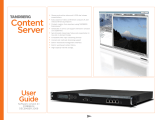Page is loading ...

3M
™
Dynatel
™
1420EZ Writer
Operator’s Manual
December 2008
78-9000-0120-3-A 3

2 78-9000-0120-3-A
Congratulations on your purchase of the 3M
™
Dynatel
™
Model 1420EZ Writer. The Dynatel
™
1420EZ Writer is
designed to write up to ten 3M
™
iD Ball Markers, ten iD
Near Surface Markers or ten iD Disk Markers in one simple
step. Information such as facility data, application data and
other details can be read from and written to your PC with
this fast and easy to use writing station. Thank you for your
purchase of this state of the art iD- marker writing solution.
Statement of Conformity
“Hereby, 3M Company declares that this iD Marker writing
product is in compliance with the essential requirements and
other relevant provisions of Directive 1999/5/EC.”
www.3m.com/market/telecom/access/conformity/
Statement of Intended Use
The 3M
™
Dynatel
™
1420EZ Writer is designed and tested
for use in writing 3M
™
EMS 1400 Series iD Ball Markers,
iD Near Surface Markers or iD Disk Markers. These 3M
markers are used to identify buried utilities and structures.
The products have not been tested or proven safe for
other uses. The use of these products may be subject to
licensing restrictions.
m WARNING
It is unlawful to operate this unit in any country with a configuration
setting that is not specific to that country. In order to prevent the
user from operating this unit with a configuration setting that is not
specific to the country where it is operated, this unit is equipped with
configuration software for installing country specific configurations.
Please refer to the Dynatel
™
1420EZ Writer – Country Set-up section in
this manual.
Contents
Safety Information .....................................................................................................................................3
Intended Use ..............................................................................................................................................3
Introduction ................................................................................................................................................4
Initial Set-up ...............................................................................................................................................4
Dynatel
™
1420EZ Stand Assembly ............................................................................................................4
Dynatel
™
1420EZ Writer - Battery Installation .........................................................................................5
Dynatel
™
1420EZ Writer - Keypad, Icon and Port Definitions .................................................................5
Dynatel
™
1420EZ Writer Operation ..........................................................................................................6
Dynatel
™
PCTools Download and Installation ...........................................................................................6
Dynatel
™
1420EZ Writer – Country Set-up ...............................................................................................6
Creating iD-Marker Templates using Dynatel
™
PCTools ..........................................................................7
Read/Write Tab Set-up in Dynatel
™
PCTools ............................................................................................7
Writing ID-Markers ...................................................................................................................................9
Read or Read/Write iD-Markers ..............................................................................................................10
Read Only Button ..............................................................................................................................11
Read and Write Button .......................................................................................................................12
Error and Warning Messages ...................................................................................................................14
Low Battery........................................................................................................................................14
Read Failures .....................................................................................................................................14
Read and Write Failures .....................................................................................................................16
Total Number of Markers in Fixture Error .........................................................................................16
Permanently Lock Marker Data and Locked iD-Marker Errors and Warnings .................................17
Miscellaneous Errors .........................................................................................................................17
Specifications ...........................................................................................................................................19

78-9000-0120-3-A 3
Safety Information
Please read, understand and follow all safety information contained in these instructions prior to the use of the
3M
™
Dynatel
™
1420EZ Writer. Retain these instructions for future reference.
Intended Use
The Dynatel
™
1420EZ Writer includes writer/reader and stand to write unique user information into a maximum of ten (10)
3M
™
EMS 1400 Series iD Ball Markers, ten (10) iD Near Surface Markers or ten (10) iD Disk Markers at one time. The
system must be installed as specified in the Dynatel
™
1420EZ Writer documentation. It has not been evaluated for other
uses or locations.
Explanation of Signal Word Consequences
m Caution:
Indicates hazardous situation which if not avoided, could result
in minor or moderate injury.
Notice:
Indicates a situation which if not avoided, could result in
property damage only.
Explanation of Product Safety Label Symbols
Do not throw away in normal trash.
m Caution
To reduce the risks associated with fire and explosion:
Do not short, excessively heat or incinerate the batteries. •
To reduce the risks associated with falling/impact due to table break down:
Do not sit on or over load the table.•
To reduce the risks associated with environmental contamination:
Dispose of batteries and electronic components in accordance with all regulations.•
Notice
To reduce the risks associated with property damage:
If the • Permanently Lock Marker Data checkbox in the Setup Options section is selected the following warning dialog box
is displayed:
If Yes is selected, the iD-Markers will be permanently locked after being written.•
If No is selected, the selection will be removed and the iD-Markers will not be locked after being written.•

4 78-9000-0120-3-A
Introduction
The Dynatel
™
1420EZ Station consists of the following items;
Dynatel1.
™
1420EZ Stand: Writing stand that can hold up to ten Ball or ten Near Surface or ten Disk iD-Markers in pre-
allocated slots.
Dynatel2.
™
1420EZ Writer: iD-Marker reading and writing unit
Dynatel3.
™
PCTools: Software program that works with the 1420EZ Writer to provide an easy solution for writing up to
ten iD-Markers (of the same type/frequency) at one time utilizing user data templates which are created using a PC,
and the Dynatel
™
PCTools software program.
Initial Set-up
Dynatel
™
1420EZ Stand Assembly
NOTE: Dynatel
™
1420EZ Stand Assembly Instructions are also included in the shipping box.
The Dynatel
™
1420EZ Stand consists of six (6) components (identified in illustration below);
One (1) Upper level iD-Marker holding traya.
One (1) Lower level iD-Marker holding trayb.
One (1) Stand stability holding trayc.
Three (3) Stand legsd.
Assembly of components
Slide “Item C” slot into the lower slot of one (1) “Item 1.
D” component.
Note: the lower slot in the “Item D” component is farther
from the end of “Item D” than the upper slot. (See
illustration.)
Slide “Item B” slot into the middle slot, and “Item A” 2.
slot into the top slot, of the “Item D” component.
Note: It is imperative that the color dot labels on the top
surfaces of “Item C”, “Item B” and “Item A” line up.
Slide the second (2nd) and third (3rd) “Item D” 3.
components into the appropriate slots on “Item A”, “Item
B” and “Item C”.
m Caution
To reduce the risks associated with falling/impact due to Stand Assembly break down:
DO NOT sit on, or over load, the Stand Assembly.•

78-9000-0120-3-A 5
Dynatel
™
1420EZ Writer - Battery Installation
8 “AA” Alkaline Batteries
1. Twist cap to open battery
compartment.
2. Slide battery compartment
out of handle.
Note: The 1420EZ Writer is powered by alkaline batteries. At the end of their service life, dispose of alkaline batteries in
accordance to federal, state and local requirements.
Dynatel
™
1420EZ Writer - Keypad, Icon and Port Definitions
1
1. POWER: Turns unit on and off
2. CONTRAST: Adjusts contrast of screen
3. BACKLIGHT: Toggles the backlight low, high and off
4. BATTERY ICON: Indicates battery level
1. SERIAL PORT: RS232 Port to connect 1420EZ Writer unit to a PC

6 78-9000-0120-3-A
Dynatel
™
1420EZ Writer Operation
Dynatel
™
PCTools Download and Installation
The Dynatel
™
PCTools software must be downloaded and installed on the laptop/desktop PC from the 3M website at
www.3M.com/dynatel.
Dynatel
™
1420EZ Writer – Country Set-up
Following installation of Dynatel
™
PCTools, the allowable iD-Marker types/frequencies must be activated, based on country
of use. Some countries do not allow all iD-Marker operating frequencies to be used, therefore the country of use must be
selected:
Double click the • Dynatel PC Tool Kit icon on the desktop.
Connect the 1420EZ Writer to the PC via the provided RS232 serial cable or the USB-to-Serial Cable.•
Power On the 1420EZ Writer.•
From the Dynatel•
™
PCTools main screen, select the country in which the unit will be used. If country is not listed,
select “All Other Countries”.
If the Initial Configuration button is grayed out after selecting the country, the following steps are not applicable −
and you can skip them.
Click the • Initial Configuration button.
A communication window will appear:•
Comport: Choose the Comport that the 1420EZ Writer cable is connected to. −
Baud Rate: Leave this setting at 38400. −
Click OK. −
Click Download.•
The prompt line will display: • Download Completed Successfully
Click • Exit.
m WARNING
It is unlawful to operate this unit in any country with a configuration setting that is not specific to that country. In order to prevent the user from
operating this unit with a configuration setting that is not specific to the country where it is operated, this unit is equipped with configuration software
for installing country specific configurations.

78-9000-0120-3-A 7
Creating iD-Marker Templates using Dynatel
™
PCTools
A data template must be created in Dynatel
™
PCTools for writing iD-Markers with the Dynatel
™
1420EZ Writer. The full
User Guide for Dynatel
™
PCTools is available for download at www.3M.com/dynatel. It is also installed on a PC when
“Full” is selected during the Dynatel
™
PCTools installation process.
Following are the basic steps for creating and naming a data template;
Double click on the • Dynatel PC Tool Kit icon on the PC desktop.
Click on • GPS/iD Marker Utility button. The Create/Edit Templates tab will open.
Click the • iD Marker Templates radio button near the top of the tab.
Type the name of the template in the • Template Name box, or select a previously saved template from the drop
down menu.
Select the • Labels on the left side of the template, and the Descriptions on the right side of the template, from the drop
down boxes in each of the six boxes. Selecting Labels and Descriptions from the drop down boxes saves available
memory space. Not all six Labels or Descriptions need to be used.
When the template is complete, click on the • Save As button.
Read/Write Tab Set-up in Dynatel
™
PCTools
Double click the • Dynatel PC Tool Kit icon on the desktop.
Connect the Dynatel•
™
1420EZ Writer to the PC via the provided cable.
Power On the Dynatel•
™
1420EZ Writer.
Click the • GPS/iD Marker Utility button in Dynatel
™
PCTools.
Click the • Read/Write tab near the top of the GPS/iD Marker Utility screen.
A • Communication Options window will appear:
Select the Comport that is connected. −
Leave the Baud Rate at 38400. −
Click • OK.
The Read/Write tab in Dynatel
™
PCTools includes everything that is required to read, write and verify the iD-Markers.

8 78-9000-0120-3-A
Following is a Read/Write tab screen shot that highlights the different setups that can be configured by the user.
Template
Log Data
Markers in
the fixture
Options
To write data to an iD-Marker, the following information must be provided by the user:
Template Section: •
Select a Template Name from the Templates folder by using the Browse button. −
The Selected Template section displays the selected template data. This template data will be written into the −
iD-Marker when the Read and Write button is clicked.
NOTE: The template cannot be edited from this tab. Template editing is accomplished through the “Create/Edit
Templates” tab in Dynatel
™
PCTools.
Options Section: • In Setup Options;
Select the desired marker utility (Telephone, Power, Gas, Water, Waste Water, Communication and General −
Purpose) from the drop down menu.

78-9000-0120-3-A 9
Select Overwrite Old Marker Data, Permanently Lock Marker Data or both. If “Permanently Lock Marker Data” is −
selected, the following dialog box appears:
NOTE: Choosing to Permanently Lock Marker Data is irreversible. Once the data is locked it can not be overwritten.
Assure that the data that is being written is correct before proceeding.
Log Data Section: •
After all of the iD-Markers are successfully written and verified, the data is logged into a default file. The user can −
change the destination folder as follows;
Click the • Browse button.
Choose a different destination file. This folder will become the future default destination file. •
The logged data can be viewed through the • Xfer Read/Written Mkr Data tab in Dynatel
™
PCTools.
Markers in the Fixture Section: •
Enter the number of iD-Markers to be written in the Enter No. of Markers in Fixture box. −
Writing iD-Markers
Place up to ten iD-Markers (same type and frequency) in the Dynatel•
™
1420EZ Stand.
Insert the Dynatel•
™
1420EZ Writer in the center of the Dynatel
™
1420EZ Stand.
Connect the provided cable between the Dynatel•
™
1420EZ Writer and the PC (if not already done in Read/Write Tab
Set-Up in Dynatel
™
PC Tools Section)
Power On the Dynatel•
™
1420EZ Writer (if not already done in Read/Write Tab Set-Up in Dynatel
™
PC Tools Section)
NOTE: When writing iD-Markers, all of the iD-Markers MUST be the same type and frequency/color/utility (i.e., all
yellow Gas Ball iD-Markers or all orange Telephone Near Surface iD-Markers).

10 78-9000-0120-3-A
Read or Read/Write iD-Markers
Once the Read/Write tab set-up is completed (previous section), two options are available;
Read Only: • This option only reads the iD-Markers and then makes available any information that was previously
programmed in the iD-Markers.
Read and Write: • This option reads all the iD-Markers and then writes or overwrites previous programmed data with the
selected template data.
When the Read Only or Read and Write button is pressed, the following dialog box appears indicating that the read process
is in progress;
The following dialog box appears if;
No iD-Markers are present in the Dynatel•
™
1420EZ Stand.
The iD-Markers in the Dynatel•
™
1420EZ Stand are of a different type and frequency (utility) from the iD-Marker type
and frequency (utility) chosen in the Setup Options section of the Read/Write tab.
NOTE: The description “Telephone” will change to reflect the type of ID-Marker designated in the Options (Utility)
section.

78-9000-0120-3-A 11
Read Only Button
When the Read Only button is selected, the Dynatel
™
1420EZ Writer reads all of the iD-Markers that are in the Dynatel
™
1420EZ Stand and then sends the results back to Dynatel
™
PCTools.
The written iD-Marker data, if any is present, is then displayed as shown in the following screen shot;
Marker
Data
Markers read
without errors
The information from each read marker is displayed in the Marker Data / Status section. The following information is
displayed;
The • Serial ID column displays the unique serial number of each iD-Marker.
The • Model column displays the iD-Marker part number, utility type (frequency) and the iD-Marker type (i.e., Ball,
Near Surface or Disk).

12 78-9000-0120-3-A
The • “Blank” Marker column displays;
− (check mark) if there is not any previously written data present in the iD-Markers.
− (warning symbol with a magnifying glass) if previously written data is present in the iD-Markers.
Clicking the magnifying glass opens a new dialog box (shown below) which displays the previously written •
template data.
The • Signal Level column displays the signal level at which the iD-Marker was read.
The • Data Errors column displays;
A − icon is displayed when no reading errors have occurred.
An − icon is displayed if a read error has occurred.
Either perform the • Read Only process again, or
Remove and replace the iD-Marker(s) that indicate an error.•
The • Lock column indicates the lock status (open or closed lock icon) of the written data.
The • Total Markers Read box shows the total of all the iD-Markers that were read without any errors.
If this count matches the − Enter No. of Markers in Fixtures box value, then it is highlighted in green.
If the count does not match, then it is highlighted in red. −
Read and Write Button
When the Read and Write button is clicked, all the iD-Markers are first read. If the iD-Markers are read without any errors,
then the Dynatel
™
1420EZ Writer proceeds to write to the iD-Markers with the selected template data.
The following dialog box appears indicating that the writing process is in progress;

78-9000-0120-3-A 13
The written iD-Marker data is then displayed as shown in the following screen shot:
Was “Blank”
Marker Heading
Written and verified
The information from each written marker is displayed in the Marker Data / Status section. The following information is
displayed;
The • “Blank” Marker column gets modified to Verify which will now display the verification status of the iD-Marker
after it has been written.
Clicking on the magnifying glass icon, − , will open a new dialog box (shown below) that displays the written
template data.

14 78-9000-0120-3-A
The • Total Markers Written box shows the total count of all the iD-Markers that were read, written and verified
successfully.
If this count matches the Total Markers Read box value, then it is highlighted in green. −
If the count does not match, then it is highlighted in red. −
Error and Warning Messages
Low Battery
ERROR: If the battery level of the Dynatel
™
1420EZ Writer is too low to allow reading or writing of iD- Markers, a
warning dialog box is displayed. The battery level verification occurs every time the Read Only or Read and Write button is
clicked. The following dialog box is displayed prompting the user to change batteries;
REMEDY: Replace all eight (8) AA alkaline batteries in the Dynatel
™
1420EZ Writer.
Read Failures
Three different read errors are possible:
ERROR 1: Low Signal Level: If the signal level is too low to write to a marker, then is displayed in the
Signal Level column. When the magnifying glass icon is clicked, the actual signal level at which the marker is read
is displayed.
REMEDY 1: Reread iD-Marker. If it fails again, remove it from the Dynatel
™
1420EZ Stand and replace with a
different iD-Marker.
REMEDY 2: Relocate the Dynatel
™
1420 EZ Writer to another location and retry. Ambient noise in the room may be
too high.
ERROR 2: Data Errors: If there are data errors,
is displayed in the Data Errors column.
REMEDY: Reread iD-Marker. If it fails again, remove it from the Dynatel
™
1420EZ Stand and replace with a different
iD-Marker.

78-9000-0120-3-A 15
ERROR 3: Lock Data: The iD-Marker data is locked.
REMEDY: The iD-Marker data was previously locked, therefore it cannot be rewritten. Replace with a different
iD-Marker.
In all of the above Read Error cases, is displayed in the Serial Number column to indicate that the iD-Marker is
prohibited from being written since this would result in an incorrect write process. When the is clicked, one of the
following dialog boxes pops up based on the failure condition(s);

16 78-9000-0120-3-A
Read and Write Failures
ERROR: When the Read and Write button is clicked, and iD-Markers are read with any of the above errors, the following
error message may be displayed and the write process is stopped.
REMEDY: See appropriate remedy in Read Failures section above.
ERROR: If all the iD-Markers are read and written, but an iD-Marker failed in verification, is displayed in the
Verify column for that iD-Marker. Clicking on the magnifying glass icon, displays the following error message dialog box.
REMEDY: Rewrite iD-Marker. If it fails again, remove it from the Dynatel
™
1420EZ Stand and replace with a
different iD-Marker.
ERROR: If the value of Number of Markers in the Fixture box is not the same as the value of Markers Read box, then the
following dialog box is displayed.
REMEDY: Identify the iD-Marker with the error, indicated by the , repeat the Read and Write operation. If it
fails again, remove it from the Dynatel
™
1420EZ Stand and replace with a different iD-Marker and repeat operation.

78-9000-0120-3-A 17
Total Number of Markers in Fixture Error
ERROR: If the Read Only button or Read and Write button is clicked, and there is no entry in the Enter the No. of Markers
in Fixture box, as in the following screen shot,
then the following dialog box is displayed;
REMEDY: Enter the total number of iD-Markers that are located in the Dynatel
™
1420EZ Stand into the Enter No. of
Markers in Fixture box.
Permanently Lock Marker Data and Locked iD-Marker Errors and Warnings
ERROR: If the Permanently Lock Marker Data checkbox in the Setup Options section is selected the following warning
dialog box is displayed;
If Yes is selected, the iD-Markers will be permanently locked after being written.•
If No is selected, the selection will be removed and the iD-Markers will not be locked after being written. •
ERROR: If an attempt is made to write to a locked iD-Marker, the following error dialog box is displayed:
REMEDY: The iD-Marker data was previously locked, therefore it cannot be rewritten. Replace with a different
iD-Marker.

18 78-9000-0120-3-A
Miscellaneous Errors
ERROR: If an attempt is made to read or write to iD-Markers and the Dynatel
™
1420EZ Writer is not powered on or the
incorrect comport is selected, one or both of the following dialog boxes will appear:
REMEDY: Power On the Dynatel
™
1420EZ Writer or verify that the correct comport is selected.
ERROR: If a unit other than the Dynatel
™
1420EZ Writer is connected to the PC, the following error dialog box appears
when the Read/Write tab is clicked in Dynatel
™
PCTools;
REMEDY: Connect the Dynatel
™
1420EZ Writer unit to the PC.
ERROR: If the Dynatel
™
1420EZ Writer is connected to the PC and the following error dialog box appears;
REMEDY 1: Verify serial cable connection between PC and Dynatel
™
1420EZ Writer unit.
REMEDY 2: Verify Dynatel
™
1420EZ Writer unit is powered on.
REMEDY 3: Verify correct comport has been selected.
REMEDY 4: Verify baud rate of 38,400 is selected.

78-9000-0120-3-A 19
Specifications
Dynatel
™
1420EZ Writer
Frequencies / iD-Markers Power, Telephone, Gas, Water, Waste Water, Communication (CATV),
General Purpose
Weight with Batteries 4 lbs (1.814 kg)
Average Battery Life Approximately 1500 Read and Write Cycles *
* Based on the assumption that ten (10) iD-Markers are read and written per Read and Write cycle.
Dynatel
™
1420EZ Stand
Height 21 in (53.34 cm)
Width 22 in ( 55.88 cm)
Weight 12 lbs (5.443 kg)
Material HDPE
Number of Parts in Assembly 6
Standards and Regulatory
Regulatory FCC
Regulatory CE
Environmental Standard IP54

This product is in accordance with the
requirements of the European directive 99/5/EC
3M and Dynatel are trademarks of 3M Company.
Important Notice
All statements, technical information, and recommendations related to 3M’s products are based on information believed to be reliable,
but the accuracy or completeness is not guaranteed.
Before using this product, you must evaluate it and determine if it is suitable for
your intended application.
You assume all risks and liability associated with such use.
Any statements related to the product which are not
contained in 3M’s current publications, or any contrary statements contained on your purchase order shall have no force or effect unless
expressly agreed upon, in writing, by an authorized officer of 3M.
Warranty; Limited Remedy; Limited Liability.
This product will be free from defects in material and manufacture for a period of one (1) year from the time of purchase.
3M MAKES NO
OTHER WARRANTIES INCLUDING, BUT NOT LIMITED TO, ANY IMPLIED WARRANTY OF MERCHANTABILITY OR FITNESS FOR A
PARTICULAR PURPOSE.
If this product is defective within the warranty period stated above, your exclusive remedy shall be, at 3M’s option,
to replace or repair the 3M product or refund the purchase price of the 3M product.
Except where prohibited by law, 3M will not be
liable for any indirect, special, incidental or consequential loss or damage arising from this 3M product, regardless of the
legal theory asserted.
3
Track and Trace Solutions
6801 River Place Blvd.
Austin, TX 78726-9000
1-800-426-8688
http://www.3M.com/dynatel
Please Recycle. Printed in USA.
© 3M 2008. All Rights Reserved.
78-9000-0120-3-A
/