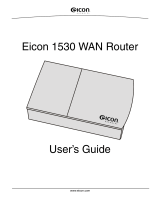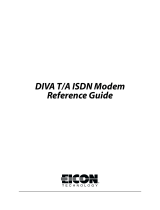Page is loading ...

www.eicon.com
Eicon 1550/1551
WAN Router
User’s Guide

Page 2
Second Edition (February 2002) 206-418-02
Eicon is a registered trademark of Eicon Networks Corporation.
Microsoft, Windows, and Windows NT are either registered trademarks or trademarks of
Microsoft Corporation in the United States and/or other countries.
Adobe and Acrobat are either registered trademarks or trademarks of Adobe Systems
Incorporated in the United States and/or other countries.
Apple and Macintosh are trademarks of Apple Computer, Inc. in the United States and/or
other countries.
IBM is a registered trademark of IBM Corporation in the United States and/or other countries.
All other brand and product names are trademarks or registered trademarks of their
respective owners.
Changes are periodically made to the information herein; these changes will be incorporated
into new editions of the publication. Eicon Networks may make improvements and/or changes
in the products and/or programs described in this publication at any time.
If you have comments on this manual or the products it describes, address them to:
Eicon Networks Corporation
WAN Communications
Attention: Technical Publications
9800 Cavendish Blvd.
Montreal, Quebec
Canada H4M 2V9
Eicon Networks Corporation may use or distribute whatever information you supply in any way
it believes appropriate without incurring any obligations to you.
Eicon Networks Corporation is a business unit of i-data international a-s.
Copyright © 1999-2002 Eicon Networks Corporation. All rights reserved, including those to
reproduce this publication or parts thereof in any form without permission in writing from Eicon
Networks Corporation.

Page 3
Table of Contents
Introduction ....................................................................................................6
Overview.................................................................................................................................. 7
Package Contents.................................................................................................................... 8
Specifications........................................................................................................................... 9
Setup .............................................................................................................12
System Requirements ........................................................................................................... 13
Step 1: Connect the Cables................................................................................................... 14
Step 2: Log in to the Eicon 1550/1551................................................................................... 16
Step 3: Select the VHSI Protocol........................................................................................... 19
Step 4: Create Profiles........................................................................................................... 20
Step 5: Modify Other Settings................................................................................................ 23
Step 6: Reset the Device and Test WAN Access................................................................... 25
Creating a Backup Profile ...................................................................................................... 26
ISDN Port Setup .................................................................................................................... 27
LAN Setup ............................................................................................................................. 30
Changing TCP/IP Settings to DHCP...................................................................................... 35
Technical Support .................................................................................................................. 37
Using your Eicon 1550/1551........................................................................38
Ports ...................................................................................................................................... 39
Indicator Lights ...................................................................................................................... 40
Resetting the Device via the Reset Button ............................................................................ 41
Accessing the Configuration Menu ........................................................................................ 42
Upgrading Firmware via a Web Browser ............................................................................... 45
Saving and Resetting Configuration Settings ........................................................................ 46
Changing the VHSI Port Protocol .......................................................................................... 47
Creating and Editing Profiles ................................................................................................. 49
Security .........................................................................................................51
Security Features Summary .................................................................................................. 52
System Password .................................................................................................................. 54
Automatic Log Out ................................................................................................................. 55
Network Address Translation (NAT) ....................................................................................... 56
Remote Management ............................................................................................................ 59
Authentication (PPP only) ...................................................................................................... 61
Manual Dialing ....................................................................................................................... 62
Custom Security Features using IP Filters............................................................................. 63

Page 4
Web Interface Settings Glossary ................................................................71
System Menu ......................................................................................................................... 72
Connection Menu................................................................................................................... 74
Connection Menu > Connection Group (PPP)....................................................................... 75
Connection Menu > Connection Group (X.25)....................................................................... 77
Connection Menu > Connection Group
(Frame Relay) ........................................................................................................................ 79
Connection Menu > IP Group ................................................................................................ 80
Connection Menu > RIP Group.............................................................................................. 81
Connection Menu > Authentication Group (PPP) .................................................................. 82
Connection Menu > DNS Group ............................................................................................ 83
Connection Menu > Callback (Eicon 1551 only) .................................................................... 84
IP Menu ................................................................................................................................. 86
Routes Menu (IP Tree)........................................................................................................... 88
Filters Menu (IP Tree) ............................................................................................................ 90
NAT Mapping Menu (IP Tree)................................................................................................. 91
Time Client Menu (IP Tree) .................................................................................................... 92
SNMP Menu (IP Tree)............................................................................................................ 93
DHCP Menu (IP Tree) ............................................................................................................ 94
LAN Menu .............................................................................................................................. 97
LAN Menu > RIP Group......................................................................................................... 98
LAN Menu > DNS Group ....................................................................................................... 99
VHSI Port Menu ................................................................................................................... 100
VHSI Port Menu > Delays Group ......................................................................................... 102
Protocol Menu (VHSI Tree) (X.25) ....................................................................................... 103
Protocol Menu (VHSI Tree) > Virtual Circuits Group (X.25)................................................. 105
Protocol Menu (VHSI Tree) > Timers Group (X.25) ............................................................. 106
HDLC Menu (VHSI Tree) (X.25)........................................................................................... 107
HDLC Menu (VHSI Tree) > X.32 Services Group (X.25) ..................................................... 109
HDLC Menu (VHSI Tree) > Timers Group (X.25) ................................................................ 110
Protocol Menu (VHSI Tree) (Frame Relay) ......................................................................... 111
Protocol Menu (VHSI Tree) > Dynamic DLCI Group (Frame Relay) .................................... 113
Static DLCI Menu (VHSI Tree) (Frame Relay) ..................................................................... 114
Dialer Menu (VHSI Tree) > Direct Dialer.............................................................................. 115
Dialer Menu (VHSI Tree) > Hayes AT Dialer ........................................................................ 116
Dialer Menu (VHSI Tree) V.25bis ......................................................................................... 119
ISDN Port Menu (Eicon 1551 only)...................................................................................... 122
ISDN Menu > Protocols ....................................................................................................... 124
ISDN Menu > Call Thresholds ............................................................................................ 126
ISDN Menu > Incoming Calls............................................................................................... 127
ISDN Menu > ISDN Access Parameters.............................................................................. 128

Page 5
Selecting an Interface Cable .....................................................................129
Interface Cables available from Eicon Networks Corporation.............................................. 130
Interface Cable Specifications ............................................................................................. 131
The V.24 Interface................................................................................................................ 133
The V.35 Interface................................................................................................................ 135
The EIA-530 Interface.......................................................................................................... 137
The V.36/RS-449 Interface................................................................................................... 139
The X.21 Interface ............................................................................................................... 141
Configuration Worksheets ........................................................................142
X.25 Line Subscription Worksheet....................................................................................... 143
HDLC Worksheet................................................................................................................. 144
Frame Relay Line Subscription Worksheet.......................................................................... 145
PPP Worksheet.................................................................................................................... 146
VHSI Port Worksheet........................................................................................................... 147
Dialer Parameters Worksheet — Direct Dialer..................................................................... 148
Dialer Parameters Worksheet — Hayes AT ......................................................................... 149
Dialer Parameters Worksheet —V.25Bis ............................................................................. 150
Regulatory and Warranty Information......................................................151

6
Introduction
Overview ........................................................................................................ 7
Package Contents ......................................................................................... 8
Specifications ................................................................................................ 9

Introduction 7
Overview
Thank you for purchasing the Eicon 1550 or Eicon 1551 WAN Router. Eicon
1550/1551 WAN Routers are intelligent, multi-protocol routers capable of connecting
IP-based Ethernet devices to leased-line PPP, Frame Relay Connections, or Wide
Area Networks via X.25. As configuration is performed through a web browser, the
Eicon 1550/1551 is very easy to use and configure.
Hardware Features
The Eicon 1550/1551 features a 36-pin VHSI (Very High Speed Interface) port, that
supports V.24 /RS-232, V.35, V.36/RS-449, X.21 and EIA-530 interfaces. The
intelligent controller on the Eicon 1550/1551 detects the type of cable connected to the
VHSI port and the actual board configuration, and then selects the matching interface.
The Eicon 1550/1551 is equipped with four Ethernet ports. You may connect up to four
network devices (computers, printers, etc.) and in doing so, create your own local area
network. You can also connect one of the Ethernet ports to a hub in order to
accommodate more than four devices.
ISDN Port (Eicon 1551 only)
The Eicon 1551 is also equipped with an ISDN port, designed to be used as a backup
in case the VHSI connection fails. More than one backup connection can be
configured.
Upgradable Firmware
The Eicon 1550/1551’s firmware (a set of software instructions that tells the device
how to operate) is stored in flash memory on the device. This makes it easy to upgrade
the firmware when new versions become available.
Ease of Use
Changing settings is a straight-forward process, as parameters are accessed via a
web browser. You can also make changes using the command line interface, which is
accessed using a telnet application through the Ethernet connection.
About this Guide
This guide describes how to install and configure the Eicon 1550/1551 on any
computer capable of supporting an Ethernet card and TCP/IP. The installation
instructions complement those found in the Quickstart Guide, which is also included
with your package.
Note, however, that it is presumed that the user is familiar with the configuration and
function of X.25, PPP, networking, and other related fields. If you are unsure of how to
configure the device, consult your network administrator.
For instructions on setting up communications protocols and using applications that
access the external network, consult the documentation provided with your software.

Introduction 8
Package Contents
Your package should contain the following:
VHSI cables are not included with your Eicon 1550/1551. Cables can be ordered from
Eicon Networks, or you can build your own (see Selecting an Interface Cable on
page 129).
Note: The blue cable is a straight-through Ethernet cable and is used to connect the Eicon 1550/1551 to
a single computer. To connect to a network hub, a crossover cable (not included) is required.
About the Eicon 1550/1551 CD-ROM
The Eicon 1550/1551 CD-ROM contains the following:
• User’s Guide in PDF and HTML formats.
• Quickstart in PDF format.
• Release notes in text format.
• Installers for Adobe Acrobat Reader (for reading PDF files) and Microsoft Internet
Explorer, along with other software.
Eicon 1550/1551 Power Adapter
(country specific)
Straight-through
Ethernet Cable (Blue)
ISDN Cable (Grey)
(Eicon 1551 only)
Quickstart Guide Eicon 1550/1551 CD-ROM

Introduction 9
Specifications
Hardware Features
• VHSI (Very High Speed Interface) synchronous port
• ISDN port (for backup purposes) (Eicon 1551 only)
• Four-port 10BaseT Ethernet hub (RJ45)
• Console port (DB9 V.24 serial interface)
•Power jack
• Hard Reset button
• Indicator lights
• Flash memory for firmware upgrade (if available)
VHSI Port (Synchronous)
• 36-pin high-density D-type connector
• Auto-detection of the following interface types:
– V.24/EIA RS-232-C
–V.35
– V.36/RS-449
–X.21
– EIA-530
• Speeds: 2400 bps to 2048 Kbps, depending on interface
• Protocol support: PPP, X.25, Frame Relay
ISDN Port (Eicon 1551 only)
• The ISDN port (RJ-45) is designed to be used as a backup connection in case the
VHSI port connection is unavailable.
• ISDN switches supported:
– Europe: EuroISDN, UK (British Telecom), TPH (Microlink (TPH1962/TS013)),
Japan (INS-Net64), China ISDN, Singapore ISDN.
• Protocols:
– PPP
– Multilink PPP (two channels used for every connection)
– Multilink PPP with BACP (two channels used only when necessary)
• Compression: Ascend, MPPP, MS-STAC, STAC1, and STAC3.
• Authentication: PAP/CHAP, MS-CHAP.
• Connectivity timers can restrict usage of ISDN line to particular days and times.
• Usage limits can be set based on number of calls or time connected.
• Incoming calls supported.

Introduction 10
Indicator Lights
• Power status
• VHSI port status
• Ethernet port status (four) and collision detection
• ISDN B-channel status (B1 and B2 on one light) (Eicon 1551 only)
• ISDN D-channel status (Eicon 1551 only)
• ISDN Link status (Eicon 1551 only)
• Console port status
Protocol Support
• PPP:
– PPP compression: Hi/fn STAC, Microsoft MPPC, CCP
– Security: PAP, CHAP, MS-CHAP
– Authentication
• X.25:
– CCITT/ITU compliance: X.25, X.32, and X.121 (1984)
– Up to 32 simultaneous X.25 virtual circuits (includes PVCs and SVCs)
• Frame Relay:
– IP over Frame Relay (RFC 2427)
– Maximum of 8 DLCI
– Routing between DLCI
– Congestion management (FECN, BENC)
– Extended LSN
– Automatic LMI detection
– Congestion control (FECN & BECN)
– Frame Relay compression (FRF.9)
IP Protocol Support
• Network Address Translation (NAT)
• IP routing (dynamic and static)
• IP spoofing and packet filtering
• DHCP Server and DHCP Relay Agent
• SNMP, TFTP, Telnet, DNS, RIP-1, RIP-2
Environmental Requirements
• Operating temperature: 0°C to +50°C
• Storage temperature: -20°C to +70°C
• Operating humidity: 0 to 90% (non-condensing)
Power Requirements
• External AC wall mount adapter providing 9-15VDC/1A
• Power consumption: 5 Watts maximum

Introduction 11
Warranty
• Five years
Management Utilities
• Web-based configuration interface
• Command line interface
Packaging Contents
• Eicon 1550/1551 WAN Router
• Straight-through Ethernet cable (blue)
• ISDN cable (grey) (Eicon 1551 only)
• Quickstart Guide
• Eicon 1550/1551 CD-ROM (contains utilities, documentation)
• Country-specific power adapter
Note: VHSI cables are not included with your Eicon 1550/1551. Cables can be ordered from Eicon
Networks, or you can build your own (see Interface Cable Specifications on page 131).

12
Setup
System Requirements................................................................................. 13
Step 1: Connect the Cables........................................................................ 14
Step 2: Log in to the Eicon 1550/1551 ....................................................... 16
Step 3: Select the VHSI Protocol ............................................................... 19
Step 4: Create Profiles ................................................................................ 20
Step 5: Modify Other Settings .................................................................... 23
Step 6: Reset the Device and Test WAN Access ...................................... 25
Creating a Backup Profile........................................................................... 26
ISDN Port Setup........................................................................................... 27
LAN Setup .................................................................................................... 30
Changing TCP/IP Settings to DHCP .......................................................... 35
Technical Support ....................................................................................... 37

Setup 13
System Requirements
This chapter describes how to connect a single computer to the Eicon 1550/1551.
Before you begin, review the system requirements, as outlined below.
For LAN setup instructions, see LAN Setup on page 30.
Networking Requirements
When connecting the Eicon 1550/1551 directly to a computer, the following is required:
• A 10Base-T Ethernet network interface card, properly installed and configured to use
the TCP/IP protocol. A 100 Mbps Ethernet card can be used if the card supports
auto-sensing.
• TCP/IP communications protocol configured to obtain its IP address automatically
(DHCP client), and not configured to use a DNS server.
If you are unsure about these topics, consult the documentation for your operating
system or network adapter for more information.
Web Browser Requirements
The Eicon 1550/1551 is configured via web pages stored on the device itself. To
access the web interface, you must have Netscape Navigator 4 or Microsoft Internet
Explorer 4, or later versions.
Additionally, your Web browser must be configured to connect to the Internet via a
local area network (LAN) and not through a proxy server.
An installer for Microsoft Internet Explorer is included on the Eicon 1550/551 CD-ROM
for all Windows operating systems except Windows 3.1. Windows NT 4.0 requires SP3
or later, available from http://www.microsoft.com/.
Configuration Worksheets
You may find the configuration worksheets, included in this guide, helpful for
configuring your settings. See Configuration Worksheets on page 142 for more
information.

Setup 14
Step 1: Connect the Cables
This procedure will describe how to connect one computer to the Eicon 1550/1551,
once the set-up is running correctly. You can then connect up to three other LAN
devices.
Your Eicon 1550/1551 package includes one Ethernet cable (the blue cable). This is a
standard, straight-through cable. If you plan to connect more than one computer to the
Eicon 1550/1551, you will need to acquire a separate standard Ethernet cable for each
piece of equipment.
Installation Diagram
124
3
VHSI
Blue Ethernet cable
(Straight-through)
Power
Adapter
VHSI cable
To modem or
leased line
To p ow e r
outlet
To network
adapter

Setup 15
Procedure
Leave your computer on during installation.
1.
Connect the power adapter.
When connected, the Power indicator light (on the front of the device) should turn on.
2.
Connect your VHSI cable.
Connect the appropriate end of the cable to the VHSI port of the Eicon 1550/1551
then connect the other end to your modem or leased line connector.
Note: VHSI cables are not included with your Eicon 1550/1551. Cables can be ordered
from Eicon Networks, or you can build your own (see Interface Cable Specifications
on page 131).
3.
Connect the blue Ethernet cable.
This cable plugs into the Ethernet port of your computer. Plug the other end into any
of the Ethernet ports on the Eicon 1550/1551. It does not matter which Ethernet port
you use.
Once connected, the Ethernet status light for the connected port should light up,
indicating that the Ethernet cable is connected properly.
4.
Verify your TCP/IP settings, if required.
TCP/IP for your Ethernet card should be configured to acquire its IP address from
a DHCP server.
Ethernet cards are normally set this way by default. See Changing TCP/IP Settings
to DHCP on page 35 for details on how to do this, or consult the help included with
your operating system.
5.
Restart your computer.
6.
To continue, see Step 2: Log in to the Eicon 1550/1551 on page 16.

Setup 16
Step 2: Log in to the Eicon 1550/1551
Whenever you wish to change settings on the Eicon 1550/1551, you must first log in
using a web browser, as shown below.
1.
Launch your web browser.
2.
Click ‘File’, ‘Open’, then enter the following IP address:
192.168.1.1
3.
Click ‘OK’. You should see the ‘Log in’ page.
Note: If you do not see the ‘Log in’ page, see Troubleshooting on page 17.
4.
Click the ‘Log in’ button.
Note: By default there is no password.

Setup 17
5.
The main menu should appear, as shown below.
6.
See Step 3: Select the VHSI Protocol on page 19.
Troubleshooting
If you cannot access the ‘Log in’ page:
• Verify that all cables are connected properly. The power and Ethernet lights should
be on.
• Verify that your web browser is configured to use the LAN and not a dial-up
connection, and that your browser is not set to use a proxy server. See Adjusting
Browser Settings (below) for instructions on how to do this.
• Verify that your network adapter is set to acquire its IP address automatically. See
Changing TCP/IP Settings to DHCP for more information. Restart your computer
and try again.
Adjusting Browser Settings
If you are not able to access the configuration pages, verify your browser settings as
described below. Note that the steps may vary slightly depending on the browser
version used.
• Internet Explorer version 5 or later:
– From the ‘Tools’ menu, select ‘Internet Options’, click the ‘Connections’ tab, then
click ‘Setup’.
– Select the option ‘I want to set up my Internet connection manually’, then click ‘Next’.
– Select ‘I want to connect through a local area network’, then click ‘Next’.
– Clear all proxy options, then click ‘Next’.
– Clear the option ‘Connect to the Internet immediately’, then click ‘Finish’.

Setup 18
• Internet Explorer previous to version 5:
– From the ‘View’ menu, select ‘Internet Options’, then click the ‘Connection’ tab.
– Verify that ‘Connect to the internet using a local area network’ is enabled.
– Verify that the ‘Proxy Server’ option is disabled.
• Netscape Navigator (do one of the following):
– Under Options, click ‘Network Preferences’, then ‘Proxies’. Verify that the ‘No
Proxies’ option is selected.
– Under the ‘Edit’ menu, click ‘Preferences’, ‘Advanced’, then ‘Proxies’. Verify that the
‘Direct Connection to the Internet’ is enabled.
Once you are finished making changes, click ‘OK’, then retry accessing the web
configuration pages.

Setup 19
Step 3: Select the VHSI Protocol
Before you begin creating connection profiles, including any backup profiles, you
should verify the protocol setting for the VHSI port (set to ‘X.25’ by default). This is due
to the fact that all connection profiles are deleted when the protocol is changed.
Note: Configuration settings can be saved to a file on your hard drive. This is useful if you have many
connection profiles already defined but need to change the VHSI protocol. See Saving and Resetting
Configuration Settings on page 46 for more information.
1.
From the menu (at the left of the screen), click on the small ‘+’ next to ‘VHSI Port’ to
expand the VHSI Port group, then click the ‘Protocol’ link.
2.
From the ‘Protocol’ drop-down menu, select a protocol.
3.
If you changed the protocol, click the ‘Save’ button, located at the bottom right of the
web page, when finished. You may have to scroll down in order to locate the button.
Note: If you do not click ‘Save’, the changes will be lost when you move to another
page.
‘Protocol’ link
‘Protocol’
drop-down
menu

Setup 20
Step 4: Create Profiles
Settings for particular connections are contained in profiles on the Eicon 1550/1551.
Note: When you change protocols for the VHSI interface, all profile information is lost. To avoid having to
re-enter configuration information, choose the protocol first, as described in Step 3: Select the VHSI
Protocol on page 19.
As profiles contain many settings, you may find it useful to fill out the Configuration
Worksheets on page 142 in order to determine your settings before making changes.
Creating a Profile
1.
From the menu, click the ‘Connection’ link. The ‘Connection Profiles’ page appears.
As no profiles yet exist, the only section on this page is an area to create a new profile.
2.
To add a profile, enter the name in the ‘Name’ field, select the port, then click the
‘Done’ button.
Note: The ISDN port (available on the Eicon 1551 only) is used mainly for backup
purposes.
‘Name’ field
‘Port’ setting
/