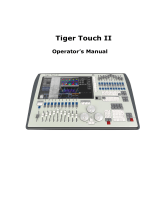Page is loading ...

Lighting Control Console
User Manual
Version 2.0.0
Copyright © 2013 Electronic Theatre Controls, Inc.
All Rights reserved.
Product information and specifications subject to change.
Part Number:4330M1210-2.0.0 Rev A
Released: 2013-03
™

ETC
®
, Eos™,Eos Ti™, Gio
®
,Ion
®
, Element™, Emphasis
®
, Expression
®
, Insight™, Imagine™,
Focus™, Express™, Unison
®
, Obsession
®
II, ETCNet2™, EDMX™, Revolution
®
and Sensor+
®
,
are either registered trademarks or trademarks of Electronic Theatre Controls, Inc. in the
United States and other countries.
ETC permits the reproduction of materials in this manual only for non-commercial purposes.
All other rights are reserved by ETC.
ETC intends this document, whether printed or electronic, to be provided in its entirety.

1
Table of Contents
Introduction . . . . . . . . . . . . . . . . . . . . . . . . . . 1
Welcome to Element . . . . . . . . . . . . . . . . . . . . . . . . . . . . . . . . . . . . .2
Using this Manual. . . . . . . . . . . . . . . . . . . . . . . . . . . . . . . . . . . . . . . .2
Register Your Element . . . . . . . . . . . . . . . . . . . . . . . . . . . . . . . . . . . .3
Online Element User Forums . . . . . . . . . . . . . . . . . . . . . . . . . . . . . . .3
Help from ETC Technical Services . . . . . . . . . . . . . . . . . . . . . . . . . .4
Other Reference Materials . . . . . . . . . . . . . . . . . . . . . . . . . . . . . . . . .5
On Screen Prompts . . . . . . . . . . . . . . . . . . . . . . . . . . . . . . . . . . .5
Help System . . . . . . . . . . . . . . . . . . . . . . . . . . . . . . . . . . . . . . . .5
Important Lighting Concepts . . . . . . . . . . . . . . . . . . . . . . . . . . . .5
Quick Start . . . . . . . . . . . . . . . . . . . . . . . . . . . . . . . . . . . . . . . . . .5
Chapter 1
Quick Start . . . . . . . . . . . . . . . . . . . . . . . . . . 7
Getting Started . . . . . . . . . . . . . . . . . . . . . . . . . . . . . . . . . . . . . . . . . .8
Hardware . . . . . . . . . . . . . . . . . . . . . . . . . . . . . . . . . . . . . . . . . . . . . .8
Power Up the Console. . . . . . . . . . . . . . . . . . . . . . . . . . . . . . . . .8
Power Down the Console . . . . . . . . . . . . . . . . . . . . . . . . . . . . . .8
Getting the Lights On . . . . . . . . . . . . . . . . . . . . . . . . . . . . . . . . . . . . .9
Setting Levels Via Channel Faders . . . . . . . . . . . . . . . . . . . . . . .9
Setting Levels Via the Control Keypad . . . . . . . . . . . . . . . . . . . .9
Recording a Lighting Look . . . . . . . . . . . . . . . . . . . . . . . . . . . . . . . .10
Recording a Submaster . . . . . . . . . . . . . . . . . . . . . . . . . . . . . . .10
Chapter 2
Element Overview. . . . . . . . . . . . . . . . . . . . 11
Console Geography . . . . . . . . . . . . . . . . . . . . . . . . . . . . . . . . . . . . .12
Control Keypad Layout . . . . . . . . . . . . . . . . . . . . . . . . . . . . . . .13
Terminology . . . . . . . . . . . . . . . . . . . . . . . . . . . . . . . . . . . . . . . .14
Littlites
® . . . . . . . . . . . . . . . . . . . . . . . . . . . . . . . . . . . . . . . . . . . . . . . . . . . . . 14
Cleaning Element . . . . . . . . . . . . . . . . . . . . . . . . . . . . . . . . . . .15
Outputting DMX . . . . . . . . . . . . . . . . . . . . . . . . . . . . . . . . . . . . .15
Console Capacities . . . . . . . . . . . . . . . . . . . . . . . . . . . . . . . . . . . . .16
Output Parameters . . . . . . . . . . . . . . . . . . . . . . . . . . . . . . . . . .16
Channel Counts . . . . . . . . . . . . . . . . . . . . . . . . . . . . . . . . . . . . .16
Cues and Cue List . . . . . . . . . . . . . . . . . . . . . . . . . . . . . . . . . . .16
Record Targets . . . . . . . . . . . . . . . . . . . . . . . . . . . . . . . . . . . . .16
Faders . . . . . . . . . . . . . . . . . . . . . . . . . . . . . . . . . . . . . . . . . . . .16
Chapter 3
System Basics . . . . . . . . . . . . . . . . . . . . . . 17
The Central Information Area (CIA) . . . . . . . . . . . . . . . . . . . . . . . . .18
Browser . . . . . . . . . . . . . . . . . . . . . . . . . . . . . . . . . . . . . . . . . . .18

2 Element User Manual
Collapse/Expand the CIA. . . . . . . . . . . . . . . . . . . . . . . . . . . . . .18
Lock the CIA . . . . . . . . . . . . . . . . . . . . . . . . . . . . . . . . . . . . . . .18
Command Line Prompt . . . . . . . . . . . . . . . . . . . . . . . . . . . . . . .18
Locking the Facepanel. . . . . . . . . . . . . . . . . . . . . . . . . . . . . . . .18
Using Softkeys . . . . . . . . . . . . . . . . . . . . . . . . . . . . . . . . . . . . . . . . .19
Context Sensitive Softkeys . . . . . . . . . . . . . . . . . . . . . . . . . . . .19
Changing Softkey Pages . . . . . . . . . . . . . . . . . . . . . . . . . . . . . .19
Using the Browser . . . . . . . . . . . . . . . . . . . . . . . . . . . . . . . . . . . . . .19
Clear Functions . . . . . . . . . . . . . . . . . . . . . . . . . . . . . . . . . . . . .20
Display Control and Navigation . . . . . . . . . . . . . . . . . . . . . . . . . . . .21
Opening and Closing Displays. . . . . . . . . . . . . . . . . . . . . . . . . .21
Swap Displays . . . . . . . . . . . . . . . . . . . . . . . . . . . . . . . . . . . . . .21
Scrolling within a Display . . . . . . . . . . . . . . . . . . . . . . . . . . . . . .22
Expanding Displays . . . . . . . . . . . . . . . . . . . . . . . . . . . . . . . . . .22
[Data] Key . . . . . . . . . . . . . . . . . . . . . . . . . . . . . . . . . . . . . . . . .22
[Time] Key . . . . . . . . . . . . . . . . . . . . . . . . . . . . . . . . . . . . . . . . .22
[Label] Key. . . . . . . . . . . . . . . . . . . . . . . . . . . . . . . . . . . . . . . . .22
[Recall From], [Copy To], {Replace With}, and {Move To}. . . . .22
Using Flexichannel . . . . . . . . . . . . . . . . . . . . . . . . . . . . . . . . . .23
Using [Format] . . . . . . . . . . . . . . . . . . . . . . . . . . . . . . . . . . . . . . . . .24
Zooming Displays . . . . . . . . . . . . . . . . . . . . . . . . . . . . . . . . . . .25
Chapter 4
Managing Show Files . . . . . . . . . . . . . . . . . 27
Create a New Show File. . . . . . . . . . . . . . . . . . . . . . . . . . . . . . . . . .28
Open an Existing Show File . . . . . . . . . . . . . . . . . . . . . . . . . . . . . . .28
Selective Partial Show Opening . . . . . . . . . . . . . . . . . . . . . . . .30
Merging Show Files . . . . . . . . . . . . . . . . . . . . . . . . . . . . . . . . . . . . .31
Printing a Show File . . . . . . . . . . . . . . . . . . . . . . . . . . . . . . . . . . . . .33
Saving the Current Show File. . . . . . . . . . . . . . . . . . . . . . . . . . . . . .34
Using Quick Save . . . . . . . . . . . . . . . . . . . . . . . . . . . . . . . . . . . . . . .34
Using Save As . . . . . . . . . . . . . . . . . . . . . . . . . . . . . . . . . . . . . . . . .35
Importing Show Files . . . . . . . . . . . . . . . . . . . . . . . . . . . . . . . . . . . .35
Exporting a Show File . . . . . . . . . . . . . . . . . . . . . . . . . . . . . . . . . . .36
Deleting a File . . . . . . . . . . . . . . . . . . . . . . . . . . . . . . . . . . . . . . . . .36
File Manager . . . . . . . . . . . . . . . . . . . . . . . . . . . . . . . . . . . . . . . . . .36
Chapter 5
Setup . . . . . . . . . . . . . . . . . . . . . . . . . . . . .37
Opening Setup . . . . . . . . . . . . . . . . . . . . . . . . . . . . . . . . . . . . . . . . .38
Show . . . . . . . . . . . . . . . . . . . . . . . . . . . . . . . . . . . . . . . . . . . . .38
Desk. . . . . . . . . . . . . . . . . . . . . . . . . . . . . . . . . . . . . . . . . . . . . .41

3
Chapter 6
Patch. . . . . . . . . . . . . . . . . . . . . . . . . . . . . . 45
About Patch . . . . . . . . . . . . . . . . . . . . . . . . . . . . . . . . . . . . . . . . . . .46
Displays . . . . . . . . . . . . . . . . . . . . . . . . . . . . . . . . . . . . . . . . . . . . . .47
Patching Conventional Fixtures . . . . . . . . . . . . . . . . . . . . . . . . . . . .48
Patching By Channel . . . . . . . . . . . . . . . . . . . . . . . . . . . . . . . . .48
Range Patching . . . . . . . . . . . . . . . . . . . . . . . . . . . . . . . . . . . . .48
Labeling . . . . . . . . . . . . . . . . . . . . . . . . . . . . . . . . . . . . . . . . . . .48
[At] [Next] . . . . . . . . . . . . . . . . . . . . . . . . . . . . . . . . . . . . . . . . . .49
Patching By Address . . . . . . . . . . . . . . . . . . . . . . . . . . . . . . . . .49
Flexichannel Views in Patch . . . . . . . . . . . . . . . . . . . . . . . . . . .50
Using Output Address vs Port/Offset. . . . . . . . . . . . . . . . . . . . .50
[Dimmer/Address] [n] [/] . . . . . . . . . . . . . . . . . . . . . . . . . . . . . . .50
Creating multi-part and compound channels . . . . . . . . . . . . . . .51
Replace . . . . . . . . . . . . . . . . . . . . . . . . . . . . . . . . . . . . . . . . . . .51
Patching Scrollers . . . . . . . . . . . . . . . . . . . . . . . . . . . . . . . . . . . . . .52
Using the Scroller Editor. . . . . . . . . . . . . . . . . . . . . . . . . . . . . . . . . .53
Using the Picker. . . . . . . . . . . . . . . . . . . . . . . . . . . . . . . . . . . . .53
Using the Editor . . . . . . . . . . . . . . . . . . . . . . . . . . . . . . . . . . . . .54
Calibrating a Scroller . . . . . . . . . . . . . . . . . . . . . . . . . . . . . . . . . . . .58
Patching Moving Lights, LEDs, and Accessories . . . . . . . . . . . . . . .59
Using {Offset} in Patch. . . . . . . . . . . . . . . . . . . . . . . . . . . . . . . .60
Display Pages in Patch . . . . . . . . . . . . . . . . . . . . . . . . . . . . . . . . . .61
{Patch} Display and Settings . . . . . . . . . . . . . . . . . . . . . . . . . . .61
Attributes . . . . . . . . . . . . . . . . . . . . . . . . . . . . . . . . . . . . . . . . . .63
Database . . . . . . . . . . . . . . . . . . . . . . . . . . . . . . . . . . . . . . . . . .65
Using Device List . . . . . . . . . . . . . . . . . . . . . . . . . . . . . . . . . . . . . . .66
Dimmer List for CEM+, CEM3, and FDX 2000 . . . . . . . . . . . . .66
RDM Device List . . . . . . . . . . . . . . . . . . . . . . . . . . . . . . . . . . . .68
Patching Discovered Dimmers and RDM Devices . . . . . . . . . .70
Errors and Warnings . . . . . . . . . . . . . . . . . . . . . . . . . . . . . . . . .70
Detaching Devices. . . . . . . . . . . . . . . . . . . . . . . . . . . . . . . . . . .71
Dimmer Doubling . . . . . . . . . . . . . . . . . . . . . . . . . . . . . . . . . . . . . . .72
Moving and Copying Channels . . . . . . . . . . . . . . . . . . . . . . . . . . . .72
Swapping Channels . . . . . . . . . . . . . . . . . . . . . . . . . . . . . . . . . . . . .73
Unpatch a Channel. . . . . . . . . . . . . . . . . . . . . . . . . . . . . . . . . . . . . .73
Deleting Channels . . . . . . . . . . . . . . . . . . . . . . . . . . . . . . . . . . . . . .73
Clearing the Patch . . . . . . . . . . . . . . . . . . . . . . . . . . . . . . . . . . . . . .74
Update Library . . . . . . . . . . . . . . . . . . . . . . . . . . . . . . . . . . . . . . . . .74
Fixture Editor . . . . . . . . . . . . . . . . . . . . . . . . . . . . . . . . . . . . . . . . . .75
Creating a New Fixture . . . . . . . . . . . . . . . . . . . . . . . . . . . . . . .75
Copying a Fixture. . . . . . . . . . . . . . . . . . . . . . . . . . . . . . . . . . . .79
Merging Custom Fixtures into a New Show File . . . . . . . . . . . .79
Importing a Custom Fixture . . . . . . . . . . . . . . . . . . . . . . . . . . . .79
Snap Parameters. . . . . . . . . . . . . . . . . . . . . . . . . . . . . . . . . . . .80

4 Element User Manual
Chapter 7
Basic Manual Control . . . . . . . . . . . . . . . . . 81
Using Channel Faders . . . . . . . . . . . . . . . . . . . . . . . . . . . . . . . . . . .82
Selecting Channels . . . . . . . . . . . . . . . . . . . . . . . . . . . . . . . . . . . . .83
Select Channels From the Keypad . . . . . . . . . . . . . . . . . . . . . .83
Offset . . . . . . . . . . . . . . . . . . . . . . . . . . . . . . . . . . . . . . . . . . . . .84
Using Groups as a Channel Collector . . . . . . . . . . . . . . . . . . . .84
Deselecting Channels . . . . . . . . . . . . . . . . . . . . . . . . . . . . . . . .84
Setting Intensity . . . . . . . . . . . . . . . . . . . . . . . . . . . . . . . . . . . . . . . .85
Level Wheel . . . . . . . . . . . . . . . . . . . . . . . . . . . . . . . . . . . . . . . .86
Select Last . . . . . . . . . . . . . . . . . . . . . . . . . . . . . . . . . . . . . . . . . . . .86
Using +% and -% . . . . . . . . . . . . . . . . . . . . . . . . . . . . . . . . . . . . . . .86
Channel Intensity . . . . . . . . . . . . . . . . . . . . . . . . . . . . . . . . . . . .86
Remainder Dim . . . . . . . . . . . . . . . . . . . . . . . . . . . . . . . . . . . . . . . .87
Sneak . . . . . . . . . . . . . . . . . . . . . . . . . . . . . . . . . . . . . . . . . . . . . . . .88
Channel Check. . . . . . . . . . . . . . . . . . . . . . . . . . . . . . . . . . . . . . . . .89
Address at Level. . . . . . . . . . . . . . . . . . . . . . . . . . . . . . . . . . . . . . . .89
Address Check . . . . . . . . . . . . . . . . . . . . . . . . . . . . . . . . . . . . . . . . .89
Flash. . . . . . . . . . . . . . . . . . . . . . . . . . . . . . . . . . . . . . . . . . . . . . . . .90
Moving Light Control . . . . . . . . . . . . . . . . . . . . . . . . . . . . . . . . . . . .90
Chapter 8
Storing and Using Submasters . . . . . . . . . . 91
About Submasters . . . . . . . . . . . . . . . . . . . . . . . . . . . . . . . . . . . . . .92
Recording a Submaster . . . . . . . . . . . . . . . . . . . . . . . . . . . . . . . . . .92
Submaster Displays. . . . . . . . . . . . . . . . . . . . . . . . . . . . . . . . . .93
Additive, Inhibitive, or Effectsub. . . . . . . . . . . . . . . . . . . . . . . . .93
Proportional vs. Intensity Master . . . . . . . . . . . . . . . . . . . . . . . .93
HTP vs. LTP . . . . . . . . . . . . . . . . . . . . . . . . . . . . . . . . . . . . . . .94
Exclusive Submasters . . . . . . . . . . . . . . . . . . . . . . . . . . . . . . . .94
Independent. . . . . . . . . . . . . . . . . . . . . . . . . . . . . . . . . . . . . . . .94
Shield. . . . . . . . . . . . . . . . . . . . . . . . . . . . . . . . . . . . . . . . . . . . .94
Submaster Background State . . . . . . . . . . . . . . . . . . . . . . . . . .95
Submaster {Restore} Mode . . . . . . . . . . . . . . . . . . . . . . . . . . . .95
Updating a Submaster . . . . . . . . . . . . . . . . . . . . . . . . . . . . . . . .95
Labeling a Submaster . . . . . . . . . . . . . . . . . . . . . . . . . . . . . . . .95
Deleting a Submaster . . . . . . . . . . . . . . . . . . . . . . . . . . . . . . . .96
Paging Submasters . . . . . . . . . . . . . . . . . . . . . . . . . . . . . . . . . .96
Using Bump Button Timing With Submasters . . . . . . . . . . . . . . . . .97
Controlling Subfades Manually . . . . . . . . . . . . . . . . . . . . . . . . .97
Controlling Submasters from the Command Line . . . . . . . . . . .97
Submaster List . . . . . . . . . . . . . . . . . . . . . . . . . . . . . . . . . . . . . . . . .98
Editing Submasters . . . . . . . . . . . . . . . . . . . . . . . . . . . . . . . . . .98

5
Chapter 9
Working with the Cue List . . . . . . . . . . . . . . 99
Basic Cueing . . . . . . . . . . . . . . . . . . . . . . . . . . . . . . . . . . . . . . . . .100
Cue Numbering . . . . . . . . . . . . . . . . . . . . . . . . . . . . . . . . . . . .100
Recording Cues in Live . . . . . . . . . . . . . . . . . . . . . . . . . . . . . . . . .101
Using Record . . . . . . . . . . . . . . . . . . . . . . . . . . . . . . . . . . . . . .101
Using Record Only. . . . . . . . . . . . . . . . . . . . . . . . . . . . . . . . . .101
Selective Storing Cues using [Record] . . . . . . . . . . . . . . . . . .102
Using [Cue Only / Track] . . . . . . . . . . . . . . . . . . . . . . . . . . . . .103
Move Fade . . . . . . . . . . . . . . . . . . . . . . . . . . . . . . . . . . . . . . . . . . .105
Timing. . . . . . . . . . . . . . . . . . . . . . . . . . . . . . . . . . . . . . . . . . . . . . .106
Setting Cue Level Timing. . . . . . . . . . . . . . . . . . . . . . . . . . . . .106
[Time][/] . . . . . . . . . . . . . . . . . . . . . . . . . . . . . . . . . . . . . . . . . .107
Delay Time. . . . . . . . . . . . . . . . . . . . . . . . . . . . . . . . . . . . . . . .107
Assigning Cue Attributes . . . . . . . . . . . . . . . . . . . . . . . . . . . . .107
Clearing Cue Attributes . . . . . . . . . . . . . . . . . . . . . . . . . . . . . .109
Flags. . . . . . . . . . . . . . . . . . . . . . . . . . . . . . . . . . . . . . . . . . . . . . . .110
Block . . . . . . . . . . . . . . . . . . . . . . . . . . . . . . . . . . . . . . . . . . . .110
Preheat . . . . . . . . . . . . . . . . . . . . . . . . . . . . . . . . . . . . . . . . . .111
Using the Execute List . . . . . . . . . . . . . . . . . . . . . . . . . . . . . . .111
Modifying Cues Live . . . . . . . . . . . . . . . . . . . . . . . . . . . . . . . . . . . .112
Using [At] [Enter] . . . . . . . . . . . . . . . . . . . . . . . . . . . . . . . . . . .112
Using Record . . . . . . . . . . . . . . . . . . . . . . . . . . . . . . . . . . . . . .112
Using Record Only. . . . . . . . . . . . . . . . . . . . . . . . . . . . . . . . . .112
Selective Storing Cues using [Record] . . . . . . . . . . . . . . . . . .112
[Update] . . . . . . . . . . . . . . . . . . . . . . . . . . . . . . . . . . . . . . . . . .113
Recording and Editing Cues from Blind . . . . . . . . . . . . . . . . . . . . .116
From the Cue Spreadsheet . . . . . . . . . . . . . . . . . . . . . . . . . . .117
Deleting Cues. . . . . . . . . . . . . . . . . . . . . . . . . . . . . . . . . . . . . . . . .119
In Track Mode . . . . . . . . . . . . . . . . . . . . . . . . . . . . . . . . . . . . .119
In Cue Only Mode . . . . . . . . . . . . . . . . . . . . . . . . . . . . . . . . . .119
Chapter 10
Using Groups and Intensity Palettes. . . . . 121
Recording Groups Live. . . . . . . . . . . . . . . . . . . . . . . . . . . . . . . . . .122
Ordered Channels . . . . . . . . . . . . . . . . . . . . . . . . . . . . . . . . . .122
Offset . . . . . . . . . . . . . . . . . . . . . . . . . . . . . . . . . . . . . . . . . . . .123
Editing and Updating Groups in Live . . . . . . . . . . . . . . . . . . . .123
Selecting Groups . . . . . . . . . . . . . . . . . . . . . . . . . . . . . . . . . . . . . .123
Deleting Groups. . . . . . . . . . . . . . . . . . . . . . . . . . . . . . . . . . . .123
Group List. . . . . . . . . . . . . . . . . . . . . . . . . . . . . . . . . . . . . . . . . . . .124
Open the Group List . . . . . . . . . . . . . . . . . . . . . . . . . . . . . . . .124
Ordered View and Numeric View. . . . . . . . . . . . . . . . . . . . . . .124
Editing Groups from the Group List . . . . . . . . . . . . . . . . . . . . .124
Recording Intensity Palettes Live . . . . . . . . . . . . . . . . . . . . . . . . . .125
Using Intensity Palettes . . . . . . . . . . . . . . . . . . . . . . . . . . . . . . . . .126
Applying Palettes . . . . . . . . . . . . . . . . . . . . . . . . . . . . . . . . . . .126
Recalling Palettes . . . . . . . . . . . . . . . . . . . . . . . . . . . . . . . . . .126

6 Element User Manual
Chapter 11
Cue Playback . . . . . . . . . . . . . . . . . . . . . . 127
Introduction to Playback . . . . . . . . . . . . . . . . . . . . . . . . . . . . . . . . .128
Playback Controls . . . . . . . . . . . . . . . . . . . . . . . . . . . . . . . . . .128
Selected Cue . . . . . . . . . . . . . . . . . . . . . . . . . . . . . . . . . . . . . . . . .129
Live / Blind . . . . . . . . . . . . . . . . . . . . . . . . . . . . . . . . . . . . . . . .129
Out-of-Sequence Cues. . . . . . . . . . . . . . . . . . . . . . . . . . . . . . . . . .130
Go To Cue . . . . . . . . . . . . . . . . . . . . . . . . . . . . . . . . . . . . . . . .130
Playback Fader Controls . . . . . . . . . . . . . . . . . . . . . . . . . . . . . . . .132
Go and Stop/Back . . . . . . . . . . . . . . . . . . . . . . . . . . . . . . . . . .132
[Go To Cue] [0] . . . . . . . . . . . . . . . . . . . . . . . . . . . . . . . . . . . .132
[Go To Cue] [Out] . . . . . . . . . . . . . . . . . . . . . . . . . . . . . . . . . .132
Manual Master Option . . . . . . . . . . . . . . . . . . . . . . . . . . . . . . . . . .134
Chapter 12
Using Moving Lights and Palettes. . . . . . . 135
Moving Light Control . . . . . . . . . . . . . . . . . . . . . . . . . . . . . . . . . . .136
ML Control . . . . . . . . . . . . . . . . . . . . . . . . . . . . . . . . . . . . . . . .136
Using the Color Picker . . . . . . . . . . . . . . . . . . . . . . . . . . . . . . .137
Adjusting Parameters Using + and - . . . . . . . . . . . . . . . . . . . .138
Lamp Controls . . . . . . . . . . . . . . . . . . . . . . . . . . . . . . . . . . . . .138
AutoMark . . . . . . . . . . . . . . . . . . . . . . . . . . . . . . . . . . . . . . . . .139
About Palettes . . . . . . . . . . . . . . . . . . . . . . . . . . . . . . . . . . . . . . . .140
Palette Types . . . . . . . . . . . . . . . . . . . . . . . . . . . . . . . . . . . . . . . . .140
Intensity Palettes . . . . . . . . . . . . . . . . . . . . . . . . . . . . . . . . . . .140
Focus Palettes . . . . . . . . . . . . . . . . . . . . . . . . . . . . . . . . . . . . .140
Color Palettes . . . . . . . . . . . . . . . . . . . . . . . . . . . . . . . . . . . . .140
Beam Palettes . . . . . . . . . . . . . . . . . . . . . . . . . . . . . . . . . . . . .140
Storing Palettes Live . . . . . . . . . . . . . . . . . . . . . . . . . . . . . . . . . . .141
Storing Palettes with [Record] . . . . . . . . . . . . . . . . . . . . . . . . .141
Storing Palettes with Record Only . . . . . . . . . . . . . . . . . . . . . .142
Using Palettes . . . . . . . . . . . . . . . . . . . . . . . . . . . . . . . . . . . . . . . .143
Applying Palettes . . . . . . . . . . . . . . . . . . . . . . . . . . . . . . . . . . .143
Recalling Palettes . . . . . . . . . . . . . . . . . . . . . . . . . . . . . . . . . .144
Editing Palettes Live. . . . . . . . . . . . . . . . . . . . . . . . . . . . . . . . . . . .145
Rerecord . . . . . . . . . . . . . . . . . . . . . . . . . . . . . . . . . . . . . . . . .145
Update . . . . . . . . . . . . . . . . . . . . . . . . . . . . . . . . . . . . . . . . . . .145
Editing Palettes in Blind . . . . . . . . . . . . . . . . . . . . . . . . . . . . . . . . .146
Editing in Blind . . . . . . . . . . . . . . . . . . . . . . . . . . . . . . . . . . . . .146
Editing Palettes in Spreadsheet View . . . . . . . . . . . . . . . . . . .147
Deleting Palettes . . . . . . . . . . . . . . . . . . . . . . . . . . . . . . . . . . .147
Chapter 13
Creating and Using Effects . . . . . . . . . . . . 149
About Effects . . . . . . . . . . . . . . . . . . . . . . . . . . . . . . . . . . . . . . . . .150
The Effect List . . . . . . . . . . . . . . . . . . . . . . . . . . . . . . . . . . . . .151
Effects Editor . . . . . . . . . . . . . . . . . . . . . . . . . . . . . . . . . . . . . .152

7
Effect Status Display . . . . . . . . . . . . . . . . . . . . . . . . . . . . . . . .156
Step Effects . . . . . . . . . . . . . . . . . . . . . . . . . . . . . . . . . . . . . . . . . .157
Program a Step Effect . . . . . . . . . . . . . . . . . . . . . . . . . . . . . . .158
Absolute Effects . . . . . . . . . . . . . . . . . . . . . . . . . . . . . . . . . . . . . . .159
Program an Absolute Effect. . . . . . . . . . . . . . . . . . . . . . . . . . .160
Multiple Intensity HTP Effects . . . . . . . . . . . . . . . . . . . . . . . . . . . .161
Relative Effects . . . . . . . . . . . . . . . . . . . . . . . . . . . . . . . . . . . . . . .161
Focus Effects . . . . . . . . . . . . . . . . . . . . . . . . . . . . . . . . . . . . . .161
Color Effects . . . . . . . . . . . . . . . . . . . . . . . . . . . . . . . . . . . . . .162
Linear Effects. . . . . . . . . . . . . . . . . . . . . . . . . . . . . . . . . . . . . .162
Define a Pattern Shape . . . . . . . . . . . . . . . . . . . . . . . . . . . . . .163
Program a New Relative Effect . . . . . . . . . . . . . . . . . . . . . . . .163
Apply an Existing Effect . . . . . . . . . . . . . . . . . . . . . . . . . . . . . . . . .164
Recording an Effect in a Cue. . . . . . . . . . . . . . . . . . . . . . . . . .164
Editing Effects Live . . . . . . . . . . . . . . . . . . . . . . . . . . . . . . . . .164
Stop an Effect . . . . . . . . . . . . . . . . . . . . . . . . . . . . . . . . . . . . .164
Deleting an Effect . . . . . . . . . . . . . . . . . . . . . . . . . . . . . . . . . .164
Effects on Submasters . . . . . . . . . . . . . . . . . . . . . . . . . . . . . . . . . .165
Recording an Effect to a Submaster . . . . . . . . . . . . . . . . . . . .165
Running an Effect from a Submaster. . . . . . . . . . . . . . . . . . . .165
Delaying Effects in Cues and Submasters . . . . . . . . . . . . . . . . . . .166
Chapter 14
Using About . . . . . . . . . . . . . . . . . . . . . . . 167
About [About] . . . . . . . . . . . . . . . . . . . . . . . . . . . . . . . . . . . . . . . . .168
[About] . . . . . . . . . . . . . . . . . . . . . . . . . . . . . . . . . . . . . . . . . . .169
About System . . . . . . . . . . . . . . . . . . . . . . . . . . . . . . . . . . . . .169
About Channel . . . . . . . . . . . . . . . . . . . . . . . . . . . . . . . . . . . . .171
About Address . . . . . . . . . . . . . . . . . . . . . . . . . . . . . . . . . . . . .173
About Cue . . . . . . . . . . . . . . . . . . . . . . . . . . . . . . . . . . . . . . . .176
About IFCB Palettes . . . . . . . . . . . . . . . . . . . . . . . . . . . . . . . .176
About Groups. . . . . . . . . . . . . . . . . . . . . . . . . . . . . . . . . . . . . .176
About Curves . . . . . . . . . . . . . . . . . . . . . . . . . . . . . . . . . . . . . .176
About Effects . . . . . . . . . . . . . . . . . . . . . . . . . . . . . . . . . . . . . .176
Chapter 15
Advanced Manual Control. . . . . . . . . . . . . 177
Using [Copy To] . . . . . . . . . . . . . . . . . . . . . . . . . . . . . . . . . . . . . . .178
Using [Recall From] . . . . . . . . . . . . . . . . . . . . . . . . . . . . . . . . . . . .179
Using {Move To}. . . . . . . . . . . . . . . . . . . . . . . . . . . . . . . . . . . . . . .180
Using {Make Absolute} . . . . . . . . . . . . . . . . . . . . . . . . . . . . . . . . . .180
Using [Undo]. . . . . . . . . . . . . . . . . . . . . . . . . . . . . . . . . . . . . . . . . .181
Chapter 16
Using Park . . . . . . . . . . . . . . . . . . . . . . . . 183
Using Park . . . . . . . . . . . . . . . . . . . . . . . . . . . . . . . . . . . . . . . . . . .184

8 Element User Manual
Park Display. . . . . . . . . . . . . . . . . . . . . . . . . . . . . . . . . . . . . . .184
Parked Values in Live . . . . . . . . . . . . . . . . . . . . . . . . . . . . . . .185
Scaled Parked Values in Live . . . . . . . . . . . . . . . . . . . . . . . . .185
Parked Addresses in Live . . . . . . . . . . . . . . . . . . . . . . . . . . . .185
Park Values from the Park Display . . . . . . . . . . . . . . . . . . . . .186
Chapter 17
Multipart Cues. . . . . . . . . . . . . . . . . . . . . . 187
About Multipart Cues . . . . . . . . . . . . . . . . . . . . . . . . . . . . . . . . . . .188
Record a Multipart Cue in Live . . . . . . . . . . . . . . . . . . . . . . . . . . . .188
Creating a New Multipart Cue in Live . . . . . . . . . . . . . . . . . . .188
Setting Multipart Cue Attributes . . . . . . . . . . . . . . . . . . . . . . . .189
Using Update in Live . . . . . . . . . . . . . . . . . . . . . . . . . . . . . . . .189
Storing a Multipart Cue in Blind . . . . . . . . . . . . . . . . . . . . . . . . . . .190
Changing a Single Part Cue to a Multipart Cue. . . . . . . . . . . .190
Changing a Multipart Cue to a Standard Cue . . . . . . . . . . . . .190
Deleting a Part from a Multipart Cue . . . . . . . . . . . . . . . . . . . .190
Chapter 18
Storing and Using Curves. . . . . . . . . . . . . 191
About Curves . . . . . . . . . . . . . . . . . . . . . . . . . . . . . . . . . . . . . . . . .192
Creating and Editing Curves . . . . . . . . . . . . . . . . . . . . . . . . . . . . .193
Creating a Curve . . . . . . . . . . . . . . . . . . . . . . . . . . . . . . . . . . .193
Editing Curves . . . . . . . . . . . . . . . . . . . . . . . . . . . . . . . . . . . . .194
Applying a Curve . . . . . . . . . . . . . . . . . . . . . . . . . . . . . . . . . . . . . .195
To Channels In Patch . . . . . . . . . . . . . . . . . . . . . . . . . . . . . . .195
To Cues . . . . . . . . . . . . . . . . . . . . . . . . . . . . . . . . . . . . . . . . . .195
To Scroller Fans . . . . . . . . . . . . . . . . . . . . . . . . . . . . . . . . . . .195
Delete a Curve . . . . . . . . . . . . . . . . . . . . . . . . . . . . . . . . . . . . . . . .195
Chapter 19
Storing and Using Macros. . . . . . . . . . . . . 197
About Macros . . . . . . . . . . . . . . . . . . . . . . . . . . . . . . . . . . . . . . . . .198
Store a Macro from Live . . . . . . . . . . . . . . . . . . . . . . . . . . . . . . . . .198
Using the [Learn] key. . . . . . . . . . . . . . . . . . . . . . . . . . . . . . . .198
Macro Editor Display . . . . . . . . . . . . . . . . . . . . . . . . . . . . . . . . . . .200
Macro Modes . . . . . . . . . . . . . . . . . . . . . . . . . . . . . . . . . . . . . .201
Create a New Macro in the Macro Editor Display . . . . . . . . . .202
Edit an Existing Macro . . . . . . . . . . . . . . . . . . . . . . . . . . . . . . .203
Recall a Macro . . . . . . . . . . . . . . . . . . . . . . . . . . . . . . . . . . . . . . . .204
Stop a Macro . . . . . . . . . . . . . . . . . . . . . . . . . . . . . . . . . . . . . .204
Delete a Macro . . . . . . . . . . . . . . . . . . . . . . . . . . . . . . . . . . . . . . . .204

9
Chapter 20
Using Magic Sheets . . . . . . . . . . . . . . . . . 205
About Magic Sheets . . . . . . . . . . . . . . . . . . . . . . . . . . . . . . . . . . . .206
Magic Sheet Display. . . . . . . . . . . . . . . . . . . . . . . . . . . . . . . . . . . .207
Magic Sheet List . . . . . . . . . . . . . . . . . . . . . . . . . . . . . . . . . . .208
Display Tools . . . . . . . . . . . . . . . . . . . . . . . . . . . . . . . . . . . . . .208
Navigating a Magic Sheet . . . . . . . . . . . . . . . . . . . . . . . . . . . . . . .209
Creating and Editing Magic Sheets . . . . . . . . . . . . . . . . . . . . . . . .211
Quick Save . . . . . . . . . . . . . . . . . . . . . . . . . . . . . . . . . . . . . . .211
Layout Tools . . . . . . . . . . . . . . . . . . . . . . . . . . . . . . . . . . . . . .212
Magic Sheet Object Library . . . . . . . . . . . . . . . . . . . . . . . . . . .214
MS Object Properties. . . . . . . . . . . . . . . . . . . . . . . . . . . . . . . .218
Editing Objects on the Magic Sheet. . . . . . . . . . . . . . . . . . . . .219
Examples of Magic Sheets. . . . . . . . . . . . . . . . . . . . . . . . . . . . . . .220
Appendix A
Important Concepts . . . . . . . . . . . . . . . . . 223
Important Concepts . . . . . . . . . . . . . . . . . . . . . . . . . . . . . . . . . . . .223
Channel . . . . . . . . . . . . . . . . . . . . . . . . . . . . . . . . . . . . . . . . . .223
Address . . . . . . . . . . . . . . . . . . . . . . . . . . . . . . . . . . . . . . . . . .223
Record Target . . . . . . . . . . . . . . . . . . . . . . . . . . . . . . . . . . . . .223
Cue . . . . . . . . . . . . . . . . . . . . . . . . . . . . . . . . . . . . . . . . . . . . .223
Move Instruction and Track . . . . . . . . . . . . . . . . . . . . . . . . . . .223
Manual Data . . . . . . . . . . . . . . . . . . . . . . . . . . . . . . . . . . . . . .223
Tracking vs. Cue Only . . . . . . . . . . . . . . . . . . . . . . . . . . . . . . .224
Move Fade. . . . . . . . . . . . . . . . . . . . . . . . . . . . . . . . . . . . . . . .224
HTP vs. LTP . . . . . . . . . . . . . . . . . . . . . . . . . . . . . . . . . . . . . .224
Syntax Structure . . . . . . . . . . . . . . . . . . . . . . . . . . . . . . . . . . .225
Parameters and Parameter Categories . . . . . . . . . . . . . . . . . .226
Live and Blind . . . . . . . . . . . . . . . . . . . . . . . . . . . . . . . . . . . . .226
Appendix B
Element Configuration Utility. . . . . . . . . . . 227
Overview . . . . . . . . . . . . . . . . . . . . . . . . . . . . . . . . . . . . . . . . . . . 227
What the Utility Does . . . . . . . . . . . . . . . . . . . . . . . . . . . . . . . . . . 227
Element Configuration Utility Reference . . . . . . . . . . . . . . . . . . . 228
General Settings. . . . . . . . . . . . . . . . . . . . . . . . . . . . . . . . . . . . . . 229
Network Settings . . . . . . . . . . . . . . . . . . . . . . . . . . . . . . . . . . . . . 233
Maintenance and Diagnostics . . . . . . . . . . . . . . . . . . . . . . . . . . . 239
Local I/O . . . . . . . . . . . . . . . . . . . . . . . . . . . . . . . . . . . . . . . . . . . . 243
RFR . . . . . . . . . . . . . . . . . . . . . . . . . . . . . . . . . . . . . . . . . . . . . . . 244
Appendix C
Display Conventions . . . . . . . . . . . . . . . . . 245
Indicators in the Live/Blind Display . . . . . . . . . . . . . . . . . . . . .245
Indicators in the Playback Status Display . . . . . . . . . . . . . . . .249

10 Element User Manual
Indicators in the Fader Status Display . . . . . . . . . . . . . . . . . . .250
Appendix D
Facepanel Shortcuts. . . . . . . . . . . . . . . . . 251
Overview . . . . . . . . . . . . . . . . . . . . . . . . . . . . . . . . . . . . . . . . . . . 251
Facepanel and Displays . . . . . . . . . . . . . . . . . . . . . . . . . . . . . . . . 251
Operations . . . . . . . . . . . . . . . . . . . . . . . . . . . . . . . . . . . . . . . . . . 251
Appendix E
Mirror Mode. . . . . . . . . . . . . . . . . . . . . . . . 253
Displays . . . . . . . . . . . . . . . . . . . . . . . . . . . . . . . . . . . . . . . . . . . . 253
Configuring a Client PC . . . . . . . . . . . . . . . . . . . . . . . . . . . . . . . . 253
Appendix F
Remote Control. . . . . . . . . . . . . . . . . . . . . 257
Remotes Overview . . . . . . . . . . . . . . . . . . . . . . . . . . . . . . . . . . . . .257
Phone Remote. . . . . . . . . . . . . . . . . . . . . . . . . . . . . . . . . . . . .257
Remote Focus Remote (RFR) . . . . . . . . . . . . . . . . . . . . . . . . .258
iRFR. . . . . . . . . . . . . . . . . . . . . . . . . . . . . . . . . . . . . . . . . . . . .268
aRFR . . . . . . . . . . . . . . . . . . . . . . . . . . . . . . . . . . . . . . . . . . . .268

Introduction 1
Introduction
Welcome to the Element User Manual. This guide is a basic resource for users of the Element
control system. Additional resources available to you are listed in this introduction.
This chapter contains the following sections:
• Welcome to Element . . . . . . . . . . . . . . . . . . . . . . . . . . . . . . . . .2
• Using this Manual . . . . . . . . . . . . . . . . . . . . . . . . . . . . . . . . . . .2
• Register Your Element . . . . . . . . . . . . . . . . . . . . . . . . . . . . . . .3
• Online Element User Forums . . . . . . . . . . . . . . . . . . . . . . . . . .3
• Help from ETC Technical Services. . . . . . . . . . . . . . . . . . . . . .4
• Other Reference Materials . . . . . . . . . . . . . . . . . . . . . . . . . . . .5
Note:
For information on using show control with your system, see the Eos Family Show
Control User Guide, which is available for download at www.etcconnect.com
.

2 Element User Manual
Welcome to Element
Thank you for purchasing your Element from ETC! This introduction to Element will list all the
various helpful tools available to you. In addition to this User Manual, Element also has video
tutorials, an online user forum dedicated completely to Element, and support from ETC Technical
Services. When using Element, you are never alone. Please take a moment to learn more about the
tools available to you.
Using this Manual
In order to be specific about where features and commands are found, the following naming and
text conventions will be used:
• Facepanel buttons are indicated in bold [brackets]. For example, [Live] or [Enter]. Optional
keys are indicated in <angle brackets>, for example, <Cue> or <Sub>.
• Browser menus, menu items, and commands you must perform are indicated in bold text. For
example: In the File menu, click Open. Or: Press [Record] [Enter].
• Alphanumeric keyboard buttons are indicated in all CAPS. For example, TAB or CTRL.
• Keys which are intended to be pressed or held simultaneously are indicated with the “and”
symbol. For example, [Shift] & [+].
• Softkeys and clickable buttons in the Central Information Area (CIA) are indicated in bold
{braces}. A note about <More SK> (more softkeys): this command is always indicated as
optional, and is only indicated once in an instruction regardless of how many pages of softkeys
exist. This is because there is no way to predict what softkey page you are on at any given
time. Press <More Softkeys> until you find the required command.
• References to other parts of the manual are indicated in italics. When viewing this manual
electronically, click on the reference to jump to that section of the manual.
Please email comments about this manual to: TechComm@etcconnect.com
Note:
Notes are helpful hints and information that is supplemental to the main text.
CAUTION:
A Caution statement indicates situations where there may be undefined or
unwanted consequences of an action, potential for data loss or an equipment
problem.
WARNING:
A Warning statement indicates situations where damage may occur, people may
be harmed, or there are serious or dangerous consequences of an action.

Introduction 3
Register Your Element
Registering your Element system with ETC ensures that you will be notified of software and library
updates, as well as any product advisories.
To register your console, you will need to enroll in “My ETC,” a personalized ETC Web site that
provides a more direct path of communication between you and ETC.
Register now at http://www.etcconnect.com/product.registration.aspx
.
Online Element User Forums
You are encouraged to visit and participate in the ETC Element User Forum, accessible from the
ETC web site (www.etcconnect.com
). This gives you access to an online community of Element
users where you can read about other users’ experiences, suggestions, and questions regarding
the product as well as submit your own.
To register for the ETC Element User Forum:
Step 1: Go to ETC’s community web site (www.etcconnect.com/community
). An introduction
page to the online community will open.
Step 2: You may register for the forum using the “register” link in the introduction or by
clicking the “join” link in the upper right corner of the page.
Step 3: Follow the registration instructions provided by the community page.

4 Element User Manual
Help from ETC Technical Services
If you are having difficulties, your most convenient resources are the references given in this user
manual. To search more widely, try the ETC Web site at www.etcconnect.com
. If none of these
resources is sufficient, contact ETC Technical Services directly at one of the offices identified below.
Emergency service is available from all ETC offices outside of normal business hours.
When calling for assistance, please have the following information handy:
• Console model and serial number (located on right side panel)
• Dimmer manufacturer and installation type
• Other components in your system (Unison
®
, other control devices, etc.)
Americas United Kingdom
Electronic Theatre Controls Inc. Electronic Theatre Controls Ltd.
Technical Services Department Technical Services Department
3031 Pleasant View Road 26-28 Victoria Industrial Estate
Middleton, WI 53562 Victoria Road,
800-775-4382 (USA, toll-free) London W3 6UU England
+1-608 831-4116 +44 (0)20 8896 1000
service@etceurope.com
Asia Germany
Electronic Theatre Controls Asia, Ltd. Electronic Theatre Controls GmbH
Technical Services Department Technical Services Department
Room 1801, 18/F Ohmstrasse 3
Tower 1, Phase 1 Enterprise Square 83607 Holzkirchen, Germany
9 Sheung Yuet Road +49 (80 24) 47 00-0
Kowloon Bay, Kowloon, Hong Kong [email protected]
+852 2799 1220

Introduction 5
Other Reference Materials
On Screen Prompts
Element provides on screen prompts located above the command line to aid with programming.
These context-sensitive prompts will give instructions and options based on the current display and
key hits.
Help System
A help system is also contained within Element. To access help, press and hold [Help] and press
any key to see:
• the name of the key
• a description of what the key enables you to do
• syntax examples for using the key (if applicable)
Important Lighting Concepts
In addition to Element’s video tutorials, ETC also has a video explaining the important lighting
concepts of tracking and preset. If you are new to lighting consoles, it is highly recommended that
you take a few moments and view this video, http://www.etcconnect.com/video/BHF-
WhyDidMyConsoleDoThat/index.htm.
Additional lighting concepts are also explained in this User Manual, please see Important Concepts,
page 223 to learn more.
Periodic Table of Element
The Periodic Table of Element is a handy reference guide for the various concepts and components
of Element. Please visit the Periodic Table of Element, http://www.etcconnect.com/minisite/
Element/index.html.
Quick Start
To quickly get started with Element, please See “Quick Start” on page 7. For more in depth
information about Element, please continue reading this User Manual.
Note:
Help is included on most tangible action buttons on your Element console. This
includes most softkeys and clickable buttons as well as the traditional keys on the
keypad.
As with hard keys, the “press and hold [Help]” action can be also used with
softkeys and clickable buttons.

6 Element User Manual

1 Quick Start 7
Chapter 1
Quick Start
This chapter will walk you through the steps of quickly getting started with Element.
This chapter contains the following sections:
• Getting Started. . . . . . . . . . . . . . . . . . . . . . . . . . . . . . . . . . . . . .8
• Hardware . . . . . . . . . . . . . . . . . . . . . . . . . . . . . . . . . . . . . . . . . .8
• Getting the Lights On . . . . . . . . . . . . . . . . . . . . . . . . . . . . . . . .9
• Recording a Lighting Look . . . . . . . . . . . . . . . . . . . . . . . . . . .10

8 Element User Manual
Getting Started
This chapter will quickly get you started with using Element. Later chapters will go into further detail
of topics touched upon here.
Hardware
Power Up the Console
Step 1: Attach the appropriate power cable to the IEC connector on the rear of the console.
For a diagram of the rear of the console, See “Console Geography” on page 12.
Step 2: Press the power switch (I is “on”) under the IEC connector on the rear panel to turn
power on. This will provide power to all internal electronics.
Step 3: Press the power button, located in the top left corner of the console, above the USB
port. The button LED will illuminate blue to indicate the console is running. The
console will boot up into the Element environment. Element is now ready for use.
Power Down the Console
Step 1: In the browser menu select Power Off Device. A dialogue box opens asking you to
confirm.
Step 2: Confirm this command by pressing [Select] or clicking with a mouse the {OK} button
in the dialog box. The console will power down.
-Or-
Step 1: Press the power button, located on the face panel. A dialogue box opens asking you
to confirm.
Step 2: Confirm this command by pressing {OK} in the dialog box or by pressing the power
button again. The console will power down.
Note:
For additional information on setting up Element’s hardware, please see the
Element Setup Guide.
Note:
Element will display an improper shutdown message on the next power up if the
console was not powered down from the browser menu or welcome screen.
Power button
Level
wheel
Control
keypad
Blackout and
Grandmaster
Faders and
bump buttons
Fader Position
Switch
/