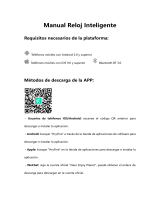Page is loading ...

1
Smart Watch
SMARTEE WATCH SLIM
MANUAL DE USUARIO / USER MANUAL / GUIA DE UTILIZADOR
UPDATED INFO: support.spc-universe.com

9
ES
PRINCIPALES FUNCIONES
CONTACTOS
SMS
BLUETOOTH
CÁMARA
REMOTA
TELÉFONO/
MARCADOR
MÚSICA
REMOTA
REGISTRO DE
LLAMADAS
BUSCA
TELÉFONO
AJUSTES
CRONÓMETRO
ALARMA
NOTIFICACIONES
PODÓMETRO
ALTIMETRO
TERMÓMETRO/
BARÓMETRO
ANTI PÉRDIDA
MONITOR
SUEÑO
AVISO
SEDENTARIO

23
WELCOME !
This guide includes all the information to
make the most out of your SPC Smartee
Watch Slim.
GET AN SPC ACCOUNT
Free advantages just one click away..
Before going on reading this manual, we
strongly recommend you visiting www.spc-
universe.com, SO YOU CAN CREATE AN SPC
ACCOUNT AND REGISTER YOUR PRODUCT.
By doing this, you will be able to get into
SPC universe: an exclusive club where
our clients can get incredible offers and
discounts and also upgrade or renew their
products.
Moreover, having an account means
free access to SPC services: tablet and
smartphone apps, technical support...
This is SPC. A universe in technology.
EN

24
THIS BOX CONTAINS
Smartee Slim Watch
USB Cable
Coupling part for battery charging
User’s guide
Guarantee card
FEATURES
Functions: Phone calls, contact list,
notications, remote music, alarms,
remote camera, pedometer, sleep
monitor, altimeter, thermometer,
barometer. Application for Android and
iOS
Weight and Dimensions: 40x45x9mm.
45g.
MINIMUM REQUIREMENTS
For most of the Smartee Watch features
to run it is required to be connected to a
SmartPhone. The minimum requirements
are:
Android: versión 4.3 or higher
iOS: versión 7 or higher
Bluetooth 4.0 BLE

26
1. Switch on/off button
2. Speaker
3. Microphone
4. Plug charging connector
5. Micro-USB connector for charging
BATTERY CHARGING
Place the watch inside the coupling part
for battery charging in such a way that
the charging points are in contact with
the charging pins of the coupling part.
Connect one end of the USB cable (micro
USB) in the charging contact of the part
(5). Then connect the USB end directly
to computer’s USB port or AC-DC of 5V
power adapter.
Charge the watch for about 2 hours until
the charging icon shows as fully charged.
Battery life in use (off screen): 20 hours
(depending on usage)
Battery life in standby mode (without
Bluetooth): 2-3 days

27
USE OF WATCH
SWITCHING ON / OFF THE WATCH
To switch on the watch keep the button
pressed (1) for a few seconds until the
screen lights up.
To switch off the watch follow the same
procedure
If the screen turns off (for power saving),
briey press the button (1) to switch on,
and do the same to switch it off.
NOTE: If at any moment the watch gets hanged,
then in order to reset press the button (1) for
more than 10 seconds in
NAVIGATING THROUGH THE MENUS
The Smartee Slim Watch has various
menu screens. With the display on, slide
your nger from right to left or vice versa,
to move through them.
EN

28
Also, slide your finger:
From right to left to enter into or to
conrm an option.
From left to right to go backwards or
exiting an option.
CHANGING THE WATCH INTERFACE
You can change the interface of the
watch, by pressing for long the watch
screen and sliding from right to left on
available options. Press to choose the one
you want to put.

29
MAIN FUNCTIONS
CONTACTS
SMS
BLUETOOTH
REMOTE
CAMERA
TELEPHONE/
DIALLER
REMOTE
MUSIC
CALL
REGISTER
SEARCH
TELEPHONE
ADJUSTMENTS
TIME WATCH
ALARM
NOTIFICATIONS
PEDOMETER
ALTIMETER
THERMOMETER
BAROMETER
ANTI THEFT
SLEEP
MONITORING
SEDENTARY
REMINDER
EN

30
BLUETOOTH
From here you can sync through BT with
a Smartphone, make changes to the
settings of BT (enable / disable, change
visibility, and see the watch’s BT name),
or congure the alert distance (the watch
vibrates if the connection to the mobile
is lost). If you slide further from right to
left in a BT connection, you may get it
disconnected, erase the connection data
and see a little help text as introduction
SMS
Access sent and received SMS messages
from the mobile. If slide further from right
to left in a message, you can call the
sender, delete the message and see the
details.
CONTACTS
View the contacts list of your mobile. If
you click on a contact, you can call or see
the details.
TELEPHONE / DIALLER

31
Dial a phone number to call from mobile.
The call will be heard through the speaker
and you will be able to speak through the
watch with the help of the microphone
CALLS REGISTRY
Access the log for missed, dialled and
received calls. If you click on a call
registry, you can also see details or call
using the phone.
REMOTE MUSIC
Access the music in your mobile, plays
songs, forward or backward with one
another and Increase or decrease the
volume
REMOTE CAMERA
Access the camera of your mobile (in
order to use this feature your phone
have to be unlocked) and take a picture
by sliding your nger from right to left.
In case of iOS, the iPhone’s camera will
have to be opened rst in order to use this
feature.
EN

32
SEARCH PHONE
A sound is made by the phone in order to
locate it easily.
SETTINGS
Access the conguration settings of the
watch:
Language: the language of the watch
can be changed
Power saving: Enable or disable the
power saving mode. In order to save
battery power It is recommended to
enable it
Ringtones: choose among the silence,
vibration or different ringtones
Time setting: Change the time
manually
Date setting: Change the date manually
Screen light: set the time after which
the screen will turn off if not touched
Units conguration: choose between
metric and imperial

33
About: View the information and the
version installed in the watch
Default settings: Return to the factory
conguration
NOTIFICATION
View the mobile notications.
NOTE: Depending on the version of the
operating system you are using, it may be
necessary to activate the application for
receiving notications. In Android 5.0, you
must do so in the menu Settings Sound
and notications Accessing notications.
Otherwise, the watch wont be able to access
phone notications.
ALARM
Set different alarms on the watch,
conguration of the repetitions, the tone
and type of alert can also be done. To save
an alarm after setting it, you should slide
your nger from right to left. The alarms
sounding once can also be stopped, or
make them sound again in 10 minutes.
EN

34
ANTI THEFT
Enable or disable this feature. In case
enabled and the distance between the
mobile and the watch is greater than 15
meters, the watch will alert you.
TIME WATCH
Time watch feature.
PEDOMETER
Pedometer features. Congure your step
and weight previously from this same
menu. When you activate the pedometer it
will begin to count steps and calculate the
distance travelled and calories burned.
You can also delete the saved data history.
MONITOR SLEEP
Activates or deactivates sleep mode, view
the current sleep status, and delete the
saved data history.
SEDENTARY REMINDER

35
If you activate the sedentary reminder,
mobile will alert you if the set time elapses
and the watch did not detect movement.
THERMOMETER / BAROMETER
Thermometer and barometer feature.
ALTIMETER
Relative altimeter feature.
NOTE: The sensors for altimeter, thermometer
and barometer features are not meant for
professional use measurements.
TELEPHONE CALLS
When you have the watch and mobile
linked, and the mobile receives a call,
the watch will notify you by vibrating or
ringing (as congured) and you can take
the call from the watch, talk through the
microphone and listen through the built-
in speaker. You can also hang up the call
from the watch, and turn it mute when the
watch is set to ring instead of vibrating.
EN

36
LINKING YOUR WATCH
WITH YOUR SMARTPHONE
FOR ANDROID MOBILES (WITH
VERSION 4.3 OR HIGHER)
Search on GooglePlay the “SPC Smartee
Connect” application and install it on your
SmartPhone. Start the app “SPC Smartee
Connect” to synchronize the SmartPhone
with watch by following the below steps:
1- Make sure to have your SmartPhone
Bluetooth activated and visible
2- Make sure to have Watch Bluetooth
activated and visible (Bluetooth
function Settings Status: Activated)
3- In the app, you’ll see a green box
“unlinked” click here and search the
list Smartphone “SPC SLIM”. Press
to connect. The watch will ask for
confirmation, you should accept it by
sliding your finger from right to left. And
the phone will also ask for confirmation,
which must be accepted too.
4- In the app you will now see the green
box “Linked”

37
NOTE: You can also make the link directly from
the watch instead of following this procedure,
although the right thing for an ideal and
excellent linking is following the steps, i.e.
initiate the link from the mobile..
NOTE: If the connection gives you a password
error, try connecting directly from the
watch(MENU BLUETOOTH YNCHRONIZE BY
BT SEARCH FOR NEW DEVICE and click on
the selected one)
FOR IPHONE (WITH VERSION iOS7 O
HIGHER)
Search in AppStore the application “SPC
Smartee Connect” application and install
it on your SmartPhone. Initiate the App
“SPC Smartee Connect” for synchronizing
your iPhone with the watch by following
these steps:
NOTE: Not all watch features, compatible with
Android, are supported by operating system
iOS.
1- Make sure you have your iPhone
Bluetooth activated and visible
EN

38
2- Make sure you have your watch
Bluetooth activated and visible
(feature Bluetooth Settings Status:
Activated)
3- From your iPhone, in the menu Settings
Bluetooth scans devices. Select
the “SPC SLIM” and launches the link
request from your iPhone.
4- The watch will ask for confirmation, you
should accept it by sliding your finger
from right to left. And the mobile
will also ask for confirmation, which
should be accepted too.
5- Once linked, in the iPhone, go to the
watch information “My devices”
within the BT menu and activate
notifications (by default they are
deactivated)
6- Now launch the app “SPC Smartee
Connect” look for “SPC SLIM” and
click on it to connect
Features that are incompatible with iOS.
SMS
Synchronize pedometer and sleep data
with the application

39
USE OF THE APPLICATION
SPC SMARTEE CONNECT (only
for ANDROID)
1
2
3
4
5
6
EN

40
1. LINK WITH WATCH
2. ACTIVITY / SLEEP: Synchronize the
data with activity or sleep recorded by the
watch. Synchronization can only be done
manually by clicking on the icon
3. BASIC SETTINGS: You can make basic
settings, enable or disable SMS alerts,
call alerts, close the multimedia audio,
or configure whether notifications are
always sent or with locked screen.
4. SETTINGS NOTIFICATIONS: You can
change the settings for accessibility
(mandatory to activate it for receiving
notifications), activate the notifications or
select notifications what applications you
want to receive on the watch.
5. DATA CALORIES / DISTANCE / STEPS:
It is synchronized manually with the
watch information
6. BT NAME Bluetooth name of the watch
can be changed.

41
Copyright © 2015 SPC
www.spc-universe.com
The information that this guide contains
cannot be transmitted, played or distributed
in any case without the written authorization
of SPC.
COMERCIAL BRANDNAMES
SPC is a registered brandname of Telecom y
Novatecno S.A.
NOTE: SPC reserves the right to modify the
information of this guide in any moment. All the
information and recomendations that we can nd
here do not guarantee anything.
EN
/