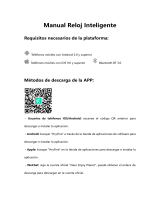Page is loading ...

1
Smart Watch
SMARTEE WATCH CIRCLE
MANUAL DE USUARIO / USER MANUAL / GUIA DE UTILIZADOR
UPDATED INFO: support.spc-universe.com

18
USO DE LA APLICACIÓN SPC
SMARTEE CIRCLE
PARA ANDROID
1
2
3
4
5
6
7
8

23
WELCOME !
This guide includes all the information to
make the most out of your SPC Smartee
Watch Circle.
GET AN SPC ACCOUNT
Free advantages just one click away..
Before going on reading this manual, we
strongly recommend you visiting www.spc-
universe.com, SO YOU CAN CREATE AN SPC
ACCOUNT AND REGISTER YOUR PRODUCT.
By doing this, you will be able to get into
SPC universe: an exclusive club where
our clients can get incredible offers and
discounts and also upgrade or renew their
products.
Moreover, having an account means
free access to SPC services: tablet and
smartphone apps, technical support...
This is SPC. A universe in technology.
EN

24
THIS BOX CONTENTS
Smartee Circle Watch
USB Cable
Coupling part for battery charging
User´s guide
Guarantee card
FEATURES
Functions: Phone calls, notications,
vibration alarm, remote camera,
pedometer, sleep monitor, emergency
calls, assistant. Application for Android
and iOS.
Weight and Dimensions: 52x42x121mm
(case). 48.5g (case) 58.5g (case and band).
MINIMUM REQUIREMENTS
For most of the Smartee Watch features
to run it is required to be connected to a
SmartPhone. The minimum requirements
are:
Android: versión 4.3 or higher (with
previous versions, some functions may
not work correctly).
iOS: version 7 or higher (iPhone 4S or
higher).
Bluetooth 2.0 or higher.

25
ENEN
CONTROL FUNCTION LOCATION
1. SOS button
2. Switch on / off button
3. Microphone
4. Plug charging connector
5. Charging base
1
4
2
3
5

26
BATTERY CHARGING
Place the watch inside the coupling part
for battery charging in such a way that
the charging points are in contact with
the charging pins of the coupling part.
Connect one end of the USB cable (micro
USB) in the charging contact of the part.
Then connect the USB end directly to
computer’s USB port or AC-DC of 5V
power adapter.
Charge the watch for about 2-3 hours until
the charging icon shows as fully charged.
Battery life in use (off screen): 30 hours
(depending on usage).
Battery life in standby mode (without
Bluetooth): 3-4 days.

27
EN
USE OF WATCH
SWITCHING ON / OFF THE WATCH
To switch on the watch keep the button
pressed (2) for a few seconds until the
screen lights up.
To switch off the watch follow the same
procedure.
If the screen turns off (for power saving),
briefly press the button (2) to switch on,
and do the same to switch it off.
NOTA: If at any moment the watch gets hanged,
then in order to reset press the button (2) for
more than 10 seconds in.
NAVIGATING THROUGH THE MENUS
To go to the menu, from the main screen
of the watch, slide your nger from left
to right or from right to left through the
screen.
The Smartee Watch Circle has various
menu screens. Into the main menu, slide
your nger from top to bottom or vice
versa, to move through them.

28
CHANGING THE WATCH INTERFACE
You can change the interface of the
watch, for that, from the main screen of
the watch slide your nger from top to
bottom on available.
MAIN FUNCTIONS
TELEPHONE / DIALLER
Dial a phone number to call from mobile.
You will be able to speak through the
watch with the help of the microphone.

29
EN
CALLS REGISTER
Access the log for missed, dialled and
received calls. If you touch over a register,
you can do a call to that contact.
SETTINGS
- BT settings: From here, you can link
by Bluetooth your smartphone and do
some changes in the Bluetooth settings
(active/desactive, change the visibility).
- Watch: You can change the watch
interface, link your watch with the
smartphone time and change the date
and time format (12 or 24 hours).

30
- Organizer: Active or desactive the
following functions.
• Wrist rotation sensor: With the screen
switched off, rotate your wrist making
the gesture of watching the clock to
switch on the screen automatically.
• Sedentary advice: If you active the
sedentary advice, the watch will
notify you if the set time (30 minutes)
is elapsed and the watch has not
registered any movement.
• Sleep monitor: Monitor your sleep time
when you go to sleep and view your
sleep quality.
- Alert type: Active or desactive the
vibration alert.
- Screen: You can set the brightness of
the screen or the wait time to suspend
it and sabe the battery.
- Language: Set the language of the
watch.
- Default settings: Return to the factory
conguration.
- About: View the information and the
version installed in the watch.

31
EN
NOTIFIER
View the mobile notications.
NOTE: Depending on the version of the operating
system you are using, it may be necessary
to activate the application for receiving
notications. In Android 5.0, you must do so in
the menu Settings
→Sound and notications
Accessing notications. Otherwise, the watch
wont be able to access phone notications.
PEDOMETER
Pedometer features. Congure your step
and weight previously from the app. When
you activate the pedometer it will begin
to count steps and calculate the distance
travelled and calories burned. You can
also delete the saved data history.

32
FIND MY DEVICE
A sound is made by the phone in order to
locate it easily.
SMS (Only for Android)
Access to SMS list.
REMOTE CAMERA (Only for Android)
Access the camera of your mobile (in
order to use this feature your phone have
to be unlocked) and take a photo touching
over watch the screen.
ALARM
Set the watch vibration alarm, you can set
the repetitions too. It has snooze function,
so you can delay it for more 10 minutes.
ASSISTANT (Only for iOS)
Access to “Siri” function of your iPhone
using the microphone of the watch, enjoy
their personal assistant functions.

33
EN
LINKING YOUR WATCH
WITH YOUR SMARTPHONE
FOR ANDROID MOBILES (advisable,
with 4.3 version or higher, with previous
versions some functions may not work
correctly)
Search on GooglePlay the “SPC Smartee
Circle” application and install it on your
Smartphone.
Start the app “SPC Smartee Circle” to
synchronize the Smartphone with watch
by following the below setps:
1- Make sure to have your Smartphone
bluetooth activated and visible.
2- Make sure to have your Smartphone
bluetooth activated and visible
(Configuration
BT Configuration
Status).

34
3- In the app, press on the watch icon
and search in the bluetooth device
list “SPC Smartee Circle”. Press
to connect, the mobile ask your
confirmation also you must to accept
it.
4- If the connection has done correctly, it
will be shown the following screen. If
the connection has been wrong, revise
that both Bluetooth devices (watch /
mobile) are activated and visible.

35
EN
FOR IPHONE (with iOS7 version or
higher, iPhone 4S or higher)
1- Make sure to have your Smartphone
bluetooth activated and visible.
2- Make sure to have your Smartphone
bluetooth activated and visible
(Configuration
BT Configuration
Status).
3- First, from the app, launch the link
request. Press in the symbol “+” and
select your watch from the device list.

36
4- You will receive the link request (in
the iPhone) that you will must accept.
Then, it will appear the following
screen with the watch linked.
5- Now, it is neccesary, to turn off the
bluetooth of the watch (Configuration
BT Configuration Status) and click
on to desactivate the bluetooth. Then,
turn on again at the same mode.
6- In the app, we will see our watch
as disconnected, then click on
“CONNECT” to link both devices again.
This action is necessary to allow the
notifications.

37
EN
7- By last, launch the request from
your watch (Configuration
BT
Configuration
BT connection) and
select your iPhone. You will receive
the link request (in the iPhone) that
you will must accept. Link process
finished.
NOTE: If the connection has been wrong, revise
both Bluetooth devides (iphone and watch) are
activated and visible. It is necessary to follow
this process in order to activate all the Bluetooth
proles to sure all the functions work correctly.
Functions that are not compatible with
iOS.
SMS / Messages.
Remote camera.

38
USING SPC SMARTEE WATCH
CIRCLE APP
FOR ANDROID
1
2
3
4
5
6
7
8

39
1. LINK WITH WATCH
2. NOTIFICATIONS: You can change
the settings for accessibility
(mandatory to activate it for
receiving notifications), activate the
notifications or select notifications
what applications you want to receive
on the watch.
3. ACTIVITY / 4. SLEEP: Synchronize the
data with activity or sleep recorded by
the watch. Synchronization can only
be done manually by clicking on the
icon.
5. ALERT: You can activate or desactivate
the distance and disconnection alerts
between Smartphone and watch.
6. SCAN: You can scan your nearest SPC
Smartee Circle and do the link.
7. BT NAME: Bluetooth name of the
watch can be changed.
8. ABOUT: Information about the app.
EN

41
EN
1. STATUS / 5. LINK WITH WATCH.
2. STEPS / 3. SLEEP: Synchronize the
data with activity or sleep recorded by
the watch. Synchronization can only
be done manually by clicking on the
icon.
4. ALERT: You can activate or desactivate
the distance and disconnection alerts
between Smartphone and watch.
/