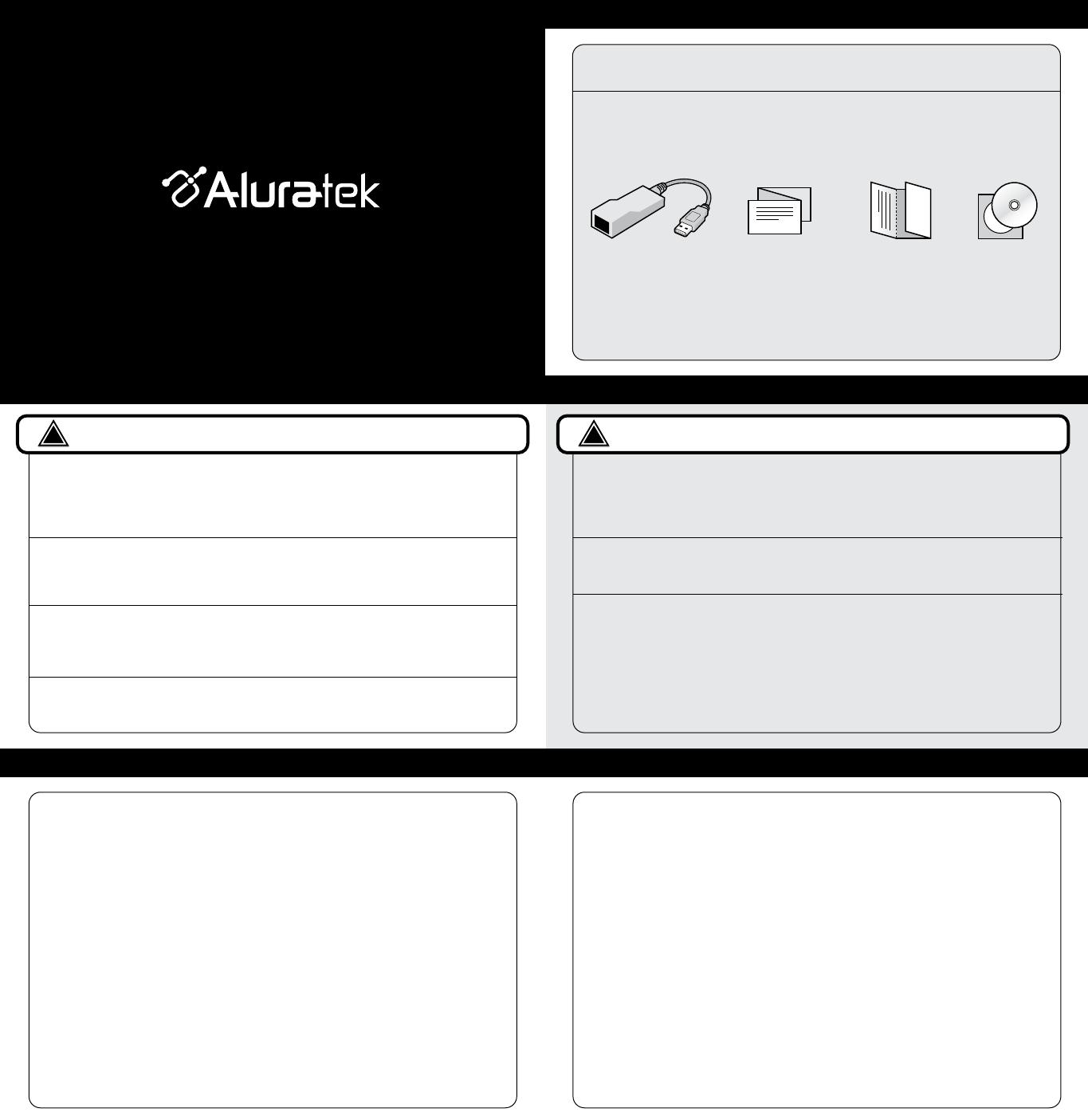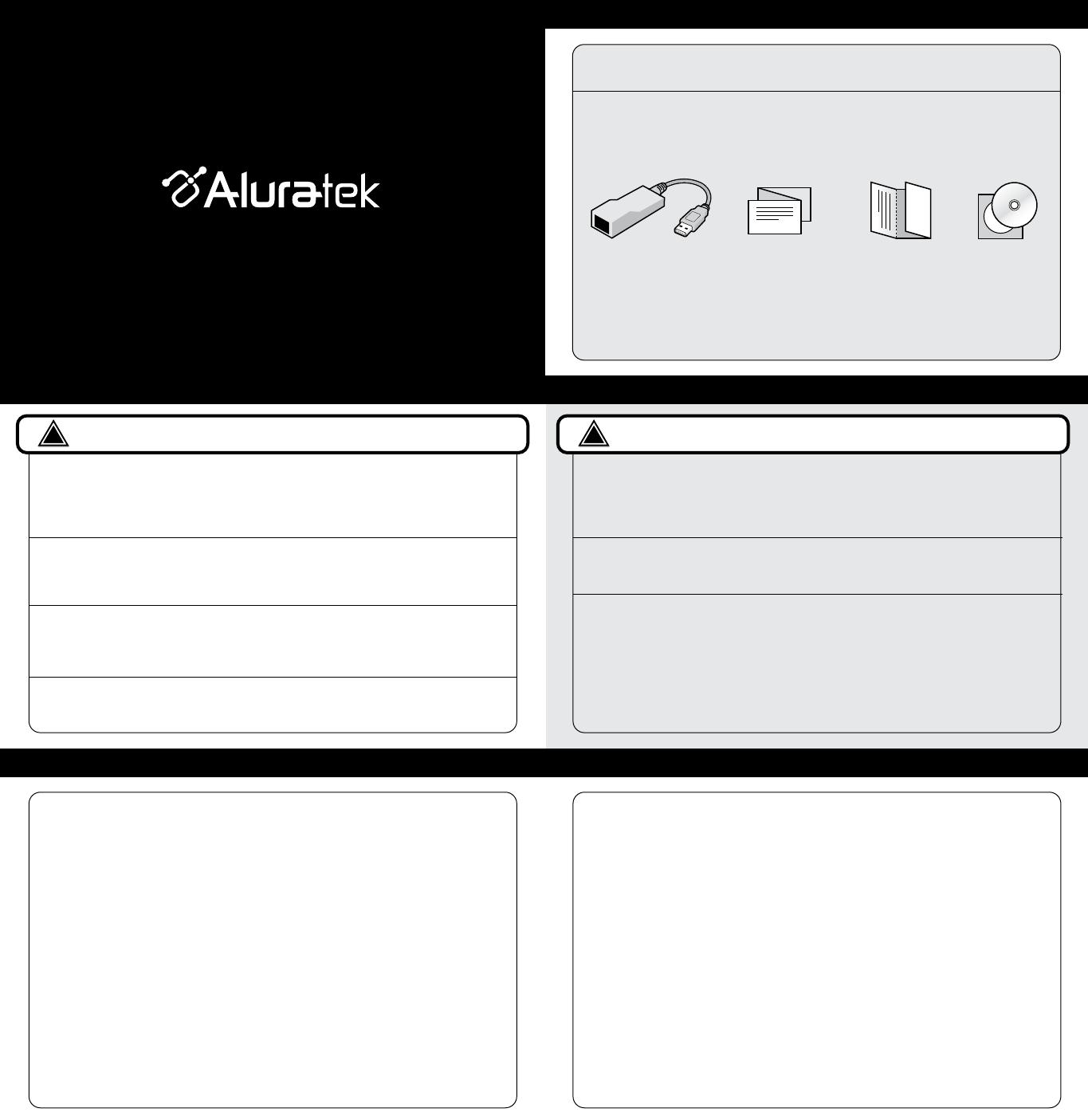
Package Contents
Driver CD
Software Installation (PC)
Your order has been carefully packaged and inspected. The following should be included in your package.
Please inspect the contents of the package to ensure that you have received all items and that nothing has
been damaged. If you discover a problem, please contact us immediately for assistance.
Quick Start Guide
Warranty / Registration
Card
USB 3.0 Ethernet Adapter
IMPORTANT! Please install software before connecting hardware.
!
Step 1:
Insert the Aluratek USB 3.0 Gigabit Ethernet Adapter Driver CD into your disk drive.
The auto-start should start the installation. If auto-start is disabled, please find and
double click the disk drive in “My Computer” to start the installation.
Step 1
Insert the Aluratek USB 3.0 Gigabot Ethernet Adapter Driver CD into your disk
drive. Double click the CD icon and navigate to the directory of \MAC\AX88179
(Note: Generaly, driver will be installed automatically on Mac 10.6 / 10.7).
Software Installation (MAC)
Step 2:
In the directory of AX88179, double click “AX88179.pkg” to execute the installer.
USB 3.0 Gigabit Ethernet Adapter
qsg Q10305 Copyright © 2013 Aluratek, Inc. All Rights Reserved.
aluratek.com
Quick Start Guide
AUE0301F
Statement / Technical Support
Warranty
Aluratek warrants this product against defect in material or workmanship for 1 Year
from the date of purchase.
This warranty becomes invalid if the factory-supplied serial number or "warranty void" sticker
has been removed or altered on the product.
This warranty does not cover:
A) Cosmetic damage or damage due to acts of God
B) Accident, misuse, abuse, negligence or modification of any part of the product.
C) Damage due to improper operation or maintenance, connection to improper equipment,
or attempted repair by anyone other than Aluratek.
D) Products sold AS IS or WITH FAULTS.
IN NO EVENT SHALL ALURATEK'S LIABILITY EXCEED THE PRICE PAID FOR THE
PRODUCT FROM DIRECT, INDIRECT, SPECIAL, INCIDENTAL, OR CONSEQUENTIAL
DAMAGES RESULTING FROM THE USE OF THE PRODUCT, IT'S ACCOMPANYING
SOFTWARE, OR IT'S DOCUMENTATION.
Aluratek makes no warranty or representation, expressed, implied, or statutory, with respect
to it's products, contents or use of this documentation and all accompanying software, and
specifically disclaims it's quality, performance, merchantability, or fitness for any particular
purpose. Aluratek reserves the right to revise or update it's product, software or documentation
without obligation to notify any individual or entity.
Step 2:
When the installation is completed, click “Finish”, you may need to restart your
computer if prompted.
Step 3:
Click “Continue To Install” and your computer will restart automatically.
Step 3:
Connect AUE0301F to your computer via the USB port. You will see a pop-up
message in the notification area when the installation is completed.
Step 4:
Please connect an active ethernet cable to AUE0301F to complete the installation.
IMPORTANT! Please install software before connecting hardware.
!
Radio and TV Interference Statement
WARNING!!! This equipment has been tested and found to comply with the limits of a Class B
digital device, pursuant to part 15 of the FCC rules. These limits are designed to provide
reasonable protection against harmful interference in a residential installation.
This equipment generates, uses and can radiate radio frequency energy and, if not installed and
used in accordance with the instruction, may cause harmful interference to radio communications.
However, there is no guarantee that interference will not occur in a particular installation. If this
equipment does cause harmful interference to radio or television reception, which can be
determined by turning the equipment off and on, the user is encouraged to try to correct the
interference by whatever measures may be required to correct the interference.
Technical Support
If you need further assistance, please contact the Aluratek support department for
troubleshooting prior to returning this device.
Web: www.aluratek.com/support
Local (Tustin, CA): 714-586-8730
Toll free: 1-866-580-1978