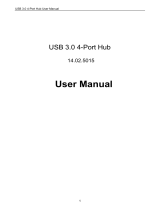ii
Table of Contents
1. Introduction ....................................................................................................... 1
Features ............................................................................................................................. 1
Package Contents .............................................................................................................. 2
System Requirements ........................................................................................................ 2
LED Status ........................................................................................................................ 2
2. Installation ......................................................................................................... 3
Driver installation ............................................................................................................. 3
On Windows
Operating Systems ......................................................................................... 3
On Mac OSX ............................................................................................................................. 5
Hardware installation ........................................................................................................ 7
Verifying the Installation ................................................................................................... 8
on Windows
Operating Systems ............................................................................................. 8
on Mac OSX .............................................................................................................................. 9
3. Uninstalling the Driver .................................................................................... 10
Uninstalling the Driver.................................................................................................... 10
on Windows
Operating Systems ........................................................................................... 10
4. Specifications .................................................................................................. 12
5. Regulatory Compliance .................................................................................. 14
FCC Statement ......................................................................................................................... 14
CE ............................................................................................................................................ 14
WEEE Information .................................................................................................................. 14