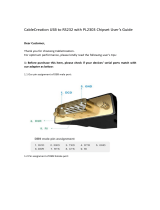Page is loading ...

www.cablecreation.com
How to install CD0658’s driver correctly
Note: macOS (Page 1-3), Windows 10(Page 3-6),Nintendo Switch
1, Connect CD0658 to your Mac with the Ethernet cable.
2, Visit ASIX official website, and type into”AX88179” over Search Engine to download the
corresponding macOS driver( Note: Driver differs in the coming updates or the past macOS
version, the photos are just for your reference, the following screenshots were taken from
macOS 10.14)
https://www.asix.com.tw/download.php?sub=driverdetail&PItemID=131
3, Extract the driver.
4, Run “AX88179_178A.dmg” file
5, Then you would the following popping message. Click ”OK”
6, You would get the following notification. Then Open “Security Preferences”.
7, Then you should allow the driver to be installed. Click ”Allow”.

www.cablecreation.com
8, Then you would see the following condition. Then restart your Mac.
9, After restarting your Mac, if you can see green marked icon over Apple iconSystem
PreferencesNetwork”AX8817...thernet” , that showing that the adapter can work.

www.cablecreation.com
If you can see the icon, however you also could not surf the Internet, you probably need to
contact with your network carrier or router manufacture about the settings including DHCP
server, IP address, subnet mask, default gateway, DNS server, etc.
If you have updated your macOS version in the coming days, you probably noticed that the
adapter probably did not work,
Windows OS (Page 3-6)
1, Connect CD0658 to your PC’s type-c port with Ethernet cable.
2, Download the driver.
Visit the following link to download the correct driver. Type into”AX88179” over Search Engine
frame. The following steps were just for your reference. You can check your corresponding
Windows OS version, and download the correct driver. This is rather important.
https://www.asix.com.tw/download.php?sub=driverdetail&PItemID=131
3, Install the driver.
3.1 You probably noticed that there are different versions about the drivers, if you choose
Setup program(refer the photo-the third one, file size is 8.8MB ), you just download the
drivers, and run “setup.exe” executable file, then restart your PC, then the driver would
work.
3.2 If you choose “For x64 CPU platform, HLK/WHCK certified” version.
Or “For x86 CPU platform, HLK/WHCK certified”
You can do the following steps.
3.2.1 Your PC/laptop has connected the Wi-Fi with Internet function.
Go to This PC
Note(Page 6)
Right-Click mouseMangeComputer
Management(Local)System toolsPerformanceDevice ManagerNetwork
adaptersChoose ASIX AX88179 USB 3.0 to Gigabit Ethernet AdapterRight-click
mouseUpdate DriverSearch automatically for updated driver software,
The driver would be updated automatically, because the adapter has got
3.2.2 If your PC/laptop does not have Wi-Fi function. Go to This PC
Note(Page 6)
Right-Click
mouseMangeComputer Management(Local)System
ToolsPerformanceDevice ManagerNetwork adaptersChoose ASIX
AX88179 USB 3.0 to Gigabit Ethernet AdapterRight-click mouseBrowse my
computer for driver software

www.cablecreation.com
Note: If you do not know how to get “This PC” icon on your desktop, refer the following steps.
Left-bottom Windows Start icon—Settings—Personalization—Themes—Go to the right
side—Desktop icon settings—Show computer—Apply

www.cablecreation.com
4, If you can see the Ethernet icon on the right-bottom on the desktop, this showed that the
adapter’s function is good. If you also could not surf the Internet, you probably need to contact
with your network carrier or your router supplier for more settings including DHCP, IP address,
Subnet Mask, Default Gateway, DNS server.
Nintendo Switch
1, Hook CD0660 to Nintendo Switch’s Type-C port.
2, Use your Joy-Conn’s middle button , move to ”System Settings”

www.cablecreation.com
3, Go to “Internet” option. Then choose “Internet Settings”
4, Choose “ Wired Connection”

www.cablecreation.com
/