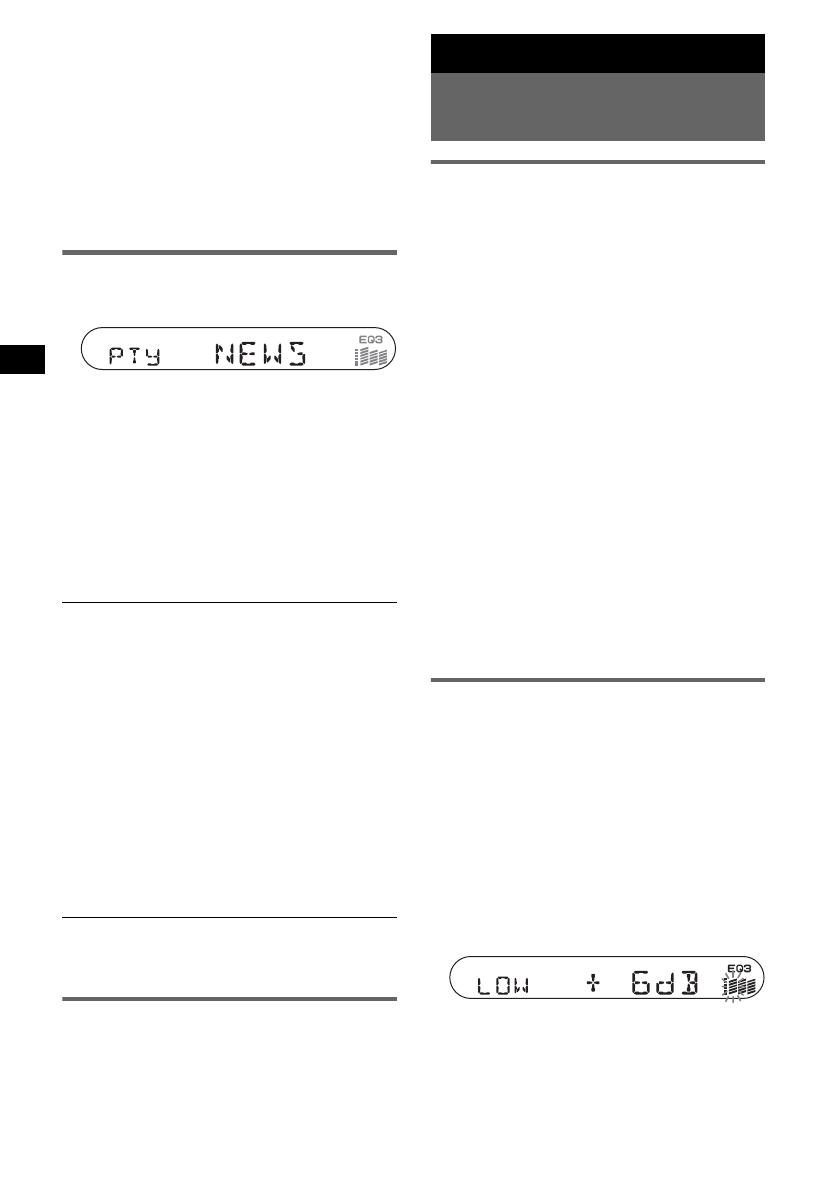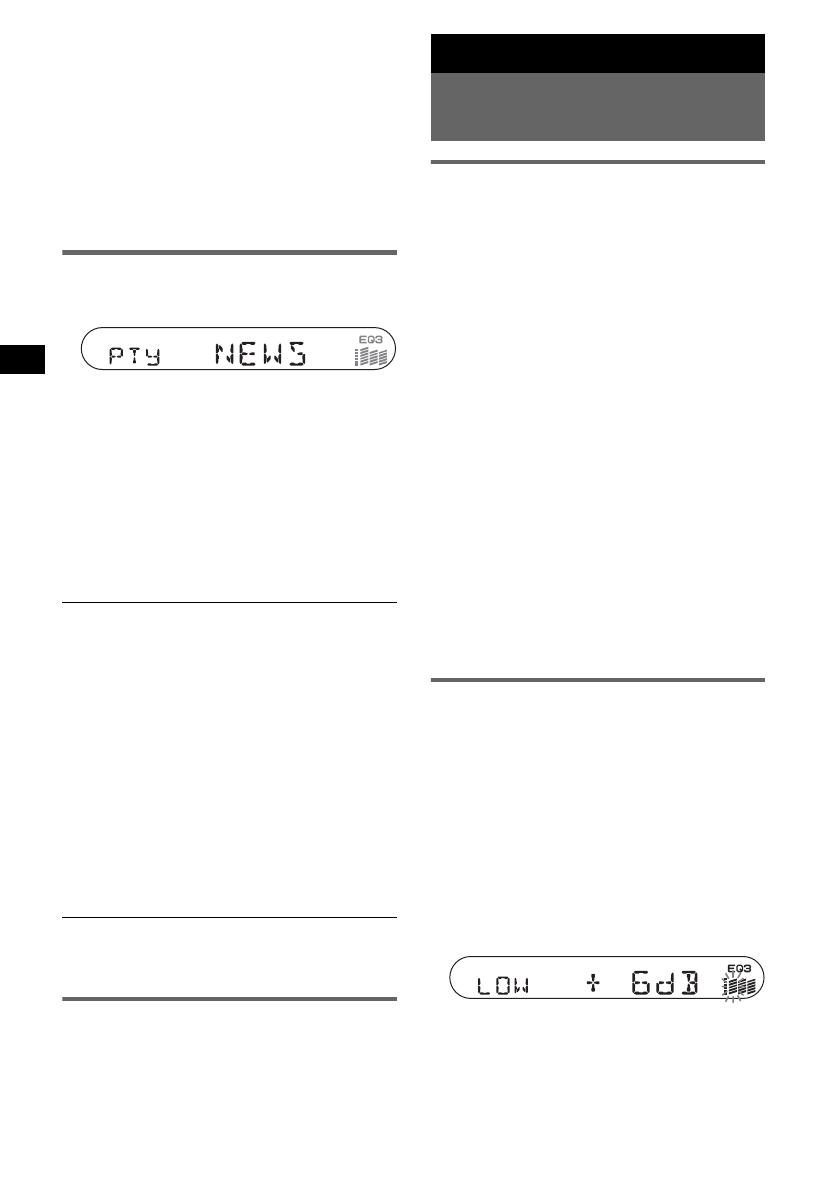
8
Local Link function (UK only)
This function enables you to select other local
stations in the area, even if they are not stored on
your number buttons.
1 During FM reception, press a number button
((1) to (6)) on which a local station is stored.
2 Within 5 seconds, press again a number button
of the local station.
Repeat this procedure until the local station is
received.
Selecting PTY
1 Press (PTY) during FM reception.
The current programme type name appears if
the station is transmitting PTY data.
2 Press (PTY) repeatedly until the
desired programme type appears.
3 Press (S EEK) +/–.
The unit starts to search for a station
broadcasting the selected programme type.
With the card remote commander
In step 2, to select the programme type, press M or m.
Type of programmes
Note
You cannot use this function in countries/regions
where no PTY data is available.
Setting CT
1 Set “CT-ON” in setup (page 9).
Notes
• The CT function may not work even though an RDS
station is being received.
• There might be a difference between the time set by
the CT function and the actual time.
Other functions
Changing the sound
settings
Adjusting the sound
characteristics — BAL/FAD/SUB
You can adjust the balance, fader, and subwoofer
volume.
1 Press (SEL) repeatedly until “BAL,”
“FAD” or “SUB” appears.
The item changes as follows:
LOW*
1
t MID*
1
t HI*
1
t
BAL (left-right) t FAD (front-rear) t
SUB (subwoofer volume)*
2
*1 When EQ3 is activated (page 8).
*2 When the audio output is set to “SUB” (page 9).
“ATT” is displayed at the lowest setting, and can
be adjusted up to 20 steps.
2 Press the volume +/– button
repeatedly to adjust the selected item.
After 3 seconds, the setting is complete and
the display returns to normal play/reception
mode.
Note
Adjust within 3 seconds of selecting the item.
With the card remote commander
In step 2, to adjust the selected item, press <, M, ,
or m.
Adjusting the equalizer curve
— EQ3
You can adjust and store the equalizer settings
for different tone ranges.
1 Select a source, then press (EQ3)
repeatedly to select the EQ3 type.
2 Press (SEL) repeatedly until “LOW,”
“MID” or “HI” appears.
3 Press the volume +/– button
repeatedly to adjust the selected item.
The volume level is adjustable in 1 dB steps,
from –10 dB to +10 dB.
Repeat steps 2 and 3 to adjust the equalizer
curve.
To restore the factory-set equalizer curve,
press and hold ( SEL ) before the setting is
complete.
After 3 seconds, the setting is complete and
the display returns to normal play/reception
mode.
NEWS (News), AFFAIRS (Current Affairs),
INFO (Information), SPORT (Sports),
EDUCATE (Education), DRAMA (Drama),
CULTURE (Culture), SCIENCE (Science),
VARIED (Varied), POP
M (Popular Music),
ROCK
M (Rock Music), EASY M (Easy
Listening), LIGHT
M (Light Classical),
CLASSICS (Classical), OTHER
M (Other
Music Type), WEATHER (Weather),
FINANCE (Finance), CHILDREN (Children’s
Programmes), SOCIAL
A (Social Affairs),
RELIGION (Religion), PHONE
IN (Phone In),
TRAVEL (Travel), LEISURE (Leisure), JAZZ
(Jazz Music), COUNTRY (Country Music),
NATION
M (National Music), OLDIES (Oldies
Music), FOLK
M (Folk Music), DOCUMENT
(Documentary)