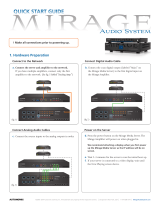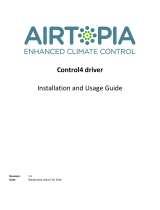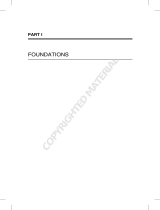Autonomic AU-MMS-2A is a versatile audio streamer that seamlessly integrates with Control4 home automation systems, enabling effortless multi-room audio distribution and playback of various media sources. With its two independent audio outputs, you can connect it to multiple amplifiers or speakers, allowing you to create a customized audio setup tailored to your needs. Enjoy your favorite music, streaming services like Spotify and Pandora, and even internet radio stations with ease.
Autonomic AU-MMS-2A is a versatile audio streamer that seamlessly integrates with Control4 home automation systems, enabling effortless multi-room audio distribution and playback of various media sources. With its two independent audio outputs, you can connect it to multiple amplifiers or speakers, allowing you to create a customized audio setup tailored to your needs. Enjoy your favorite music, streaming services like Spotify and Pandora, and even internet radio stations with ease.


















-
 1
1
-
 2
2
-
 3
3
-
 4
4
-
 5
5
-
 6
6
-
 7
7
-
 8
8
-
 9
9
-
 10
10
-
 11
11
-
 12
12
-
 13
13
-
 14
14
-
 15
15
-
 16
16
-
 17
17
-
 18
18
Autonomic AU-MMS-2A Installation guide
- Type
- Installation guide
Autonomic AU-MMS-2A is a versatile audio streamer that seamlessly integrates with Control4 home automation systems, enabling effortless multi-room audio distribution and playback of various media sources. With its two independent audio outputs, you can connect it to multiple amplifiers or speakers, allowing you to create a customized audio setup tailored to your needs. Enjoy your favorite music, streaming services like Spotify and Pandora, and even internet radio stations with ease.
Ask a question and I''ll find the answer in the document
Finding information in a document is now easier with AI
Related papers
-
Autonomic AU-MMS-5E User guide
-
Autonomic AU-MMS-5E User guide
-
Autonomic AU-MMS-5E User guide
-
 Autonomic AU-MMS-5A Quick start guide
Autonomic AU-MMS-5A Quick start guide
-
 Autonomic Mirage E Series Owner's manual
Autonomic Mirage E Series Owner's manual
-
 Autonomic AU-M-401E Owner's manual
Autonomic AU-M-401E Owner's manual
-
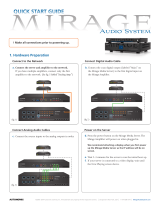 Autonomic Mirage Quick Manual
Autonomic Mirage Quick Manual
-
 Autonomic AU-M-401E User guide
Autonomic AU-M-401E User guide
-
Autonomic AU-MMS-5E User guide
-
Autonomic AU-MMS-5E Owner's manual
Other documents
-
Control4 Access Agent User guide
-
Control4 Composer HE User guide
-
Control 4 C4-SR250-Z-B User manual
-
Control4 C4-SR250B-Z-B User guide
-
Control4 Composer ME User guide
-
Control 4 RCZ-SRC1-B User manual
-
Magtek IntelliStripe 320 Technical Reference Manual
-
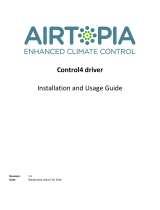 Airtopia Control4 Installation And Usage Instructions
Airtopia Control4 Installation And Usage Instructions
-
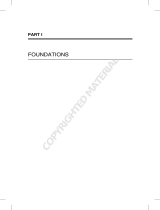 Wiley 978-0-470-88799-8 Datasheet
Wiley 978-0-470-88799-8 Datasheet
-
NXP MC13213 User guide