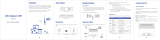Page is loading ...

LTE Outdoor CPE B2338-168
(Package includes B2338-168ODU & B2338-168IDU)
V100R001C00
Quick Start Guide
Issue
Draft A
Date
2016-10-18
HUAWEI TECHNOLOGIES CO., LTD.

Issue Draft A (2016-10-18)
Huawei Proprietary and Confidential
Copyright © Huawei Technologies Co., Ltd.
i
Copyright © Huawei Technologies Co., Ltd. 2016. All rights reserved.
No part of this document may be reproduced or transmitted in any form or by any means without prior
written consent of Huawei Technologies Co., Ltd.
Trademarks and Permissions
and other Huawei trademarks are trademarks of Huawei Technologies Co., Ltd.
All other trademarks and trade names mentioned in this document are the property of their respective
holders.
Notice
The purchased products, services and features are stipulated by the contract made between Huawei and
the customer. All or part of the products, services and features described in this document may not be
within the purchase scope or the usage scope. Unless otherwise specified in the contract, all statements,
information, and recommendations in this document are provided "AS IS" without warranties, guarantees or
representations of any kind, either express or implied.
The information in this document is subject to change without notice. Every effort has been made in the
preparation of this document to ensure accuracy of the contents, but all statements, information, and
recommendations in this document do not constitute a warranty of any kind, express or implied.
Huawei Technologies Co., Ltd.
Address:
Huawei Industrial Base
Bantian, Longgang
Shenzhen 518129
People's Republic of China
Website:
http://www.huawei.com
Email:

LTE CPE B2338-168
Quick Start Guide
About This Document
Issue Draft A (2016-10-18)
Huawei Proprietary and Confidential
Copyright © Huawei Technologies Co., Ltd.
ii
About This Document
Change History
Changes between document issues are cumulative.
The latest document issue contains all the changes made in earlier issues.
Draft A (2016-10-18)
This issue is the first release.

LTE CPE B2338-168
Quick Start Guide
Contents
Issue Draft A (2016-10-18)
Huawei Proprietary and Confidential
Copyright © Huawei Technologies Co., Ltd.
iii
Contents
About This Document .................................................................................................................... ii
1 What You Need .............................................................................................................................. 1
2 ODU and IDU Panels ................................................................................................................... 2
2.1 ODU Panel .................................................................................................................................................................... 2
2.2 IDU Rear Panel ............................................................................................................................................................. 3
2.3 IDU Front Panel ............................................................................................................................................................ 4
3 Installation...................................................................................................................................... 6
3.1 Select a Location. .......................................................................................................................................................... 6
3.2 Mounting the Device .................................................................................................................................................... 6
4 Connect to the Internet ............................................................................................................... 10
4.1 Login in the web GUI. ................................................................................................................................................ 10
4.2 Operation in the web GUI. .......................................................................................................................................... 11
5 Europe - EU Declaration of Conformity .............................................. 錯誤! 尚未定義書籤。

LTE CPE B2338-168
Quick Start Guide
1 What You Need
Issue Draft A (2016-10-18)
Huawei Proprietary and Confidential
Copyright © Huawei Technologies Co., Ltd.
1
1 What You Need
LTE Outdoor CPE
LTE IDU Device
Quick Start Guide
Mount Kit: Washer*2, Metal
Strap*2, Bracket
One ground cable and one
RJ-45 cable for connecting IDU
and computer
Power Adapter & Power
Plug
CAT5 Outdoor Shielded
Patch Ethernet cable for
connecting IDU and ODU
(not included in the
package)

LTE CPE B2338-168
Quick Start Guide
2 ODU and IDU Panels
Issue Draft A (2016-10-18)
Huawei Proprietary and Confidential
Copyright © Huawei Technologies Co., Ltd.
2
2 ODU and IDU Panels
2.1 ODU Panel
1. One SIM card slot for inserting SIM card.
2. One RJ-45 connector for connecting to the IDU POE port.
3. LED indicator inside.
4. A grounding screw on the rear panel.
ODU LED Indicators as the following table.
LED
name
Location
Color
LED Behavior
Status Indication
LED list
-
-
-
Main
Power
Blue
ON
Power On
Blinking
Factory Reset
OFF
Power Off

LTE CPE B2338-168
Quick Start Guide
2 ODU and IDU Panels
Issue Draft A (2016-10-18)
Huawei Proprietary and Confidential
Copyright © Huawei Technologies Co., Ltd.
3
LED
name
Location
Color
LED Behavior
Status Indication
Ethernet
Status
Yellow
Steady ON
Ethernet connected
Blinking
Upgrading
OFF
No Ethernet action
SIM
status
Green
Steady ON
SIM Detected
Blinking when
On-hook
PUK / PIN Code
OFF
No SIM Detected
4G Status LED : Link
Status
When CPE is power on, each LED indicates each link
status
4G-Signal
Blue
Chasing light
Searching
Blue
Blinking
Network Entry
4G-1
Blue
Steady ON
SINR < 0dB
4G-2
Blue
Steady ON
0dB ≤ SINR < 4dB
4G-3
Blue
Steady ON
4dB ≤ SINR < 9dB
4G-4
Blue
Steady ON
9dB ≤ SINR < 16dB
4G-5
Blue
Steady ON
16dB ≤ SINR
2.2 IDU Rear Panel

LTE CPE B2338-168
Quick Start Guide
2 ODU and IDU Panels
Issue Draft A (2016-10-18)
Huawei Proprietary and Confidential
Copyright © Huawei Technologies Co., Ltd.
4
1. Phone: Connect your telephone to indoor device with an RJ-11 telephone cable.
2. WPS button: Enable the user to configure WiFi security on WPS-enabled devices.
3. LAN ports: Connect PC, Hub, switch or other network equipment by using RJ-45
Ethernet cable.
4. PoE port: Connect with ODU RJ-45 connector.
5. Reset button: To reboot the device, press and hold the reset button less than 5 seconds.
To reset the device to factory defaults, press and hold the reset button more than 5
seconds.
6. Power switch: Power on or power off.
7. Power port: Connect the power adapter.
2.3 IDU Front Panel
.
IDU LED Indicators as the following table.
No.
LED name
Color
LED Behavior
Status Indication
1
Main Power
Green
On
Power On
Off
Power Off
2
System
Green
On
System is connected
Blinking
System is upgrading
Off
System is disconnected
3
LTE SIGNAL
STRENGTH
Green
On
Display signal Strength
1 LED: SINR< 0dB
2 LEDs: 0dB ≤ SINR < 4dB
3 LEDs: 4dB ≤ SINR < 9dB

LTE CPE B2338-168
Quick Start Guide
2 ODU and IDU Panels
Issue Draft A (2016-10-18)
Huawei Proprietary and Confidential
Copyright © Huawei Technologies Co., Ltd.
5
No.
LED name
Color
LED Behavior
Status Indication
4 LEDs: 9dB ≤ SINR< 16dB
5 LEDs: 16dB ≤ SINR
Off
No signal
Chasing light
Searching
Blinking
Network Entry
4
LAN 1 & 2
Green
Blinking
Ethernet connected
Off
No Ethernet connected
5
2G
Green
On
Enable 2.4G WiFi
Blinking
Data Transmission
Off
Disable 2.4G WiFi
6
5G
Green
On
Enable 5G WiFi
Blinking
Data transmition
Off
Disable 5G WiFi
7
Phone 1 & 2
Green
On
Registered
Blinking
Busy
Off
De-registered

LTE CPE B2338-168
Quick Start Guide
3 Installation
Issue Draft A (2016-10-18)
Huawei Proprietary and Confidential
Copyright © Huawei Technologies Co., Ltd.
6
3 Installation
Before installing the ODU, please verify that you have all the items listed in 1 What You Need.
If any of the items is missing or damaged, please contact your LTE service provider.
3.1 Select a Location.
The ODU should be pole-mounted outdoors and aligned so its antenna faces the nearest LTE
base station. When selecting a suitable location for the unit, consider these guidelines:
1. When choosing a location to install the ODU, please note that the ODU's front panel
should point towards your service provider's nearest base station.
You do not need to be able to see the base station from the ODU's position. However, if
you experience the difficulties with signal reception, a Line of Slight (LoS) connection
may have better result.
2. Place the ODU away from power and telephone lines.
3. Avoid placing the ODU nearby any metallic reflective surfaces.
4. Be sure to ground the ODU with an appropriate grounding wire by attaching it to the
grounding screw on the unit and to a good ground connection.
3.2 Mounting the Device
Step 1 Preparation.
1. SIM card is inserted in the SIM slot by following the direction mark.
2. Make sure the grounding screw on the rear panel.
3. Connect a Grounding cable between the ground terminal of the ODU (marked ) and a
ground connection. (Suggest to with Ethernet lighting protector between Ethernet cable
and indoor PoE supplier for better lighting and surge protection).
4. For additional lightning protection, it is recommended to use a lightning arrestor
immediately before the Ethernet cable enters the building.

LTE CPE B2338-168
Quick Start Guide
3 Installation
Issue Draft A (2016-10-18)
Huawei Proprietary and Confidential
Copyright © Huawei Technologies Co., Ltd.
7
Step 2 Connect the cable with waterproof node.
1. Remove the sealing gland plug from the gland nut.
2. Open the sealing gland nut and remove it. Do not disassemble the gland base from the
bracket.
3. Insert the cable into the sealing gland base and connect it to the RJ-45 connector at the
bottom of the ODU, labeled. Make sure that the connector is completely inserted and
tightened.
4. Insert the rubber bushing on the cable into the gland base.
5. Gently twist the body into the ODU.

LTE CPE B2338-168
Quick Start Guide
3 Installation
Issue Draft A (2016-10-18)
Huawei Proprietary and Confidential
Copyright © Huawei Technologies Co., Ltd.
8
Step 3 Mounting the Device: Installing Pole Mount.
1. Loosen the locking mechanism of metal strap by hand or screwdriver. (a)
2. Wrap the metal strap with Pole-Mount Bracket. (a and b)
3. Attach the Pole-Mount bracket to the other side of the pole. (a, b, and d)
(The metal straps need to be installed on the pole whose maximized diameter is
90mm and minimized diameter is 65 mm.)
4. Tighten the locking mechanism of metal strap by screwdriver. (d)
5. Thread the M8 x 23mm bolts through a spring washer, hat washer and ODU. Tighten the
nuts. (e and f)

LTE CPE B2338-168
Quick Start Guide
3 Installation
Issue Draft A (2016-10-18)
Huawei Proprietary and Confidential
Copyright © Huawei Technologies Co., Ltd.
9
Step 4 Set up the IDU.
1. Connect the Ethernet cable between the computer and one of the Ethernet ports on IDU.
2. Insert power plug to the power adapter and then plug in power adapter to DC 56V port of
IDU. The PWR LED would shines as steady green light when the device is power on.

LTE CPE B2338-168
Quick Start Guide
4 Connect to the Internet
Issue Draft A (2016-10-18)
Huawei Proprietary and Confidential
Copyright © Huawei Technologies Co., Ltd.
10
4 Connect to the Internet
4.1 Login in the web GUI.
Step 1 Make sure the physical connection is OK
Step 2 PC will get default IP 192.168.1.x (x: 2-254). Open a web browser and go to
https://192.168.1.1. If your web browser is IE8.0/IE9.0, or 10.0, please choose use TLS1.2
from the IE > Internet Options before log in.

LTE CPE B2338-168
Quick Start Guide
4 Connect to the Internet
Issue Draft A (2016-10-18)
Huawei Proprietary and Confidential
Copyright © Huawei Technologies Co., Ltd.
11
Step 3 Enter the default Username (user) and Password (Enduser), and then click Login.
For your internet security, we recommend you to change the "default Wi-Fi password" while
the first time log-in. Please go Management > Setup Wizard or Management > Wi-Fi
setup to change the Wi-Fi password.
Try to enter a new password, retype it to confirm, and click Apply. Alternatively click Undo
to proceed to the main menu if you do not want to change the password.
----End
4.2 Operation in the web GUI.
Step 1 Chang Password.

LTE CPE B2338-168
Quick Start Guide
4 Connect to the Internet
Issue Draft A (2016-10-18)
Huawei Proprietary and Confidential
Copyright © Huawei Technologies Co., Ltd.
12
Step 2 Status Page.
Step 3 Setting for APN.
If the LTE SIGNAL STRENGTH light keeps BLINKING, which means the LTE
connection is fail, please try to manually configure the Internet connection. Click
Management > Modem Setup. If the APN (Access Point Name) is not the same as what you
were given, click the Manual icon, and revise the APN what you want, apply it.

LTE CPE B2338-168
Quick Start Guide
4 Connect to the Internet
Issue Draft A (2016-10-18)
Huawei Proprietary and Confidential
Copyright © Huawei Technologies Co., Ltd.
13
Step 4 Setting for PIN.
If a PIN code is required, click Personalization > PIN Management > USIM's PIN/PUK
Verification. Enter it and then click Verify.
After LTE SIGNAL STRENGTH is steady on, you can start to browse the website. For more
information, go to Status > Help page to check the details.
Step 5 WIFI Setting.
1. Turn the Wireless On or Off.
You can go to Wi-Fi > Basic in the Web GUI, select Enable Wi-Fi, and configure
wireless settings and then click Apply. Go to Status > Help page for more information.

LTE CPE B2338-168
Quick Start Guide
4 Connect to the Internet
Issue Draft A (2016-10-18)
Huawei Proprietary and Confidential
Copyright © Huawei Technologies Co., Ltd.
14
2. Activate WPS.
You can set up a wireless network with WPS (WiFi Protected Setup) or manually add a
client to your wireless network. Activating WPS helps you quickly set up a wireless
network with strong security.
Using the physical WPS button:
a. Make sure the Power LED is on (not blinking).
b. Press the WPS button more than one second and release it. The WPS LED would
flash while the LTE Device sets up a WPS connection with the wireless device.
Using the WPS Button in the Web Configuration:
a. Click WiFi > WPS.
b. Choose the PBC or PIN and click Start.

LTE CPE B2338-168
Quick Start Guide
5 Certification Statement
Issue Draft A (2016-10-18)
Huawei Proprietary and Confidential
Copyright © Huawei Technologies Co., Ltd.
15
5 Certification Statement
5.1 Europe - EU Declaration of Conformity
This device complies with the essential requirements of the R&TTE Directive 1999/5/EC. The following test
methods have been applied in order to prove presumption of conformity with the essential requirements of the
R&TTE Directive 1999/5/EC:
EN 301 908-1 V7.1.1
EN 301 908-13 V6. 2.1
EN 300 328 V1.9.1
EN 301 893 V1.8.1
EN 62311:2008; EN 50385:2002
EN 301 489-1 V1.9.2
EN 301 489-17 V2.2.1
EN 301 489-24 V1.5.1
EN55032: 2012/AC:2013, Class B
EN 55024: 2010
EN 60950-1:2006+A11:2009+A1:2010+A12:2011+A2:2013
EN 60950-22: 2006+A11:2008
The minimum distance between the user and/or any bystander and the radiating structure of the transmitter is
40cm.
In Italy the end-user should apply for a license at the national spectrum authorities in order to obtain authorization
to use the device for setting up outdoor radio links and/or for supplying public access to telecommunications
and/or network services.
0560

LTE CPE B2338-168
Quick Start Guide
5 Certification Statement
Issue Draft A (2016-10-18)
Huawei Proprietary and Confidential
Copyright © Huawei Technologies Co., Ltd.
16
Česky [Czech]
[Jméno výrobce] tímto prohlašuje, že tento [typ zařízení] je ve shodě se
základními požadavky a dalšími příslušnými ustanoveními směrnice 1999/5/ES.
Dansk [Danish]
Undertegnede [fabrikantens navn] erklærer herved, at følgende udstyr [udstyrets
typebetegnelse] overholder de væ sentlige krav og øvrige relevante krav i direktiv
1999/5/EF.
Deutsch
[German]
Hiermit erklärt [Name des Herstellers], dass sich das Gerät [Gerätetyp] in
Ü bereinstimmung mit den grundlegenden Anforderungen und den übrigen
einschlägigen Bestimmungen der Richtlinie 1999/5/EG befindet.
Eesti [Estonian]
Käesolevaga kinnitab [tootja nimi = name of manufacturer] seadme [seadme
tüüp = type of equipment] vastavust direktiivi 1999/5/EÜ põhinõuetele ja
nimetatud direktiivist tulenevatele teistele asjakohastele sätetele.
English
Hereby, [name of manufacturer], declares that this [type of equipment] is in
compliance with the essential requirements and other relevant provisions of
Directive 1999/5/EC.
Español
[Spanish]
Por medio de la presente [nombre del fabricante] declara que el [clase de equipo]
cumple con los requisitos esenciales y cualesquiera otras disposiciones
aplicables o exigibles de la Directiva 1999/5/CE.
Ελληνική
[Greek]
ΜΕ ΤΗΝ ΠΑΡΟΥΣΑ [name of manufacturer] ΔΗΛΩΝΕΙ ΟΤΙ [type of
equipment] ΣΥΜΜΟΡΦΩΝΕΤΑΙ ΠΡΟΣ ΤΙΣ ΟΥΣΙΩΔΕΙΣ ΑΠΑΙΤΗΣΕΙΣ ΚΑΙ
ΤΙΣ ΛΟΙΠΕΣ ΣΧΕΤΙΚΕΣ ΔΙΑΤΑΞΕΙΣ ΤΗΣ ΟΔΗΓΙΑΣ 1999/5/ΕΚ.
Français
[French]
Par la présente [nom du fabricant] déclare que l'appareil [type d'appareil] est
conforme aux exigences essentielles et aux autres dispositions pertinentes de la
directive 1999/5/CE.
Italiano [Italian]
Con la presente [nome del costruttore] dichiara che questo [tipo di apparecchio]
è conforme ai requisiti essenziali ed alle altre disposizioni pertinenti stabilite
dalla direttiva 1999/5/CE.
Latviski
[Latvian]
Ar šo [name of manufacturer / izgatavotāja nosaukums] deklarē, ka [type of
equipment / iekārtas tips] atbilst Direktīvas 1999/5/EK būtiskajām prasībām un
citiem ar to saistītajiem noteikumiem.
Lietuvių
[Lithuanian]
Šiuo [manufacturer name] deklaruoja, kad šis [equipment type] atitinka esminius
reikalavimus ir kitas 1999/5/EB Direktyvos nuostatas.
Nederlands
[Dutch]
Hierbij verklaart [naam van de fabrikant] dat het toestel [type van toestel] in
overeenstemming is met de essentiële eisen en de andere relevante bepalingen
van richtlijn 1999/5/EG.
Malti [Maltese]
Hawnhekk, [isem tal-manifattur], jiddikjara li dan [il-mudel tal-prodott]
jikkonforma mal-ħtiġijiet essenzjali u ma provvedimenti oħrajn relevanti li
hemm fid-Dirrettiva 1999/5/EC.
/