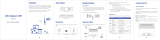Page is loading ...

i
Contents
Warnings and Precautions ...................................................................................................... 1
Thank You for Purchasing the LTE CPE! .............................................................................. 11
Before You Begin ................................................................................................................... 12
Getting to Know the CPE ...................................................................................................... 13
Connecting the CPE .............................................................................................................. 20
Configuration Requirements for the PC ................................................................................ 23
Accessing the Web-Based Utility .......................................................................................... 24
For More Information ............................................................................................................. 25
FAQ ....................................................................................................................................... 26
Specifications ........................................................................................................................ 28
Acronyms and Abbreviations ................................................................................................. 30

1
Warnings and Precautions
To use the device properly and safely, read these warnings and precautions carefully and
strictly observe them during operation. Unless otherwise specified, the device described in
this section includes the device and its accessories.
Basic Requirements
During storage, transportation, and operation of the device, keep it dry and prevent it
from colliding with other objects.
Do not dismantle the device. In case of any fault, contact an authorized service center
for assistance or repair.
Without authorization, no organization or individual can change the mechanical, safety,
or performance design of the device.
When using the device, observe all applicable laws and regulations and respect the
legal rights of other people.
Environmental Requirements for Using the Device
Before connecting and disconnecting cables, stop using the device, and then
disconnect it from the power supply. Ensure that your hands are dry during operation.
Keep the device far from sources of heat and fire, such as a heater or a candle.

2
Keep the device far from electronic appliances that generate strong magnetic or electric
fields, such as a microwave oven or a refrigerator.
Place the device on a stable surface.
Place the device in a cool and well-ventilated indoor area. Do not expose the device to
direct sunlight.
Place the device in a cool and well-ventilated indoor area. Do not expose the device to
direct sunlight. Use the device in an area with a temperature ranging from 0°C to 40°C.
Do not block the openings on the device with any object. Reserve a minimum space of
10 cm around the device for heat dissipation.
Do not place any object (such as a candle or a water container) on the device. If any
foreign object or liquid enters the device, stop using the device immediately, power it off,
remove all the cables connected to it, and then contact an authorized service center.
During thunderstorms, power off the device, and then remove all the cables connected
to it to prevent it from getting damaged due to lightning strikes.
Precautions for Using Wireless Devices
When using the device, ensure that the antenna of the device is at least 20 cm away
from all persons.
Do not use the device where using wireless devices is prohibited or may cause
interference or danger.

3
The radio waves generated by the device may interfere with the operation of electronic
medical devices. If you are using any electrical medical device, contact its manufacturer
for the restrictions on the use of the device.
Do not take the device into operating rooms, intensive care units (ICUs), or coronary
care units (CCUs).
Areas with Inflammables and Explosives
Do not use the device where inflammables or explosives are stored, for example, in a
gas station, oil depot, or chemical plant. Otherwise, explosions or fires may occur. In
addition, follow the instructions indicated in text or symbols.
Do not store or transport the device in the same box as inflammable liquids, gases, or
explosives.
Accessory Requirements
Use only the accessories supplied or authorized by the device manufacturer. Otherwise,
the performance of the device may get affected, the warranty for the device or the laws
and regulations related to telecommunications terminals may become null and void, or
an injury may occur.
Do not use the power adapter if its cable is damaged. Otherwise, electric shocks or fires
may occur.

4
Ensure that the power adapter meets the specifications indicated on the device
nameplate.
Ensure that the power adapter meets the requirements of Clause 2.5 in
IEC60950-1/EN60950-1 and it is tested and approved according to national or local
standards.
Safety of Children
Keep the device and its accessories out of the reach of children. Otherwise, they may
damage the device and its accessories by mistake, or they may swallow the small
components of the device, causing suffocation or other dangerous situations.
Maintenance
If the device is not used for a long time, power it off, and then remove all the cables
connected to it.
If any exception occurs, for example, if the device emits any smoke or unusual sound or
smell, stop using the device immediately, power it off, remove all the cables connected
to it, and then contact an authorized service center.
Do not trample, pull, or overbend any cable. Otherwise, the cable may get damaged,
causing malfunction of the device.
Before cleaning the device, stop using it, power it off, and then remove all the cables

5
connected to it.
Use a clean, soft, and dry cloth to clean the device shell. Do not use any cleaning agent
or spray to clean the device shell.
Disposal and Recycling Information
This symbol on the device (and any included batteries) indicates that the device
(and any included batteries) should not be disposed of as normal household
garbage. Do not dispose of your device or batteries as unsorted municipal
waste. The device (and any batteries) should be handed over to a certified
collection point for recycling or proper disposal at the end of its life.
For more detailed information about the recycling of the device or batteries, contact
your local city office, the household waste disposal service, or the retail store where you
purchased this device.
The disposal of this device is subject to the Waste from Electrical and Electronic
Equipment (WEEE) Directive of the European Union. The purpose for separating
WEEE and batteries from other waste is to minimize any environmental impact and
health hazard due to the presence of hazardous substances.

6
Reduction of Hazardous Substances
This device is compliant with the EU Registration, Evaluation, Authorization and Restriction
of Chemicals (REACH) Regulation (Regulation No 1907/2006/EC of the European
Parliament and of the Council) and the EU Restriction of Hazardous Substances (RoHS)
Directive (Directive 2002/95/EC of the European Parliament and of the Council). For more
information about the REACH compliance of the device, visit the Web site
www.huaweidevice.com/certification. You are recommended to visit the Web site regularly
for up-to-date information.
EU Regulatory Conformance
Български: С настоящето Huawei Technologies Co., Ltd. декларира, че този уред
съответства на основните изисквания и другите разпоредби на Директива
1999/5/EC.
Česky: Huawei Technologies Co., Ltd., tímto prohlašuje, že toto zařízení je ve shodě se
základními požadavky a dalšími souvisejícími opatřeními směrnice 1999/5/EC.
Dansk: Huawei Technologies Co., Ltd. erklærer hermed at denne enhed er i
overensstemmelse med de obligatoriske krav og andre relevante bestemmelser i
direktiv 1999/5/EF.
Nederlands: Hierbij verklaart Huawei Technologies Co., Ltd. dat dit apparaat in
overeenstemming is met de essentiële eisen en de andere relevante bepalingen van

7
richtlijn 1999/5/EC.
English: Hereby, Huawei Technologies Co., Ltd. declares that this device is in
compliance with the essential requirements and other relevant provisions of Directive
1999/5/EC.
Eesti: Käesolevaga kinnitab Huawei Technologies Co., Ltd., et see seade vastab
Direktiivi 1999/5/EÜ põhinõudmistele ja teistele asjakohastele määrustele.
Suomi: Huawei Technologies Co., Ltd. vakuuttaa täten, että tämä laite on
yhdenmukainen direktiivin 1999/5/EY olennaisten vaatimusten ja direktiivin muiden
asiaankuuluvien lausumien kanssa.
Français (Européen): Le fabricant déclare que ce produit est conforme aux exigences
essentielles et aux autres dispositions pertinentes de la directive 1999/5/CE.
Deutsch: Huawei Technologies Co., Ltd. erklärt hiermit, dass dieses Produkt die
erforderlichen Bestimmungen und andere relevante Verordnungen der Richtlinie
1999/5/EG einhält.
Ελληνικά: Δια της παρούσης η Huawei Technologies Co., Ltd. δηλώνει ότι αυτή η
συσκευή συμμορφώνεται με τις βασικές απαιτήσεις και άλλες σχετικές διατάξεις της
οδηγίας 1999/5/Ε.Κ.
Magyar: Jelen nyilatkozaton keresztül a Huawei Technologies Co., Ltd. kijelenti, hogy a
készülék megfelel az EC/5/1999 Irányelv összes lényeges követelményének és
vonatkozó előírásának.

8
Gaeilge: Fograíonn Huawei Technologies Co., Ltd leis seo go bhfuil an fheiste seo i
gcomhlíonadh leis na fíor-riachtanais agus na forálacha eile maidir le Treoir 1999/5/AE.
Italiano: Col presente documento, Huawei Technologies Co., Ltd. dichiara che questo
dispositivo è conforme ai requisiti essenziali e alle altre disposizioni applicabili della
Direttiva 1999/5/CE.
Latviski: Ar šo Huawei Technologies Co., Ltd. paziņo, ka šī ierīce atbilst Direktīvas
1999/5/EC pamatprasībām un piemērojamajiem nosacījumiem.
Lietuviškai: Šiuo Huawei Technologies Co., Ltd. praneša, kad šis įtaisas atitinka
Direktyvos 1999/5/EC pagrindinius reikalavimus ir taikomas sąlygas.
Malti: Hawnhekk, Huawei Technologies Co., Ltd. tiddikjara li dan it-tagħmir hu konformi
mal-ħtiġijiet essenzjali u provvedimenti rilevanti oħrajn ta’ Direttiva 1999/5/KE.
Polski: Wymieniona w tym dokumencie firma Huawei Technologies Co., Ltd. deklaruje,
że niniejsze urządzenie spełnia zasadnicze wymagania w zakresie zgodności oraz inne
odnośne postanowienia Dyrektywy 1999/5/EC.
Português (Europeu) : Deste modo, a Huawei Technologies Co., Ltd. declara que este
dispositivo está em conformidade com os requisitos essenciais e outras provisões
relevantes da Directiva 1999/5/CE.
Română: Prin prezenta Huawei Technologies Co., Ltd. declară că acest dispozitiv este
conform cu cerinţele esenţiale şi alte prevederi relevante ale directivei 1999/5/CE.
Slovenčina: Huawei Technologies Co., Ltd. týmto vyhlasuje, že zariadenie je v súlade

9
so základnými požiadavkami a inými relevantnými predpismi Smernice 1999/5/ES.
Slovenščina: Huawei Technologies Co., Ltd. izjavlja, da je ta naprava v skladu z
bistvenimi zahtevami in drugimi ustreznimi določbami Direktive 1999/5/ES.
Español (Europeo) : Con el presente documento, Huawei Technologies Co., Ltd.
declara que este dispositivo cumple con los requisitos esenciales y con las demás
disposiciones correspondientes de la Directiva 1999/5/CE.
Svenska: Huawei Technologies Co., Ltd. förklarar härmed att denna produkt
överensstämmer med de grundläggande kraven och andra relevanta föreskrifter i
direktiv 1999/5/EG.
For the declaration of conformity, visit the Web site www.huaweidevice.com/certification.
Notice: Observe the national local regulations in the location where the device is to be
used. This device may be restricted for use in some or all member states of the
European Union (EU).
Notice: This device may be operated in all member states of the EU.
France: Outdoor use limited to 10 mW e.i.r.p. within the band 2454-2483.5 MHz.
Italy: For private use, a general authorisation is required if WAS/RLAN's are used
outside own premises. For public use, a general authorisation is required.
Luxembourg: General authorisation required for network and service supply.

10
Norway: This subsection does not apply for the geographical area within a radius of 20
km from the centre of Ny-Ålesund.

11
Thank You for Purchasing the LTE CPE!
Generally, the LTE CPE will be replaced by the CPE in this guide. The following symbols are
used in this guide:
A note provides additional information about a topic.
A tip provides an alternative method or shortcut to perform an action.
A caution warns you about potential problems or specific precautions that need to
be taken.
Copyright Notification
LTE is a trade mark of ETSI

12
Before You Begin
Check the following items in the product package:
LTE CPE B593
Power adapter
Ethernet cable
USB cable
Quick Start Guide
If you find anything missing or damaged, contact the vendor.

13
Getting to Know the CPE
The figures in this guide are provided only for reference, see the actual product for
details.
Exterior

14
1
POWER indicator
2
WLAN indicator
3
WPS indicator
4
TEL indicator
5
MODE indicator
6
SIGNAL indicator
7
SIM card slot
8
POWER button
9
USB host
10
POWER port
11
USB port
12
TEL ports
13
LAN ports
14
LAN indicators
15
WPS button
16
RESET button
17
WLAN button
Indicator
The CPE provides indicators on the front and rear panels. The following table
describes the states of each indicator.
Indicator
State
Description
POWER
On
The CPE is powered on.
Only when the POWER indicator is steady on for more
than 60s, a major fault occurs. In this case, you need to
contact the operator for repair.

15
Indicator
State
Description
Off
The CPE is powered off.
TEL1/TEL2
On
This indicator is on when the CPE of the calling or called
party is in off-hook state.
Blinking
This indicator blinks when the CPE is not switched to the
off-hook state during a call.
Off
This indicator is off when the CPE is hooked off and there is
no calling party.
MODE
Blue
This indicator is constantly blue when the CPE has
accessed the LTE network but no data is transferred.
This indicator is blinking blue when the CPE has accessed
the LTE network and data is transferred.
Green
This indicator is constantly green when the CPE has
accessed the UMTS network but no data is transferred.
This indicator is blinking green when the CPE has
accessed the UMTS network and data is transferred.
Orange
This indicator is constantly orange when the CPE has
accessed the GSM network but no data is transferred.
This indicator is blinking orange when the CPE has
accessed the GSM network and data is transferred.
White
This indicator is blinking white when the CPE is accessing
the wireless network.

16
Indicator
State
Description
Red
This indicator is constantly red when the CPE fails to
access the wireless network or the CPE does not access
the wireless network.
Mulberry
This indicator is on when the SIM cannot be identified or the
PIN is not entered or the PIN check fails.
Off
This indicator is off when the CPE does not access the
wireless network.
WLAN
On
The WLAN function is enabled.
Blinking
This indicator is blinking when data is transferred through
the WLAN.
Off
The WLAN function is disabled.
LAN1–LAN4
On
This indicator is on when an Ethernet device has been
connected to the relevant port.
Blinking
Data is being transmitted over the corresponding port.
Off
This indicator is off when an Ethernet device is not
connected to the relevant port.
SIGNAL
On
This is a five-bar indicator. The more bars that are on, the
stronger the wireless signals.
Off
This indicator is off when no signal is detected.

17
Indicator
State
Description
WPS
Regular
blinking
Authentication for WPS accessing is implementing. The
indicator blinks not more than two minutes.
Irregular
blinking
An event or alarm occurs. You need to log in to the WEB UI
and perform related operations.
On
The WPS function is enabled.
Off
The WPS function is disabled.
All indicators
except the
POWER
indicator
Blinking
The CPE is performing an update configuration, such as an
upgrade or resetting. In this period, to prevent a serious
damage, do not power off the CPE.
On: An indicator is turned on.
Blinking: An indicator blinks at regular intervals.
Regular blinking: This indicator blinks at regular intervals, such as on for 0.5s and
off for 0.5s.
Irregular blinking: This indicator blinks at irregular intervals. For example: in each
1.6s, the indicator remains on for two short periods of 0.3s with a quick blink
between them and then remains off for 1s.
Off: An indicator is turned off.

18
Ports and Buttons
Item
Description
POWER
This port is for connecting to a power adapter.
TEL1/TEL2
These ports are connecting to telephones or faxes (optional).
LAN1–LAN4
These ports are for connecting to computers, switches, or other LAN
devices.
RESET
You can restart the CPE by holding down this button for 2 to 5
seconds.
You can restore the default settings of the CPE by holding down this
button for more than 5 seconds.
Restoring the default settings of the CPE will override all the
previous settings.
WLAN
You can enable/disable the WLAN function by holding down this
button for 2 to 3 seconds.

19
Item
Description
You can enable the Wi-Fi function by holding down this button for
more than 3 seconds.
WPS
This is the WPS switch.
SIM
This slot is for inserting the SIM.
USB
This port is for inserting the USB device.
This port is not for connecting the USB host device, such as a PC.
/