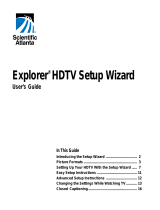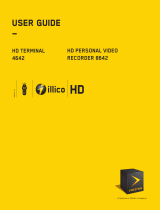IN THIS GUIDE
IMPORTANT RULES FOR SAFE OPERATION ...................................................................................................................................... 4
AVAILABLE ILLICO TERMINALS.......................................................................................................................................................... 5
REMOTE CONTROLS............................................................................................................................................................................ 10
CONNECTIONS .................................................................................................................................................................................... 18
CONNECTION NO. 1: PVR TERMINAL + STÉRÉO TV............................................................................................................................. 18
CONNECTION NO. 2: PVR TERMINAL + STÉRÉO TV + VCR OR DVD RECORDER .................................................................................. 20
CONNECTION NO. 3: HD PVR TERMINAL + HD TV .............................................................................................................................. 23
CONNECTION NO. 4: HD PVR + HD TV + VCR OR DVD RECORDER..................................................................................................... 25
ILLICO ON DEMAND ........................................................................................................................................................................... 28
ORDERING A MOVIE .......................................................................................................................................................................... 28
TO RESUME WATCHING ..................................................................................................................................................................... 28
ACTIVATING PARENTAL CONTROL ..................................................................................................................................................... 28
INTERACTIVE PROGRAM GUIDE........................................................................................................................................................ 29
PARENTAL CONTROL........................................................................................................................................................................... 31
TO BLOCK VIEWING TIMES................................................................................................................................................................. 31
TO BLOCK CHANNELS........................................................................................................................................................................ 32
TO BLOCK TYPES OF PROGRAMS ....................................................................................................................................................... 32
ACTIVATING PARENTAL CONTROL ..................................................................................................................................................... 32
ADJUSTING THE VOLUME................................................................................................................................................................... 32
AUDIO SIGNAL EMITTED BY YOUR TERMINAL
...................................................................................................................................... 32
PROGRAMMING YOUR REMOTE CONTROL
.......................................................................................................................................... 32
SETTING ILLICO LEVELS FOR BETTER SOUND QUALITY
.......................................................................................................................... 32
PAY-PER-VIEW...................................................................................................................................................................................... 33
PARENTAL CONTROL ......................................................................................................................................................................... 33
HOW TO CONTROL A LIVE PROGRAM YOU ARE WATCHING
.................................................................................................................. 34
PERSONAL VIDEO RECORDER............................................................................................................................................................ 35
HOW TO RECORD AND STORE A PROGRAM ....................................................................................................................................... 36
SAVE TIME ......................................................................................................................................................................................... 39
HOW TO DELETE A RECORDED PROGRAM OR A SCHEDULED RECORDING ......................................................................................... 40
PICTURE-IN-PICTURE (PIP) – HOW TO WATCH TWO PROGRAMS AT ONCE.......................................................................................... 40
STORAGE CAPABILITIES...................................................................................................................................................................... 41
SETTINGS............................................................................................................................................................................................. 42
FREQUENTLY ASKED QUESTIONS...................................................................................................................................................... 43
TERMINAL ......................................................................................................................................................................................... 44
FUNCTIONS ....................................................................................................................................................................................... 44
PERIPHERALS..................................................................................................................................................................................... 44
REMOTE CONTROL ............................................................................................................................................................................ 44
SOUND AND IMAGE........................................................................................................................................................................... 44
SURVEILLANCE CAMERAS.................................................................................................................................................................. 44
FRONT PANEL DISPLAY ...................................................................................................................................................................... 45
PAY-PER-VIEW AND PIN ..................................................................................................................................................................... 45
LIST OF CODES .................................................................................................................................................................................... 46
CUSTOMER SERVICE ........................................................................................................................................................................... 50
HIGH-DEFINITION SETUP ................................................................................................................................................................... 51
INTRODUCTION................................................................................................................................................................................... 52
SETUP................................................................................................................................................................................................ 52
CONNECTORS.................................................................................................................................................................................... 52
CONVERTING IMAGE FORMATS ......................................................................................................................................................... 52
SETUP WIZARD.................................................................................................................................................................................... 53
INTRODUCING THE SETUP WIZARD......................................................................................................................... ........................... 53
PICTURE FORMATS ............................................................................................................................................................................ 53
SETTING UP YOUR HD TERMINAL WITH THE SETUP WIZARD............................................................................................................... 57
CHANGE THE SETTINGS WHILE WATCHING TV.................................................................................................................................... 64
CLOSED-CAPTIONING........................................................................................................................................................................ 66
FREQUENTLY ASKED QUESTIONS...................................................................................................................................................... 70
3
IN THIS GUIDE