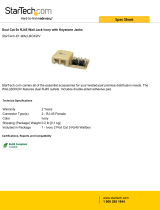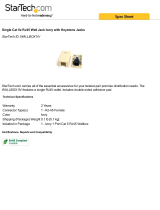Page is loading ...

Simplese
Dual-Source, Four-Zone Audio Distribution System
NV-A4S Owners Manual



4
Simplese
Two-Source, Six Zone Audio Distribution System
NV-A4S Owner’s Manual
Congratulations on your purchase of the NuVo Simplese audio distribution system. Simplese brings
advanced technology of superior home sound together with the simplicity of user-friendly design, all at
a price that is easy to live with.
Simplese offers the multi-source, multi-zone capability and features of typically much more expensive
and complex systems, and puts them in a compact and complete package. With Simplese you can access
two different sources from up to four areas of your home. The built-in infrared repeater allows complete
control of your audio equipment from any room with a wireless remote control. The NV-RC2 wireless
remote control included in the Simplese package, puts the convenience of audio source selection, vol-
ume, and turning the system on or off in the palm of your hand.
Each listening zone can be turned on or off independently, or the “All Off” function turns all the zones
off from any keypad with the push of a single button. In addition, each keypad has eight different sound
equalization settings that allow the audio to be specifically tailored for each room’s listening environ-
ment. A unique source grouping function designed for open living areas, such as a kitchen and dining
room, enables individual control the audio volume in each area, while sharing the same source. With the
homeowner in mind, each keypad comes in the package with white, ivory, and almond inserts, giving
you the ability to match your homes decor. For the parent with inquisitive toddlers, the unique “Parental
Lock” literally locks the keypad and prevents it from operating, until it is quickly and easily unlocked.
Innovative, clear, affordable, simple. With the NuVo Simplese audio distribution system, you will intro-
duce your family to a whole new world of audio enjoyment.
Essentia System Components
NV-SimpleseS: Main Audio Distribution System
Part # Description Qty
NV-A4S Two Source Audio Distribution Amplifier 1
NV-RC2 IR Remote Control 1
NV-AKP Backlit Keypad 4
NV-AZP Multi-port Connection 1
NV-VEC Mini Mouse IR Emitter with Feedback LED 2
NV-NC1 10 ft. Network Cable 1
NV-PC1 AC Power Cable 1

5
Simplese
Amplifier Front Panel
1. POWER Button: The power button supplies power to the system. The amplifier is designed
to be turned on and remain on. Each zone can then be turned on or off
independently.
2. Stand By LED: This blue LED (light-emitting diode) will remain lit as long as the power button
is engaged. Note that once the system is installed, it is designed to be left on.
3. Zone Status LED: These LEDs indicate the power status of each zone. Once in standby mode, each
zone has the ability to be powered up or down independently.
12 3

6
Simplese
Amplifier Back Panel
1. Audio Source Inputs: Audio Source Inputs: The Simplese amplifier accepts two stereo audio
sources. Standard RCA cables are necessary to send the signal from the
source to the Simplese system. Simplese will accept any audio source capable
of supplying a line level signal. Each audio input has a buffered output allow-
ing the signal to be taken, via standard RCA cables, to another amplifier.
2. Speaker Outputs: Individual stereo speaker outputs provide 15 watts output per channel to
each zone.
3. Routed IR Outputs: These outputs transfer IR signals from the NV-A4 amplifier to your audio
source components. IR output 1 is routed to audio source A. In other words,
when source A is selected on the keypad, only IR output 1 flashes an IR sig-
nal. IR output 2 only flashes a signal when source B is selected.
4. Mute Input: This input temporarily mutes the system when the input is shorted by a dry
contact closure i.e. when the phone or doorbell ring.
5. Status: 12 Volt DC output provides a constant 12V when a zone is turned on for trig-
gering external equipment.
6. Network Input: A single Cat-5 wire terminated with an RJ-45 connector carries all the infor-
mation from the individual zones to the main amplifier.
7. AC: Detachable power cord connects the system to an external AC Power supply.
7
12 345 6

7
Simplese
Keypad
1. Keypad Insert: The Simplese keypad comes with three replaceable inserts in white, ivory,
and almond. Each insert is compatible with Decora® style coverplates.
2. Volume Indicator: These LED’s serve as a volume level indicator.
3. Volume Button: The volume button serves a dual purpose as volume level control for each
zone, and as the Infrared repeater for wireless control of the source equip-
ment.
4. Zone ON-OFF Button: Each zone can be individually turned on or off.
5. Source Selector: The selected source, A or B, remains a backlit green until a new source is select-
ed or the zone is turned off.
6. ALL OFF Button: This turns all zones off from any zone keypad.
7. RJ-45 Connection: Each keypad plugs into a dedicated Cat-5 wire using an RJ-45 phone jack. The
system operates on standard EIA/TIA 568A wiring.
1
2
3
4
5
6
7

8
Simplese
RC2 Remote Control
1. IR Emitter: Use the RC2 remote’s IR emitter to directly control the Simplese system or to
teach the system control functions to any learning remote control.
2. Device Selector: This allows you to easily switch between the NUVO Simplese System and any
of the three NUVO 3-IN-1 Tuners.
3. Numeric Keypad: Use the numeric keypad to change audio sources.
4. ALL OFF Button: Turn off the entire system via IR.
5. Zone ON/OFF Button: Individual zones may be turned on or off via IR.
6. Volume Button: This allows IR control of the individual volume in each zone.
1
2
3
4
5
6

9
Installing Simplese in Your Home
I. Installing and Terminating Cables
The basic installation requires two different types of
cables. The keypads communicate with the Simplese
amplifier through Cat-5 data cable (4 twisted-pair).
This cable is terminated at both ends with RJ45 con-
nectors. The wiring scheme is standard EIA/TIA 568A,
which is a standard for computer networking (see Fig.
1). These cables are routed in walls, crawl spaces, or
attics, and go from the location of each keypad to the
location of the E-Z Port hub.
It is important to use a high-quality crimp tool to
assure the best possible connections. Testing each ter-
mination with a Cat-5 cable tester is crucial before
installing the keypads. Improperly wired cable can
damage the Simplese amplifier or the keypads.
The second type of cable used is AWG 16-2 or 16-4
speaker cable (AWG 14-gage can be used as well). These
are routed in the walls, crawl spaces, or attics, and go
from the location of a speaker to the location of the
Simplese amplifier. These cables are terminated at the
Simplese using the supplied 4-pin terminal block con-
nectors.
Using more than one pair of 8-ohm speakers is not
recommended. Doing so could overheat and damage
the amplifier and will void the warranty.
When routing the Cat-5 and speaker cables, be careful
to avoid running them in parallel with any other
cables, such as AC, low voltage lighting, or home
automation.
Important Note: This unit generates large amounts of
heat so please remember to allow for adequate ventila-
tion. The top clearance must be at least 1 inch (25mm).
Fig. 1: 568A Cat-5 wiring scheme
After stripping the insulation off a portion of the Cat-
5, untwist the wires and fan them out in the correct
color order from left to right. Each of the RJ-45 connec-
tors is terminated in the following pin order again
from left to right.
Pin #
1. Green Stripe
2. Green
3. Orange Stripe
4. Blue
5. Blue Stripe
6. Orange
7. Brown Stripe
8. Brown
Note: Colors listed as “Stripe” are a white wire with a
colored stripe. In other words, Orange Stripe is a white
wire with orange stripes.
1
2
3
45 678
Pair 2
Pair 1
Pair 4
Pair 3
Ground
IR Odd
Serial Data Bus -
Ground
Serial Data Bus +
IR Signal Even
Ground
Plus 12V

10
II. Installing the E-Z Port Hub
The location of the E-Z Port is mostly determined by
where you locate the Simplese amplifier. All Cat-5
cables should be terminated and routed to this loca-
tion. Once this is done, installation of the E-Z Port is
easy.
Plug each of the keypad cables into one of six avail-
able jacks on the back of the E-Z Port (Fig. 2). The order
of the cables is not important to the system’s opera-
tion.
III. Connecting the Simplese
amplifier to the E-Z Port
Once you have installed the E-Z Port, connect it to the
Simplese amplifier using the supplied 10 ft. Cat-5 cable
supplied with the package (Fig. 3).
Both RJ45 connectors are wired identically with the
568A wiring scheme, so either end is connected to the
E-Z Port, with the opposite end connecting to the
“Network Input” on the back of the Simplese amplifier.
Fig. 2: E-Z Port Backside
Cat-5 cables from keypads.
Fig. 3: Network Input
NV-NC1 Network Cable attaches the
E-Z Port to the Simplese Amplifier
E-Z Port Face Plate

11
IV. Attaching Source Equipment
to the Simplese
Each piece of source equipment is connected to the
Simplese amplifier with RCA cables. These go from the
RCA output on the back of the source equipment to the
RCA source inputs on the back of the Simplese amplifi-
er (Fig. 4).
V. Connecting the IR Emitters
IR commands are transferred from the Simplese ampli-
fier to source equipment via mini IR mouse emitters.
Two of these are supplied with your Simplese system.
The emitters are plugged into the "IR OUT" section of
the amplifier (Fig. 5).
Output 1 is locked to the Source 1 input. This emitter
should be routed to the IR receiver on the source equip-
ment plugged into the 1st source input. Likewise, the
IR output 2 should be routed to source 2.
IR source routing allows you to have two identical
sources and still have independent control of both
sources.
Fig. 4: Source Inputs
This end of cable plugs into the
corresponding audio output of
your source equipment.
Fig. 5: IR Emitter Outputs
The NV-VEC emitter flasher has an
adhesive pad that attaches directly
over the IR receiver window on the
source equipment.

12
VI. Installing the Simplese Keypads
The Simplese NV-A4KPC keypads are the heart of the
NUVO system. You are now ready to install the key-
pads, address them for each zone they will be control-
ling, adjust preset EQs, and group them as necessary,
using a series of DIP switches located on the back of
the keypad (Fig. 6).
The amplifier should be plugged into an AC outlet, and
the “Power” button on the front panel turned on. The
blue “Stand By” LED should be lit.
The following section will be devoted to properly set-
ting the eight DIP switches on each of the system’s
keypads.
Fig. 6: NV-AKP Keypad back panel

13
VII. Setting the NV-AKP DIP
Switches
The single most important aspect of the installation is
to address the keypads correctly. The DIP switches
numbered 1-4 are to set the address for each zone. This
tells the system which zone each keypad will control.
On the back of the keypad is a chart that indicates how
to set these switches (Fig. 6). To set the keypad to con-
trol zone #1, set switch #1 down (1) and switches 2-4 up
(0). This keypad will now control the speakers plugged
into the "Zone 1" speaker outputs (Fig. 8). Set the
remaining zones, 2-4.
Plug the keypad for zone #1 into the appropriate Cat-5
cable for zone #1. If you press the "ON/Off" button, the
keypad should light up and the LED on the front of the
Simplese amplifier for "Zone 1" should also light up.
NOTE!
The left side of the DIP switch array with the label
“ON” is NOT relevant to the switch positions or ANY
of the settings. In other words, ignore it.
If you are referring to the diagram on the back of the
keypad for switch settings, remember that “1” refers
to “DOWN” position and “O” refers to “UP” position.
(Refer to Figure 6, Page 9).
The two addresses labeled ZN#1B and 2B are set aside
so that two keypads can be used in zones 1, and 2. For
instance, zone 1 can have two keypads: one addressed
with switch 1 down, and 2-4 up, and one addressed with
switch 1 down, 2 up, and 3 and 4 down (Fig. 8). This
allows for six total keypads within a four-zone system.
It is important that each keypad with a single system
has its own unique address.
Fig. 7: DIP switches 1-4
ZONE 1 ZONE 2
ZONE 3 ZONE 4
Fig. 8: Zone 1, and 2 additional keypads
ZONE 1B ZONE 2B
#1 DOWN; #2±—4 UP;
5—9 Do not apply.
#1 UP; #2 DOWN; #3—4 UP;
#5—9 Do not apply.
#1—2 DOWN; #3—4 UP;
#5—9 Do not apply.
#1—2 UP; #3 DOWN;
#4 UP; #5—9 Do not apply.
#1 DOWN; #2 UP; #3 DOWN;
#4 UP; #5—9 Do not apply.
#1 UP; #2—3 DOWN; #4 UP;
#5—9 Do not apply.

14
VII. Setting the NV-A4KPC DIP
Switches (continued)
Switches 5, 6, and 7 allow you to set a permanent
sound equalization in that particular zone. You can
boost the treble at 10kHz +4 or +8 dB, or cut it –4 dB.
The same selections can be made for the bass at 100
Hz. Both the bass and treble can be boosted +4 dB, or
leave the sound at a flat response (Fig. 9). The illustra-
tions here show all eight possible choices.
Switch 8 allows you to group multiple keypads so that
when a source is changed on one grouped keypad, all
other grouped keypads will also change. This is handy
for open floor plans where you might not want differ-
ent sources interfering with each other. Source group-
ing is active when switch 8 is in the up (O) position
(Fig. 10).
Switch 9 allows you to have the volume reset itself to a
low listening level when the zone is powered off, or
remain at its current listening level. If this switch is in
the DOWN position, then the keypad will retain its cur-
rent volume when that zone is powered off. If it is in
the UP position, then the keypad will always reset
itself to a low volume when the zone is powered off.
(Fig. 11).
Fig. 9: Switches 5, 6, and 7, Zone EQ Presets
+4dB Boost at 100 Hz +8dB Boost at 10kHz
and 10kHz
+4dB boost at 10kHz -4dB Cut at 10kHz
+8dB Boost at 100Hz +4dB Boost at 100Hz
-4dB Cut at 100Hz Flat Response
Fig. 10: Switch 8, Zone Grouping
Zone Group OFF Zone Group ON
Fig. 11: Switch 9, Zone Volume Preset
Resets to Previous Resets to Low
Listening Volume Listening Volume
#1-4 Do Not Apply; #5-7 UP;
#8-9 Do Not Apply
#1-4 Do Not Apply; #5 Down;
#6-7 UP; #8-9 Do Not Apply
#1-4 Do Not Apply; #5 UP; #6 DOWN;
#7 UP; #8-9 Do Not Apply
#1-4 Do Not Apply; #5-6 DOWN;
#7 UP; #8-9 Do Not Apply
#1-4 Do Not Apply; #5 UP;
#6-7 DOWN; #8-9 Do Not Apply
#1-7 Do Not Apply; #8 DOWN
#9 Does Not Apply
#1-7 Do Not Apply; #8 UP
#9 Does Not Apply
#1-4 Do Not Apply; #5-6 UP;
#7 DOWN; #8-9 Do Not Apply
#1-4 Do Not Apply; #5 DOWN; #6 UP;
#7 DOWN; #8-9 Do Not Apply
#1-4 Do Not Apply; #5-7 DOWN;
#8-9 Do Not Apply
#1-8 Do Not Apply; #9 DOWN #1-8 Do Not Apply; #9 UP

15
VIII. NV-RC2 Remote Control
All NuVo products come with the NV-RC2 wireless
remote. This remote will control all functions of the
Simplese keypads. To control the Simplese press the
button labeled "MULTI". Now the numeric buttons 1
and 2 will control source selection, and the buttons in
the section labeled "MULTI-ROOM" will correspond
exactly to the keypad.
The RC2 can also be used to teach any learning remote
control all of its internal commands (Fig. 12).
IX. Using the “MUTE” Input and
“STATUS” Output
The "MUTE" input can be used to mute the system by
providing a dry closure to this 1/8” mini-plug (Fig. 13).
In other words, any short-circuit across this input will
temporarily mute the system. This can be useful for
providing a mute when the phone, or doorbell ring.
Most home automation devices can provide this type of
output.
The "STATUS" jack will provide a +12Vdc at 100mA out-
put when any zone is turned on. This can be used via a
signal-sensing power strip to switch on other equip-
ment when the Simplese system is being used.
Fig. 12: NV-RC2 Remote
NV-RC2 Remote Learning Remote
Refer to the owner’s manual for your learning remote
control to place that device in learn mode. Once you
have chosen a page for storing the Simplese internal
functions, i.e., source selection, volume, etc. You can
then easily teach these functions to your learning
remote and have complete wireless control of your
Simplese system.
Fig. 13: “MUTE” Input and
“Status” Output
Source 1
Source 2 Source 3
Source 4
Source 5 Source 6
Source 7
Source 8 Source 9
564
231
TUNER 1
TUNER 2
TUNER 3
MULTI

16
X. Parental Lock
A special feature of the Simplese keypads is the ability
to lock them and eliminate any functionality of the
keypad buttons. This is useful when you do not want
other people to have access to the source selection or
volume within a particular zone. Each keypad has the
capability of being locked individually. (Fig. 14)
Locking or unlocking the keypads can be done at the
keypad or via the NV-RC2 remote control.
Fig. 14: Setting the keypad Parental Lock
To set the lock, simply hold the source selection button
for the source you wish to listen to for approximately 4
seconds. The keypad will flash momentarily. It will
then be locked until you choose to unlock it .
To unlock the keypad simply follow the same proce-
dure, and when the keypad flashes, it will resume nor-
mal functionality.
If the zone is off, holding the source button A for
approximately 4 seconds will lock the keypad in the off
position. To unlock it, simply hold the source A button
again for 4 seconds. The keypad will flash momentari-
ly to indicate that the keypad is unlocked.

17
XIII. NV-MI1 Mute Interface
The NV-MI1 Mute Interface is an additional accessory
that can be used to temporarily mute all zones whenev-
er the phone rings or the doorbell chimes. No external
power is needed for this purpose.
To mute the system when the doorbell chimes, simply
run a pair of doorbell wires from the chime terminals
to the connector on the MI1 labeled “DOORBELL A” or
“DOORBELL B” (or both). Then connect a pair of wires
from the “Mute Out” jack on the MIB-1 to the “Mute”
input on the back of the Simplese amplifier (Fig. 15).
To mute the system when the phone rings, simply con-
nect a standard four conductor telephone line cord (for
two phone lines) into the “Telco In” jack, and then con-
nect a pair of wires from the “Mute Out” jack on the
MIB-1 to the “Mute In” pins on the back of the
Simplese amplifier (Fig. 15).
The MI1 is not supplied with the Simplese package.
Fig. 15: NV-MI1: Mute Interface
The MI1 will accept two phone lines and two doorbell sig-
nals, and combines them to one two-conductor connection
to the Simplese’s “Mute” input.
Up to two phone lines from the home’s telephone serv-
ice can be connected to the MI1 via typical four-con-
ductor phone line with an RJ11 connector. Two door-
bells can be connected to the MI1 from the doorbell
chimes using two-conductor wire.
FRONT
DOORBELL
A B
I
NV-MIB1
TO E6m
TELCO IN
B
A
C
K

18
Troubleshooting
Symptom
When a keypad is plugged in, there
is a loud “pop” through the speak-
ers and the keypad does not work.
My keypad is lit, but nothing hap-
pens when I press a button.
The keypads are operational but do
not control their assigned zone.
I have plugged in my keypads and
the sources, but I have no source
selection or audio, and the keypad
is not lit.
The RC2 wireless remote will not
operate the Simplese.
In certain zones the IR receiver
does not seem to work properly
Probable Cause
Improperly wired Cat-5 cable.
Assigning identical addresses to
more than one keypad usually caus-
es this.
The DIP switches 1-4 for zone
addressing are not set properly.
The keypad is not turned on.
The RC2 is in “Tuner” mode or there
are dead or improperly installed
batteries.
If the equipment that you are try-
ing to control is in the zone in ques-
tion and it is in the line of sight
with your wireless remote, i.e., a
rack with a glass door, then you are
creating interference at the IR sen-
sor of the source equipment.
Remedy
Check that you are using the 568A
wiring standard (See Section I.
“Installing and Terminating
Cables”).
Each keypad MUST have a unique
address as set by DIP switches 1-4
(Section VII. “Setting the NV-
A4KPC DIP Switches”). There are
six valid address settings for any 4-
zone system.
Make sure that the switch settings
for each zone are properly set in
their up or down position. Keep in
mind that the address settings bear
no relation to the word “ON” print-
ed on the DIP switch array. Refer to
Section VII. “Setting the NV-A4KPC
DIP Switches”
Once plugged in, the keypad will
not be functional until you physi-
cally push the “ON/OFF” button. If
everything is installed correctly, the
keypad should light up and you
should have control over the audio.
Make sure you have pressed the
button labeled “MULTI”. Check the
batteries to ensure that they are
good and installed correctly.
Verify that the rack equipment can
be controlled through the keypad by
blocking the IR sensor of the
source equipment (but not the emit-
ter) with your hand. If it works,
then either move the keypad or
block the sensor permanently.

19
Simplese Specifications
Power Amplifier Section
Continuous Average Output Power 15W
Two channels driven, 30-20kHz @ 1% THD
Rated Distortion (1/2 power) 0.40%
Rated Impedance 8 Ohms
Damping Factor 50+
Frequency Response (30-20kHz) +/-3dB
Preamplifier Section
Input Impedance 50k
Input Sensitivity for rated power 330mV RMS
Input Overload 3V RMS
IR System
Source Outputs 2
Output Drive Current 100mA
Output Drive Voltage 12V
Compatible with single and dual emitters
NuVo reserves the right to change specifications without notice.
Power Requirements
Power Supply 120VAC/240VAC 50/60Hz
Power Consumption all 190VA (166W)
channels driven to full-rated power
Power Consumption average 88VA (70W) 1/8 power
operating conditions
Power Consumption no signal 14VA (10W)
USA Safety Listing ANSI/UL-6500
Canada Safety Listing CAN/CSA C22.2 NO.1 Pending
CE Listing Pending
Physical Specifications
Unit Size Millimeters 89 x 216 x 325
Unit Size Inches 3.5 x 8.5 x 12.75
Shipping Size Millimeters 190 x 305 x 394
Shipping Size Inches 7.5 x 12 x 15.5
Unit Weight Kilograms 3.5
Unit Weight Pounds 7.8
Shipping Weight Kilograms 5
Shipping Weight Pounds 11.8
Warranty
NUVO Technologies warrants this product to be free of
defects in workmanship or material for a period of
three (3) years from the original date of purchase. This
warranty applies to the original purchaser only and is
not transferable. This warranty is subject to the follow-
ing conditions and exclusions:
•Defects caused by wear and tear, misuse, or
neglect are not covered by this warranty.
• This warranty will be void if:
a. The unit has been altered or modified.
b. The serial number has been removed
or defaced.
c. Original purchase is not from an
Authorized NUVO Dealer.
d. The warranty card is not completely
filled out and mailed within 10 days of
the original purchase.
Neither NUVO Technologies, nor NUVO dealers are
liable for any incidental or consequential damages
resulting from any defect in or failure of NUVO
Technologies products. This warranty gives the origi-
nal owner of NUVO Technologies products specific
legal rights, and he or she may also have other rights
which vary from state to state. This warranty is
expressly in lieu of all other agreements and war-
ranties, expressed or implied, except as may be other-
wise required by law.

Simplese Wiring Diagram
www.nuvotechnologies.com
4940 Delhi Pike
Cincinnati, OH 45238 U.S.A.
513-347-2180
/