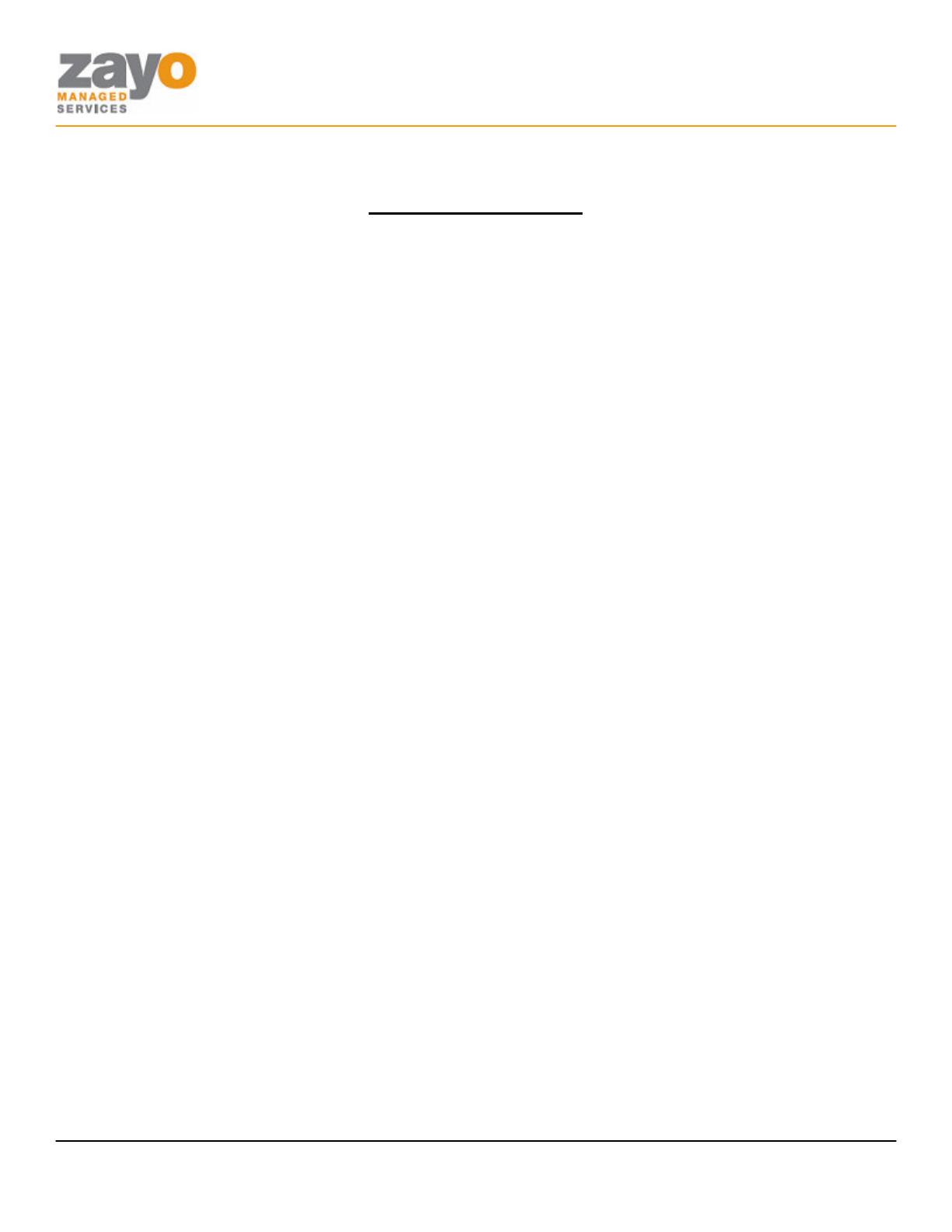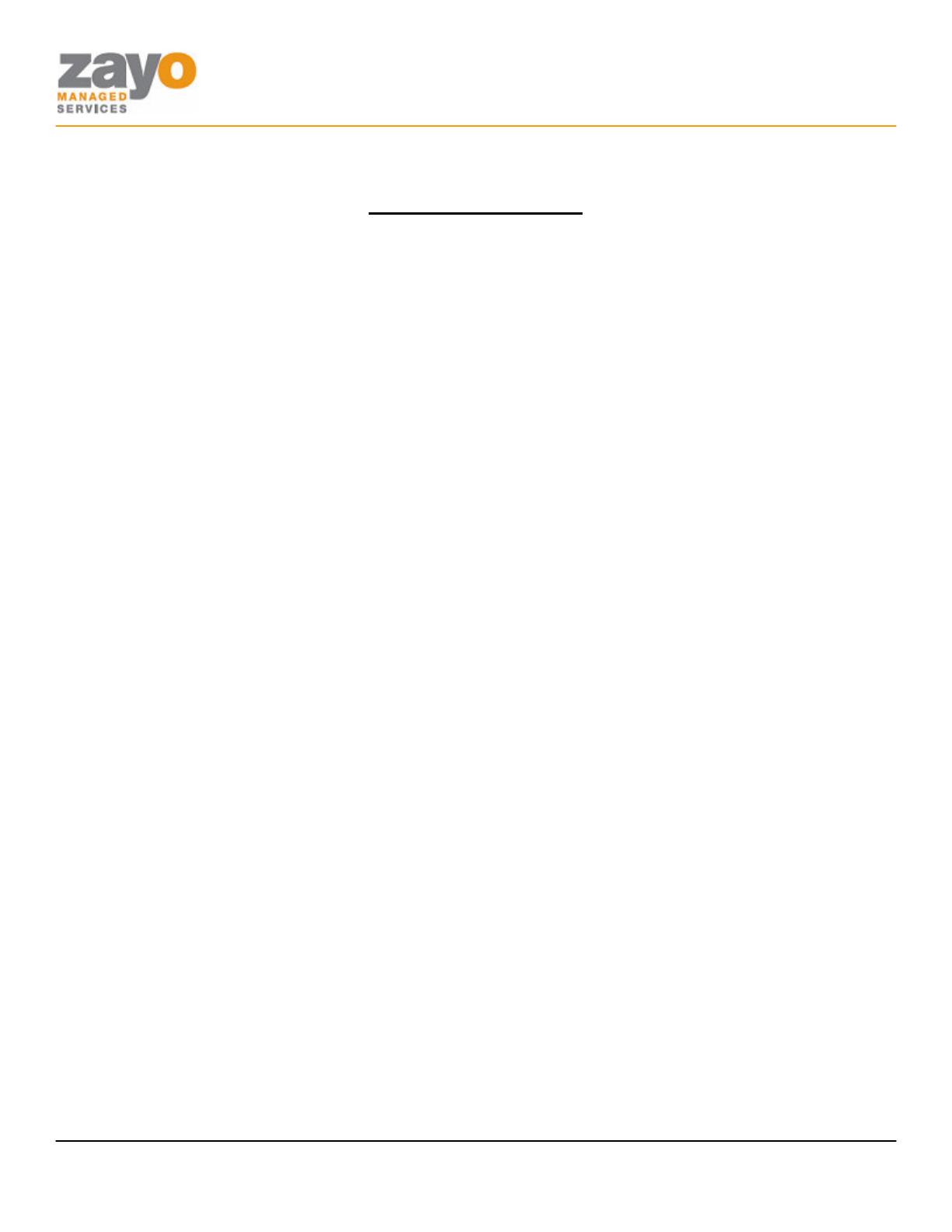
Polycom IP 650 User Guide
Zayo Managed Services IP 650 User Guide Page 2 of 13
Table of Contents
Table of Contents ......................................................................................................................2
Introduction...............................................................................................................................3
The Polycom IP650 IP Phone ............................................................................................................................................... 3
Web Portal .................................................................................................................................3
Telephony Toolbar....................................................................................................................3
Document Format.....................................................................................................................4
Feature Functionality................................................................................................................4
Feature Functionality................................................................................................................5
Account Codes – Verified (Authorization Codes).............................................................................................................. 5
Account Codes - Unverified................................................................................................................................................... 5
Ad-Hoc Conference Calling................................................................................................................................................... 5
Call Forward Always................................................................................................................................................................ 6
Call Forward Busy.................................................................................................................................................................... 7
Call Forward No Answer........................................................................................................................................................ 7
Call Park .................................................................................................................................................................................... 7
Call Park Retrieve..................................................................................................................................................................... 7
Call Pickup ................................................................................................................................................................................ 8
Directed Call Pickup................................................................................................................................................................ 8
Call Return ................................................................................................................................................................................ 8
Call Transfer – Blind ............................................................................................................................................................... 8
Call Transfer – Consult........................................................................................................................................................... 8
Call Transfer – To Voicemail................................................................................................................................................. 9
Call Waiting............................................................................................................................................................................... 9
Cancel Call Waiting Per Call................................................................................................................................................... 9
Caller ID Blocking Per Call .................................................................................................................................................. 10
Caller ID Delivery Per Call................................................................................................................................................... 10
Dialing...................................................................................................................................................................................... 10
Do Not Disturb...................................................................................................................................................................... 10
Hold ......................................................................................................................................................................................... 11
Last Number Redial............................................................................................................................................................... 12
Push-to-Talk ........................................................................................................................................................................... 12
Speed Dial 100........................................................................................................................................................................ 12
Speed Dial 8............................................................................................................................................................................ 13
Voicemail................................................................................................................................................................................. 13