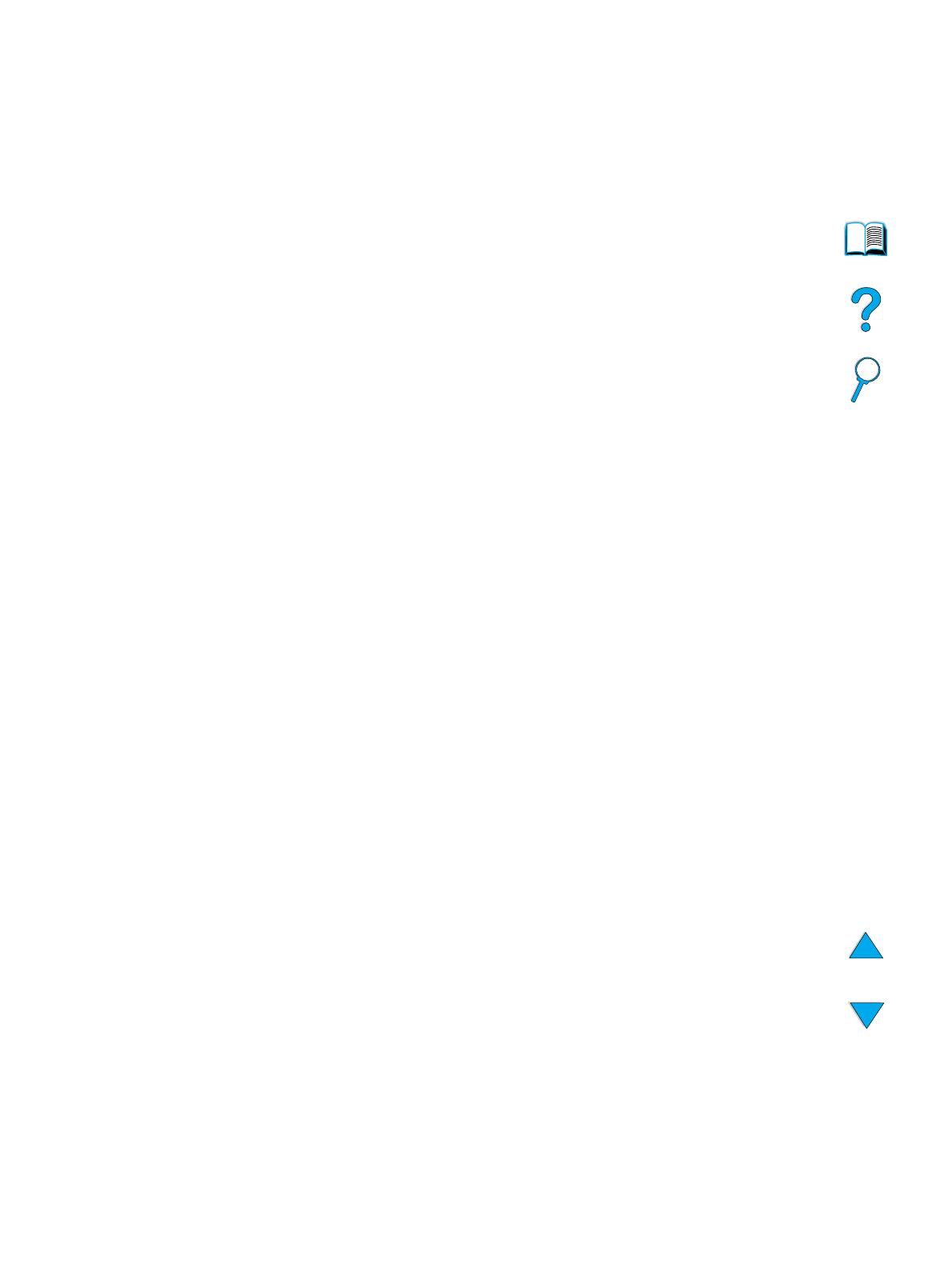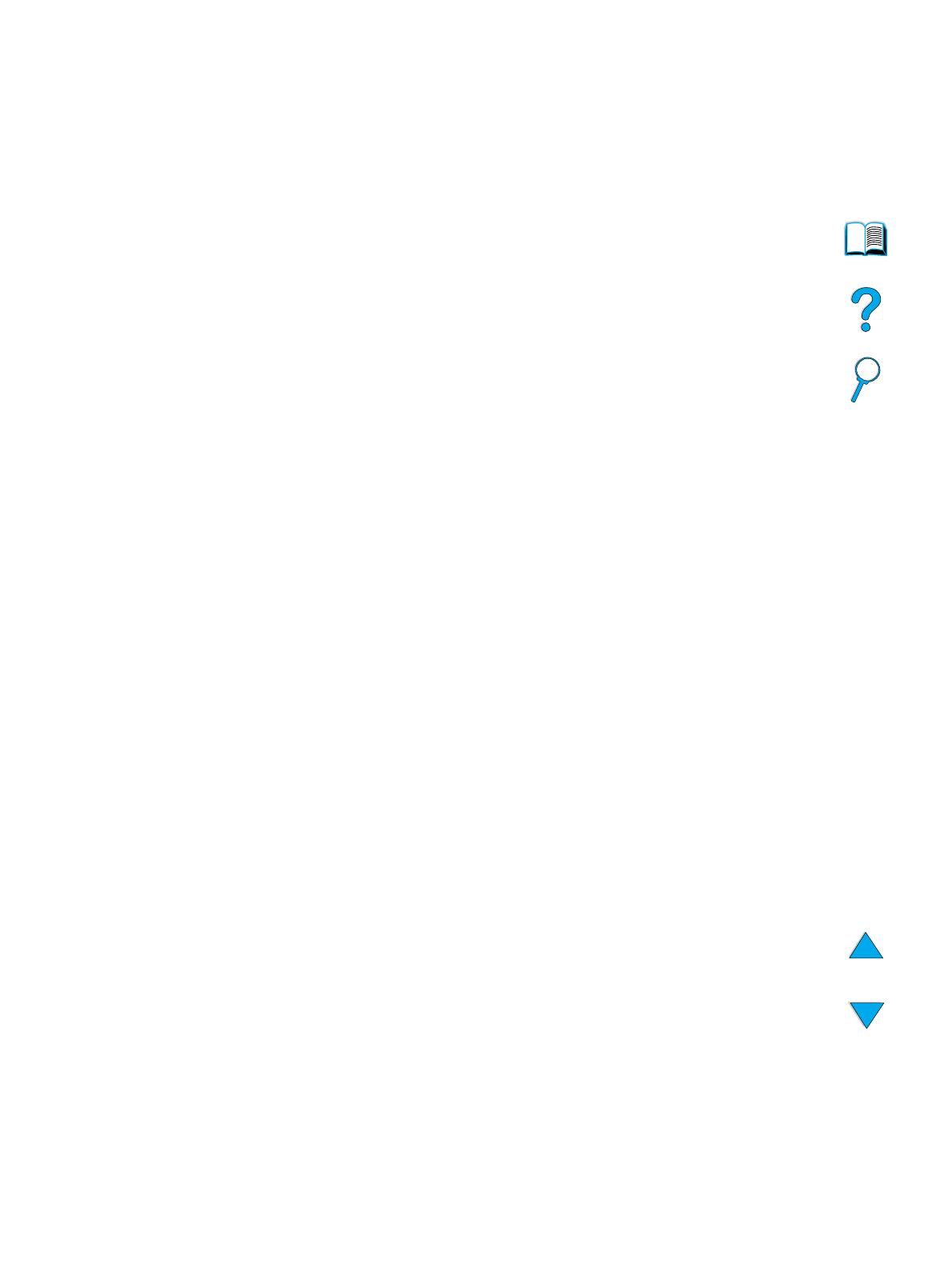
5
Toner cartridge authentication. . . . . . . . . . . . . . . . . . . . . . . . . . . . . . . . . . . 70
Toner cartridge life expectancy . . . . . . . . . . . . . . . . . . . . . . . . . . . . . . . . . 70
Toner cartridge storage. . . . . . . . . . . . . . . . . . . . . . . . . . . . . . . . . . . . . . . . 70
Toner low and toner out conditions . . . . . . . . . . . . . . . . . . . . . . . . . . . . . . . 71
Cleaning the product . . . . . . . . . . . . . . . . . . . . . . . . . . . . . . . . . . . . . . . . . . . . . . 71
General guidelines. . . . . . . . . . . . . . . . . . . . . . . . . . . . . . . . . . . . . . . . . . . . 71
Cleaning procedure. . . . . . . . . . . . . . . . . . . . . . . . . . . . . . . . . . . . . . . . . . . 72
Cleaning the fuser . . . . . . . . . . . . . . . . . . . . . . . . . . . . . . . . . . . . . . . . . . . . 73
Running the cleaning page automatically . . . . . . . . . . . . . . . . . . . . . . . . . . 73
Cleaning the ADF paper delivery guide. . . . . . . . . . . . . . . . . . . . . . . . . . . . 74
Cleaning the scanner glass. . . . . . . . . . . . . . . . . . . . . . . . . . . . . . . . . . . . . 75
Cleaning the calibration strip. . . . . . . . . . . . . . . . . . . . . . . . . . . . . . . . . . . . 75
Performing preventative maintenance . . . . . . . . . . . . . . . . . . . . . . . . . . . . . . . . . 76
8 Problem solving
Overview . . . . . . . . . . . . . . . . . . . . . . . . . . . . . . . . . . . . . . . . . . . . . . . . . . . . . . . 77
Clearing jams. . . . . . . . . . . . . . . . . . . . . . . . . . . . . . . . . . . . . . . . . . . . . . . . . . . . 78
Jam locations. . . . . . . . . . . . . . . . . . . . . . . . . . . . . . . . . . . . . . . . . . . . . . . . 78
Clearing jams from the top cover and toner cartridge area. . . . . . . . . . . . . 79
Clearing jams from input trays. . . . . . . . . . . . . . . . . . . . . . . . . . . . . . . . . . . 80
Clearing jams from the duplexer . . . . . . . . . . . . . . . . . . . . . . . . . . . . . . . . . 81
Clearing jams from the rear output slot . . . . . . . . . . . . . . . . . . . . . . . . . . . . 82
Clearing jams from the fuser area. . . . . . . . . . . . . . . . . . . . . . . . . . . . . . . . 83
Clearing jams from the ADF . . . . . . . . . . . . . . . . . . . . . . . . . . . . . . . . . . . . 84
Solving repeated jams. . . . . . . . . . . . . . . . . . . . . . . . . . . . . . . . . . . . . . . . . 85
Understanding control panel messages. . . . . . . . . . . . . . . . . . . . . . . . . . . . . . . . 86
Understanding mopy disk-error messages . . . . . . . . . . . . . . . . . . . . . . . . . . . . . 95
Troubleshooting the hard disk . . . . . . . . . . . . . . . . . . . . . . . . . . . . . . . . . . . . . . . 96
Correcting output quality problems . . . . . . . . . . . . . . . . . . . . . . . . . . . . . . . . . . . 97
Light print (partial page). . . . . . . . . . . . . . . . . . . . . . . . . . . . . . . . . . . . . . . . 97
Light print (entire page) . . . . . . . . . . . . . . . . . . . . . . . . . . . . . . . . . . . . . . . . 97
Specks. . . . . . . . . . . . . . . . . . . . . . . . . . . . . . . . . . . . . . . . . . . . . . . . . . . . . 97
Dropouts . . . . . . . . . . . . . . . . . . . . . . . . . . . . . . . . . . . . . . . . . . . . . . . . . . . 98
Lines . . . . . . . . . . . . . . . . . . . . . . . . . . . . . . . . . . . . . . . . . . . . . . . . . . . . . . 98
Gray background. . . . . . . . . . . . . . . . . . . . . . . . . . . . . . . . . . . . . . . . . . . . . 98
Toner smear . . . . . . . . . . . . . . . . . . . . . . . . . . . . . . . . . . . . . . . . . . . . . . . . 99
Loose toner . . . . . . . . . . . . . . . . . . . . . . . . . . . . . . . . . . . . . . . . . . . . . . . . . 99
Repeating defects . . . . . . . . . . . . . . . . . . . . . . . . . . . . . . . . . . . . . . . . . . . . 99
Repeating image . . . . . . . . . . . . . . . . . . . . . . . . . . . . . . . . . . . . . . . . . . . . 100
Misformed characters . . . . . . . . . . . . . . . . . . . . . . . . . . . . . . . . . . . . . . . . 100
Curl or wave . . . . . . . . . . . . . . . . . . . . . . . . . . . . . . . . . . . . . . . . . . . . . . . 100
Page skew. . . . . . . . . . . . . . . . . . . . . . . . . . . . . . . . . . . . . . . . . . . . . . . . . 100
Wrinkles or creases. . . . . . . . . . . . . . . . . . . . . . . . . . . . . . . . . . . . . . . . . . 101
Vertical white lines. . . . . . . . . . . . . . . . . . . . . . . . . . . . . . . . . . . . . . . . . . . 101
Tire tracks . . . . . . . . . . . . . . . . . . . . . . . . . . . . . . . . . . . . . . . . . . . . . . . . . 101
White spots on black . . . . . . . . . . . . . . . . . . . . . . . . . . . . . . . . . . . . . . . . . 101
ADF recalibration. . . . . . . . . . . . . . . . . . . . . . . . . . . . . . . . . . . . . . . . . . . . 102
Troubleshooting PostScript issues. . . . . . . . . . . . . . . . . . . . . . . . . . . . . . . . . . . 103
Troubleshooting optional HP Fast InfraRed Connect problems. . . . . . . . . . . . . 104
Troubleshooting an HP Jetdirect print server. . . . . . . . . . . . . . . . . . . . . . . . . . . 105
9 Service and support
HP customer care service and support . . . . . . . . . . . . . . . . . . . . . . . . . . . . . . . 107
Online services . . . . . . . . . . . . . . . . . . . . . . . . . . . . . . . . . . . . . . . . . . . . . 107
Customer support options . . . . . . . . . . . . . . . . . . . . . . . . . . . . . . . . . . . . . . . . . 108
HP Customer Care Center and product repair assistance for the U.S. and
Canada . . . . . . . . . . . . . . . . . . . . . . . . . . . . . . . . . . . . . . . . . . . . . . . . . . . 108
Warranty information . . . . . . . . . . . . . . . . . . . . . . . . . . . . . . . . . . . . . . . . . . . . . 108