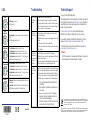COX CMD31T-100NAS User manual
- Category
- Gateways/controllers
- Type
- User manual
This manual is also suitable for

Installation Guide
Part 1: Unpack the Shipping Carton
Verify all items are present.
Serial number:
MAC address:
Ethernet cable
Power adapter
CMD31T Cable Modem
Part 2: Install the Cable Modem
1. Complete the connections as shown in the connections diagram below.
a. Connect the coaxial cable to the NETGEAR CMD31T Cable Modem.
b. Use the Ethernet cable to connect your Laptop/PC to the NETGEAR
CMD31T Cable Modem.
c. Connect the power adapter.
2. Power on your computer.
Note: It will take at least 15 minutes for your NETGEAR CMD31T Cable Modem
to come online on the network.
c.
a.
b.
3. Wait until the cable modem status shows online. After the modem registers with
your Cable Internet Service Provider, the following LEDs should be lit:
• Power LED: solid green
• Online LED: solid green
If the Power LED is not solid green, check your power adaptor connections.
Part 3: Contact Your Cable Operator
1. Call your cable operator and tell the customer service person that you are
installing a new cable modem you have bought from a retail store.
2. When asked, provide the cable modem’s Serial Number and MAC Address
listed on the front page of this installation guide.
3. Wait for the customer service operator to confirm that your device is active.
• If you do not have internet connection with the new Netgear cable modem,
then you should ask the customer service agent to verify whether he or she
can see your cable modem online.
• If not, then the customer service agent should help you with instructions to
verify why the cable modem will not take connect your High Speed Internet
Service.
• If the customer service agent can confirm that your cable modem is visible as
online to the agent, then you should try and reboot your PC/Laptop or Home
Gateway that is connected to cable modem and try checking your online
status again.
4. You are now able to enjoy your Internet service with the NETGEAR CMD31T
Cable Modem.
Cable Service Provider Contact Information
Cablevision: http://www.cablevision.com/ Cox: 1-877-794 2324
Charter: 1-888-438-2427 Time-Warner Cable: http://www.timewarnercable.com/
Comcast: 1-800-COMCAST (1-800-266-2278)
CMD31T Cable Modem

March 2011
This symbol was placed in accordance with the European Union Directive 2002/96 on the Waste
Electrical and Electronic Equipment (the WEEE Directive). If disposed of within the European Union,
this product should be treated and recycled in accordance with the laws of your jurisdiction
implementing the WEEE Directive.
©2011 by NETGEAR, Inc. All rights reserved. NETGEAR and the NETGEAR logo are registered trademarks of
NETGEAR, Inc. in the United States and/or other countries. Other brand and product names are trademarks or
registered trademarks of their respective holders. Information is subject to change without notice.
LEDs
Power
• Solid green: Power is on.
• Off: Power is off.
Online
(Cable Link)
• Green blinking: The cable modem is on-line and processing
traffic.
• Off: The cable modem is off-line
US (Upstream)
• 1/2 solid amber: Upstream channel 1 is in use.
• 1/2 solid green; Upstream channel 1 and 2 are in use.
• 3/4 solid amber: Upstream channel 1, 2, and 3 are in use.
• 3/4 solid green: Upstream channel 1, 2, 3, and 4 are in use.
• Off: No upstream channels are in use.
DS (Downstream)
• 1/2 solid amber: Downstream channel 1 is in use.
• 1/2 solid green: Downstream channel 1 and 2 are in use.
• 3/4 solid amber: Downstream channel 1, 2, and 3 are in use.
• 3/4 solid green: Downstream channel 1, 2, 3, and 4 are in use.
• Off: No downstream channels are in use.
Ethernet
• Solid green: A device is connected and detected on the 1-Gbps
Ethernet port.
• Green blink: There is data traffic on the 1-Gbps Ethernet port.
• Off: No devices are detected on the Ethernet port.
Troubleshooting
No LEDs are lit
on the cable
modem
The cable modem has no power. Make sure that:
• The power adapter is properly connected to the cable modem.
• The power adapter is properly connected to a functioning power
outlet. If it is in a power strip, make sure the power strip is turned on.
• You are using the correct power adapter.
Online LED
does not light
up
There is a hardware connection problem or you do not have cable
service. Do the following:
• Make sure the cable connector is securely plugged in at the cable
modem.
• Turn the power off and on to the cable modem.
• You may not have active cable service yet. Contact your provider to
verify activation.
Ethernet LED
does not light
up even though
a device is
attached
There is a hardware connection problem. Do the following:
• Make sure the cable connector is securely plugged in to the cable
modem and the computer.
• If you are not using the cable included with the cable modem, check
that the Ethernet cable is a straight-through patch cable.
You cannot
connect to the
Internet
It may take up to 15 minutes to establish a connection the first time you
power on your cable modem. Always leave your cable modem plugged
in to AC power and connected to the cable system. Do the following:
• Check you cable connections. Connectors should be finger tight.
• Make sure that you have powered up in the following sequence:
- Turn on you cable modem first and wait until the LEDs
stop flashing.
- If your computer is connected to the cable modem, turn on
the computer.
• If you have a home network, check the TCP/IP configuration.
- For Windows, the network properties should be set to
“Obtain an IP address automatically.”
- For Macintosh computers, the TCP/IP (or Network) control
panel should be set to “Using DHCP Server.”
Technical Support
Thank you for selecting NETGEAR products.
After installing your device, locate the serial number on the label of your product and
use it to register your product at http://www.NETGEAR.com/register. Registration is
required before you can use the telephone support service. Registration via our
website is strongly recommended.
Go to http://support.netgear.com for product updates and Web support.
NETGEAR Technical Support: 1-888-638-4327, for US and Canada only.
For complete DoC please visit the NETGEAR EU Declarations of Conformity
website at: http://support.netgear.com/app/answers/detail/a_id/11621/
For GNU General Public License (GPL) related information, please visit http://
support.netgear.com/kb_web_files/open_src.asp
WARNING!!
DO NOT stack equipment, or place equipment in tight spaces, or in drawers. Be
sure your equipment is surrounded by at least 2” of air space.
-
 1
1
-
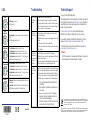 2
2
COX CMD31T-100NAS User manual
- Category
- Gateways/controllers
- Type
- User manual
- This manual is also suitable for
Ask a question and I''ll find the answer in the document
Finding information in a document is now easier with AI
Related papers
-
COX CM600 Cable Modem User manual
-
COX CM1000100NAS User manual
-
COX Nighthawk C7000 User manual
-
COX Netgear C6250 User manual
-
COX C6250-100NAS User manual
-
COX Netgear C6900 User manual
-
COX Nighthawk Multi-Gig Speed Cable Modem CM1200 User manual
-
COX Netgear CM1100 Nighthawk Cable Modem User manual
-
COX AC1750 C6300 User manual
-
COX Netgear C3700 User manual