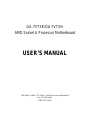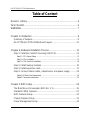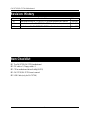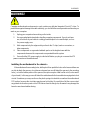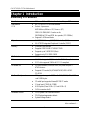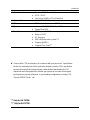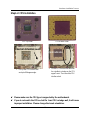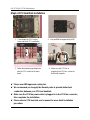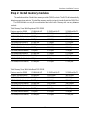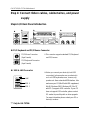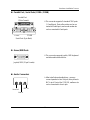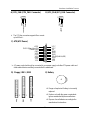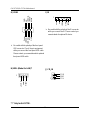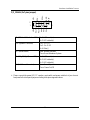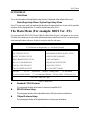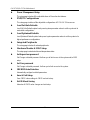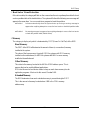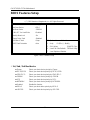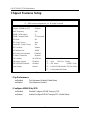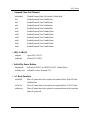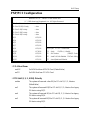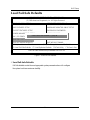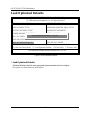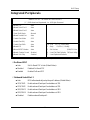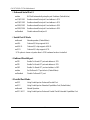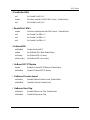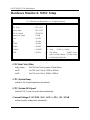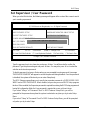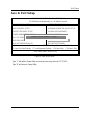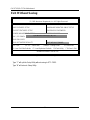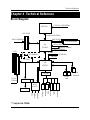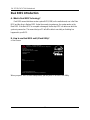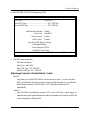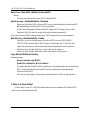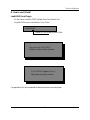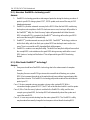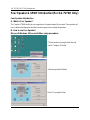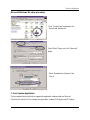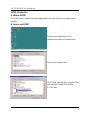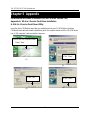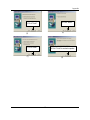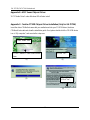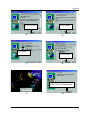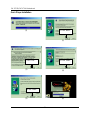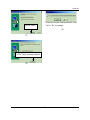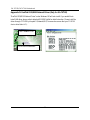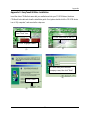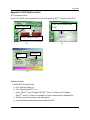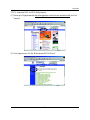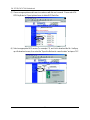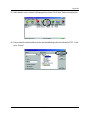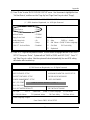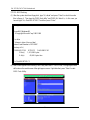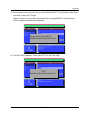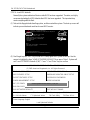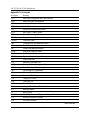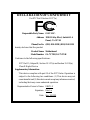The author assumes no responsibility for any errors
or omissions that may appear in this document nor
does the author make a commitment to up
date the information contained herein.
Third-party brands and names are the property of
their respective owners.
Please do not remove any labels on motherboard, this
may void the warranty of this motherboard.
Due to rapid change in technology, some of the
specifications might be out of date before pwblicution
of this booklet.
Before you install PCI cards, please remove the Dual
BIOS label from PCI slots if there is one.


USER’S MANUAL
GA-7VTXE/GA-7VTXH
AMD Socket A Processor Motherboard
AMD Athlon
™
/ Athlon
™
XP / Duron
™
Socket A Processor Motherboard
Rev. 1.0 Third Edition
12ME-7VTXE-1003

4
GA-7VTXE/GA-7VTXH Motherboard
Table of Content
Revision History.....................................................................................6
Item Checklist .........................................................................................6
WARNING!...............................................................................................7
Chapter 1 Introduction.............................................................................8
Summary of Features .................................................................................. 8
GA-7VTXE/GA-7VTXH Motherboard Layout ............................................10
Chapter 2 Hardware Installation Process.............................................. 11
Step 1: Install the Central Processing Unit (CPU).....................................12
Step1-1: CPU Speed Setup ............................................................................................ 12
Step1-2: CPU Installation ................................................................................................ 13
Step1-3:CPU Heat Sink Installation................................................................................. 14
Step 2: Install memory modules................................................................15
Step 3: Install expension cards .................................................................17
Step 4: Connect ribbon cables, cabinet wires, and power supply ...........18
Step4-1:I/O Back Panel Introduction ................................................................................ 18
Step4-2: Connectors Introduction ..................................................................................... 20
Chapter 3 BIOS Setup ..........................................................................24
The Main Menu (For example: BIOS Ver. :F1).........................................25
Standard CMOS Features.........................................................................27
BIOS Features Setup.................................................................................30
Chipset Features Setup.............................................................................32
Power Management Setup .......................................................................36

5
Table of Content
PNP/PCI Configuration..............................................................................39
Load Fail-Safe Defaults.............................................................................41
Load Optimized Defaults...........................................................................42
Integrated Peripherals ...............................................................................43
Hardware Monitor & MISC Setup..............................................................46
Set Supervisor / User Password ................................................................47
IDE HDD Auto Detection............................................................................48
Save & Exit Setup....................................................................................... 49
Exit Without Saving ....................................................................................50
Chapter 4 Technical Reference ............................................................51
Block Diagram...........................................................................................51
Dual BIOS Introduction..............................................................................52
Four Speaker & SPDIF Introduction(For GA-7VTXH Only)......................60
@ BIOS Introduction..................................................................................64
Easy TuneIII
TM
Introduction .......................................................................65
Chapter 5 Appendix..............................................................................66

6
GA-7VTXE/GA-7VTXH Motherboard
The GA-7VTXE/GA-7VTXH motherboard
IDE cable x 1/ Floppy cable x 1
CD for motherboard driver & utility (VUCD)
GA-7VTXE/GA-7VTXH user’s manual
USB Cable (only for GA-7VTXH)
Revision History
Item Checklist
Revision Revision Note Date
1.0 Initial release of the GA-7VTXE/GA-7VTXH motherboard user's manual. Sep.2001
1.0 Second release of the GA-7VTXE/GA-7VTXH motherboard user's manual. Oct .2001
1.0 Third release of the GA-7VTXE/GA-7VTXH motherboard user's manual. Nov.2001

7
WARNING!
Computer motherboards and expansion cards contain very delicate Integrated Circuit (IC) chips. To
protect them against damage from static electricity, you should follow some precautions whenever you
work on your computer.
1. Unplug your computer when working on the inside.
2. Use a grounded wrist strap before handling computer components. If you do not have
one, touch both of your hands to a safely grounded object or to a metal object, such as
the power supply case.
3. Hold components by the edges and try not touch the IC chips, leads or connectors, or
other components.
4. Place components on a grounded antistatic pad or on the bag that came with the
components whenever the components are separated from the system.
5. Ensure that the ATX power supply is switched off before you plug in or remove the ATX
power connector on the motherboard.
If the motherboard has mounting holes, but they don’t line up with the holes on the base and there are
no slots to attach the spacers, do not become alarmed you can still attach the spacers to the mounting
holes. Just cut the bottom portion of the spacers (the spacer may be a little hard to cut off, so be careful
of your hands). In this way you can still attach the motherboard to the base without worrying about short
circuits. Sometimes you may need to use the plastic springs to isolate the screw from the motherboard
PCB surface, because the circuit wire may be near by the hole. Be careful, don’t let the screw contact
any printed circuit write or parts on the PCB that are near the fixing hole, otherwise it may damage the
board or cause board malfunctioning.
Installing the motherboard to the chassis…
WARNING!

8
GA-7VTXE/GA-7VTXH Motherboard
Form Factor 30.4cm x 20.5cm ATX size form factor, 4 layers PCB.
Motherboard GA-7VTXE/GA-7VTXH Motherboard
CPU Socket A processor
AMD Athlon
TM
/Athlon
TM
XP/ Duron
TM
(K7)
128K L1 & 256K/64K L2 cache on die
200/266MHz FSB and DDR bus speeds (PCI 33MHz)
Supports 1.4GHz and faster
Chipset VIA KT266A Memory/AGP/PCI Controller (PAC)
VIA VT8233 Integrated Peripheral Controller (PSIPC)
Memory 3 184-pin DDR sockets
Supports DDR DRAM PC1600/PC2100
Supports up to 3.0GB DDR (Max)
Supports only 2.5V DDR DIMM
I/O Control IT8705
Slots 1 AGP slot supports 4X/2X mode & AGP 2.0 Compliant
5 PCI slots supports 33MHz & PCI 2.2 compliant
On-Board IDE 2 IDE bus master (ATA66/ATA100) IDE ports for up to 4
ATAPI devices
Supports PIO mode3,4 (/ATA66/ATA100) IDE & ATAPI
CD-ROM
On-Board Peripherals 1 Floppy port supports 2 FDD with 360K, 720K,1.2M, 1.44M
and 2.88M bytes.
1 Parallel port supports Normal/EPP/ECP mode
1 Serial port (COMA & COMB)
4 USB ports (Rear USB x 2, Front USB x 2)
1 IrDA connector for IR
Hardware Monitor CPU/System Fan Revolution detect
CPU/System temperature detect
System Voltage Detect
Chapter 1 Introduction
to be continued......
Summary of Features

9
Introduction
Please set the CPU host frequency in accordance with your processor’s specifications.
We don’t recommend you to set the system bus frequency over the CPU’s specification
because these specific bus frequencies are not the standard specifications for CPU,
chipset and most of the peripherals. Whether your system can run under these specific
bus frequencies properly will depend on your hardware configurations, including CPU,
Chipsets,SDRAM,Cards….etc.
On-Board Sound Creative CT5880 Sound Chip*
AC97 CODEC
Line In/Line Out/Mic In/CD In/Game Port
On-Board LAN Build in RTL8100L Chipset*
PS/2 Connector PS/2 Keyboard interface and PS/2 Mouse interace
BIOS Licensed AMI BIOS, 2M bit Flash ROM
Support Dual BIOS
Additional Features STR(Suspend-To-RAM)
Wake on LAN**
AC Recovery
USB KB/Mouse wake up from S3
Supports @BIOS
TM
Supports Easy TuneIII
TM
"*" Only for GA-7VTXH.
"**" Only for GA-7VTXE.

10
GA-7VTXE/GA-7VTXH Motherboard
GA-7VTXE/GA-7VTXH Motherboard Layout
"*" Only for GA-7VTXH.
"**" Only for GA-7VTXE.
GA-7VTXE/GA-7VTXH
MS_KB
CK_RATIO*
COMA
LPT
GAM E
LINE_OUT
MIC_IN
USB
IT8705
AC97
CT5880*
F_PANEL
BATTERY
Backup
BIOS
SYS
FAN
VT8233
KT266A
SOCKET A
CPU
FAN
ATX
FLOPPY
IDE1
IDE2
PCI1
PCI2
PCI3
RTL8100*
PCI4
DDR1
AGP
CLK_JP
USB1
LINE_IN
LAN*
COMB
CD_IN
PCI5
IR
MAIN
BIOS
DDR2
DDR3
WOL**

11
Hardware Installation Process
To set up your computer, you must complete the following setups:
Step 1- Set Dip Switch (CK_RATIO)* and system Jumper(CLK_JP)
Step 2- Install the Central Processing Unit (CPU)
Step 3- Install memory modules
Step 4- Install expansion cards
Step 5- Connect ribbon cables, cabinet wires, and power supply
Step 6- Setup BIOS software
Step 7- Install supporting software tools
Chapter 2 Hardware Installation Process
"*" Only for GA-7VTXH.
Step 5
Step 1*
Step 4
Step 5
Step 5
Step 5
Step 1
Step 2 Step 3

12
GA-7VTXE/GA-7VTXH Motherboard
Step 1: Install the Central Processing Unit (CPU)
Step1-1: CPU Speed Setup
"*" CK_RATIO only for GA-7VTXH.
The clock ratio can be switched by CK_RATIO and refer to below table.
1
1
CLK_JP
RATIO 1 2 3 4 5
AUTO(Default) X X X X O
5x O O X O X
5.5x X O X O X
6x O X X O X
6.5x X X X O X
7x O O O X X
7.5x X O O X X
8x O X O X X
8.5x X X O X X
9x O O X X X
9.5x X O X X X
10x O X X X X
10.5x X X X X X
11x O O O O X
11.5x X O O O X
12x O X O O X
>=12.5x X X O O X
O: ON / X :OFF
CPU AGP PCI
100 66 33 2-3 close
133 66 33 1-2 close
1
ON
2
3
4
CK_RATIO*
5
The system bus frequency can be switched at 100/
133MHz by adjusting system jumper (CLK_JP).
(The internal frequency depend on CPU.)

13
Hardware Installation Process
Step1-2: CPU Installation
CPU Top View CPU Bottom View
Socket Actuation Lever
1. Pull up the CPU socket level
and up to 90-degree angle.
Pin1 indicator
2. Locate Pin 1 in the socket and look
for a (golden) cut edge on the CPU
upper corner. Then insert the CPU
into the socket.
Please make sure the CPU type is supported by the motherboard.
If you do not match the CPU socket Pin 1 and CPU cut edge well, it will cause
improper installation. Please change the insert orientation.

14
GA-7VTXE/GA-7VTXH Motherboard
Step1-3:CPU Heat Sink Installation
3. Fasten the heatsink supporting-base
onto the CPU socket on the main-
board.
2. Use qualified fan approved by AMD.
4. Make sure the CPU fan is
plugged to the CPU fan connector,
than install complete.
1. Press down the CPU socket
lever and finish CPU installation.
Please use AMD approved cooling fan.
We recommend you to apply the thermal paste to provide better heat
conduction between your CPU and heatsink.
Make sure the CPU fan power cable is plugged in to the CPU fan connector,
this completes the installation.
Please refer to CPU heat sink user’s manual for more detail installation
procedure.

15
Hardware Installation Process
Step 2: Install memory modules
The motherboard has 3 dual inline memory module (DIMM) sockets. The BIOS will automatically
detects memory type and size. To install the memory module, just push it vertically into the DIMM Slot.
The DIMM module can only fit in one direction due to the notch. Memory size can vary between
sockets.
Total Memory Sizes With Registered DDR DIMM
Devices used on DIMM 1 DIMMx64/x72 2 DIMMsx64/x72 3 DIMMsx64/x72
64 Mbit (4Mx4x4 banks) 256 MBytes 512 MBytes 768 MBytes
64 Mbit (2Mx8x4 banks) 128 MBytes 256 MBytes 384 MBytes
64 Mbit (1Mx16x4 banks) 64 MBytes 128 MBytes 192 MBytes
128 Mbit(8Mx4x4 banks) 512 MBytes 1 GBytes 1.5 GBytes
128 Mbit(4Mx8x4 banks) 256 MBytes 512 MBytes 768 MBytes
128 Mbit(2Mx16x4 banks) 128 MBytes 256 MBytes 384 MBytes
256 Mbit(16Mx4x4 banks) 1 GBytes 2 GBytes 3 GBytes
256 Mbit(8Mx8x4 banks) 512 MBytes 1 GBytes 1.5 GBytes
256 Mbit(4Mx16x4 banks) 256 MBytes 512 MBytes 768 MBytes
512 Mbit(16Mx8x4 banks) 1 GBytes 2 GBytes 3 GBytes
512 Mbit(8Mx16x4 banks) 512 MBytes 1 GBytes 1.5 GBytes
Total Memory Sizes With Unbuffered DDR DIMM
Devices used on DIMM 1 DIMMx64/x72 2 DIMMsx64/x72 3 DIMMsx64/x72
64 Mbit (2Mx8x4 banks) 128 MBytes 256 MBytes 384 MBytes
64 Mbit (1Mx16x4 banks) 64 MBytes 128 MBytes 192 MBytes
128 Mbit(4Mx8x4 banks) 256 MBytes 512 MBytes 768 MBytes
128 Mbit(2Mx16x4 banks) 128 MBytes 256 MBytes 384 MBytes
256 Mbit(8Mx8x4 banks) 512 MBytes 1 GBytes 1.5 GBytes
256 Mbit(4Mx16x4 banks) 256 MBytes 512 MBytes 768 MBytes
512 Mbit(16Mx8x4 banks) 1 GBytes 2 GBytes 3 GBytes
512 Mbit(8Mx16x4 banks) 512 MBytes 1 GBytes 1.5 GBytes

16
GA-7VTXE/GA-7VTXH Motherboard
DDR
When STR/DIMM LED is ON, do not install/remove DDR from socket.
1. The DIMM slot has a notch, so the
DIMM memory module can only fit in one direction.
2. Insert the DIMM memory module verticallyinto the
DIMM slot. Then push it down.
3. Close the plastic clip at both edges of theDIMM slots
to lock the DIMM module.
Reverse the installation steps when you wish to
remove the DIMM module.
Established on the existing SDRAM industry infrastructure, DDR (Double Data Rate) memory is a
high performance and cost-effective solution that allows easy adoption for memory vendors, OEMs and
system integrators.
DDR memory is a sensible evolutionary solution for the PC industry that builds on the existing
SDRAM infrastructure, yet makes awesome advances in solving the system performance bottleneck by
doubling the memory bandwidth. DDR SDRAM will offer a superior solution and migration path from
existing SDRAM designs due to its availability, pricing and overall market support. PC2100 DDR
memory (DDR266) doubles the data rate through reading and writing at both the rising and falling edge of
the clock, achieving data bandwidth 2X greater than PC133 when running with the same DRAM clock
frequency. With peak bandwidth of 2.1GB per second, DDR memory enables system OEMs to build
high performance and low latency DRAM subsystems that are suitable for servers, workstations, high-
end PC's and value desktop SMA systems. With a core voltage of only 2.5 Volts compared to
conventional SDRAM's 3.3 volts, DDR memory is a compelling solution for small form factor desktops
and notebook applications.
DDR Introduction

17
Hardware Installation Process
Step 3: Install expension cards
1. Read the related expansion card’s instruction document before install the expansion card into
the computer.
2. Remove your computer’s chassis cover, necessary screws and slot bracket from the computer.
3. Press the expansion card firmly into expansion slot in motherboard.
4. Be sure the metal contacts on the card are indeed seated in the slot.
5. Replace the screw to secure the slot bracket of the expansion card.
6. Replace your computer’s chassis cover.
7. Power on the computer, if necessary, setup BIOS utility of expansion card from BIOS.
8. Install related driver from the operating system.

18
GA-7VTXE/GA-7VTXH Motherboard
Step 4: Connect ribbon cables, cabinet wires, and power
supply
Step4-1:I/O Back Panel Introduction
PS/2 Keyboard and PS/2 Mouse Connector
This connector supports standard PS/2 keyboard
and PS/2 mouse.
USB & LAN Connector
Before you connect your device(s) into USB
connector(s), please make sure your device(s)
such as USB keyboard,mouse, scanner, zip,
speaker..etc. Have a standard USB interface. Also
make sure your OS (Win 95 with USB supplement,
Win98, Windows 2000, Windows ME, Win NT
with SP 6) supports USB controller. If your OS
does not support USB controller, please contact
OS vendor for possible patch or driver upgrade.
For more information please contact your OS or
device(s) vendors.
USB 0
USB 1
LAN*
PS/2 Mouse Connector
(6 pin Female)
PS/2 Keyboard Connector
(6 pin Female)
"*" Only for GA-7VTXH.

19
Hardware Installation Process
Game /MIDI Ports
Audio Connectors
This connector supports joystick, MIDI keyboard
and other relate audio devices.
After install onboard audio driver, you may
connect speaker to Line Out jack, micro phone to
MIC In jack. Device like CD-ROM , walkman etc
can be connected to Line-In jack.
Line In
MIC In
Line Out
Parallel Port , Serial Ports (COMA / COMB)
This connector supports 2 standard COM ports
,1 Parallel port . Device like printer can be con
nected to Parallel port ; mouse and modem etc
can be connected to Serial ports.
Joystick/ MIDI (15 pin Female)
Parallel Port
(25 pin Female)
COMA
Serial Port (9 pin Male)
COMB

20
GA-7VTXE/GA-7VTXH Motherboard
Step4-2: Connectors Introduction
"**" Only for GA-7VTXE.
A) CPU FAN F) F_Panel
B) SYS FAN G) USB1
C) ATX H) WOL**
D) Floppy/IDE1/IDE2 I) IR
E) Battery J) CD_IN
AB
C
D
E
J
F
G
H**
I
Page is loading ...
Page is loading ...
Page is loading ...
Page is loading ...
Page is loading ...
Page is loading ...
Page is loading ...
Page is loading ...
Page is loading ...
Page is loading ...
Page is loading ...
Page is loading ...
Page is loading ...
Page is loading ...
Page is loading ...
Page is loading ...
Page is loading ...
Page is loading ...
Page is loading ...
Page is loading ...
Page is loading ...
Page is loading ...
Page is loading ...
Page is loading ...
Page is loading ...
Page is loading ...
Page is loading ...
Page is loading ...
Page is loading ...
Page is loading ...
Page is loading ...
Page is loading ...
Page is loading ...
Page is loading ...
Page is loading ...
Page is loading ...
Page is loading ...
Page is loading ...
Page is loading ...
Page is loading ...
Page is loading ...
Page is loading ...
Page is loading ...
Page is loading ...
Page is loading ...
Page is loading ...
Page is loading ...
Page is loading ...
Page is loading ...
Page is loading ...
Page is loading ...
Page is loading ...
Page is loading ...
Page is loading ...
Page is loading ...
Page is loading ...
Page is loading ...
Page is loading ...
Page is loading ...
Page is loading ...
Page is loading ...
Page is loading ...
Page is loading ...
Page is loading ...
Page is loading ...
Page is loading ...
Page is loading ...
Page is loading ...
Page is loading ...
Page is loading ...
Page is loading ...
Page is loading ...
-
 1
1
-
 2
2
-
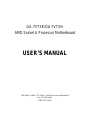 3
3
-
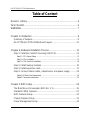 4
4
-
 5
5
-
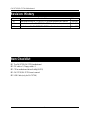 6
6
-
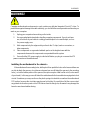 7
7
-
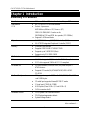 8
8
-
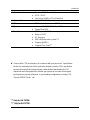 9
9
-
 10
10
-
 11
11
-
 12
12
-
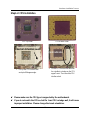 13
13
-
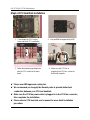 14
14
-
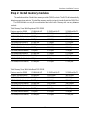 15
15
-
 16
16
-
 17
17
-
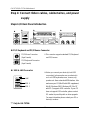 18
18
-
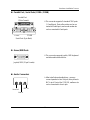 19
19
-
 20
20
-
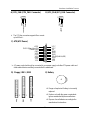 21
21
-
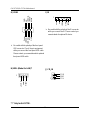 22
22
-
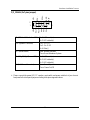 23
23
-
 24
24
-
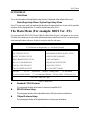 25
25
-
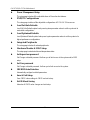 26
26
-
 27
27
-
 28
28
-
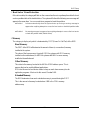 29
29
-
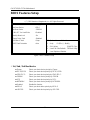 30
30
-
 31
31
-
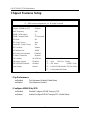 32
32
-
 33
33
-
 34
34
-
 35
35
-
 36
36
-
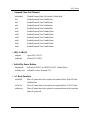 37
37
-
 38
38
-
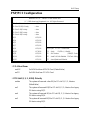 39
39
-
 40
40
-
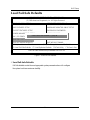 41
41
-
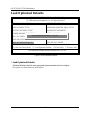 42
42
-
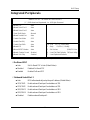 43
43
-
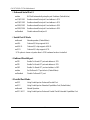 44
44
-
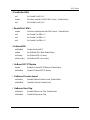 45
45
-
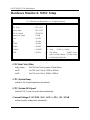 46
46
-
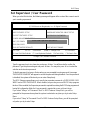 47
47
-
 48
48
-
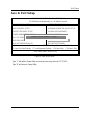 49
49
-
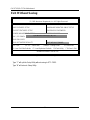 50
50
-
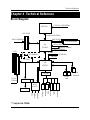 51
51
-
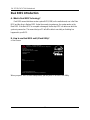 52
52
-
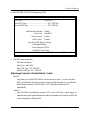 53
53
-
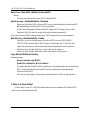 54
54
-
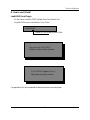 55
55
-
 56
56
-
 57
57
-
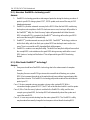 58
58
-
 59
59
-
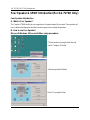 60
60
-
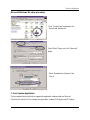 61
61
-
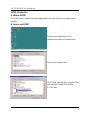 62
62
-
 63
63
-
 64
64
-
 65
65
-
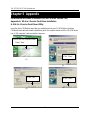 66
66
-
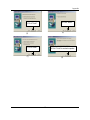 67
67
-
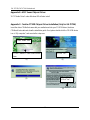 68
68
-
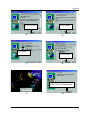 69
69
-
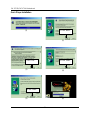 70
70
-
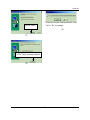 71
71
-
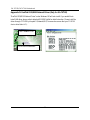 72
72
-
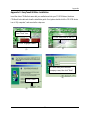 73
73
-
 74
74
-
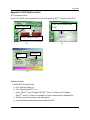 75
75
-
 76
76
-
 77
77
-
 78
78
-
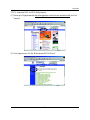 79
79
-
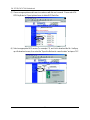 80
80
-
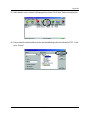 81
81
-
 82
82
-
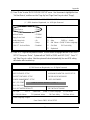 83
83
-
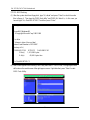 84
84
-
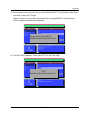 85
85
-
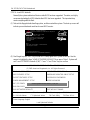 86
86
-
 87
87
-
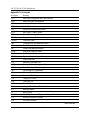 88
88
-
 89
89
-
 90
90
-
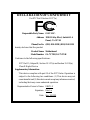 91
91
-
 92
92
Gigabyte GA-7VTXE User manual
- Type
- User manual
- This manual is also suitable for
Ask a question and I''ll find the answer in the document
Finding information in a document is now easier with AI
Related papers
-
Gigabyte GA-7VTXH User manual
-
Gigabyte GA-8SIMLFS User manual
-
Gigabyte GA-6RXB User manual
-
Gigabyte GA-7VRXP User manual
-
Gigabyte GA-7VAX User manual
-
Gigabyte GA-7VKMLE User manual
-
Gigabyte GA-7A8DRL User manual
-
Gigabyte GA-7VAX User manual
-
Gigabyte GA-2CEWH-RH User manual
-
Gigabyte GA-7VA-C User manual