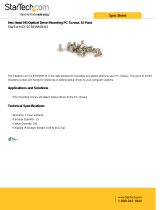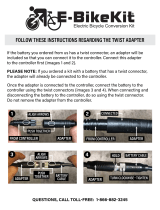Page is loading ...

Notice
The information in this guide is subject to change without notice.
Compaq Computer Corporation shall not be liable for technical or editorial
errors or omissions contained herein; nor for incidental or consequential
damages resulting from the furnishing, performance, or use of this
material.
This guide contains information protected by copyright. No part of this
guide may be photocopied or reproduced in any form without prior written
consent from Compaq Computer Corporation.
Copyright 1996 Compaq Computer Corporation.
All rights reserved. Printed in the U.S.A.
Compaq, Deskpro, LTE, Contura, Presario, ProLinea, QuickLock, QuickBlank
Registered U. S. Patent and Trademark Office. Contura Registered in the
Philippines Patent Office.
Armada is a trademark of Compaq Computer Corporation
Microsoft, MS-DOS, and Windows are registered trademarks of Microsoft
Corporation.
The software described in this guide is furnished under a license
agreement or nondisclosure agreement. The software may be used or copied
only in accordance with the terms of the agreement.
Product names mentioned herein may be trademarks and/or registered
trademarks of their respective companies.
MAINTENANCE AND SERVICE GUIDE
COMPAQ ARMADA 1100 FAMILY OF PERSONAL COMPUTERS
First Edition (June 1996)
Spare Part Number 262489-001
Document Part Number 262471-001

Preface
This Maintenance and Service guide is a troubleshooting guide that can be
used for reference when servicing the Compaq Armada 1100 Family of
Personal Computers. Additional information is available in the SERVICE
QUICK REFERENCE GUIDE and in QUICKFIND.
Compaq Computer Corporation reserves the right to make changes to the
Compaq Armada 1100 Family of Personal Computers without notice.
Symbols
The following symbols and words mark special messages throughout this
guide:
>>>>>>>>>>>>>>>>>>>>>>>>>>>>>>>>> WARNING <<<<<<<<<<<<<<<<<<<<<<<<<<<<<<<<<
Text set off in this manner indicates that failure to follow directions in
the warning could result in bodily harm or loss of life.
>>>>>>>>>>>>>>>>>>>>>>>>>>>>>>>>>>>>><<<<<<<<<<<<<<<<<<<<<<<<<<<<<<<<<<<<<<
>>>>>>>>>>>>>>>>>>>>>>>>>>>>>>>>> CAUTION <<<<<<<<<<<<<<<<<<<<<<<<<<<<<<<<<
Text set off in this manner indicates that failure to follow directions
could result in damage to equipment or loss of data.
>>>>>>>>>>>>>>>>>>>>>>>>>>>>>>>>>>>>><<<<<<<<<<<<<<<<<<<<<<<<<<<<<<<<<<<<<<
IMPORTANT: Text set off in this manner presents clarifying information or
specific instructions.
NOTE: Text set off in this manner presents commentary, sidelights, or
other points of information.
Technician Notes
>>>>>>>>>>>>>>>>>>>>>>>>>>>>>>>>> WARNING <<<<<<<<<<<<<<<<<<<<<<<<<<<<<<<<<
Only authorized technicians trained by Compaq should attempt to repair
this equipment. All troubleshooting and repair procedures are detailed to
allow only subassembly/module level repair. Because of the complexity of
the individual boards and subassemblies, no one should attempt to make
repairs at the component level or to make modifications to any printed
wiring board. Improper repairs can create a safety hazard. Any indication
of component replacement or printed wiring board modifications may void
any warranty or exchange allowances.
>>>>>>>>>>>>>>>>>>>>>>>>>>>>>>>>>>>>><<<<<<<<<<<<<<<<<<<<<<<<<<<<<<<<<<<<<<
>>>>>>>>>>>>>>>>>>>>>>>>>>>>>>>>> CAUTION <<<<<<<<<<<<<<<<<<<<<<<<<<<<<<<<<
To properly ventilate your system, you must provide at least 3 inches
(7.62 cm) of clearance on the front and back of the computer.
>>>>>>>>>>>>>>>>>>>>>>>>>>>>>>>>>>>>><<<<<<<<<<<<<<<<<<<<<<<<<<<<<<<<<<<<<<
>>>>>>>>>>>>>>>>>>>>>>>>>>>>>>>>> WARNING <<<<<<<<<<<<<<<<<<<<<<<<<<<<<<<<<
The computer is designed to be electrically grounded. To ensure proper
operation, plug the AC power cord into a properly grounded electrical outlet only.

>>>>>>>>>>>>>>>>>>>>>>>>>>>>>>>>>>>>><<<<<<<<<<<<<<<<<<<<<<<<<<<<<<<<<<<<<<
Serial Number
The serial number is displayed on the bottom of the CPU next to the memory
compartment cover.
Locating Additional Information
The following documentation is available to support these products:
o Quick Setup
o Reference Guide
o Introducing Microsoft Windows 95
o Compaq Service Quick Reference Guide
o Service Training Guides
o Compaq Service Advisories and Bulletins
o Compaq QuickFind
o Technical Reference Guide

Chapter 1 - Product Description
Computer Features and Models
The Compaq Armada 1100 Family of Personal Computers is a line of
full-featured, Pentium-based portable computers. The following models are
available:
o Compaq Armada 1110
o Compaq Armada 1120 and Armada 1125
o Compaq Armada 1120T
This chapter describes the model offerings and features of the computers.

Models
The Compaq Armada 1100 Family of Personal Computers is available in the
models shown in Table 1-1.
Table 1-1. Compaq Armada 1100 Family Models
===========================================================================
Model Processor Display Hard Drive
===========================================================================
Armada 1110 75-MHz Pentium 10.4-inch CSTN 810 MB
---------------------------------------------------------------------------
Armada 1120 100-MHz Pentium 10.4-inch CSTN 810 MB
Armada 1125
---------------------------------------------------------------------------
Armada 1120T 100-MHz Pentium 10.4-inch CTFT 810 MB
===========================================================================
Standard Features
The computers have the following standard features:
o 75 or 100-MHz Pentium processors
o 8 MB of dynamic random access memory (DRAM), expandable to 24 MB
o 810 MB hard drive
o 10.4-inch Color Super Twist Nematic (CSTN) or 10.4-inch Color Thin Film
Transistor (CTFT) VGA displays
o Nickel metal hydride (NiMH) battery pack
o Full-size 101-key compatible keyboard, including 12 function keys and
embedded numeric keypad
o Integrated trackball
o Operates from an internal battery pack or an AC adapter that is
compatible with domestic or international power sources
o Power management and security features
o Two PCMCIA standard device sockets that will accommodate Types I, II,
and III PC Cards
o Rear panel ports provide connectors for parallel and serial ports, video
out, and keyboard/mouse port
Software Fulfillment
Backup software may be ordered directly from Compaq Computer Corporation
through the Compaq Order Center. In Europe backup software may be ordered
using the Software Diskette Order Form which is included in the For
Help... booklet. Both the model and serial numbers of the computer are
needed to identify the specific software available.
For technical questions about software for the computer, contact a Compaq
Technical Support Engineer. The model and serial numbers of the computer
should be available before making the call.

Security Features
The computer has the following security features:
o Ability to secure the computer to an immovable object with an optional
cable lock.
o Ability to establish power-on and setup passwords.
o Ability to disable the following devices from the Security menu in
Computer Setup: serial port, parallel port, PC Card slots, diskette
drive, diskette drive boot ability.
Power Management
The computer supports three power management modes:
o Local Standby: The ability to send individual subsystems into reduced
power modes after predetermined periods of inactivity.
o Global Standby: The ability to place all subsystems in a reduced power
mode after a predetermined period of inactivity.
o Hibernation: The ability to save the system configuration and user data
to the hard disk, for restoration at a later time.
The OFF and ON states also involve power management. In the OFF state, the
computer appears to be consuming no power; however, as long as there is a
battery capable of supplying current, some components will be powered up,
performing housekeeping tasks and waiting to be awakened. In the ON state,
all systems are powered up and the unit is completely functional.
Computer Options
The options for the computer that are available from Compaq are described
in the following sections.
System Memory Options
The system memory options that are available from Compaq for the computers
are 8 and 16 MB memory expansion boards. The memory expansion boards are
70-ns Fast Page Mode DRAM SODIMMs, without parity. Maximum memory is 24 MB
of DRAM.
The expansion memory connector is a 144-pin SODIMM socket. Either parity
or non-parity SODIMMs may be used, but parity checking will not be enabled
by the memory controller.
Miscellaneous Options
The following options for the computer are also available from Compaq:
o AC Adapter
o Automobile Adapter
o Extended Life NiMH battery pack
o Slipcase
o AC power cords for international travelers

AC Adapter
The AC adapter supplies DC voltage to the system converter to operate
and/or charge the installed battery pack. The adapter provides sufficient
power to charge the battery pack in 1.5 hours or less with the system off,
or in 3.5 hours or less with the system on. The AC adapter power
specifications are presented in Chapter 7.
Automobile Adapter
The automobile adapter is used to charge the computer while traveling in
an automobile. The Auto Adapter power specifications are presented in
Chapter 7.
Nickel Metal Hydride Battery Pack
Nickel metal hydride battery packs are available for use with the Compaq
Armada 1100 Family of Personal Computers.
External Computer Components
The external computer components are shown and described in this section.
Front and Left Side Components
The front and left side external components are shown in the following
figure and described in this section:
[1] Handle bracket (2)
[2] Keyboard tilt feet
[3] Diskette drive
[4] PC Card slots
[5] Display latches (2)
[6] PC Card release levers
[7] Battery compartment button

Rear Components
The rear components are shown in the following figure and identified in
this section:
[1] Power connector
[2] Parallel connector
[3] Serial connector
[4] Keyboard/mouse connector
[5] External monitor connector

Bottom Components
The bottom external components are shown in the following figure and are
identified in this section:
[1] Battery compartment
[2] Memory compartment

Status Panel Lights
The status panel lights are shown in the following figure and are
identified in this section:
[1] Power/standby
[2] Battery charge
[3] Hard drive
[4] Diskette drive
[5] Battery gauge
[6] Caps Lock
[7] Scroll Lock
[8] Num Lock

System Design
This section provides an overview of the system design.
System Board and Processor
The OPTi-designed Viper-N Chipset provides PCI bus, ISA bus, cache
controller, memory controller, and peripherals controller:
o OPTi 82C557M System Controller
o OPTi 82C556M Data Buffer Controller
o OPTi 82C558E Integrated Peripherals Controller
The computer supports a 75-MHz (P54C) CPU at 50-MHz bus speed, and a
100-MHz (P54LM) CPU at 66-MHz bus speed. Bus speed and processor core
voltage are configurable through resistor values at manufacturing. The
processor is soldered to the system board and is not removable.
System Memory Options
The main memory subsystem supports a standard 8 MB DRAM, expandable to a
maximum of 24 MB. The standard memory is soldered onto the system I/O
board. Expansion memory is available in 8 or 16 MB increments.
Diskette Drive
The computer uses a standard 3.5-inch, 1.44 MB diskette drive. The system
supports a single diskette drive in the computer.
Hard Drive
The computer supports an IDE hard drive. Cable select technology is
employed for device 0/device 1 selection. The hard drive mounts to the
system board with a hard drive bracket and connects directly to the system
board. A screw secures the hard drive bracket in place.

Computer Design Overview
This section presents a brief design overview of the computer. See Chapter
3 for an overview of the system unit and the display assembly from the
perspective of replacing components in the field. All replacement parts
are listed in Chapter 3, and removal and replacement procedures are
presented in Chapter 5.
The computer is a traditional clam shell design with a display unit and a
system unit. The computer opens to reveal a backlighted LCD display and a
full-sized keyboard. The display is designed to open to 135o.
System Unit
The major components of the system unit are: the CPU cover, keyboard,
system board with processor, hard drive, diskette drive, memory expansion
board, battery pack and compartment, integrated trackball assembly,
Real-Time Clock battery, and PC Card (PCMCIA) ejector rails and
components.
Display Unit
The standard video subsystem consists of one of the following internal LCD
displays:
o 10.4-inch VGA CSTN display panel
o 10.4-inch VGA CTFT display panel
In addition, the video subsystem consists of:
o Cirrus Viking PCI Bus Graphics Accelerator with 1 MB EDO (two 70-ns
256kx 16) VRAM
o An inverter to supply AC power to the LCD backlight system
o A standard external VGA connector for use with CRTs and other VGA
compatible displays; also supported: external SVGA (maximum resolution
1024 x 768 x 256)
o A flex cable connecting the system board to the LCD display and the
inverter
o 48 KB of video ROM integrated into system ROM

Chapter 2 - Troubleshooting
Introduction
This chapter contains troubleshooting information for the computer. The
basic steps in troubleshooting include:
1. Completing the preliminary steps listed in Section 2.1.
2. Running the Power-On Self-Test (POST) as described in Section 2.4.
3. Running the Computer Checkup (TEST) as described in Section 2.5.
4. Performing the recommended actions described in the diagnostic tables
in Section 2.7 if you are unable to exercise POST or Computer Checkup
or if the problem persists after running POST and Computer Checkup.
Adhere to the following guidelines when troubleshooting:
o Complete the recommended actions in the order in which they are given.
o Repeat POST and Computer Checkup after each recommended action until the
problem is resolved and the error message does not return.
o Once the problem is resolved, do not complete the remaining recommended
actions.
o Refer to Chapter 5 for any removal and replacement procedures that are
recommended.
Preliminary Steps
IMPORTANT: Use the AC adapter when running POST, Computer Setup, or
Computer Checkup. A low battery condition could initiate
Standby and interrupt the test.
Before running POST and Computer Checkup, complete the following steps:
1. If a power-on password has been established, type the password and
press Enter.
NOTE: The key icon appears on the status display when the computer is
turned on to indicate that QuickLock/QuickBlank has been initiated.
Type the power-on password to exit QuickLock/QuickBlank. If the
password is unknown, it must be cleared (see Section 2.2).
2. Run Computer Setup (Section 2.3).
3. Use the Hotkeys to adjust the brightness (Fn+F9) and contrast (Fn+F10)
to the center of their ranges and leave the display open. On models
with color TFT displays, contrast is not adjustable.
4. Turn off the computer and all external devices.
5. Disconnect any external devices that you do not want to test. If you
want to use the printer to log error messages, leave it connected to
the computer.
NOTE: If a problem only occurs when an external device is connected to the

computer, the problem could be with the external device or its
cable. Isolate the problem by running POST with and without the
external device connected.
6. Use Advanced Diagnostics and loopback plugs in the serial and parallel
connectors if you plan to test these ports. To run Advanced
Diagnostics, complete the following steps:
a. Insert the Diagnostics diskette into the diskette drive and turn on
the computer.
b. At the Welcome Screen, enter Ctrl+A.
c. Press Enter to accept OK.
d. Select Computer Checkup (TEST).
e. Select Prompted Diagnostics after "Identifying System Hardware"
completes.
f. Select Interactive Testing and follow the displayed instructions.
7. Ensure that the battery pack is installed in the computer and the AC
adapter is connected to the computer and plugged into an AC power
source.
After completing the preliminary steps, run POST (Section 2.4) and
Computer Checkup (Section 2.5).
Running Computer Setup
The ROM-based Computer Setup displays the current system configuration and
allows you to set system and power management parameters. These parameters
are stored in CMOS, and a backup copy is saved in a parameter block in
system flash ROM.
You can access Computer Setup by pressing F10 when the prompt appears
after you turn on the computer. The following configuration parameters can
be changed in Computer Setup:
o Power conservation (when)
o Power conservation (level)
o Hibernation on/off
o Hibernation settings
o Warning beep
o Setup password
o Diskette drive disable
o Serial ports disable
o Parallel port disable
o PC Card slots disable
o Resume password on/off

o Boot memory test
o Keyboard numlock
o Boot sequence
o Boot display
o Serial port settings
o Parallel port settings
o Power-on password
o Diskette drive boot disable
To run Computer Setup, complete the following steps:
Computer Setup automatically recognizes and configures the system for new
Compaq devices. It does this without prompting you for information about
the devices. However, if you add a memory expansion board, a prompt
appears the next time you turn on the computer, notifying you of the new
memory configuration.
The first Computer Setup screen displays current settings for the system,
ports, and devices. The status bar at the bottom of the screen gives
instructions for navigating and choosing options. The status bar also
displays descriptions as you highlight menus and menu options.
NOTE: If the main system board is replaced, the serial number on this
screen changes to 0 (zero).
Select one of the menus from the menu bar at the top of the screen to view
or to change the following configuration settings:
o Initialization startup preferences
o Ports, including serial and parallel
o Power, including Power Management and Hibernation
o Security, including setup and power-on passwords and device disabling
Initialization Menu
Select the Initialization menu to change the initialization (startup)
settings for running the POST memory tests, numlock on or off, the
drive boot sequence, and the active display.
Ports Menu
Select the Ports menu to change the default input/output (I/O) addresses
and interrupt requests (IRQs) for serial and parallel ports.
NOTE: If you select conflicting settings for the ports, the system
automatically changes one of the settings.
Power Menu
Select the Power menu to enable or disable Power Management, low-battery
warning beeps, and an external energy-saving monitor. The factory default
settings are:

o Power Management Enabled While on Battery
o Conservation Level Medium
o Low-Battery Warning Beeps Enabled
o External Energy Saving Monitor Disabled
>>>>>>>>>>>>>>>>>>>>>>>>>>>>>>>>> CAUTION <<<<<<<<<<<<<<<<<<<<<<<<<<<<<<<<<
If you disable Power Management or Hibernation, you must take immediate
action to resolve a low-battery condition to prevent losing unsaved
information.
>>>>>>>>>>>>>>>>>>>>>>>>>>>>>>>>>>>>><<<<<<<<<<<<<<<<<<<<<<<<<<<<<<<<<<<<<<
If you elect to disable the low-battery warning beeps, a low-battery
condition is indicated only by a blinking battery light. If you disable
Power Management or Hibernation, information in memory is not
automatically saved during a critical low-battery condition.
If you enable the selection for an external energy-saving monitor, it
enters low-power mode when the screen timeout occurs. If you enable this
selection and do not have an energy-saving monitor, the screen display may
become distorted.
Under Power Management, you can select whether to enable Power Management
while on AC or battery power, only while on battery power, or never
(disabled).
If you enable Power Management, you can select from four conservation
levels: high, medium, none (drain), or custom. The conservation level sets
the timeouts for Standby, Hibernation, drives, and screens. A timeout is a
period of inactivity after which power is turned off to the system or
component.
o High: Provides the maximum amount of power conservation and the maximum
battery operating time from a single charge.
o Medium (default): Provides a balance between performance and battery
life.
o Custom: Conserves power according to specified timeout settings.
o None (Drain): Provides no power conservation features; the system runs
at full speed.
Security Menu
Select the Security menu to set, change, or delete the setup and power-on
passwords and to enable/disable QuickLock/QuickBlank, power-on password
from Standby, diskette drives, ports, and PC Card slots.
Setup Password
Use the Setup password to protect the system configuration from
unauthorized changes. After you establish the setup password, you cannot
change the system configuration until you enter the setup password.
IMPORTANT: Type carefully because the password does not display as you
type it. If you choose to, you can use the same password for
setup and for power-on.

The next time you press F10 (after POST) to run Computer Setup, a password
prompt appears on the screen. If you enter the password incorrectly, you
are prompted to reenter the password.
If you forget the setup password, you cannot change the system
configuration until the computer memory is cleared of the password. Refer
to Section 2.2 in this guide for procedures for clearing the password.
>>>>>>>>>>>>>>>>>>>>>>>>>>>>>>>>> CAUTION <<<<<<<<<<<<<<<<<<<<<<<<<<<<<<<<<
Record your setup password and put it in a safe place. If you forget your
setup password, you cannot reconfigure the computer until the computer
memory is cleared of the password.
>>>>>>>>>>>>>>>>>>>>>>>>>>>>>>>>>>>>><<<<<<<<<<<<<<<<<<<<<<<<<<<<<<<<<<<<<<
Power-On Password
The power-on password prevents use of the computer until the password is
entered. After you establish the power-on password, you must enter it
whenever you turn on the computer.
IMPORTANT: Type carefully because the password does not display as you
type it. If you choose to, you can use the same password for
setup and for power-on.
You can also select to require the power-on password when exiting Standby.
The next time you start the computer or exit Standby, a password prompt
appears. If you enter the password incorrectly, you are prompted to
reenter the password.
If you forget the power-on password, you cannot use the computer until the
computer memory is cleared of the password. Refer to Section 2.2 in this
guide for procedures for clearing the password.
>>>>>>>>>>>>>>>>>>>>>>>>>>>>>>>>> CAUTION <<<<<<<<<<<<<<<<<<<<<<<<<<<<<<<<<
Record the power-on password and put it in a safe place. If you forget
your power-on password, you cannot use the computer until the computer
memory is cleared of the password.
>>>>>>>>>>>>>>>>>>>>>>>>>>>>>>>>>>>>><<<<<<<<<<<<<<<<<<<<<<<<<<<<<<<<<<<<<<
QuickLock/QuickBlank
Enabling QuickLock/QuickBlank allows you to temporarily disable the
keyboard and clear the screen until the power-on password is entered.
After you have enabled QuickLock/QuickBlank, you can initiate it at any
time by pressing the Fn+F6 hotkey.
When QuickLock/QuickBlank is initiated, the key icon on the status panel
turns on. Type the power-on password on the blank screen to exit
QuickLock/QuickBlank.
Disabling Devices
The Security Menu provides a way to disable the following devices:
o Serial port
o Parallel port

o PC Card slots
o Diskette drive
Disabling these devices prevents the unauthorized transfer of data using
the devices. To reenable a device, deselect the Disable option and restart
the computer.
Exit Menu
The Exit menu has four options:
o Save and Exit: Saves configuration changes, but some changes do not take
effect until the computer is restarted.
o Exit (No Save): Exits and does not save the changes you have made.
o Restore Factory Defaults: Replaces the current configuration settings
with the original factory default settings.
POST Error Messages
This chapter contains typical error messages that you may encounter during
the power-on self-test (POST). POST is a series of tests that run every
time you turn on the computer. POST verifies that the system is configured
and functioning properly. A successful POST is followed by one or two
short beeps.
If you receive an error message listed on the following pages, follow the
recommended action. If you receive an error message that is not listed,
run Computer Checkup from the Diagnostics diskette. Information about
running Computer Checkup is presented later in this chapter.
If POST detects an error, one of the following events occurs:
o A message with the prefix "WARNING" appears informing you where the
error occurred. The system pauses until you press F1 to continue.
o A message with the prefix "FATAL" appears informing you where the error
occurred. After the message, the system emits a series of audible beeps.
The system then stops.
o The system emits a series of audible beeps. The system then stops.
Warning messages indicate a potential problem exists such as a system
configuration error. When F1 is pressed, the system should resume. You
should be able to correct problems that produce WARNING messages.
IMPORTANT: When a WARNING message includes the prompt to "RUN SCU," run
Computer Setup. (Computer Setup replaces the SCU utility.)
Fatal errors emit a beep and may display a FATAL message. Fatal errors
indicate severe problems, such as a hardware failure. Fatal errors do not
allow the system to resume. Some of the Fatal error beep codes are listed
at the end of this section.

Table 2-1. Warning Messages
===========================================================================
Message Description
===========================================================================
Clock not ticking correctly The real time clock is not ticking.
---------------------------------------------------------------------------
CMOS checksum invalid, run CMOS RAM information has been corrupted and
SCU needs to be reinitialized by running Computer
Setup.
---------------------------------------------------------------------------
CMOS failure, run SCU CMOS RAM has lost power and needs to be
reinitialized by running Computer Setup.
---------------------------------------------------------------------------
Floppy controller failed The diskette drive controller failed to
respond to the reset command. Power down the
system and check all appropriate connections.
If the diskette drive controller continues to
fail, you may need to replace the system
board.
---------------------------------------------------------------------------
Floppy disk track 0 failed The diskette drive cannot read track 0 of the
diskette in the drive. Try another diskette.
If the problem persists, you may need to
replace the diskette drive.
---------------------------------------------------------------------------
Floppy information invalid, The drive parameters stored in CMOS RAM do
run SCU not match the diskette drives detected in the
system. Run Computer Setup
---------------------------------------------------------------------------
Hard disk controller error The hard drive controller failed to respond
to the reset command. Check the drive
parameters. Power down the system and check
all appropriate connections.
---------------------------------------------------------------------------
Hardware information does The video adapter type specified in CMOS RAM
not match video card, run does not match the installed hardware. Run
SCU Computer Setup
---------------------------------------------------------------------------
Keyboard controller failure The keyboard failed the self-test command.
---------------------------------------------------------------------------
Keyboard failure The keyboard failed to respond to the RESET
ID command.
---------------------------------------------------------------------------
No interrupts from Timer 0 The periodic timer interrupt is not
occurring.
---------------------------------------------------------------------------
RAM parity error at A RAM parity error occurred at the specified
location xxxx (hex) location.
---------------------------------------------------------------------------
ROM at xxxx (LENGTH yyyy) An illegal adapter ROM was located at the
with nonzero checksum (zz) specified address. An external adapter (such
as a video card) may be causing the conflict.
---------------------------------------------------------------------------
Time/Date corrupt - run SCU The time and date stored in the real time
clock have been corrupted, possibly by a
power loss. Run Computer Setup.
---------------------------------------------------------------------------
Unexpected amount of The amount of memory detected by POST does
memory, run SCU not match the amount specified in CMOS RAM.
Run Computer Setup.
---------------------------------------------------------------------------
Hard disk xx failure A failure or an error occurred when trying to
(or error) access the hard drive.
===========================================================================
/