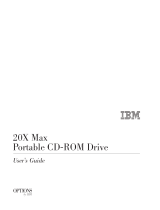Page is loading ...

. . . . . . . . . . . . . . . . . . . . . . . . . . . . . . . . . . . . .
Notice
The information in this guide is subject to change without notice.
COMPAQ COMPUTER CORPORATION SHALL NOT BE LIABLE FOR
TECHNICAL OR EDITORIAL ERRORS OR OMISSIONS CONTAINED HEREIN;
NOR FOR INCIDENTAL OR CONSEQUENTIAL DAMAGES RESULTING FROM
THE FURNISHING, PERFORMANCE, OR USE OF THIS MATERIAL.
This guide contains information protected by copyright. No part of this guide may be
photocopied or reproduced in any form without prior written consent from Compaq
Computer Corporation.
1998 Compaq Computer Corporation.
All rights reserved. Printed in the U.K.
COMPAQ, ARMADA, and LTE are registered in the U. S. Patent and Trademark Office.
Microsoft, MS-DOS, and Windows are registered trademarks of Microsoft
Corporation.
The software described in this guide is furnished under a license agreement or
nondisclosure agreement. The software may be used or copied only in accordance with
the terms of the agreement.
Product names mentioned herein may be trademarks and/or registered trademarks of
their respective companies.
Maintenance and Service Guide
Compaq Armada 7800 Family of Personal Computers
First Edition April 1998
Documentation Part Number 315047-001
Spare Part Number 314960-001
Compaq Computer Corporation

. . . . . . . . . . . . . . . . . . . . . . . . . . . . . . . . . . . . .
Preface
Preface xi
This Maintenance and Service Guide is a troubleshooting reference that can be used
when servicing the Compaq Armada 7800 Family of Personal Computers.
Compaq Computer Corporation reserves the right to make changes to the Compaq
Armada 7800 Family of Personal Computers without notice.
Additional information is available on the Compaq Armada 7800 Family of Personal
Computers Illustrated Parts Map. Information for the Compaq ArmadaStation and
Armada MiniStation E and EX is available in the Compaq ArmadaStation and Armada
MiniStation E and EX Maintenance and Service Guide and Illustrated Parts Map.
Symbols
The following words and symbols mark special messages throughout this guide:
!
WARNING: Text set off in this manner indicates that failure to follow
directions in the warning could result in bodily harm or loss of life.
CAUTION: Text set off in this manner indicates that failure to follow
directions in the caution could result in damage to equipment or loss of
information.
IMPORTANT: Text set off in this manner presents clarifying information or specific
instructions.
NOTE: Text set off in this manner presents commentary, sidelights, or interesting
points of information.
Technician Notes
!
WARNING: Only authorized technicians trained by Compaq should repair
this equipment. All troubleshooting and repair procedures are detailed to
allow only subassembly/module level repair. Because of the complexity of
the individual boards and subassemblies, no one should attempt to make
repairs at the component level or to make modifications to any printed
wiring board. Improper repairs can create a safety hazard. Any indication
of component replacement or printed wiring board modifications may void
any warranty or exchange allowances.
!
WARNING: The computer is designed to be electrically grounded. To
ensure proper operation, plug the AC power cord into a properly grounded
electrical outlet only.
CAUTION: To properly ventilate the system, you must provide at least 3
inches (7.62 cm) of clearance on the left and right sides of the computer.

. . . . . . . . . . . . . . . . . . . . . . . . . . . . . . . . . . . . .
xii Preface
Serial Number
When requesting information or ordering spare parts, provide the computer serial
number. The serial number is on the bottom of the computer.
Locating Additional
Information
The following documentation provides information for the computer:
n Compaq Armada 7800 Family of Personal Computers documentation set
n Microsoft Windows 95/Windows NT 4.0 User’s Guide
n Compaq Service Training Guides
n Compaq Service Advisories and Bulletins
n Compaq QuickFind
n Compaq Service Quick Reference Guide
n Compaq Armada 7800 Family of Personal Computers Maintenance and Service Guide
n Compaq Armada 7800 Family of Personal Computers Illustrated Parts Map
n Compaq ArmadaStation and Armada MiniStation E and EX Maintenance and Service Guide
n Compaq ArmadaStation and Armada MiniStation E and EX Illustrated Parts Map
n Compaq Internet site at http://www.Compaq.com

. . . . . . . . . . . . . . . . . . . . . . . . . . . . . . . . . . . . .
MsgTrg Table of Contents Template 1
C
ONTENTS
Preface
Symbols.................................................................................................................................................. xi
Technician Notes.................................................................................................................................... xi
Serial Number........................................................................................................................................ xii
Locating Additional Information.......................................................................................................... xii
Chapter 1
P
RODUCT
D
ESCRIPTION
1.1 Computer Features and Models.........................................................................................................1-1
Features.................................................................................................................................................1-1
Models..................................................................................................................................................1-3
Intelligent Manageability.....................................................................................................................1-4
1.2 Computer Components......................................................................................................................1-7
System Memory Options......................................................................................................................1-8
Mass Storage Devices ..........................................................................................................................1-9
Battery Equipment Options................................................................................................................1-11
1.3 Computer External Components .....................................................................................................1-12
1.4 Design Overview .............................................................................................................................1-19
System Board .....................................................................................................................................1-19
Chapter 2
T
ROUBLESHOOTING
2.1 Preliminary Steps...............................................................................................................................2-2
2.2 Clearing Passwords............................................................................................................................2-3
2.3 Power-On Self-Test (POST)..............................................................................................................2-4
2.4 POST Error Messages........................................................................................................................2-4
2.5 Compaq Utilities................................................................................................................................2-8
Computer Setup....................................................................................................................................2-8
Computer Checkup (TEST) ...............................................................................................................2-10
Running View System Information (INSPECT)...............................................................................2-17
Running Compaq Diagnostics ...........................................................................................................2-18
Boot Sequencing ................................................................................................................................2-18
Factory Default Settings.....................................................................................................................2-18
2.6 Troubleshooting Without Diagnostics ............................................................................................2-20
Before Replacing Parts.......................................................................................................................2-20
Checklist for Solving Problems .........................................................................................................2-20

. . . . . . . . . . . . . . . .
. . . . . . . . . . . . . . . . . . . . .
2 MsgTrg Table of Contents Template
Chapter 3
I
LLUSTRATED
P
ARTS
C
ATALOG
3.1 Computer System Major Components..............................................................................................3-2
3.2 Miscellaneous Plastics Kit Components ...........................................................................................3-4
3.3 Miscellaneous Hardware Kit Components........................................................................................3-5
3.4 Power Equipment...............................................................................................................................3-6
3.5 Mass Storage Devices........................................................................................................................ 3-7
3.6 Items that Ship with the Computer....................................................................................................3-8
3.7 Options.............................................................................................................................................3-10
3.8 Miscellaneous ..................................................................................................................................3-12
3.9 Documentation.................................................................................................................................3-12
Chapter 4
R
EMOVAL AND
R
EPLACEMENT
P
RELIMINARIES
4.1 Tools Required...................................................................................................................................4-1
4.2 Service Considerations......................................................................................................................4-1
Plastic Parts ..........................................................................................................................................4-1
Cables and Connectors.........................................................................................................................4-2
4.3 Preventing Damage to Removable Drives ........................................................................................4-2
4.4 Preventing Electrostatic Damage ......................................................................................................4-3
Packaging and Transporting Precautions.............................................................................................4-3
Workstation Precautions ......................................................................................................................4-4
Grounding Equipment and Methods....................................................................................................4-5
Electrostatic Voltage Levels and Protective Materials........................................................................4-6
Chapter 5
R
EMOVAL AND
R
EPLACEMENT
P
ROCEDURES
5.1 Serial Number....................................................................................................................................5-1
5.2 Disassembly Reference Chart............................................................................................................5-2
5.3 Disassembly Sequence Chart.............................................................................................................5-3
5.4 Preparing the Computer for Disassembly .........................................................................................5-4
Undocking the Computer.....................................................................................................................5-4
Disconnecting the Computer................................................................................................................5-7
5.5 Computer Logo..................................................................................................................................5-8
5.6 Computer Feet ...................................................................................................................................5-9

. . . . . . . . . . . . . . . . . . . . . . . . . . . . . . . . . . . . .
MsgTrg Table of Contents Template 3
5.7 Battery Packs ...................................................................................................................................5-10
Removing a Battery Pack from the Battery Bay................................................................................5-10
Removing a Battery Pack from the MultiBay....................................................................................5-12
Inserting a Battery Pack into the Battery Bay....................................................................................5-15
Inserting a Battery Pack into the MultiBay........................................................................................5-16
5.8 Hard Drives......................................................................................................................................5-17
Removing a Hard Drive from the Hard Drive Bay............................................................................5-17
Inserting a Hard Drive into the Hard Drive Bay................................................................................5-20
Inserting a Hard Drive into the MultiBay..........................................................................................5-22
Removing a Hard Drive from the MultiBay......................................................................................5-23
5.9 MultiBay Devices............................................................................................................................5-24
Removing MultiBay Devices.............................................................................................................5-24
Inserting MultiBay Devices ...............................................................................................................5-27
5.10 MemoryExpansion.........................................................................................................................5-28
Removing the Memory Expansion Slot Cover..................................................................................5-28
Removing a Memory Expansion Board.............................................................................................5-30
Inserting a Memory Expansion Board...............................................................................................5-31
Replacing the Memory Expansion Slot Cover ..................................................................................5-32
5.11 Keyboard Assembly.......................................................................................................................5-33
5.12 Power Supply.................................................................................................................................5-36
5.13 Fan Assembly ................................................................................................................................5-38
5.14 Audio/USB Board..........................................................................................................................5-39
5.15 Modem Board................................................................................................................................5-40
5.16 Audio Assembly Bracket...............................................................................................................5-42
5.17 Lithium Disc Cell Battery..............................................................................................................5-45
5.18 Processor Module Assembly.........................................................................................................5-46
5.19 Display Assembly..........................................................................................................................5-49
Removing the Display Assembly.......................................................................................................5-49
Installing the Display Assembly ........................................................................................................5-56
5.20 PC Card Eject Levers.....................................................................................................................5-61
Installing the PC Card Eject Levers...................................................................................................5-62
5.21 System Board.................................................................................................................................5-63
5.22 PC Card Assembly.........................................................................................................................5-69
5.23 I/O Bracket.....................................................................................................................................5-71

. . . . . . . . . . . . . . . .
. . . . . . . . . . . . . . . . . . . . .
4 MsgTrg Table of Contents Template
Chapter 6
S
PECIFICATIONS
6.1 Physical and Environmental Specifications......................................................................................6-1
6.2 Display Specifications.......................................................................................................................6-2
6.3 Hard Drive Specifications .................................................................................................................6-3
6.4 Diskette Drive Specifications............................................................................................................6-4
6.5 CD-ROM Drive Specifications .........................................................................................................6-5
6.6 Battery Pack Specifications...............................................................................................................6-6
6.7 System Interrupts...............................................................................................................................6-7
6.8 System DMA .....................................................................................................................................6-8
6.9 System I/O Addresses........................................................................................................................6-9
6.10 System Memory Map ....................................................................................................................6-11
6.11 Modem Chipset Specifications......................................................................................................6-11
Appendix A
C
ONNECTOR
P
IN
A
SSIGNMENTS
......................................................................................................................... A-1
Appendix B
P
OWER
C
ORD
S
ET
R
EQUIREMENTS
......................................................................................................................B-1
Appendix C
S
CREW
M
ATRIX
..............................................................................................................................................C-1
Index
.........................................................................................................................................................I-1

. . . . . . . . . . . . . . . . . . . . . . . . . . . . . . . . . . . . .
Chapter 1
Product Description
1-1
Product Description
1.1 Computer Features and Models
The Compaq Armada 7800 Family of Personal Computers offers advanced modularity,
an Intel Pentium II processor with 64-bit architecture, an industry-leading Accelerated
Graphics Port (AGP) implementation, and extensive multimedia support. The computer
provides desktop functionality and connectivity through the optional ArmadaStation
and Armada MiniStation.
Figure 1-1.
Compaq Armada 7800 Personal Computer
Features
The computer has the following standard features:
■
Intel 266-MHz Pentium II processor with 64-bit architecture, MMX technology, and
512-KB, level-2 cache memory
■
Industry-leading portable computer AGP implementation, featuring:
- 66-MHz dedicated graphics bus
- frame made AGP
■
4-MB SGRAM (synchronous graphics)

. . . . . . . . . . . . . . . . . . . . . . . . . . . . . . . . . . . . .
1-2
Product Description
■
64-MB of SDRAM (synchronous): 32-MB on system board, 32-MB in memory
expansion compartment; expandable to 160 megabytes
■
Upgradable flash ROM BIOS
■
13.3 XGA (1024 × 768) TFT color display, true color (24-bit) support
■
Keyboard with built-in EasyPoint III pointing device and mouse buttons
■
Lithium ion (Li-ion) battery pack
■
Removable 5.0-GB hard drive
■
MultiBay that supports a CD-ROM drive, a second hard drive, a second battery pack,
or a diskette drive
■
Two PC Card slots that accept 32- and 16-bit Type I, II, and III PC Cards, with
zoomed video interface in the bottom slot
■
IrDa-compliant infrared port
1
(4-Mbps standard) for wireless file transfer, printing,
and file synchronization
■
Built-in stereo speakers providing Compaq PremierSound, microphone, and jacks for
stereo audio sound with electronic equalization and wave table synthesis
■
Energy Star-compliant power saving features
■
Ports and connectors for external equipment, including universal serial bus (USB),
serial, parallel, external monitor, and PS/2-compatible pointing device or keyboard
■
Security features
■
Desktop functionality available with the optional Compaq ArmadaStation and
Armada MiniStation
■
Domestic and international modem and Ethernet connectivity
■
Integrated AC Adapter
■
Integrated 33.6-Kbps data/fax modem
1
IrDa 4MB compliant. Infrared performance may vary depending on performance of infrared peripherals, distance
between infrared devices, and applications used.

. . . . . . . . . . . . . . . . . . . . . . . . . . . . . . . . . . . . .
Product Description
1-3
Models
The Armada 7800 models are shown in Table 1-1. The computer model designation is
composed of a group of characters that define each model’s characteristics.
Table 1-1
Models and Model Naming Convention
Compaq Armada 7800 Family of Personal Computers
Model
Armada 7800 6266 T 5000 D M 1 (64-MB RAM standard)
Armada 7800 6266 T 5000 D 0 1 (64-MB RAM standard)
Armada 7800 6266 T 5000 D 0 3 (64-MB RAM standard)
Armada 7800 78006266T5000 D M 1
Key A B C D E F G H I
Key Description Options
A Line designator 7 = Performance
B Family designator 8 = Armada 7800
C Processor type 6 =
Intel Pentium II processor with MMX technology
D Processor speed 266 =
266-MHz processor
E Panel type T =
13.3-inch XGA TFT 1024 × 768
F Hard drive capacity 5000 = 5.0 GB
G Drive type D = 20X Max CD-ROM
V = DVD
0 = none
H Modem M = Integrated modem
0 = No integrated modem
I Operating system &
software version
0 = No operating system
1 = Windows 95
2 = Windows 98
3 = Windows NT 4.0
4 = Windows NT 5.0

. . . . . . . . . . . . . . . . . . . . . . . . . . . . . . . . . . . . .
1-4
Product Description
Intelligent Manageability
Intelligent Manageability consists of preinstalled software tools for the computer and
Compaq servers that assist in tracking, troubleshooting, protecting, and maintaining the
computer. It provides the following functions:
■
Asset Management—provides detailed configuration and diagnostic information.
■
Fault Management—prevents, predicts, and alerts of impending hardware problems.
■
Security Management—protects against unauthorized access to data and
components.
■
Integration Management—uses industry-standard technologies such as DMI and
SNMP to integrate with PC management software providers.
■
Configuration Management—optimizes the computer by providing the latest drivers,
utilities, and software, which are available on CD-ROM and the Compaq web site at
http://www.compaq.com.
NOTE: For further help with Intelligent Manageability, refer to Intelligent
Manageability Help. Click Start ⇒ Compaq Information Center ⇒ double-click
Intelligent Manageability Help.
Asset Management
AssetControl retrieves component information when on the road or connected to the
network.
AssetControl also enables the network administrator to remotely retrieve information
from any Compaq computer connected to the network. The information can be used to
assist in tracking and maintaining the computer and its components. It provides the
following information:
■
Inventory information—The network administrator can retrieve information about
the computer over the network by using Compaq Insight Manager or any PC
management tool provided by Compaq Solution Partners. AssetControl information
retrieved from the computer includes:
❑ Manufacturer, model, and serial number of Compaq computers, monitors, hard
drives, battery packs, memory boards, processor speeds, and operating systems.
❑ Asset tag
❑ System board and ROM revision levels
❑ BIOS settings
■
Diagnostic information—Diagnostics for Windows includes the information on hard
drives, ports, and video, sound, and other components. Compaq Diagnostics for
Windows can be accessed by clicking Start ⇒ Programs ⇒ Compaq Utilities ⇒
Compaq Diagnostics.
All of the above information can be viewed, printed, or saved.

. . . . . . . . . . . . . . . . . . . . . . . . . . . . . . . . . . . . .
Product Description
1-5
Changing the Asset Tag Number
1. Turn on or restart the computer.
2. Press F10 when the cursor appears in the upper right corner of the screen.
3. Select Computer Setup ⇒ Intelligent Manageability.
4. Follow the instructions on the screen.
Fault Management
The Fault Management features minimize downtime and data loss by monitoring
system performance and generating the following alerts:
■
Hard drive alert—provides warning up to 72 hours in advance of impending hard
drive problems and can automatically start optional backup software.
■
System temperature alert—reports overheating. As the system temperature rises, this
feature first adjusts fan speed and other cooling components, then displays an alert,
then shuts down the system.
■
Battery pack alert—reports charging problems and battery pack failure.
■
Monitor alert—diagnoses and displays external monitor operational problems.
■
Memory alert—reports memory board configuration changes when a memory board
is removed, added, or reconfigured. It also provides the previous and current
configurations for comparison.
The alerts work with or without network connection. Of course, if the computer is not
connected to the network, the network administrator cannot receive alerts from the
computer.
Fault Management Alerts
Alerts can be enabled, disabled, and tested, and software can be set to back up
information whenever a hard drive alert occurs.
■
While the computer is connected to a network, alerts appear on the computer display
and are simultaneously reported to the network console.
NOTE: A battery charging problem alert is reported only on the computer display.
■
When the computer is not connected to a network, the user will receive a local alert.
To set alerts, double-click the Intelligent Manageability icon.

. . . . . . . . . . . . . . . . . . . . . . . . . . . . . . . . . . . . .
1-6
Product Description
Security Management Overview
Security Management features customize system security.
■
Power-On and Setup Passwords—prevent unauthorized access to your information
and computer configuration.
■
DriveLock—prevents access to hard drives.
■
Device disabling—prevents unauthorized data transfer through modems, serial ports,
parallel ports, and infrared ports on the computer and an optional docking station.
■
QuickLock/QuickBlank—locks the keyboard and clears the screen.
■
Ownership Tag—displays ownership information during system restart.
Configuration Management
Configuration Management optimizes software upgrade and customer support
procedures. Compaq provides support software to optimize the performance of the
computer. This support software is accessible through a monthly subscription
CD-ROM. Support software can also be downloaded from the Compaq web site at
http://www.compaq.com. Support software includes:
■
Locator browser—searches for the latest device drivers, utilities, ROM images, and
other support software on a CD-ROM and at the Compaq web site at
http://www.compaq.com.
■
Decision Support—provides detailed information about drivers, utilities, and
software available on the computer. The information includes descriptions, features,
enhancements, dependencies, and necessary upgrades.
■
InfoMessenger—provides notifications by email when support software for the
computer becomes available.

. . . . . . . . . . . . . . . . . . . . . . . . . . . . . . . . . . . . .
Product Description
1-7
1.2 Computer Components
The following table lists the components that ship with the computer and those that are
available as options. All components are available as spare parts. For more information
about ordering components, refer to Chapter 3, “Illustrated Parts Catalog.”
Table 1-2
Component Availability
Component Ships with Computer Available as Option
Battery pack ■■
Modem (not available in all locations) ■
Modem cable (country specific) ■■
Diskette drive ■
MultiBay weight saver ■
Slip case (shipped with computer only in
Europe, Middle East, and Africa)
■
EasyPoint III caps ■
Telephone cable (country specific) ■
Power cable ■
3-prong to 2-prong converter (Japan only) ■
Quck Restore CD-ROM ■
Security kit ■
ArmadaStation ■
Armada MiniStation E and EX ■
Memory expansion board ■
Battery charger ■
Automobile/aircraft adapter ■
Headset ■
Hard Drive MultiBay Adapter ■
20X CD-ROM drive ■■
5.0-GB hard drive ■■

. . . . . . . . . . . . . . . . . . . . . . . . . . . . . . . . . . . . .
1-8
Product Description
The computer options are described in the following sections.
System Memory Options
The main memory subsystem supports a minimum standard 32 megabytes of
Synchronous SDRAM, expandable to 160 megabytes. The minimum standard
Synchronous SDRAM is integrated on the system board. The upgrade SDRAM is
accomplished with memory expansion boards that are available in 16-, 32-, and 64-
megabytes.
The memory expansion slot cover is secured to the computer by a Torx T-8 screw. A
tamper-resistant security screw, included with the computer, can be used to provide
added security. The security wrench, also included with the computer, must be used to
remove the tamper-resistant security screw.
System memory can be upgraded as shown in Table 1-3.
Table 1-3
Memory Upgrade
Base Memory on System Board Memory Expansion Board Total Memory
32 MB 16 MB (1 × 16 MB) 48 MB
32 MB 32 MB (2 × 16 MB or 1 × 32 MB) 64 MB
32 MB 48 MB (1 × 16 MB + 1 × 32 MB) 80 MB
32 MB 64 MB (2 × 32 MB or 1 × 64 MB) 96 MB
32 MB 80 MB (1 × 16 MB + 1 × 64 MB) 112 MB
32 MB 96 MB (1 × 32 MB + 1 × 64 MB) 128 MB
32 MB 128 MB (2 × 64 MB) 160 MB
The computer is shipped with 32-MB of memory on the system board and 32-MB in the memory expansion
compartment.

. . . . . . . . . . . . . . . . . . . . . . . . . . . . . . . . . . . . .
Product Description
1-9
Mass Storage Devices
The following mass storage devices are available for the computer.
Table 1-4
Mass Storage Devices
Device Dimensions
Diskette drive 3.5-inch, 1.44-MB
Hard drive 5.0-GB (also available as an option)
CD-ROM drive 20-Speed Max (also available as an option)
LS-120 external
diskette drive
120-MB
Diskette Drive
The computer uses a 3.5-inch diskette drive that fits into the computer, ArmadaStation,
or Armada MiniStation EX MultiBays. The diskette drive is a three-mode type that is
compatible with 1.44 Megabytes, 1.2 Megabytes, and 720 Kilobytes (formatted) AT
drive types. The system supports a maximum of two diskette drives: one in the
computer MultiBay and one in the ArmadaStation or Armada MiniStation EX
MultiBay.
Hard Drive
The dedicated hard drive bay supports a removable 5.0-GB hard drive and the MultiBay
supports a second hard drive. Before a hard drive can be used in the MultiBay, it first
must be inserted in the Hard Drive MultiBay Adapter.

. . . . . . . . . . . . . . . . . . . . . . . . . . . . . . . . . . . . .
1-10
Product Description
CD-ROM Drive
A 20-Speed Max CD-ROM drive comes as standard equipment with the computer. This
CD-ROM drive is also available as an option. The drive supports 3.5-inch and 5.25-inch
media in the following formats:
■
ISO-9660, the most common CD-ROM format
■
CD-ROM XA eXtended Architecture, a standard for storing multimedia information
■
Photo CD (single and multisession), Kodak's format for storing photographic images
on CD-ROM
■
CD-i and CD-i Bridge
■
CD-DA (digital audio)
■
CD-ROM Mode 1 and Mode 2
■
CD-I Mode 2 (Form 1 and Form 2)
■
Video CD

. . . . . . . . . . . . . . . . . . . . . . . . . . . . . . . . . . . . .
Product Description
1-11
Battery Equipment Options
The following battery options are available:
■
Automobile/Aircraft Adapter
■
Lithium ion battery pack
■
Battery Charger
Automobile/Aircraft Adapter
The Automobile/Aircraft Adapter allows the computer to operate from a 12-volt aircraft
DC socket and from an automobile cigarette lighter receptacle.
Lithium Ion Battery Pack
The battery pack can be used in the computer dedicated battery bay, computer
MultiBay, ArmadaStation MultiBays, and Armada MiniStation EX MultiBay and
battery charging bay.
Battery Charger
The external Battery Charger has the following features:
■
Two battery charging bays
■
Charging of one battery in 1.5 hours
■
Charging of two batteries in 3 hours

. . . . . . . . . . . . . . . . . . . . . . . . . . . . . . . . . . . . .
1-12
Product Description
1.3 Computer External Components
The external components on the display, front, and left side of the computer are shown
in Figure 1-2 and described in Table 1-5.
Figure 1-2.
Display, Front, and Left Side Components
Table 1-5
Display, Front, and Left Side Components
Item Component Function
1 Display release latch Opens the computer.
2 Mono Microphone Allows for audio input; located on the inside and outside of the
display, can be used whether the computer is open or closed.
3 Stereo speakers (2) Produce high-quality stereo sound.
4 Tilt feet (2) Tilt the computer for ease of use.
5 Fan Provides airflow exhaust.
6 Battery bay Accepts Lithium ion battery pack.
7 Hard drive bay Accepts removable hard drive.
8 MultiBay Accepts MultiBay devices: CD-ROM drive, diskette drive, hard
drive (in Hard Drive MultiBay Adapter), LS-120 MultiBay Drive,
battery pack.

. . . . . . . . . . . . . . . . . . . . . . . . . . . . . . . . . . . . .
Product Description
1-13
The external components on the right side of the computer are shown in Figure 1-3 and
are described in Table 1-6.
Figure 1-3.
Right Side Components
Table 1-6
Right Side Components
Item Component Function
1 Security slot Secures the computer to a fixed object to prevent theft.
2 PC Card eject levers (2) Eject PC Cards from the slots.
3 PC Card slots Accepts 16- and 32-bit CardBus PC Cards.
4 25-pin modem connector Connects a country-specific 25-pin telephone cable (all
countries except North America, Latin America, Japan, China,
and Hong Kong).
Also connects a cellular phone to the computer (U.S. only).
1/189