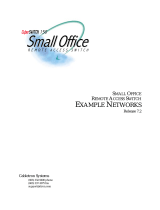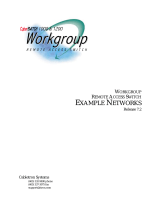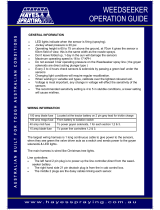Page is loading ...

CENTRAL SITE
REMOTE ACCESS SWITCH
CSX7000 GUIDE
A supplement to the User’s Guide
Release 7.4
Cabletron Systems
(603) 332-9400 phone
(603) 337-3075 fax
support@ctron.com

CSX7000 Guide
2 CyberSWITCH
NOTICE
You may post this document on a network server for public use as long
as no modifications are made to the document.
Cabletron Systems reserves the right to make changes in specifications
and other information contained in this document without prior notice.
The reader should in all cases consult Cabletron Systems to determine
whether any such changes have been made.
The hardware, firmware, or software described in this manual is
subject to change without notice.
IN NO EVENT SHALL CABLETRON SYSTEMS BE LIABLE FOR ANY
INCIDENTAL, INDIRECT, SPECIAL, OR CONSEQUENTIAL
DAMAGES WHATSOEVER (INCLUDING BUT NOT LIMITED TO
LOST PROFITS) ARISING OUT OF OR RELATED TO THIS MANUAL
OR THE INFORMATION CONTAINED IN IT, EVEN IF
CABLETRON SYSTEMS HAS BEEN ADVISED OF, KNOWN, OR
SHOULD HAVE KNOWN, THE POSSIBILITY OF SUCH DAMAGES.
©Copyright 1999 by Cabletron Systems, Inc. All rights reserved.
Cabletron Systems, Inc.
P.O. Box 5005
Rochester, NH 03866-5005
Order Number: 9032112-04
VIRUS DISCLAIMER
Cabletron Systems has tested its software with current virus checking
technologies. However, because no anti-virus system is 100% reliable,
we strongly caution you to write protect and then verify that the
Licensed Software, prior to installing it, is virus-free with an anti-virus
system in which you have confidence.
Cabletron Systems makes no representations or warranties to the effect
that the Licensed Software is virus-free.
Copyright © July 1997, by Cabletron Systems, Inc. All rights reserved.
Only qualified personnel should perform installation
procedures.
!
CAUTION

CSX7000 3
TRADEMARKS
Cabletron Systems, CyberSWITCH, MMAC-Plus, SmartSWITCH,
SPECTRUM, and SecureFast Virtual Remote Access Manager are
trademarks of Cabletron Systems, Inc.
All other product names mentioned in this manual are trademarks or
registered trademarks of their respective companies.
COPYRIGHTS
All code for this product is copyrighted by Cabletron Systems, Inc.
© Copyright 1991-1997 Cabletron Systems, Inc. All rights reserved.
Printed in the United States of America.
Portions of the code for this product are copyrighted by:
Epilogue Technology Corporation
Copyright 1991-1993 by Epilogue Technology Corp. All rights reserved.
Livingston Enterprises, Inc.
Copyright 1992 Livingston Enterprises, Inc.
Security Dynamics Technologies Inc.
Copyright 1995 by Security DynamicsTechnologies Inc. All rights
reserved.
Stac Electronics
Stac Electronics 1993, including one or more U.S. Patents No. 4701745,
5016009, 5126739 and 5146221 and other pending patents.
Telenetworks
Copyright 1991, 92, 93 by Telenetworks. All rights reserved.
FCC NOTICE
This device complies with Part 15 of the FCC rules. Operation is subject
to the following two conditions: (1) this device may not cause harmful
interference, and (2) this device must accept any interference received,
including interference that may cause undesired operation.
NOTE: This equipment has been tested and found to comply with the
limits for a Class A digital device, pursuant to Part 15 of the FCC rules.
These limits are designed to provide reasonable protection against
harmful interference when the equipment is operated in a commercial
environment. This equipment uses, generates, and can radiate radio
frequency energy and if not installed in accordance with the operator’s
manual, may cause harmful interference to radio communications.
Operation of this equipment in a residential area is likely to cause
interference in which case the user will be required to correct the
interference at his own expense.

CSX7000 Guide
4 CyberSWITCH
WARNING: Changes or modifications made to this device which are
not expressly approved by the party responsible for compliance could
void the user’s authority to operate the equipment.
DOC NOTICE
This digital apparatus does not exceed the Class A limits for radio noise
emissions from digital apparatus set out in the Radio Interference
Regulations of the Canadian Department of Communications.
Le présent appareil numérique n’émet pas de bruits radioélectriques
dépassant les limites applicables aux appareils numériques de la class
A prescrites dans le Règlement sur le brouillage radioélectrique édicté
par le ministère des Communications du Canada.
VCCI NOTICE
This is a Class 1 product based on the standard of the Voluntary
Control Council for Interference by Information Technology
Equipment (VCCI). If this equipment is used in a domestic
environment, radio disturbance may arise. When such trouble occurs,
the user may be required to take corrective actions.
CABLETRON SYSTEMS, INC. PROGRAM LICENSE
AGREEMENT
IMPORTANT: Before utilizing this product, carefully read this License
Agreement.
This document is an agreement between you, the end user, and
Cabletron Systems, Inc. ("Cabletron") that sets forth your rights and
obligations with respect to the Cabletron software program (the
"Program") contained in this package. The Program may be contained
in firmware, chips or other media. BY UTILIZING THE ENCLOSED
PRODUCT, YOU ARE AGREEING TO BECOME BOUND BY THE
TERMS OF THIS AGREEMENT, WHICH INCLUDES THE LICENSE
AND THE LIMITATION OF WARRANTY AND DISCLAIMER OF
LIABILITY. IF YOU DO NOT AGREE TO THE TERMS OF THIS
AGREEMENT, PROMPTLY RETURN THE UNUSED PRODUCT TO
THE PLACE OF PURCHASE FOR A FULL REFUND.

CSX7000 5
CONTENTS
The CSX7000 8
Overview 8
The CSX7000 Chassis 9
Processor Module 9
Environmental Module 9
Interface Modules 9
Platform Description 11
CSX7000 Platform Characteristics 11
CSX7000 Processor Module Characteristics 12
CSX7000 Front Panel 13
BC Group Push Buttons 13
Multiport Board / MP Serial Port Push Buttons 14
Group Power Switch 14
BC Reset Switch 14
Audible Clear Switch 14
BC and MP LEDs 15
LAN Attached LED 15
Disk Activity LED 15
Subsystem Data LEDs 16
Console Key Lock 16
Video Select Push Button 17
Disk Drive Bay 17
CSX7000 Back Panel 17
Backplane 18
System Monitoring Connectors 18
Video Connectors 18
Power Supply 18
Internal Platform Components 19
Power Supply and Cooling System 19
Backplane Bay 20
The EMS 22
BC Processor Modules 23
Platform Multiplexor 24
Interior LEDs 24
CSX7000 Cabling 25
Setup for a Single CSX7000 25
Video Connections 25
Connections for System Monitoring 26
Power Supply Connections 26
Setup for a Cluster of CSX7000s 27
Video Connections 27
Connections for System EMS Monitoring 27
Power Supply Connections 29
The CSX7000 Rack or Cabinet 29

CSX7000 Guide
6 CyberSWITCH
Monitoring Systems 31
The EMS Bus 31
Setting the IES Address 32
Accessing the EMS Module 35
Front Panel 35
SNMP Interface 35
BCVision Program 35
Administration through BCVision 37
IES Status Screen 37
Menu Operations 39
BC Processor Status Screen 45
BC Processor Menu Operations 47
Appendix: SNMP Agent Support 51
Configure IP Routing for the EMS Module 51
Customizing SNMP Agent Parameters for the EMS 52
Compiling the Enterprise MIBs on your SNMP Manager 52
Appendix: EMS Installation 53
Overview 53
EMS Processor board Installation 54
Disk Drive Installation 55
IES Converter Module Installation 56
Installing Interface Cables 57
Software Installation 58
CMOS Setup 58
Hard Disk Drive Initialization and DOS installation 58
BCVision Installation and SNMP Agent Support 59
The EMS Bus Setup 60
Initializing the EMS Bus 61
Appendix: Processor Module Installation 62
Processor Modules 62
System Groups 62
PM Installation Summary 63
PM Board Installation 64
PM Disk Drive Installation 65
Interface Cables 65
Software Setup 66
CMOS Setup 66
Hard Disk Drive Initialization and DOS installation 67
PM Software Initialization 68
Interface Adapters 68
Appendix: Power Supply Replacement 70
Diagnosing a Faulty Power Supply 70
Replacing a Faulty Power Supply 70
Index 72

CSX7000
The CSX7000 is Cabletron’s High Availability, Remote Access Switch. Because it is a multi-system
platform with many unique features, we are devoting this entire supplement to its description.
This supplemental guide includes the following chapters:
• What is the CSX7000?
This chapter provides an overview of the CSX7000 including a brief description of its features.
• Platform Description
This chapter details CSX7000 hardware, including a description of the front panel, back panel,
and internal platform components.
• CSX7000 Cabling
This chapter describes the cabling connections necessary for a single CSX7000, as well as a
cluster setup for multiple CSX7000s.
• Monitoring Systems
An optional management module, the EMS, provides environmental management for one or
more CSX7000s in a cluster. This chapter describes how to set up the module, and use it
appropriately to administer your system.
• CSX7000 Appendices
In the event you decide to use an SNMP agent for your EMS module, or install upgrade
modules to your existing CSX7000, these appendices provide the necessary information. They
describe:
• SNMP Agent Support
• EMS Installation
• Processor Module Installation
• Power Supply Replacement

T
HE
CSX7000
OVERVIEW
The CSX7000, the high availability, remote access switch, is a multi-system platform intended for
large, central sites and Internet Service Providers. It is both modular and flexible, with capabilities
and performance to match the requirements of high-end network connectivity customers. The
CSX7000 supports a high density of LAN segments, ISDN BRI or PRI, and digital modems, as well
as RS232, V.35, Frame Relay and X.25 interfaces. It also offers an effective means of system
management through its optional Environmental Management System (EMS) module.
Modularity: An important feature of the CSX7000 is its ability to support multiple system groups.
Each group is a stand-alone CSX “system” based on a Pentium processor module. Use the sixteen
ISA slots of the CSX7000 as a single system group, or partition it into as many as four system
groups. A combination of modules (including a processor module) makes up a system group.
Flexibility: The CSX7000 supports a flexible setup for system groups; mix and match individual
LAN and WAN interface modules within a group to support specific needs.
High Availability: Local Area Network (LAN) and Wide Area Network (WAN) interface modules
have their own dedicated on-board processors and memory, thus lessening the load on the main
processor. TDM and MVIP bus connections allow the transfer of data between cards to improve
throughput without using the ISA bus.
The fault-tolerant platform provides redundant, hot-swappable power supplies and cooling fans.
The platform supports bus segmentation and load sharing. For backup or parallel operations,
configure redundant system groups.
Environmental Management: The platform contains intelligent environmental sensors to monitor
power, temperature and other environmental functions.
GROUP PWR
ON OFF
BC GROUP
MULTIPORT BOARD
MP SERIAL PORT
BC RESET
PWR SUPPLY 1
PWR SUPPLY 2
FANS
DATA HIGHWAY
SUBSYSTEM FAULT
ENVIROMENTAL ALLERT
AUDIBLE CLEAR
TRANSMIT
RECIEVE
CARRIER
DTR
DSR
RING
RTS
CTS
LAN ATTATCHED
DISK ACTIVITY
ENABLED
DISABLED
VIDEO SELECT
UNLOCK
LOCK
MP BC
SUBSYSTEM DATA
CONSOLE

CSX7000 9
T
HE
CSX7000
The CSX7000 Chassis
THE CSX7000 CHASSIS
The CSX7000 is a self-contained 16 slot rack-mount unit with a passive segmentable backplane. It
can support multiple system groups using multiple processor modules. It is capable of running
completely independent applications within the same chassis. An internal, multiplexed bus system
allows all processor modules within the chassis to share a single flexible disk, monitor, and
keyboard.
The CSX7000 is built with heavy industrial material and includes a cooling system which can
accommodate the full chassis. The two redundant integral power supplies provide high availability
processing. You can hot swap each supply without affecting the CSX7000’s functions. You can
power on or off individual groups, which allows you to maintain a selected group while other
groups in the chassis remain operational.
The CSX7000 contains a slide rail assembly to allow for its mounting in a 19 inch RETMA rack or
cabinet. (Refer to chassis dimensions and rack/cabinet recommendations.) You can create a cluster of
CSX7000s by stacking multiple chassis and connecting them with a chassis-to chassis daisy chain
bus. (See following illustration.)
PROCESSOR MODULE
Cabletron offers two different processor modules for the CSX7000: the CSXPRO-8 and the
CSXPRO-32. These Pentium single-board CPUs are self-contained computers that include
processor, memory, and I/O. The amount of RAM and the speed of the processor differentiate the
available CPUs:
• CSXPRO7-8 sufficient for most remote access applications
• CSXPRO7-32 for densely-populated PRI configurations
ENVIRONMENTAL MODULE
For each cluster of connected CSX7000s, an optional Environmental Management System (EMS)
module manages the intelligent environmental sensors located throughout the cluster. These
sensors monitor system status, including CPU operation, voltages, fuses, temperature and fans.
The EMS module can monitor and control up to 31 CSX7000s connected as a single cluster. The EMS
module can also be configured as an SNMP agent for management of the environmental sensors
through a remote SNMP manager.
INTERFACE MODULES
The CSX7000 supports multiple interface modules. These interface modules combine with a
processor module to form a system group. The interface modules can include:
• Ethernet Local Area Network (LAN) Interface (single port or two port)
• ISDN Basic Rate Interface (BRI)
• ISDN Primary Rate Interface (PRI)
• digital modem (DM-8, DM-24, DM-24+, DM-30+)
• dedicated line connectivity through RS232 and V.35
• Frame Relay and X.25 support
For detailed information on these and other features of the CSX7000, refer to the User’s Guide.

CSX7000 Guide
10 CyberSWITCH
Four Clustered CSX7000s
LAN (SNMP)
Local Console
Remote Console
(Network Administrator)
ISDN
1
2
3
4
EMS Module
B25B27
B26B28
WORKGROUP REMOTE ACCESS SWITCH
B29
E1 ONLYB-CHANNELS
LAN
10BASE-TRXTXSERVICE
B31
B30L1
B21B23
B22B24
B17B19
B18B20
B13B15
B14B16
E1
D
T1
D
B9B11
B10B12
B5 B7
B6 B8
B1 B3
B2 B4
POWER

P
LATFORM
D
ESCRIPTION
The CSX7000 consists of a platform, one or more processor modules, an optional Environmental
Management System (EMS) module, and LAN/WAN interface modules.
This chapter takes a closer look at the platform. It describes the front panel, back panel, internal
platform components, and processor modules. The internal components of the platform include the
power supply, cooling system, and backplane bay.
CSX7000 PLATFORM CHARACTERISTICS
Environmental Characteristics
Operating Temperature: 0° to 45° C (32° to 113° F)
Storage Temperature: -20°+70°C
Operating Humidity: 20-85% non-condensing
Operating Altitude: Up to 3048 m max. (10,000 ft max.)
Non-operating Shock: 40 G, 11 ms
Physical Characteristics
Height: 218 mm (8.60 in)
Width: 483 mm (19.0 in)
Length: 641 mm (25.25 in)
Weight: 36 kg max. (80 lb. max.)
Power Supply Specifications (two power supplies per CSX7000)
350 Watt power supply; two versions with different input AC voltages:
• Version 1
AC Input Voltage: 90 to 135 V
AC Input Current: 7.5 A
AC Input Frequency: 47 - 63 Hz
• Version 2
AC Input Voltage: 180 to 264 V
AC Input Current: 4.0 A
AC Input Frequency: 47 to 63 Hz
Regulatory Compliance
Safety: UL478, CSA C22.2 No.154, IEC 435, VDE 0806
EMI/RFI: FCC47 CFR Part 15 Subpart B Class A
System Susceptibility Specifications
Static Discharge: IEC 801-2, Severity Level 3
Electromagnetic Susceptibility: IEC 801-3, Severity Level 2
Frequency Band: 27 MHZ to 500 MHZ
Electromagnetic Coupling
Susceptibility: IEC 801-4, Severity Level 2
Disk Drives
Number of 1/3 height, IDE disk drives supported: 8

CSX7000 Guide
12 CyberSWITCH
CSX7000 PROCESSOR MODULE CHARACTERISTICS
Physical Characteristics
Height, width and length: Standard, full-length ISA bus card for processor
Weight: 2.0 kg max. (4.4 lb. max.)
Power Requirements
90 MHZ Pentium +5V at 4.2 amp, +12V at 0.05 amp,
Processor Board: and -12V at 0.6 amp
Hard Drive (500MB):
RUN: +5V at 0.4 amp, and +12V at 0.75 amp
STARTUP: +5V at 0.4 amp, and +12V at 3.0 amp
Hard Drive (1.2GB):
RUN: +5V at 0.4 amp, and +12V at 0.75 amp
STARTUP: +5V at 0.4 amp, and +12V at 3.0 amp
Regulatory Compliance
Safety: UL478, CSA C22.2 No.154, IEC 435, VDE 0806
EMI/RFI: FCC47 CFR Part 15 Subpart B Class A
System Susceptibility Specifications
Static Discharge: IEC 1000-4-2, Severity Level 2
Electromagnetic Susceptibility: IEC 1000-4-3, Severity Level 2
Frequency Band: 27 MHZ to 500 MHZ

CSX7000 13
P
LATFORM
D
ESCRIPTION
CSX7000 Front Panel
CSX7000 FRONT PANEL
The front panel of the CSX7000 consists of the following:
• push buttons which control a BC Group and Video Select
• LED indicators which identify operation of power supply, fans, environmental sensors and data
highway (EMS bus)
• recessed Group Power, Group Reset, and Audible Clear switches
• a master console key lock
• a 3.5" flexible disk drive
Refer to the following illustrations and the descriptions of each element on the front panel. In
addition to the front panel LEDs, there is also a series of interior LEDs.
BC GROUP PUSH BUTTONS
BC GROUP refers to the segmented backplane position for a group of cards that make up a system.
BC stands for Bus Controller, which is the name of the processor module (or single board computer)
which runs the specific system within the CSX7000. Group refers to the system group of slots
isolated on the backplane; these slots are connected together and contain a processor module. Up
to four system groups are supported per CSX7000.
The BC GROUP push buttons are the top two push buttons in the group of six. (See top right corner
of the front panel). Use the BC GROUP push buttons to select a particular group for observation or
administration when video is enabled. By pressing the up and down BC GROUP push buttons, you
can switch between the possible groups within the platform. The indicators to the right of the push
buttons display the number of the currently-selected group. (Note that the systems are numbered
1 to 4 from the left to the right in the backplane as viewed from the front of the platform.)
When a group is selected, its channel on the multiplexor is enabled, connecting this module to the
monitor/keyboard bus and the local flexible disk drive. Several of the other front panel operations
apply only to the group selected.
GROUP PWR
ON OFF
BC GROUP
MULTIPORT BOARD
MP SERIAL PORT
BC RESET
PWR SUPPLY 1
PWR SUPPLY 2
FANS
DATA HIGHWAY
SUBSYSTEM FAULT
ENVIROMENTAL ALLERT
AUDIBLE CLEAR
TRANSMIT
RECIEVE
CARRIER
DTR
DSR
RING
RTS
CTS
LAN ATTATCHED
DISK ACTIVITY
ENABLED
DISABLED
VIDEO SELECT
UNLOCK
LOCK
MP BC
SUBSYSTEM DATA
CONSOLE

CSX7000 Guide
14 CyberSWITCH
The group numbers correspond to the number of systems configured on the backplane. You may
need to reset this value (i.e., enter Autoconfiguration Mode) due to a change in your backplane
segmentation. To do so, perform the following:
• Power down the CSX7000.
• Power up the CSX7000. Press and hold the BC Group “select up” button during the first 5 sec-
onds of the initial power-up cycle.
The BC Group numbers will then reset per the current backplane configuration.
MULTIPORT BOARD / MP SERIAL PORT PUSH BUTTONS
These four remaining push buttons (in the group of six) are not used with the CSX7000.
GROUP POWER SWITCH
The selected group may have the power turned on or off via the recessed GROUP POWER switch
on the front panel. This power on/off function is operational only for the specific group selected
(with BC GROUP push buttons) and only if the console is unlocked. This switch allows you to turn
off a specific group for maintenance purposes while other groups continue to operate.
BC RESET SWITCH
Individual groups may be reset using the BC RESET switch. The BC RESET switch is recessed to
prevent accidental resets. This reset function is operational only for the specific group selected (with
BC GROUP push buttons), and only if the console is unlocked.
WARNING:
Even though BC RESET is available, we do not recommend its use with the CyberSWITCH
system groups. We recommend individual power on/off cycles to ensure proper system
reset/restart.
AUDIBLE CLEAR SWITCH
AUDIBLE CLEAR is a recessed push-button switch. It is used to clear an environmental alarm only
if an audible alarm is enabled by BCVision.
When an environmental parameter exceeds its system limits, the environmental alert LED displays
an amber light, and an audible alarm sounds. This alarm continues to sound until the
environmental parameter again falls within system limits, or the AUDIBLE CLEAR switch is
pressed.

CSX7000 15
P
LATFORM
D
ESCRIPTION
CSX7000 Front Panel
BC AND MP LEDS
The two columns of LEDs labeled BC and MP are not currently used on Cabletron-provided
groups. You may notice these LEDs flashing during platform power-on and system diagnostics.
Close-up of Front Panel
LAN ATTACHED LED
LAN ATTACHED illuminates when the integrated Ethernet controller in a group is attached to a
LAN.
TheCSX7000 only uses an integrated Ethernet controller LAN connection for the EMS.
DISK ACTIVITY LED
DISK ACTIVITY illuminates any time hard disk access occurs on the selected group.
GROUP PWR
ON OFF
BC GROUP
MULTIPORT BOARD
MP SERIAL PORT
BC RESET
PWR SUPPLY 1
PWR SUPPLY 2
FANS
DATA HIGHWAY
SUBSYSTEM FAULT
ENVIROMENTAL ALLERT
AUDIBLE CLEAR
TRANSMIT
RECIEVE
CARRIER
DTR
DSR
RING
RTS
CTS
LAN ATTATCHED
DISK ACTIVITY
ENABLED
DISABLED
VIDEO SELECT
UNLOCK
LOCK
CONSOLE
SUBSYSTEM DATA
MP BC

CSX7000 Guide
16 CyberSWITCH
SUBSYSTEM DATA LEDS
The term subsystem refers to a specific CSX7000. You will find this term used both on the front
panel of the CSX7000, as well as in the BCVision program described later in this guide.
P
OWER SUPPLY 1 /POWER SUPPLY 2
These LEDs indicate the power supply status. A green LED indicates that the supply is functioning
normally. An amber or red LED indicates that there is a power supply fault.
F
ANS
This LED indicates the status of the fans. A green LED indicates that the fans are functioning
normally. An amber or red LED indicates that a problem exists.
D
ATA HIGHWAY
This LED indicates the status of the data highway (the EMS bus). A green LED indicates that
everything is functioning normally. An amber or red LED indicates that a problem exists.
S
UBSYSTEM FAULT
A green LED indicates that the electronics of the platform (i.e., subsystem) are functioning
properly. An amber LED indicates that a failure has occurred.
E
NVIRONMENTAL ALERT
This LED works in conjunction with the audible alarm to alert the administrator of a problem. A
green LED indicates that no environmental alarms exist. An amber LED indicates that an
environmental parameter exceeds system limits, or a processor module is not responding to queries
by the IES. The specific alarm condition is reported to EMS, and available for display on the monitor
through the BCVision program.
CONSOLE KEY LOCK
The CONSOLE key lock is available to prevent unauthorized users from resetting or powering
down a group. When the key lock is in the LOCKed position, there are three functions disabled:
• BC GROUP up/down push buttons
• GROUP POWER push button
• BC RESET push-button
When the CONSOLE is LOCKed, and the VIDEO SELECT push button is used to disable a group,
all console functions are disabled. The panel displays “LOC” in the three positions normally used to
display the BC Group, Multiport Group and MP Serial Port numbers. In this state, none of the push
buttons are operational.

CSX7000 17
P
LATFORM
D
ESCRIPTION
CSX7000 Back Panel
VIDEO SELECT PUSH BUTTON
The VIDEO SELECT push button controls access to the administration monitor (the local console).
It is a toggle switch; if the monitor is disabled, pressing the button will enable the monitor. If the
monitor is enabled, pressing the button will disable the monitor. The current state of the monitor is
displayed with the LEDS directly to the right of the push button.
If the platform is in a cluster, pressing the VIDEO SELECT push button of a particular platform
supersedes any previously-selected platform. The previously-selected platform is disabled upon
making the new selection.
DISK DRIVE BAY
The flexible disk drive located on the left side of the front panel is available to all groups within the
platform (subsystem). When a group is selected, its channel on the multiplexor is enabled,
connecting the selected system group to this local flexible disk drive.
The disk drive bay is located in the front of the platform behind the front panel. It provides a
location not only for the flexible disk drive, but also for the hard disk drives used by the groups in
the CSX7000. Eight third-height 3.5 inch disk drives (IDE hard drives) can be accommodated. Each
group has one fixed disk drive.
CSX7000 BACK PANEL
The CSX7000 back panel consists of a backplane bay, connectors for video as well as system
monitoring, and AC power input and on/off switches for the two available power supplies.
CAUTION: 1 MINUTE
POWER OFF REQUIRED
I
N
O
U
T
I
E
S
V
I
D
E
O
O
U
T
V
I
D
E
O
I
N
ERS / FT
IES SUPERVISOR
IN OUT
9 8 7 6 5 4 3 2 1
16 15 14 13 12 11 10
PS2
PS1
System Monitoring
Connectors
Power
Video
Connectors
Backplane
Slots
Install power cord
strain relief here

CSX7000 Guide
18 CyberSWITCH
BACKPLANE
The backplane will accommodate a total of four system groups through its 16 adapter slots. The
backplane slots are numbered 1 through 16, right to left, as viewed from the rear panel. The slots
are electrically connected in pairs of two: slots 1 and 2, slots 3 and 4, and so on. Therefore, the
backplane is configurable in multiple groups of two slots each, resulting in configurations of 2, 4, 6 or
8 slots per group. The processor module should always be located in the first slot of the group.
In most installations, slot one will provide connections for the processor module for the first group,
and slot fifteen will provide connections for the EMS processor module. Note that slot 15 is always
used for the EMS when the EMS is present.
SYSTEM MONITORING CONNECTORS
The Environmental Management System (EMS) manages all the intelligent sensors located
throughout the cluster of CSX7000s. In order to function, the EMS must properly connect to each
CSX7000 within the cluster.
The EMS connections consist of RJ-11 jacks located on the upper-left side of the back panel. The
EMS module itself is identified as IES Supervisor, and has an IN and OUT connection. To the left
of the IES Supervisor is the connection to the IES circuitry for the individual platform (subsystem).
These IN and OUT connections are in a vertical position, and are labelled IES. For more
information, refer to EMS and Monitoring Systems.
If multiple CSX7000s make up a cluster, IES connections are daisy-chained together. Refer to
CSX7000 Cabling for further details.
VIDEO CONNECTORS
The monitor connections (i.e., VIDEO) are located to the left of the back panel, and are labelled
VIDEO IN and VIDEO OUT. The VIDEO OUT connection of the first CSX7000 connects to the video
monitor, while the VIDEO IN connection connects to the VIDEO OUT of the second CSX7000 in the
cluster. This type of daisy-chain connection continues throughout the cluster. Refer to CSX7000
Cabling for further details.
POWER SUPPLY
To the far left of the back panel is a vertical column for the power supply bay. The bay houses dual
350 watt power supplies (PS1 and PS2), which provide fault tolerance in the event of a single power
supply failure. Each power outlet on the CSX7000 can be connected to a separate power source for
additional protection. Once the outlets are properly connected to an AC power source, the power
supplies may be controlled by the switches above the outlets.

CSX7000 19
P
LATFORM
D
ESCRIPTION
Internal Platform Components
To help prevent accidental disconnection, we provide a strain relief bar with the power cords. Refer
to CSX7000 Cabling for instructions on this bar’s attachment to the back panel.
Strain Relief Bar for Power Cords
INTERNAL PLATFORM COMPONENTS
The CSX7000 consists of the following internal components:
• power supply and cooling system
• backplane bay to support modules, including a strain relief cross bar
• the EMS and/or IES circuitry
• one or more system groups (each including a processor module)
• platform Multiplexor
•interior LEDs
POWER SUPPLY AND COOLING SYSTEM
The CSX7000 is built with heavy industrial material including a cooling system which can
accommodate a full chassis. The cooling system includes two fans specifically for the boards and
drives, and two fans for the power supplies.
The CSX7000 has two redundant power supplies providing fault tolerant processing. Both power
supplies should always be operational. The power supplies are set up to share the power load of
the platform (subsystem), yet each power supply is big enough to manage the entire power load, if
necessary. Each supply can be powered off and replaced without affecting the CSX7000’s functions.
PS1
PS1

CSX7000 Guide
20 CyberSWITCH
The power supply is contained in a canister type of enclosure to make the replacement as easy as
possible. (See Power Supply Installation for details.)
Note that there are two LEDs on each power supply: one red and one green. When power is on, the
green LED is lit to indicate a no-fault condition. If power is on and the red LED is lit, a problem
exists. If power is off, the LEDs will not light.
BACKPLANE BAY
The segmentable CSX7000 ISA backplane technology is based on the concept of joining or shunting
groups of slots together. The backplane consists of eight groups of paired slots that are isolated: a
total of 16 slots. These paired slots can be electrically joined together with special shunt boards
inserted between the standard ISA slots.
An ISA strain relief cross-bar runs across the top of the cards in the backplane. This bar is intended
to stabilize the backplane to avoid intermittent connections. This is especially valuable in cabinet
or rack setups in which the unit may be pushed in and pulled out repeatedly.
SAFETY LATCH- SECURE AND TIGHTEN
SCREW FOR POWER SUPPLY OPERATION.
1 MIN. POWER OFF TIME REQUIRED FOR
OPERATION- SEE MANUAL.
SAFETY LATCH- SECURE AND TIGHTEN
SCREW FOR POWER SUPPLY OPERATION.
1 MIN. POWER OFF TIME REQUIRED FOR
OPERATION- SEE MANUAL.
1 2
3 4
5 6 7 8
9 10
11 12
13 14 15 16
GREEN LIGHT = SLOT POWER ON FLASHING GREEN LIGHT = GROUP SELECTED AMBER LIGHT = SLOTS CONNECTED
Backplane
Bay
EMS Processor
Card
Dual Power
Supply
Shunts
Interior LEDs
Stopper
(Used to
Lift Fans)
Handle
Safety Latch
Power Supply
LEDs
Strain-Relief
Cross Bar
/