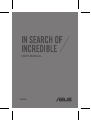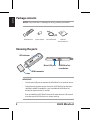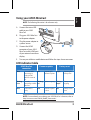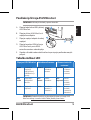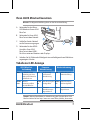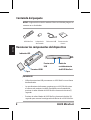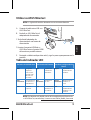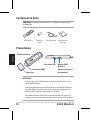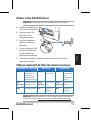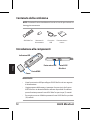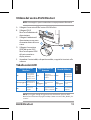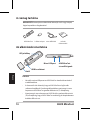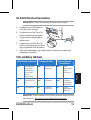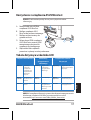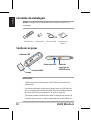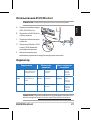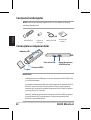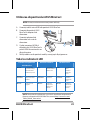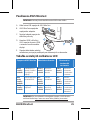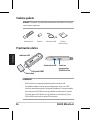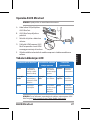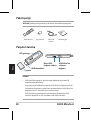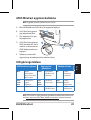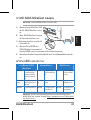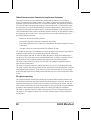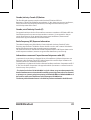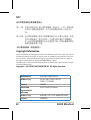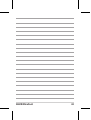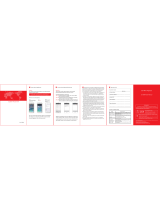Asus Q8596 User manual
- Category
- PC/workstation barebones
- Type
- User manual
This manual is also suitable for
Asus Miracast Q8596 is a device that allows you to connect your mobile device or tablet to an external monitor or display via an HDMI cable. It supports firmware updates to ensure that your device has the latest software installed. By connecting the micro USB port to a power source, you can power the device and enable screen mirroring. Additionally, the device provides a reset button that allows you to restore the factory settings by pressing and holding it for more than 10 seconds.
Asus Miracast Q8596 is a device that allows you to connect your mobile device or tablet to an external monitor or display via an HDMI cable. It supports firmware updates to ensure that your device has the latest software installed. By connecting the micro USB port to a power source, you can power the device and enable screen mirroring. Additionally, the device provides a reset button that allows you to restore the factory settings by pressing and holding it for more than 10 seconds.






-
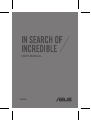 1
1
-
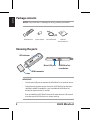 2
2
-
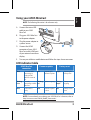 3
3
-
 4
4
-
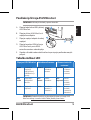 5
5
-
 6
6
-
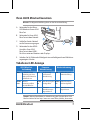 7
7
-
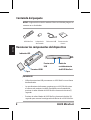 8
8
-
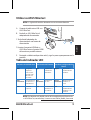 9
9
-
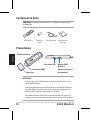 10
10
-
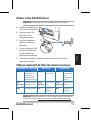 11
11
-
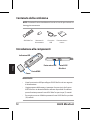 12
12
-
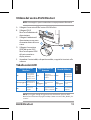 13
13
-
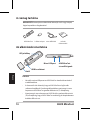 14
14
-
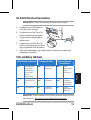 15
15
-
 16
16
-
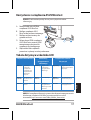 17
17
-
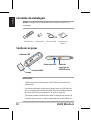 18
18
-
 19
19
-
 20
20
-
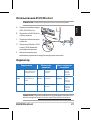 21
21
-
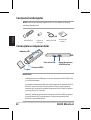 22
22
-
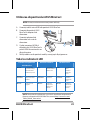 23
23
-
 24
24
-
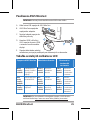 25
25
-
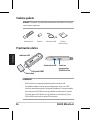 26
26
-
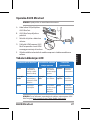 27
27
-
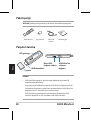 28
28
-
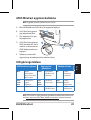 29
29
-
 30
30
-
 31
31
-
 32
32
-
 33
33
-
 34
34
-
 35
35
-
 36
36
-
 37
37
-
 38
38
-
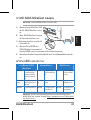 39
39
-
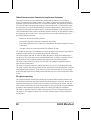 40
40
-
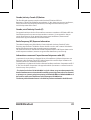 41
41
-
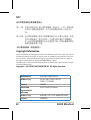 42
42
-
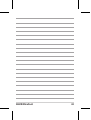 43
43
-
 44
44
Asus Q8596 User manual
- Category
- PC/workstation barebones
- Type
- User manual
- This manual is also suitable for
Asus Miracast Q8596 is a device that allows you to connect your mobile device or tablet to an external monitor or display via an HDMI cable. It supports firmware updates to ensure that your device has the latest software installed. By connecting the micro USB port to a power source, you can power the device and enable screen mirroring. Additionally, the device provides a reset button that allows you to restore the factory settings by pressing and holding it for more than 10 seconds.
Ask a question and I''ll find the answer in the document
Finding information in a document is now easier with AI
in other languages
- italiano: Asus Q8596 Manuale utente
- français: Asus Q8596 Manuel utilisateur
- español: Asus Q8596 Manual de usuario
- Deutsch: Asus Q8596 Benutzerhandbuch
- русский: Asus Q8596 Руководство пользователя
- português: Asus Q8596 Manual do usuário
- slovenčina: Asus Q8596 Používateľská príručka
- polski: Asus Q8596 Instrukcja obsługi
- čeština: Asus Q8596 Uživatelský manuál
- Türkçe: Asus Q8596 Kullanım kılavuzu
- 日本語: Asus Q8596 ユーザーマニュアル
- română: Asus Q8596 Manual de utilizare
Related papers
Other documents
-
AVer CP3 Series User manual
-
Diamond Multimedia WPCTV3000 User manual
-
AVer CB-310 User manual
-
Polycom G7500 Release Notes
-
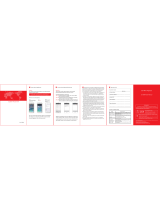 ICODIS CB-300W User manual
ICODIS CB-300W User manual
-
Pyle PRJAND615 Quick Manual
-
Digitus DN-70310 Owner's manual
-
Panasonic DMP-BDT221EP Owner's manual
-
Akitio Neutrino U3.1 Installation guide
-
Avermedia Live Gamer Mini (GC311) User manual