Page is loading ...

Screen Mirroring(iphone) 7 Screen Mirroring(Android Miracast)8 Maintenance and Simple Troubleshooting of Projector9 Warranty Card
Simple Troubleshooting
Faults Troubleshooting
10
Airplay:
This fuction could make projector and iphone/ipad
share the same screen.
You can rename the projection device in the APP,with
the reference to the device;5G WIFI would be better
to avoid lagging in the mirroring screen.
Step 1
Swipe up from the bottom
of iphone screen to open
control center
Step 2
Tap AirPlay
Step 3
Tap the name of the
device you want to
project and turn on
mirroring
Miracast:
This fuction could make projector and Android
phone/Android Pad share the same screen.
Use Mircast(projector & phone).
Step 1:projector,settings→WLAN→turn on the WIFI,
don’t connect the network;
Step 2:Android phone(such as XIAOMI),turn on WIFI,
setting→other connection→WIDI;
Step 3:Tap the invitation acception button showed up
on the projection screen during the cnnection.
note:Make sure to connect projector and iphone to the
same WIFI network(or the same WIFI hotspots) .
How to set on the iphone;
Different Android phones have different set path and
name of Mircast will common names would be media
output/projection screen/multi-screen interactive etc,
the specific name is as the reference to the phone;
LED Projector
PRJAND615
Smart projector is a high-tech product integrating precision optics,
electronics and machinery. The improper maintenance of the proj-
ector during the daily use will affect its service life and effects.
For the maintenance, important attention shall be paid to:
1. Dust prevention: Excessive dust will affect the heat dissipation of
the projector due to environmental impact. It is suggested to
clean its dust filter for one and half months according to the ac-
tual environment.
2.Ventilation: As the projector integrates the sound & photo-elect-
ricity, the optical source will produce heat during its operation.
Therefore, during the installation and use, it shall be ensured that
no objects around will block the air inlet and outlet of the proje-
ctor as the heat dissipation depends on cold air convection to
improve it working stability and service life.
3.Lens maintenance: Lens, as the core component of the projector,
is directly related to the picture definition and effect. The excess-
ive dust thereon will affect image quality. The dirty lens shall be
wiped with soft cotton cloth for the glass lens surface. Hard cloth
or abrasives shall not be used.
4.Cleaning: Excessive dust on the projector surface shall be cleaned
in a timely manner, as it will affect the heat dissipation.
5.Moisture protection: The projector is vulnerable to the damp air.
Its operating humidity is about 45%-60%. The too damp air will
affect its working stability.
6.Vibration prevention: The projector shall be strictly protected fr-
om strong impact, extrusion and vibration. Try not to move and
knock the projector during its normal operation, which will cause
the internal circuit faults.
7.The projector shall not be installed on the unstable, shaking and
uneven desk.
8.The container with liquid shall not be placed on the projector.
9.The power shall be switched off or the power cord shall be unpl-
ugged when not in use.
Customer's name:
Mr./Miss
Contact phone:
Customer's address:
Model(S/N):
Stores address:
Stores address:
Date of purchase:
GLOBAL PROJECTION
STATEMENT
The projector is product grade A,in living Environment,the
projector may cause wireless disturbance,may be users should do
something effectively to the disturbance.
QUICK GUIDE
Warning
Tips
High brightness lamp!
Avoid staring or directly looking at
the light,especially for children.
1.Please wash the anti-dust mesh once a month in order
to protect your projector!
2.Before using this machine,please remove the protective
membrane from the top & bottom cover.
1. Check whether Wi-Fi is open
2. Check whether password is correct
3. Restart the router
Check whether the power cord is plugged in place
and the switch is on
Check whether the remote control has battery and
the polarity is correct
Start up with power button of the projector panel
1. Check whether network environment is normal and
the mobile phones and computers are normal
2. Restart the router
3. Restart the projector
4. It is recommended to use dual band router with
5G network
Power failure
Power-on failure
Network
connection failure
Successful
connection but
access failure
(Wi-Fi card)
Ver: 628(a)
This <GUIDE>offer basic operation,please read the detail operation in<Electronic-directions>from
projector software application;
Please read this<GUIDE>carefully before use;
The company reserves the right of final interpretation;
Appearance of the product and the UI please in kind prevail;
If product technology or software upgrades, without prior notice.

1. Focal length setting: When the projector starts up, place it at the
position 1.9-3.5m from the projection screen, rotate the lens to
the left or right as illustrated in Fig.1 and Fig.2 to adjust the pict-
ure to the "clear" state to finish the focal length setting.
Focus adjustment
connect to WIFI
settings→ Wireless and networks →WiFi → WLAN,
choose the WIFI and enter the password,wait conne-
ction succeeded,you can access network.
Connect to the ethernet
settings → Wireless and networks → Ethernet → PPPoE
settings,enter Username:Username;enter Password:cord
select Connect,wait,then you can access network.
1. Put cable in the RJ45 port directly,for dial up router.
2. Dial-up operation:
1:Use the proper cables for each connection.
The projector can connect various external
equipment,you should choose proper cables to
connect to the external equipment as needed.
2:Select corresponding signal source.
You can select the following icons from the left
side of the homepage.
Add:Different brand laptop output keys are as follows:
Note:You should disconnect WIFI before connectting
to the ethernet.
Connect to the network
5
Connect to the external
6
NOTICE1 The projector signal port and remote control2 Power
Keystone correction
1. Vertical keystone correction 2. Horizontal keystone correction
① If the picture is big in the left and small in
the right, slightly swing the project to the
right to correct the picture.
② Please refer to the picture. It is normal if
the project is slightly oblique.
③ If the picture is big in the right and small in
the left, slightly swing the project to the
left to correct the picture.
① The vertical keystone correction
is required when (1) and (3) be-
low appear during the first inst-
allation and use.
② Dial the keystone button left and
right to adjust the picture to the
quadrangle as shown in (2) to fi-
nish the vertical keystone correc-
tion.
3 Installation Method4
Fujitsu Fn+F10
Haier Fn+F3
NEC Fn+F3
Panasonic Fn+F3
Sharp Fn+F5
Hitachi Fn+F7
TOSHIBA Fn+F5
Lenovo Fn+F3
Dell Fn+F8
HP Fn+F4
ThinkPad Fn+F7
Asus Fn+F8
Acer Fn+F5
Samsung Fn+F4
Sony Fn+F7
The user of windows 7 or over win- dows7.Simply press
the +P,select “copy”to connect.If the operation above
is invalid,Please update computer graphics driver.
☆ Interface above for reference
only, different models are different,
please in kind prevail.
The projector can be hung forwards on the ceiling with special ha-
nger frame and placed on the stable desk to project onto the scre-
en forwards according to your operating environment and requir-
ements. In addition, the projector can be installed with other met-
hods according to the following illustrations.
Attentions:
1) When the projector is installed in hoisting way, it shall not exceed the top
edge of the screen, if not, the image effect or the keystone correction will
be affected.
2) The projector shall be installed on the left-right symmetry axis of the
screen to avoid the keystone distortion of image to the left and right.
3) The projector surroundings shall be well ventilated after the installation.
The air vents shall not be covered or blocked by any object.
4) The charged operation is not allowed during the installation to avoid the
electric shock hazard or the circuit fault of the projector.
5) When the newly installed projector is switched on for the first time, the top
and bottom margins of the image may show keystone distortion and blur.
Please adjust it according to debugging of the projector.
Remarks:
As the optical parts have 3% optical error, the data in the table is for reference only.
Please install the projector according to the screen size and actual measurements.
AV
HDMI 1
HDMI 2
PC-RGB(computer VGA port)
YPBPR
Y/Pb/Pr
Video
Lout/Rout
Lin/Rin
PC-RGB IN
HDMI1/2
1/2
Conponent video input
AV input
Audio output
Audio input
VGA input
HDMI Signal input
Multimedia interface
Network interface
16:9, 4:3 switch key: Switch the display picture for 16:9 or 4:3.
Mute key: Open or close the volume.
Image effect reset:
Can set the image brightness, soft
color or personality quickly inturn.
Multimedia play:
Function: play/ pause/ forward/ back.
Back to previous operation.
Menu: Open or switch the parameter menu.
OK: Confirmation function.
Property: Display the file property under
Android mode.
Numeric
Power key: For turning the power on.
H.Flip key: Adjust image left/ right rotate.
V.Flip key: Adjust image up/ down rotate,
not operational in USB mode.
Source: Select the source: AV, PC-RGB,
HDMI, etc.
Direction: Menu mode adjust parameter.
2:Press the button“ ”on the projector or on the remote control.
1:Plug the power cord into a power outlet.
screen size Projection distance(m)
60”
72”
84”
100”
1.9~2.1
2.3~2.6
2.6~3.0
3.1~3.5
(1) (2) (3)
keystone button
① ② ③
Screen
Screen
Screen
Screen
Forward projection with
hanging frame
Forward projection on table
Backward projection with
hanging frame
Backward projection on table
projector
projector
projector
projector
PC RG B- IN
HD MI 1
L out
R out R in
L in
Pr Y
Pb
Video
HD MI 2
1 2
(2)(1)
NOTE:You can press“exit”on remote control to back to home
page when in external signal source condition.
PCRG B- IN
HDMI1
L out
R out R in
L in
Pr Y
Pb
Video
TV
HDMI2
1 2
PC RGB- IN
HDMI1
L out
R out R in
L in
Pr Y
Pb
Video
HDMI2
1 2
How to use the projector correctly:
1 Do not face to lens by eyes, it will hurt your eyes from
hard Light of the projector when it’s working.
2 Do not block the air outlet, to avoid damage from
internal electronic device by projector can not cooling.
3 Do not use chemicals, Cleaner or water to clean, and also
avoid rain, moisture and leucocratic liquid to corrode
circuit board.
4 Please put the projector and accessories on the place
that children can not reach.
5 Please make sure the projector working environment is
dry and windy.
6 Do not place projector in too warm or too cold room, the high
temperature or low temperature will Shorten lifespan of the
device. The working environment would be 5℃~35℃ better.
7 Do not put the projector in heating equipment(drying machine,
microwave oven)to make it dry.
8 Do not press hard or put something heavy on the projector, it
will damage projector.
9 Do not throw, beat, shake projector, it will damage circuit board
in it.
10 Do not dismounting projector. Please contact after-sales service
if you have any problem.
11 Do not fix by yourself. If projector can not working normaly,
please consult with after-sales service or depot repair.
/


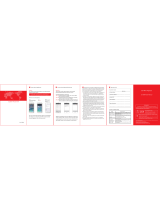
![PONER SAUNDProjector, [2020 Updated] Mini Projector 1080P Supported, 5500 Lux 210" Display](http://vs1.manuzoid.com/store/data/001208228_2-7c0288773e53ffafb4e7d89f8e3ca176-160x210.png)