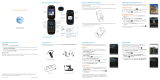Page is loading ...

Some of the contents in this manual may differ
from your phone depending on the software of
the phone or your service provider.
© 2008 AT&T Knowledge Ventures All rights
reserved. Subsidiaries and affiliates of AT&T Inc.
provide products and services under the AT&T brand.
User’s Guide
9h
MOTO
global

1
HELLOMOTO
Technology promised to make things easier...but then it gave you more to do—phone calls, email, music, photos,
videos, the Internet, and more.
It’s time to take back control.
Meet the MOTO
Q
™ 9h global:
My Smartphone, My Way—
Use your own photos for your wallpaper, use your songs for your ringtones, use new
programs that you load onto your smartphone...you get the idea.
Anytime Entertainment—
Load video and music files to make a media library that goes anywhere.
Working Remotely—
Check email and edit Microsoft® Office documents anywhere in the world.
For more:
att.com/WirelessTutorials
CAUTION:
Before using the phone for
the first time, read the Important Safety
and Legal Information guide included in
the box.

2
what’s in the box?
Thank you for purchasing
the MOTO
Q
9h global.
Take note of the components in
the box, pictured here.
Get Xpress Mail
Messages (0)
No upcoming appointments.
Profile: Normal
Start Contacts
AT& T
12:00 PM
12/31/2009
Getting Started Disc
(includes User’s Guide and
synchronization software)
Charger
BT90 Extra
Capacity Battery
and
cover
and
Cover
BT60 Standard
Battery
Micro-to-Mini USB
Adapter
Micro USB to 3.5mm
Headset Adapter
Micro USB Data Cable
MOTO Q™ 9h

3
device anatomy
Here’s a quick snapshot of your device.
If you need help using your smartphone, visit
att.com/devicesupport
.
Navigate menus. Select highlighted
items.
Open your
messages.
Turn on & off, hang
up, exit menus.
Side Scroll Keys
Go back one
screen.
Enter a new line in
messages.
Capitalize letters.
Side Select Key
Right Soft Key
Speakerphone/Voice
Recognition Key
Open the camera.
Open AT&T Music.
Make & answer
calls.
Hold to open a
quick list of options.
Left Soft Key
Go online.
Function Key
Open your calendar. Open your contact
list.
Microphone

4
To avoid damaging your smartphone, carry it in an approved holster or case rather than a pocket, purse, or bag.
2.0 MEGAPIXELS
8X DIGITAL ZOOM
Charge and connect
micro USB phone
accessories
Insert microSD
memory card
Camera Lens
Camera Flash
Storage Card Slot
Battery Door Release
Speakers

5
device display
From the home screen, press
Start
, then
All Programs
to open the main menu.
Tip:
To make your smartphone show
All Programs
whenever you press
Start
, press
Start
, then
All Programs
>
Settings
>
Home Screen
, then uncheck the
Show Recent Programs
option.
Get Xpress Mail
Messages (0)
No upcoming appointments.
Profile: Normal
Start Contacts
AT&T 12:00 PM
12/31/2009
Start
Messaging Contacts Calendar ActiveSync
Call History
More
Start
Menu
Cellular Video MEdia Net IM & Email
Home Screen Menu Screen
Press and release
the
Power Key
O
to turn on your
phone.
1
Press
Start
(the left
soft key) to open the
main menu.
2
Press the Navigation
Key
up, down, left, or
right
(
S
) to
highlight a menu
feature.
3
Press the
Center Key
s
to
select the
highlighted feature.
4
Tip:
Press the
Back Key
n
to go back one menu.
Press the
Power Key
O
to
exit any menu or view
without saving any changes.

6
Motorola, Inc.
Consumer Advocacy Office
1307 East Algonquin Road
Schaumburg, IL 60196
www.hellomoto.com
Note:
Do not ship your phone to the above address. If you need to
return your phone for repairs, replacement, or warranty service,
please contact the Motorola Customer Support Center at:
1-800-331-6456 (United States)
1-888-390-6456 (TTY/TDD United States for hearing impaired)
1-800-461-4575 (Canada)
Certain mobile phone features are dependent on the capabilities
and settings of your service provider’s network. Additionally,
certain features may not be activated by your service provider,
and/or the provider’s network settings may limit the feature’s
functionality. Always contact your service provider about feature
availability and functionality. All features, functionality, and other
product specifications, as well as the information contained in this
user’s guide are based upon the latest available information and
are believed to be accurate at the time of printing. Motorola
reserves the right to change or modify any information or
specifications without notice or obligation.
MOTOROLA and the Stylized M Logo are registered in the US
Patent & Trademark Office. All other product or service names are
the property of their respective owners. The Bluetooth trademarks
are owned by their proprietor and used by Motorola, Inc. under
license. Microsoft, Windows and Windows Me are registered
trademarks of Microsoft Corporation; and Windows XP is a
trademark of Microsoft Corporation.
AT&T, AT&T logo and Your World. Delivered. are trademarks of
AT&T Knowledge Ventures.
© 2008 Motorola, Inc. All rights reserved.
Caution:
Changes or modifications made in the radio phone, not
expressly approved by Motorola, will void the user’s authority to
operate the equipment.
Software Copyright Notice
The Motorola products described in this manual may include
copyrighted Motorola and third-party software stored in
semiconductor memories or other media. Laws in the United
States and other countries preserve for Motorola and third-party
software providers certain exclusive rights for copyrighted
software, such as the exclusive rights to distribute or reproduce
the copyrighted software. Accordingly, any copyrighted software
contained in the Motorola products may not be modified,
reverse-engineered, distributed, or reproduced in any manner to
the extent allowed by law. Furthermore, the purchase of the
Motorola products shall not be deemed to grant either directly or
by implication, estoppel, or otherwise, any license under the
copyrights, patents, or patent applications of Motorola or any
third-party software provider, except for the normal, non-exclusive,
royalty-free license to use that arises by operation of law in the
sale of a product.
Manual Number: 68000201251-A

contents
7
contents
what’s in the box? . . . . . . . . . . 2
device anatomy . . . . . . . . . . . . 3
device display. . . . . . . . . . . . . . 5
start menu . . . . . . . . . . . . . . . . 9
Use and Care . . . . . . . . . . . . . 11
get started . . . . . . . . . . . . . . . 12
about this guide. . . . . . . . . . 12
insert your SIM card . . . . . . 13
battery . . . . . . . . . . . . . . . . . 13
insert a memory card . . . . . 17
turn it on & off . . . . . . . . . . . 18
find your phone number . . . 19
volume, sounds, & alerts . . . 19
choose a profile . . . . . . . . . . 21
turn off a call alert . . . . . . . . 22
lock & unlock your phone . . 22
make & answer calls . . . . . . 23
send & receive text
messages . . . . . . . . . . . . . . 26
tips & tricks. . . . . . . . . . . . . . . 27
calling tips . . . . . . . . . . . . . . . 28
view recent or missed calls . . 28
voicemail . . . . . . . . . . . . . . . 29
features . . . . . . . . . . . . . . . . 30
emergency calls. . . . . . . . . . 33
international calls. . . . . . . . . 34
more calling . . . . . . . . . . . . . 34
connections . . . . . . . . . . . . . . 36
Bluetooth® . . . . . . . . . . . . . 36
computer synchronization . . 39
AT&T Communication
Manager . . . . . . . . . . . . . . . 43
Web browser. . . . . . . . . . . . 44
IM & email. . . . . . . . . . . . . . . 46
access your email . . . . . . . 46
read & send messages . . . 50
your company’s global
address book . . . . . . . . . . . 53
messaging quick
reference . . . . . . . . . . . . . . 54
instant messaging . . . . . . . 58
personal tools. . . . . . . . . . . . 60
contacts . . . . . . . . . . . . . . . 60
calendar . . . . . . . . . . . . . . . 61
alarm . . . . . . . . . . . . . . . . . 62
voice notes. . . . . . . . . . . . . 62
Mobile Banking f
rom AT&T. . . . . . . . . . . . . . 62

8
contents
productivity tools . . . . . . . . . 64
Documents To Go® . . . . . . 64
file manager . . . . . . . . . . . . 64
tasks . . . . . . . . . . . . . . . . . . 64
calculator. . . . . . . . . . . . . . . 64
AT&T Navigator. . . . . . . . . . 65
device resource tools . . . . . . 67
set owner information. . . . . 67
getting started. . . . . . . . . . . 67
McAfee VirusScan. . . . . . . . 73
master reset . . . . . . . . . . . . 73
master clear . . . . . . . . . . . . 74
device memory . . . . . . . . . . 74
software version . . . . . . . . . 74
Java manager . . . . . . . . . . . 74
task manager . . . . . . . . . . . 75
entertainment . . . . . . . . . . . . 76
photos. . . . . . . . . . . . . . . . . 76
videos . . . . . . . . . . . . . . . . . 78
MEdia™ Net . . . . . . . . . . . . 80
watch CV. . . . . . . . . . . . . . . 81
watch live video with
MobiTV . . . . . . . . . . . . . . . . 81
AT&T Mall . . . . . . . . . . . . . . 82
AT&T Music™ . . . . . . . . . . . 82
play games . . . . . . . . . . . . . 86
service & repair . . . . . . . . . . . 87
SAR Data . . . . . . . . . . . . . . . . 88
Microsoft License. . . . . . . . . . 89
index . . . . . . . . . . . . . . . . . . . . 94

start menu
9
start menu
main menu
To open the menu from the home screen,
press
Start
(the left soft key), then
press
All Programs
(the left soft key).
This is the standard menu layout.
Your
smartphone’s menu may be different.
To select menu items, press your navigation key
up, down, left, or right. When a menu list has
numbered items, you can select an item by
pressing its number key.
&
Messaging
• Messages (text/MMS)
• Setup Email
%
Calendar
(
Contacts
A
ActiveSync
È
Cellular Video
Æ
MEdia Net
IM & Email
• Get BlackBerry Connect
• Get Good
•Get Xpress Mail
•IM
Å
Call History
Ì
Office Tools
•Calculator
• McAfee VirusScan
• Tasks
•Voice Notes
Í
My Stuff
• My Device
• My Documents
• My Pictures & Videos
• Notes
• Storage Card
• Personalize My Q
Î
Games
• Bubble Breaker
• Solitaire
•Get Games
!
Opera
Ê
Applications
•Camera
• File Manager
• Get AT&T Navigator
• Get MobilTV
• Internet Explorer
• Java Manager
• Get Mobile Banking
• MyCast Weather
• Speed Dial
• Documents To Go
(continued on the next page)

10
start menu
9
System Tools
• Format Storage Card
• Master Clear
• Master Reset
• Memory Manager
• Task Manager
É
AT&T Mall
• Shop Tones
• Shop Games
• Shop Graphics
• Shop Multimedia
• Shop Applications
• Shop Video
•MEdia Net Home
Æ
AT&T Musi c
• Windows® Media Player
• Shop Music
•Music ID
•XM Radio
• Music Videos
•The Buzz
• Community
• Music Apps
á
Settings
c
Windows Media
]
Bluetooth
main menu (Continued)

Use and Care
11
Use and Care
Use and Ca re
To care for your Motorola phone, please keep it away from:
liquids of any kind dust and dirt
Don’t expose your phone to water, rain,
extreme humidity, sweat, or other moisture. If
it does get wet, don’t try to accelerate drying
with the use of an oven or dryer, as this may
damage the phone.
Don’t expose your phone to dust, dirt, sand,
food, or other inappropriate materials.
extreme heat or cold cleaning solutions
Avoid temperatures below 0°C/32°F or
above 45°C/113°F.
To clean your phone, use only a dry soft cloth.
Don’t use alcohol or other cleaning solutions.
microwaves the ground
Don’t try to dry your phone in a microwave
oven.
Don’t drop your phone.

12
get started
get started
about this guide
Press the left and right soft keys to open menus and
select options. Use the navigation key
]
to scroll to
items, and press the center key
s
to select them.
Tip:
You can press the side scroll keys to scroll up and
down, and press the side select key to select items
(see page 3 for side key locations).
Left Soft Key Right Soft Key
Center KeyNavigation
Messaging
Power
Back
MEdia Net
Call/Answer
Home
symbols in this guide
This means a feature is
network/subscription dependent and may
not be available in all areas. Contact your
service provider for more information.
This means a feature requires an optional
accessory.

13
get started
insert your SIM card
Your Subscriber Identity Module (SIM) card contains
your phone number and contacts entries. It can also
contain your voicemail, text message, and Internet
access settings. If you put your SIM card in another
AT&T phone, that phone uses your phone number.
Caution:
Don’t bend or scratch your SIM card. Keep it
away from static electricity, water, and dirt.
To insert and use a memory card, see page 17.
Turn off your smartphone and remove your battery
before you install or remove a SIM card.
battery
battery use & safety
IMPORTANT: HANDLE AND STORE BATTERIES
PROPERLY TO AVOID INJURY OR DAMAGE.
Most
battery issues arise from improper handling of
batteries, and particularly from the continued use of
damaged batteries.
12
34

14
get started
DON’Ts
• Don’t disassemble, crush, puncture, shred,
or otherwise attempt to change the form of
your battery.
• Don’t let the phone or battery come in
contact with water.
Water can get into the
phone’s circuits, leading to corrosion. If the
phone and/or battery get wet, have them
checked by your carrier or contact Motorola
even if they appear to be working properly.
• Don’t allow the battery to touch metal
objects.
If metal objects, such as jewelry, stay
in prolonged contact with the battery contact
points, the battery could become very hot.
• Don’t place your battery near a heat
source.
Excessive heat can damage the
phone or the battery. High temperatures can
cause the battery to swell, leak, or
malfunction. Therefore:
•
Do
not
dry a wet or damp battery with an
appliance or heat source, such as a hair
dryer or microwave oven.
•
Avoid leaving your phone in your car in
high temperatures.
DOs
• Do avoid dropping the battery or phone.
Dropping these items, especially on a hard
surface, can potentially cause damage.
• Do contact your service provider or
Motorola if your phone or battery has been
damaged from dropping or high
temperatures.
IMPORTANT: USE MOTOROLA ORIGINAL
PRODUCTS FOR QUALITY ASSURANCE AND
SAFEGUARDS.
To aid consumers in identifying
authentic Motorola batteries from non-original or
counterfeit batteries (that may not have adequate

15
get started
safety protection), Motorola provides holograms on its
batteries. Consumers should confirm that any battery
they purchase has a “Motorola Original” hologram.
Motorola recommends you always use
Motorola-branded batteries and chargers.
Motorola
mobile devices are designed to work with Motorola
batteries. If you see a message on your display such
as
Invalid Battery
or
Unable to Charge
, take the following steps:
•
Remove the battery and inspect it to confirm
that it has a “Motorola Original” hologram;
•
If there is no hologram, the battery is not a
Motorola battery;
•
If there is a hologram, replace the battery and
retry charging it;
•
If the message remains, contact a Motorola
Authorized Service Center.
Important:
Motorola’s warranty does not cover
damage to the phone caused by non-Motorola
batteries and/or chargers.
Warning:
Use of a non-Motorola battery or charger
may present a risk of fire, explosion, leakage, or other
hazard.
PROPER AND SAFE BATTERY DISPOSAL AND
RECYCLING
Proper battery disposal is not only important for
safety, it benefits the environment. Consumers may
recycle their used batteries in many retail or service
provider locations. Additional information on proper
disposal and recycling may be found on the Web:
•
www.motorola.com/recycling
•
www.rbrc.org/call2recycle/
(in English only)
Disposal:
Promptly dispose of used batteries
in accordance with local regulations. Contact
your local recycling center or national

16
get started
recycling organizations for more information on how to
dispose of batteries.
Warning:
Never dispose of batteries in a fire because
they may explode.
install your battery
Note:
Your smartphone comes with two batteries and
two battery covers. The BT60 standard battery uses
the narrow cover, while the BT90 extended capacity
battery requires the larger cover.
charge your battery
New batteries are not fully charged. Plug the battery
charger into your smartphone and an electrical outlet.
After the
device
recognizes
that the
charger is
plugged in,
the area
around the navigation key lights up.
Tip:
Motorola batteries have circuitry that protects the
battery from damage from overcharging.
Unless your battery is completely drained, you can
also charge your battery with a
USB cable
plugged
into a computer. Use a wall charger or car charger for
completely drained batteries. Install the software from
your Getting Started disc onto your PC before you try
to charge your smartphone through USB port. Plug the
12
charging
empty
full

17
get started
cable into a powered USB hub or port, since some
USB devices (such as keyboards) might not supply
enough power for charging.
conserve battery life
• Set the backlight:
press
Start
, then
All Programs
>
Settings
>
More...
>
Power Management
>
Backlight time
out on battery
. When the backlight is off, the
display is visible but dim.
• Close unused programs:
from the home
screen, press
Start
, then
All Programs
>
System Tools
>
Task Manager
. Select the program and
press
End Task
.
• Extend email send/receive intervals:
press
R
, scroll to an email account,
press
Menu
>
Settings
>
Send/Receive Schedule
. If you
have more than one email account set up,
choose only one account to automatically
send/receive messages.
insert a memory
card
You can use a removable microSD memory card with
your smartphone to store multimedia content such as
music, pictures, videos, applications, and files.
1
Open the memory card
slot cover by gently lifting
the cover away from your
smartphone as shown. The
cover remains attached to
your smartphone.
2
Insert the memory card
into its slot, with the card’s
metal contacts facing
down.
3
Put the memory card
cover back in place, and push it to close it.

18
get started
For maximum card size, see
att.com/devicesupport
. To
save memory space on your smartphone, move these
files to a memory card as often as possible.
Tip:
You can use File Manager to sort, view, copy, and
move files on your smartphone or memory card.
Press
Start
, then
All Programs
>
Applications
>
File Manager
and
navigate to the folder called
Storage Card
(see page 64).
To see your card’s
available memory
, press
Start
,
then
All Programs
>
System Tools
>
Memory Manager
.
Note:
A memory card is not included with your
smartphone. It is sold separately.
Caution:
Do not remove your memory card while your
smartphone is using it or writing files on it. Don’t bend
or scratch your memory card. Keep it away from static
electricity, water, and dirt.
turn it on & off
To turn on yo u r
smartphone
, press and
release
O
. If
prompted, enter your
unlock code (see
page 22).
Tip:
In the event that your smartphone doesn’t power
up normally, or freezes on a screen, be sure that the
battery is fully charged. If it is, remove and replace the
battery, then turn your smartphone back on. If these
do not help, you can do a
hard reset
to restart your
smartphone, but this erases your personalized
settings and any content stored in your smartphone
memory. To perform a hard reset, remove and replace
the battery, then hold down the
*
and
E
keys for
5 seconds while turning your smartphone on.
To turn off your smartphone
, press and hold
O
for
3 seconds, then
release
it.

19
get started
flight mode
You can turn off your smartphone’s network and
Bluetooth® services to safely access your address
book, games, camera, and music in areas where
cellular network access is prohibited (such as during
flights and in hospitals).
Find it:
Press and hold
X
until the
Quick List
appears,
then select
Wireless Manager
>
All
find your phone number
To view your phone number and voicemail service
number, press
Start
, then
All Programs
>
Settings
>
Phone
>
Call Options
.
Note:
You can’t store a pause (
p
) or wait (
w
) character
in your voicemail number. If you want to add one or
two pauses followed by your password, so that your
password is entered automatically, create a contact
for your voicemail number and use the contact to call
your voicemail (see page 25).
volume, sounds, &
alerts
To set the
master
volume
, press
and hold the
side select key
in the home
screen until the volume setting appears. Press the
side volume keys to change the volume. The master
volume can silence your ringer and all other sounds,
except for the other caller’s voice.
To adjust volume during a call, press the
side volume keys.
Volume Up
Volume Down
Back Key
Side Select Key
/