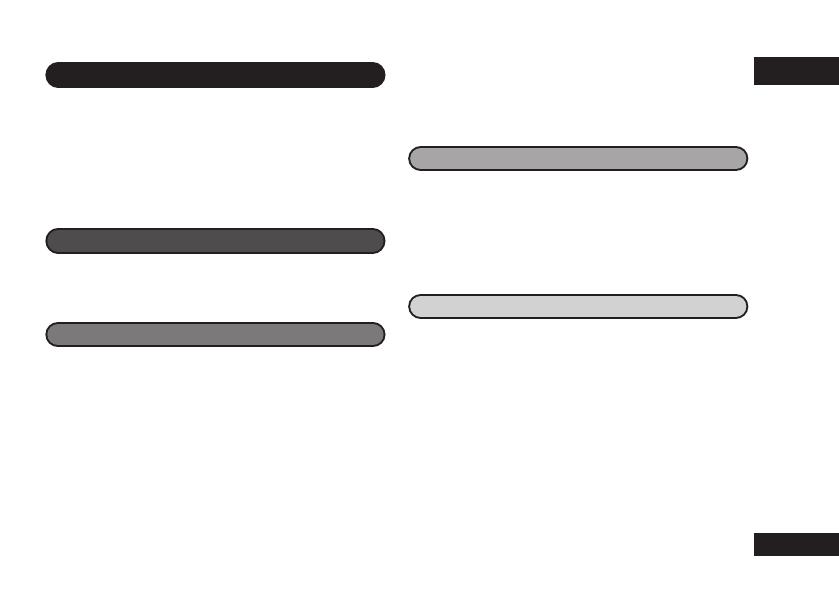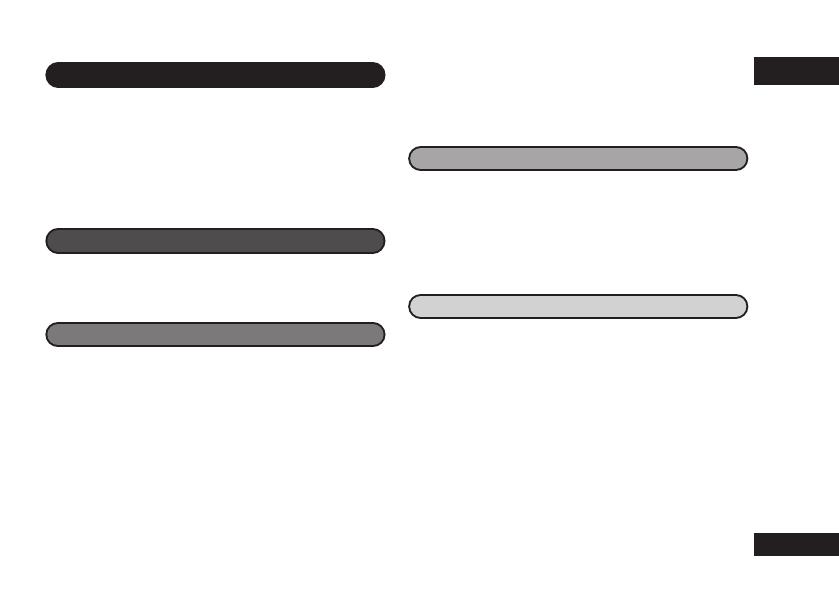
3
ENGLISH
VQT3T18
3
Table of contents
Preparation
Supplied accessories........................................ 2
Part names ....................................................... 4
Screen display ..................................................5
Inserting a battery ............................................. 6
Turning the power on/off ................................... 7
Hold function..................................................... 7
Setting the time................................................. 8
Basic Operations
Recording ......................................................... 9
Playing ............................................................ 10
Deleting files and formatting ........................... 11
Advanced Operations
Changing the microphone sensitivity .............. 12
Changing the sound quality ............................12
Recording at a specified time
(Timer recording) ............................................ 13
Changing the playback speed ........................14
A-B Repeat playback ...................................... 14
Playback from a specified position
(Time search) ................................................. 15
Repeat play (Repeat) ..................................... 15
Dividing files ................................................... 16
Listening to audio with earphones ..................17
Recording by connecting an external
microphone ..................................................... 18
Connecting to other devices ...........................19
Common settings............................................ 20
Using the unit with a computer
System requirements...................................... 21
Connecting the unit to a computer..................22
Opening the folders of the unit .......................24
Importing files to a computer and organising
files ................................................................. 25
File names ......................................................26
Others
Q & A (Frequently Asked Questions) ..............27
Error messages .............................................. 27
Troubleshooting guide .................................... 28
Specifications ................................................. 33
Care and use ..................................................34
Maintenance ................................................... 35
Useful Information .......................................... 37