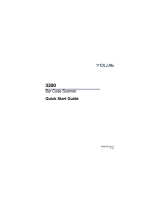Page is loading ...

Voyager 9520/40
Voyager GS9590
Eclipse 5145
Quick Start Guide
VG-ECL-QS Rev C
6/12
Aller à www.honeywellaidc.com pour le français.
Vai a www.honeywellaidc.com per l'italiano.
Gehe zu www.honeywellaidc.com für Deutsch.
Ir a www.honeywellaidc.com para español.
Para Português, acesse www.honeywellaidc.com.br.
Перейти на русскоязычный сайт www.honeywellaidc.com.
日本語 : www.honeywellaidc.com をご覧ください。
如要到中国 www.honeywellaidc.com(简体)。
한글 www.honeywellaidc.com 로 이동합니다 .

Getting Started
Turn off the computer’s power before connecting the scanner, then
power up the computer once the scanner is fully connected.
Connecting the Scanner
USB:
Serial
(RS232):
Keyboard
Wedge:
optional adapter cable

Reading Techniques
Recall Defaults
Scan Enable Factory Defaults, then Recall Defaults to reset all
standard product default settings.
Interface Selections
USB
³999998
Recall Defaults
³846600
Enable Factory Defaults
³999970
³316400
USB Keyboard
Emulation
Load Integrated Full
Speed USB IBM/OEM
Defaults
³316460
USB Serial Emulation

Keyboard Wedge
Keyboard Country
Scan a bar code to select one of the following keyboard country
templates. Refer to your Configuration Guide for additional keyboard
country settings.
³5155143
Keyboard Wedge Emulation
³416210
³416220
United Kingdom
³416230
Germany/Austria
France
³416260
United States
³416200
Belgium
³416250
Spain
³416240
Italy

ALT Mode
If your bar code contains special characters from the extended ASCII
chart, for example, an e with an accent grave (è), scan the ALT Mode
On bar code. The data is then output with the special character(s).
Note: Scan ALT mode after scanning the appropriate Keyboard
Country code.
RS232 Communication Commands
³116217
ALT Mode On
³115816
RTS/CTS
Handshaking On
³115914
XON/XOFF On
³115913
ACK/NAK On
³116013
8 Data Bits
³116014
1 Stop Bit
³316045
No Parity

Prefix
Scan one of the following bar codes to program your scanner to add
or remove a start of text character, or AIM, NCR, or Nixdorf
identification characters before each bar code.
³116615
³116605
³107905
³107901
STX Prefix On
STX Prefix Off
³107915
AIM ID Prefix On
AIM ID Prefix Off
³107911
NCR Prefix On
NCR Prefix Off
³107907
³107917
Nixdorf Prefix On
Nixdorf Prefix Off

Suffix
Scan one of the following bar codes to program your scanner to add
or remove a carriage return, line feed, tab, or end of text after each
bar code.
³116613
³116603
³116604
CR Suffix On
CR Suffix Off
³116612
LF Suffix On
³116602
LF Suffix Off
³116610
Tab Suffix On
³116600
Tab Suffix Off
³116614
ETX Suffix On
ETX Suffix Off

User Configurable Prefix/Suffix
One or two prefix or suffix characters can be added and assigned for
data transmission. Use one of the codes below with a 3 code byte
sequence that represents the desired character (see ASCII
Conversion Chart, end of document) for your prefix or suffix. (To add
additional prefix/suffix characters, refer to your Single-Line
Configuration Guide.)
Scan the Enter/Exit Programming bar code to begin. Then scan
the 3 digit decimal equivalent of the ASCII character into the
appropriate character location with the code byte bar codes (see
Code Bytes, end of document). To save, scan the Enter/Exit
Programming bar code again.
Example: To add an asterisk (*) as a prefix, scan the bar codes:
1. Enter/Exit Programming
2. Configurable Prefix #1
3. Code Byte 0
4. Code Byte 4
5. Code Byte 2
6. Enter/Exit Programming
³904500
Configurable Suffix #1
³904600
Configurable Suffix #2
³903500
Configurable Prefix #1
³903600
Configurable Prefix #2
³999999
Enter/Exit Programming

Supplements
Scan one of the bar codes below to program your scanner for 2 or 5
digit bar code supplements.
977 (2 Digit) Supplement Required: Turn on this feature when a 2
digit supplement is required for EAN-13 codes that begin with 977.
³101217
2 Digit Supplements
On
³101207
2 Digit Supplements Off
³101216
5 Digit Supplements
On
³101206
5 Digit Supplements Off
³101314
977 Supplements On
³101304
977 Supplements Off

UPC/EAN Formatting
Scan Convert UPC-A to EAN-13 and a leading zero is transmitted
before a UPC-A bar code to convert it to EAN-13.
Scan Transmit Lead Zero on UPC-E to transmit a zero before each
UPC-E bar code.
Scan Transmit UPC-A Number System to transmit the UPC-A
leading digit with the bar code data. To transmit just the data, without
the leading digit, scan Don’t Transmit UPC-A Number System.
³107514
Convert UPC-A to
EAN-13
³107504
Don’t Convert UPC-A to
EAN-13
³107513
Transmit Lead Zero on
UPC-E
³107503
Don’t Transmit Lead
Zero on UPC-E
³107511
³107501
Don’t Transmit UPC-A
Number System
Transmit UPC-A
Number System

Expand UPC-E to 12 Digits expands the UPC-E code to the 12 digit,
UPC-A format.
When Code 39 Full ASCII On is scanned, certain character pairs
within the bar code symbol will be interpreted as a single character.
For example: $V will be decoded as the ASCII character SYN, and /
C will be decoded as the ASCII character #.
³107515
Expand UPC-E to 12
Digits
³107505
Don’t Expand UPC-E to
12 Digits
³100217
Code 39 Full ASCII On
³100207
Code 39 Full ASCII Off

Check Digits
The following selections allow you to specify whether the check digit
should be transmitted at the end of the scanned UPC-A or UPC-E
data or not.
CodeGate/Manual Activation (Voyager 9520/40,
VoyagerGS 9590)
Use the following programming codes to control CodeGate button/
trigger functions. Any time CodeGate is Active, you must push the
CodeGate button (on the top of the scanner) or press the trigger to
read a bar code. Whenever CodeGate is Inactive, the CodeGate
button/trigger does not need to be pressed. Bar codes are
automatically read when they are in the scanner’s field of view.
³107517
³107507
Don’t Transmit UPC-A
Check Digits
*Transmit UPC-A
Check Digits
³107516
³107506
*Don’t Transmit UPC-E
Check Digits
Transmit UPC-E Check
Digits
³118703
³118713
CodeGate Active Out
of Stand
CodeGate Inactive Out
of Stand

Host Configurations
Scan one of the following codes, then scan the Recall Defaults
code, to program the scanner for one of the following configurations.
Miscellaneous
Minimum Symbol Length specifies the minimum number of
characters allowable for non-UPC/EAN bar codes. Scan the Enter/
Exit Programming bar code to begin. Scan Minimum Symbol
Length, then scan the minumum number of characters allowed using
code byte bar codes, below. To save, scan the Enter/Exit
Programming bar code again.
³84661280
³84660030
³84660140
Verifone® Ruby Terminal
Defaults
Gilbarco® Terminal
Defaults
Wincor Nixdorf Terminal
Defaults
³999998
Recall Defaults
³901800
Minimum Symbol Length
³999999
Enter/Exit Programming

Code Bytes
³0
³1
³3
³5
³2
³4
³6
³7
³9
³8

ASCII Conversion Chart
Dec Hex Char Dec Hex Char Dec Hex Char Dec Hex Char Dec Hex Char
000 NUL 26 1A SUB 52 34 478 4E N104 68 h
101 SOH 27 1B ESC 53 35 579 4F O105 69 i
202 STX 28 1C FS 54 36 680 50 P106 6A j
303 ETX 29 1D GS 55 37 781 51 Q107 6B k
404 EOT 30 1E RS 56 38 882 52 R108 6C l
505 ENQ 31 1F US 57 39 983 53 S109 6D m
606 ACK 32 20 58 3A :84 54 T110 6E n
707 BEL 33 21 !59 3B ;85 55 U111 6F o
808 BS 34 22 “60 3C <86 56 V112 70 p
909 HT 35 23 #61 3D =87 57 W113 71 q
10 0A LF 36 24 $62 3E >88 58 X114 72 r
11 0B VT 37 25 %63 3F ?89 59 Y115 73 s
12 0C FF 38 26 &64 40 @90 5A Z116 74 t
13 0D CR 39 27 ‘65 41 A91 5B [117 75 u
14 0E SO 40 28 (66 42 B92 5C \118 76 v
15 0F SI 41 29 )67 43 C93 5D ]119 77 w
16 10 DLE 42 2A *68 44 D94 5E ^120 78 x
17 11 DC1 43 2B +69 45 E95 5F _121 79 y
18 12 DC2 44 2C ,70 46 F96 60 ‘122 7A z
19 13 DC3 45 2D -71 47 G97 61 a123 7B {
20 14 DC4 46 2E .72 48 H98 62 b124 7C |
21 15 NAK 47 2F /73 49 l99 63 c125 7D }
22 16 SYN 48 30 074 4A J100 64 d126 7E ~
23 17 ETB 49 31 175 4B K101 65 e127 7F
24 18 CAN 50 32 276 4C L102 66 f
25 19 EM 51 33 377 4D M103 67 g

Technical Assistance
Contact information for technical support, product service, and repair can be
found at www.honeywellaidc.com.
Limited Warranty
Refer to www.honeywellaidc.com/warranty_information for your product’s
warranty information.
User Documentation
For localized versions of this document, and to download the Configuration
Guide or the Installation and User’s Guide, go to www.honeywellaidc.com.
Patents
For patent information, please refer to www.honeywellaidc.com/patents.
Disclaimer
Honeywell International Inc. (“HII”) reserves the right to make changes in
specifications and other information contained in this document without prior
notice, and the reader should in all cases consult HII to determine whether
any such changes have been made. The information in this publication does
not represent a commitment on the part of HII.
HII shall not be liable for technical or editorial errors or omissions contained
herein; nor for incidental or consequential damages resulting from the
furnishing, performance, or use of this material.
This document contains proprietary information that is protected by copyright.
All rights are reserved. No part of this document may be photocopied,
reproduced, or translated into another language without the prior written
consent of HII.
© 2010-2012 Honeywell International Inc. All rights reserved.
Web Address: www.honeywellaidc.com
/