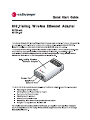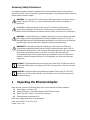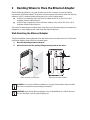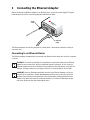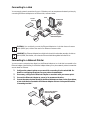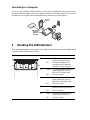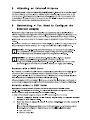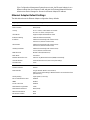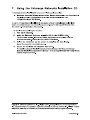Enterasys RBTSA-AB is a wireless Ethernet adapter that allows you to connect wired Ethernet devices to a wireless network. It supports 802.11a/b/g standards, providing fast and reliable wireless connectivity.
Key features of the Enterasys RBTSA-AB include:
- Wireless connectivity: Connect wired Ethernet devices to a wireless network, extending the reach of your network without the need for additional cabling.
- 802.11a/b/g standards support: Supports a wide range of wireless devices and networks, ensuring compatibility with most wireless routers and access points.
- Fast and reliable connection: Provides a stable and high-speed wireless connection for demanding applications such as streaming media, gaming, and video conferencing.
Enterasys RBTSA-AB is a wireless Ethernet adapter that allows you to connect wired Ethernet devices to a wireless network. It supports 802.11a/b/g standards, providing fast and reliable wireless connectivity.
Key features of the Enterasys RBTSA-AB include:
- Wireless connectivity: Connect wired Ethernet devices to a wireless network, extending the reach of your network without the need for additional cabling.
- 802.11a/b/g standards support: Supports a wide range of wireless devices and networks, ensuring compatibility with most wireless routers and access points.
- Fast and reliable connection: Provides a stable and high-speed wireless connection for demanding applications such as streaming media, gaming, and video conferencing.










-
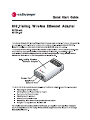 1
1
-
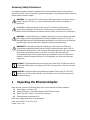 2
2
-
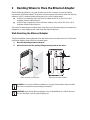 3
3
-
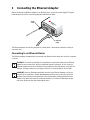 4
4
-
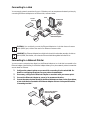 5
5
-
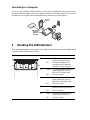 6
6
-
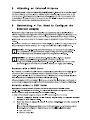 7
7
-
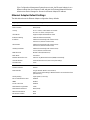 8
8
-
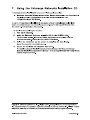 9
9
-
 10
10
Enterasys RBTSA-AB Quick start guide
- Type
- Quick start guide
- This manual is also suitable for
Enterasys RBTSA-AB is a wireless Ethernet adapter that allows you to connect wired Ethernet devices to a wireless network. It supports 802.11a/b/g standards, providing fast and reliable wireless connectivity.
Key features of the Enterasys RBTSA-AB include:
- Wireless connectivity: Connect wired Ethernet devices to a wireless network, extending the reach of your network without the need for additional cabling.
- 802.11a/b/g standards support: Supports a wide range of wireless devices and networks, ensuring compatibility with most wireless routers and access points.
- Fast and reliable connection: Provides a stable and high-speed wireless connection for demanding applications such as streaming media, gaming, and video conferencing.
Ask a question and I''ll find the answer in the document
Finding information in a document is now easier with AI
in other languages
Related papers
-
Enterasys Networks RBTSA-AA User manual
-
Enterasys Networks 3000 User manual
-
Enterasys Networks RoamAbout RBT-4102 User manual
-
Enterasys Networks 802.11 User manual
-
Enterasys Networks RoamAbout 3000 User manual
-
Enterasys Networks Network Router XSR-3150 User manual
-
Enterasys RBT-NMS-50 User manual
-
Enterasys Networks Outdoor Antenna User manual
-
Enterasys Networks 802.11b PC Card User manual
-
Enterasys Networks Outdoor Antenna User manual
Other documents
-
3com 3CRWE675075 - 11a/b/g Wireless LAN Workgroup Bridge Quick start guide
-
3com 3CRWE675075 - 11a/b/g Wireless LAN Workgroup Bridge User manual
-
3com WL-560 User manual
-
3com WL-560 User manual
-
Enterasys Networks Network Card Wireless Ethernet Adapter I User manual
-
Netgear RANGEMAX WAG302 User manual
-
3com OfficeConnect 3CRWE454A72 User manual
-
Netgear WAG102 User manual
-
Netgear WG102 Reference guide
-
Netgear WAG102 User manual