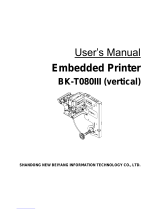Page is loading ...

238 SERIES
DIRECT THERMAL PRINTER
OPERATOR’S MANUAL
PART NUMBER: 880054-0102
November 8, 2016 CPC
Copyright © 2016 by Microcom Corporation, Lewis Center, Ohio – All rights reserved.
Printed in the United States of America


Proprietary Statement
This manual contains information proprietary to Microcom Corporation. This information is
intended solely for the use of parties operating and maintaining such equipment described
herein.
Product Enhancements
Microcom Corporation is committed to the continual improvement of performance and
quality in our products. For this reason, specifications are subject to change without notice.
Liability Disclaimer
Microcom Corporation makes every effort to assure that all information and specifications
contained in this manual are accurate; however, mistakes are sometimes made. Microcom
Corporation shall not be liable for any damages resulting in the use or misuse of this
product. The exclusion or limitation involving consequential or incidental damage does not
apply to all states; therefore limitation mentioned above may or may not apply.
FCC Compliance Statement
This equipment has been tested and found to comply with the limits for a Class A digital
device, pursuant to Part 15 of the FCC rules. These limits are designed to provide
reasonable protection against harmful interference when the equipment is operated in a
commercial environment. This equipment generates, uses, and can radiate radio frequency
energy, and if not installed and used in accordance with the instructions contained in this
manual, may cause harmful interference to radio communications.
HyperTerminal® and HyperAccess® are trademarks of Hilgraeve Inc.
Centronics® is a registered trademark of Data Computer Corporation.
HP® and LaserJet II® are trademarks of Hewlett-Packard Company.
Arial® is a registered trademark of The Monotype Corporation.
TrueType® is a registered trademark of Apple Computer, Inc.
Microsoft®, Windows®, Windows NT® are registered trademarks of Microsoft Corporation.
Other products and company names mentioned herein may be trademarks of their
respective owners.


238 Series Operator’s Manual - 880054-0102 i
Table of Contents
INTRODUCTION ........................................................................................... VII
CHAPTER 1: PRINTER SPECIFICATIONS ............................................... 1-1
1.1 General Specifications ......................................................................................... 1-1
1.2 Printing Specifications .......................................................................................... 1-1
1.3 Media Specifications ............................................................................................ 1-2
CHAPTER 2: FEATURES AND OPTIONS ................................................ 2-1
2.1 Fonts .................................................................................................................... 2-1
2.2 Graphics ............................................................................................................... 2-1
2.3 Bar codes ............................................................................................................. 2-1
2.4 Special Features .................................................................................................. 2-2
2.5 Options ................................................................................................................. 2-2
CHAPTER 3: GETTING STARTED ............................................................ 3-1
3.1 Unpacking and Inspection .................................................................................... 3-1
3.2 Printer Power ....................................................................................................... 3-2
3.3 USB Communication Interface ............................................................................. 3-2
3.3.1 USB Driver Setup .......................................................................................... 3-2
3.4 AUX Port .............................................................................................................. 3-3
3.5 MICPrinter Windows Driver .................................................................................. 3-4
3.5.1 Installing the MICPrinter Windows Driver ...................................................... 3-4
3.5.2 Configuring the MICPrinter Windows Driver ................................................. 3-9
3.6 Loading Media ................................................................................................... 3-16
3.7 Print Button and Status Indicator Light ............................................................... 3-16
3.7.1 Print Button ................................................................................................. 3-17
3.7.2 Status Indicator Light .................................................................................. 3-18
3.8 Printer Modes ..................................................................................................... 3-18
3.8.1 Idle Mode: GREEN .................................................................................... 3-18
3.8.2 Error Mode: Solid RED ............................................................................... 3-18
3.8.3 Paper Out: Flashing AMBER ..................................................................... 3-19
3.8.4 Diagnostic Mode ......................................................................................... 3-19
3.8.4.1 Entering Diagnostic Mode ........................................................................... 3-19
3.8.4.2 Statistics Label ............................................................................................ 3-19
3.9 Printer Integration .............................................................................................. 3-20
3.9.1 Environmental Considerations .................................................................... 3-20
3.9.2 Printer Mounting Orientations ..................................................................... 3-20
3.9.3 Media Mounting Considerations.................................................................. 3-21
3.9.4 Designing a Roll Support ............................................................................ 3-22
3.9.5 Designing for Fan-Fold Media ..................................................................... 3-22
3.9.6 Designing Media Guides ............................................................................. 3-22
3.9.6.1 Designing the Media Dispense Path ........................................................... 3-23
3.9.6.2 Cables and Routing .................................................................................... 3-23
3.9.7 Power Supply Requirements ...................................................................... 3-23
3.9.8 Electrostatic Discharges and Ground Connections ..................................... 3-24

ii 238 Series Operator’s Manual - 880054-0102
3.10 TOF Sensor ........................................................................................................ 3-25
CHAPTER 4: DESIGNING LABELS USING LDS ...................................... 4-1
4.1 Control Characters ............................................................................................... 4-1
4.2 LDS Design Exercises .......................................................................................... 4-1
4.2.1 Format Creation ............................................................................................ 4-2
4.3 Label Design: An Overview .................................................................................. 4-3
4.4 Label Header ........................................................................................................ 4-4
4.4.1 HFM (Number of Fields in Layout) ................................................................ 4-5
4.4.2 LSX (Print Head Size X) ................................................................................ 4-6
4.4.3 LSY (Label Size Y) ........................................................................................ 4-6
4.4.4 WEB (Web Size) ........................................................................................... 4-6
4.4.5 GAP (GAP Size) ............................................................................................ 4-6
4.4.6 DPS (Print Speed) ......................................................................................... 4-6
4.4.7 LCB (Label Control Byte) .............................................................................. 4-7
4.4.7.1 Die-Cut and Blow-Hole Media (setting = 0) ................................................... 4-7
4.4.7.2 Continuous Media (setting = 2) ..................................................................... 4-7
4.4.7.3 Black Line Media (Reflective) (setting = 3) .................................................... 4-8
4.4.8 AGD (Activate Gap Detector) ........................................................................ 4-8
4.4.9 SPG (Steps Past Gap) .................................................................................. 4-8
4.4.10 OFX (Offset X Direction) ............................................................................. 4-10
4.4.11 OFY (Offset Y Direction) ............................................................................. 4-10
4.5 Sample Header .................................................................................................. 4-10
4.6 Label Format Fields ............................................................................................ 4-11
4.6.1 TSN (Text String Number) .......................................................................... 4-12
4.6.2 XB (X Beginning Coordinate) ...................................................................... 4-12
4.6.3 YB (Y Beginning Coordinate) ...................................................................... 4-12
4.6.4 CC (Character Count) ................................................................................. 4-12
4.6.5 TCI (Text Conversion Identifier) .................................................................. 4-12
4.6.6 CGN (Character Generator Number) .......................................................... 4-14
4.6.6.1 Embedded Fonts ......................................................................................... 4-14
4.6.6.2 Downloadable Fonts and Graphics ............................................................. 4-14
4.6.6.3 Embedded Bar Codes ................................................................................. 4-16
4.6.7 FO (Field Orientation) ................................................................................. 4-17
4.6.8 FJ (Field Justification) ................................................................................ 4-17
4.6.9 CMX (Character Multiplier X Direction) ....................................................... 4-18
4.6.10 CMY (Character Multiplier Y Direction) ....................................................... 4-18
4.6.11 CS (Character Spacing) .............................................................................. 4-18
4.6.12 TSP (Text Starting Position) ........................................................................ 4-18
4.6.13 ,,, (Reserved Spaces) ................................................................................ 4-18
4.6.14 AN (Attribute Number) ................................................................................. 4-18
4.7 Line Draw ........................................................................................................... 4-19
4.8 Reverse Video .................................................................................................... 4-21
4.8.1 Black Box Reverse Video ............................................................................ 4-21
4.8.2 Auto Reverse Video .................................................................................... 4-22
CHAPTER 5 PRINTER COMMANDS ........................................................ 5-9
5.1 Special Printer Control Codes .............................................................................. 5-9
5.1.1 Enquiry Responses ..................................................................................... 5-11

238 Series Operator’s Manual - 880054-0102 iii
5.2 Printer Configuration Commands ....................................................................... 5-14
5.2.1 Software Switches ...................................................................................... 5-14
5.2.1.1 Software Switch #1 ..................................................................................... 5-14
5.2.1.2 Software Switch #2 ..................................................................................... 5-15
5.2.1.3 Software Switch #3 ..................................................................................... 5-16
5.2.1.4 Software Switch #4 ..................................................................................... 5-17
5.2.1.5 Software Switch #5 ..................................................................................... 5-18
5.2.1.6 Software Switch #6 ..................................................................................... 5-20
5.2.1.7 Software Switch #7 ..................................................................................... 5-21
5.2.1.8 Software Switch #8 ..................................................................................... 5-22
5.2.2 Communication Port Configuration ............................................................. 5-24
5.2.2.1 Baud Rate ................................................................................................... 5-24
5.2.2.2 Set Serial Port Source Command (Non-volatile- ^D108) ............................ 5-25
5.2.3 Print Head Size Commands ........................................................................ 5-25
5.2.4 USB Image Print Mode ............................................................................... 5-26
5.2.5 Contrast Adjustment Commands ................................................................ 5-27
5.2.5.1 Adjust Contrast Window (Volatile - ^D35) ................................................... 5-27
5.2.5.2 Adjust Contrast Base (Non-volatile - ^D36)................................................. 5-27
5.2.6 Printer Restart / Reboot Commands ........................................................... 5-28
5.2.7 Registration Commands ............................................................................. 5-28
5.2.8 Auto-size Commands .................................................................................. 5-30
5.2.9 AutoHeader Commands ............................................................................. 5-30
5.3 AutoLoad Media Commands .............................................................................. 5-31
5.3.1 AutoLoad + Form Feed ............................................................................... 5-32
5.3.2 AutoLoad + Top-Of-Form ............................................................................ 5-33
5.4 Printing Commands............................................................................................ 5-34
5.4.1 Basic Printing Commands ........................................................................... 5-34
5.5 Label Header Parameter Override Commands .................................................. 5-35
5.5.1 Serial Number Commands .......................................................................... 5-36
5.6 Text String Commands ...................................................................................... 5-38
5.7 Cutter Configuration Commands ........................................................................ 5-39
5.7.1 Cutter Type ................................................................................................. 5-39
5.7.2 Kiosk Cutter Commands ............................................................................. 5-40
5.7.2.1 Kiosk Cutter Mode ...................................................................................... 5-40
5.7.2.2 Kiosk Cutter Advance Distance Command ................................................. 5-40
5.7.3 Volatile Cutter Operation ............................................................................. 5-40
5.7.4 Cutter Hold-off............................................................................................. 5-42
5.8 Dispensing Commands ...................................................................................... 5-42
5.8.1 Tag/Tear Operation ..................................................................................... 5-42
5.8.2 Peel-and-Dispense Operation ..................................................................... 5-42
5.8.3 Load Advance/Retract Distance and Load Advance Delay ......................... 5-43
5.9 View Printer Configuration and Statistics ........................................................... 5-43
5.10 Memory Commands ........................................................................................... 5-43
5.11 Printer Code Update .......................................................................................... 5-49
5.12 Miscellaneous Commands ................................................................................. 5-49
CHAPTER 6: DOWNLOADABLE GRAPHICS........................................... 6-1
6.1 FLASH Data Types .............................................................................................. 6-1
6.2 RAM Data Types .................................................................................................. 6-1
6.3 Using the BMP2MIC.exe GRAPHIC Conversion Utility ........................................ 6-1

iv 238 Series Operator’s Manual - 880054-0102
6.3.1 BMP2MIC.exe GRAPHIC Conversion Utility Procedure ............................... 6-2
6.4 Graphic Download Methods ................................................................................. 6-3
6.4.1 Uncompressed Graphic Downloads .............................................................. 6-3
6.4.2 Compressed Binary GRAPHIC Downloads ................................................... 6-3
6.5 Advanced GRAPHIC Format Conversion for Programmers ................................. 6-3
6.5.1 Save Compressed Graphics to RAM (D107) ................................................. 6-4
6.5.2 Save Compressed Graphics to FLASH (D133) ............................................. 6-4
6.5.3 Binary Compression Algorithm ...................................................................... 6-5
6.5.4 Uncompressed FONT to RAM (^D104) ......................................................... 6-5
6.6 Graphic Image Data Format ................................................................................. 6-6
6.7 Downloadable Graphics Commands .................................................................... 6-8
CHAPTER 7: DOWNLOADABLE FONTS .................................................. 7-1
7.1 FLASH Data Types .............................................................................................. 7-1
7.2 RAM Data Types .................................................................................................. 7-1
7.3 Using the Font Conversion Utilities ...................................................................... 7-1
7.3.1 FONTCV16.exe Program .............................................................................. 7-2
7.4 Font Download Methods ...................................................................................... 7-2
7.4.1 Compressed Binary Commands ................................................................... 7-2
7.4.1.1 Save Compressed FONT to RAM (D127) ..................................................... 7-2
7.4.1.2 Save Compressed FONT to FLASH (D135) .................................................. 7-3
7.4.2 Uncompressed FONT to RAM (^D104) ......................................................... 7-3
7.4.3 Save FONTS to FLASH (^D135) ................................................................... 7-4
7.5 Font Structure....................................................................................................... 7-5
7.6 Downloadable Font Command Summary ............................................................. 7-6
CHAPTER 8: BAR CODES ........................................................................ 8-1
8.1 Types of Bar Codes .............................................................................................. 8-1
8.1.1 Universal Product Code – Version A (UPC-A), TCI 12 .................................. 8-1
8.1.2 Universal Product Code – Version E (UPC-E), TCI 13 .................................. 8-1
8.1.3 Universal Product Code (UPC-E, send 6 digits), TCI 14 ............................... 8-2
8.1.4 Interleaved 2 of 5 (I2 of 5), TCI 15 ................................................................ 8-2
8.1.5 Code 3 of 9 (Code39), TCI 16 ....................................................................... 8-2
8.1.6 European Article Numbering System 13 (EAN-13), TCI 20 ........................... 8-3
8.1.7 European Article Numbering System 8 (EAN-8), TCI 21 ............................... 8-3
8.1.8 Modified Plessey (MSI 1), TCI 24 .................................................................. 8-3
8.1.9 Modified Plessey (MSI 2), TCI 25 .................................................................. 8-3
8.1.10 Modified Plessey (MSI 3), TCI 26 .................................................................. 8-3
8.1.11 GS1 Databar, TCI 35 .................................................................................... 8-3
8.1.11.1 GS1 Databar Omni-Directional .................................................................. 8-4
8.1.11.2 GS1 Databar Truncated............................................................................. 8-4
8.1.11.3 GS1 Databar Stacked ................................................................................ 8-4
8.1.11.4 GS1 Databar Stacked Omni-directional ..................................................... 8-4
8.1.11.5 GS1 Databar Limited ................................................................................. 8-5
8.1.11.6 GS1 Databar Expanded............................................................................. 8-5
8.1.11.7 How to Print an GS1 Databar Barcode ...................................................... 8-5
8.1.12 Postnet (ZIP+4), TCI 36 ................................................................................ 8-6
8.1.13 Postnet (ZIP+6), TCI 37 ................................................................................ 8-7
8.1.14 MaxiCode, TCI 38 ......................................................................................... 8-7

238 Series Operator’s Manual - 880054-0102 v
8.1.15 Code 128 (Automatic Compression), TCI 40 ................................................ 8-9
8.1.16 Code 128 (Manual Compression), TCI 41 .................................................. 8-10
8.1.17 Codabar (Rationalized), TCI 42 .................................................................. 8-11
8.1.18 Code 93, TCI 43.......................................................................................... 8-11
8.1.19 PDF-417, TCI 46 ......................................................................................... 8-11
8.1.20 Datamatrix, TCI 47 ...................................................................................... 8-14
8.1.21 Intelligent Mail Barcode, TCI 48 .................................................................. 8-19
8.1.22 Planet Code, TCI 49 ................................................................................... 8-21
8.1.23 UCC/EAN 128, TCI 50 ................................................................................ 8-22
8.1.24 UCC/EAN Text Information, TCI 51 ............................................................ 8-26
8.1.25 Aztec, TCI 52 .............................................................................................. 8-26
8.1.26 QR Code, TCI 53 ........................................................................................ 8-28
8.2 Bar Code Rotation ............................................................................................. 8-31
8.3 Bar Code Human Readable Text ....................................................................... 8-32
CHAPTER 9 CODE PAGE SWITCHING ................................................... 9-1
9.1 What is Code Page Switching? ............................................................................ 9-1
9.2 Character Sets ..................................................................................................... 9-1
9.3 Code Pages ......................................................................................................... 9-1
9.3.1 Code Pages .................................................................................................. 9-2
9.3.2 Danish Code Page ........................................................................................ 9-3
9.3.3 860 Code Page ............................................................................................. 9-4
9.3.4 Spanish Code Page ...................................................................................... 9-5
9.3.5 850 Code Page ............................................................................................. 9-5
9.3.6 German Code Page ...................................................................................... 9-7
9.3.7 865 Code Page ............................................................................................. 9-8
9.3.8 Swiss Code Page .......................................................................................... 9-9
9.3.9 852 Code Page ............................................................................................. 9-9
9.3.10 French Code Page ...................................................................................... 9-11
9.3.11 863 Code Page ........................................................................................... 9-12
9.3.12 Swedish Code Page ................................................................................... 9-13
9.3.13 437 Code Page ........................................................................................... 9-13
9.3.14 Italian Code Page ....................................................................................... 9-15
9.3.15 British Code Page ....................................................................................... 9-16
9.3.16 USA Code Page.......................................................................................... 9-17
CHAPTER 10 PRINTER MAINTENANCE ................................................ 10-1
10.1 Maintenance Schedule ....................................................................................... 10-1
10.2 Thermal Printer Cleaning Card .......................................................................... 10-1
10.3 Internal Cleaning ................................................................................................ 10-3
10.4 Print Head Maintenance ..................................................................................... 10-4
10.5 Replacing the Drive Roller ................................................................................. 10-5
CHAPTER 11: TROUBLESHOOTING ..................................................... 11-1
11.1 Troubleshooting Tips.......................................................................................... 11-1
INDEX ....................................................................................................... 12-1
General Index ............................................................................................................ 12-1

vi 238 Series Operator’s Manual - 880054-0102
List of Figures ............................................................................................................ 12-7
List of Tables ............................................................................................................. 12-9
APPENDIX ................................................................................................. 13-1
Appendix A: Limited Warranty .................................................................................. 13-1
Appendix B: RMA Procedure ................................................................................... 13-3
Appendix C: ^D Command Summary ....................................................................... 13-5
Glossary ...................................................................................................................... 13-23
Appendix D: User Notes ......................................................................................... 13-27

238 Series Operator’s Manual - 880054-0102 vii
Introduction
The 238 Series printers have been designed to offer the highest flexibility in finding
solutions for the ticketing industry. The 238 Series printers offer a reliable print mechanism
that has been designed for 100 percent duty cycle in a long lasting construction. The print
mechanism has been designed with a 2” printhead capable of printing up to 8” per second
and is available in 203 or 300 dpi print resolutions, in a low or high torque motor
configuration, guillotine or rotary cutter, and may be configured with or without a media
presenter. The printer incorporates the latest features of the proven LDS software found in
earlier Microcom Corporation printers and also is capable of using the STL (Standard
Ticketing Language) found in a number of existing Ticket counters.
238M Front Side View
238M Rear Side View

viii 238 Series Operator’s Manual - 880054-0102

238 Series Operator’s Manual - 880054-0102 1-1
Chapter 1: Printer Specifications
1.1 General Specifications
Width* 3.95” (100 mm)
Height* 2.8” (71 mm)
Depth* 4.1” (104 mm)
Weight* 2.35 lbs. (1.25 kg)
Electrical External Supply with Auto Sensing; 90-264 VAC,
3.5A/1.5A, 47-63 Hz; +24 VDC
Current 3.5 Amps maximum
Temperature 40° F – 104° F (5° C – 40° C), operating
Humidity 10% – 85%, non-condensing
Duty Cycle High torque motor configuration = 100%
Low torque motor configuration = 20%**
RAM Memory 8 Mb
Flash Memory 20 MB
Agency Approvals RoHS, cTUVus, CE, and complies with FCC Class A
Interface Communications USB
Table 1-1 General Specifications
* NOTE: Listed specifications are based on a standard print mechanism and may vary
based on final configuration.
** NOTE: For a 20% duty cycle example, if it takes 2 seconds to print and present a label, the
printer must be idle for a minimum of 8 seconds before printing the next label, or a minimum of
10 seconds total per label.
1.2 Printing Specifications
Print Type Direct Thermal
Print Resolution 203 DPI (8 dots/mm = 0.0049” per dot)
300 DPI (12 dots/mm = 0.0032” per dot)
Maximum Print Speed 8”/sec. (203 mm/sec.) for the high torque configuration
6”/sec. (152.4 mm/sec.) for the low torque configuration
Maximum Print Width 203 DPI = 2.21” (56 mm); 448 dots
300 DPI = 2.24” (56 mm); 672 dots
Minimum Print Length 0.25” (6 mm)
Table 1-2 Printing Specifications

Printer Specifications Chapter 1
1-2 238 Series Operator’s Manual - 880054-0102
1.3 Media Specifications
Media Types Continuous, die-cut, preprinted and tag stock either rolled
or fanfold
Maximum Media
Thickness*** Up to .013” (.33 mm) with high torque option
Maximum Media Width 2.25” (57 mm)
*** NOTE: The printers may print on thicker media types depending on the pliability of the
material; however, this requires testing and evaluation. Contact your authorized Microcom
Corporation representative for additional information regarding testing and evaluation of
thicker or rigid media types.
Table 1-3 Media Specifications

238 Series Operator’s Manual - 880054-0102 2-1
Chapter 2: Features and Options
2.1 Fonts
· 7 (203 DPI) smooth bitmapped alpha-numeric fonts from 6pt to 14pt.
· TrueType® font capability using Microcom Corporation utility program.
· 19 downloadable standard font set.
· All bitmapped fonts expandable in height and width.
· Reverse image printing.
· Rotated: 0 º, 90 º, 180 º, and 270 º.
2.2 Graphics
· Resident Lines feature.
· Storage of fonts, label formats and graphics in both volatile RAM and non-
volatile FLASH memory.
· All BMP files may be converted using a Microcom utility program.
· Rotated: 0 º, 90 º, 180 º, and 270 º.
2.3 Bar codes
· One-dimensional
· Code 39
· Interleaved 2 of 5
· Code 128 (A, B, C and
Auto)
· Code 93
· Codabar
· Modified Plessey
· UPC-A
· UPC-E
· EAN 8
· EAN 13
· UCC/EAN 128
· Postnet.
· Planet Code
· Two-dimensional
· GS1 Databar
Omni-directional
Truncated
Stacked
Stacked Omni-
directional
Limited
Expanded
· PDF-417
· Aztec
· QR Code
· Data matrix
· Rotated: 0 º, 90 º, 180 º, and
270 º.
· Expandable in height and
width.

Features and Options Chapter 2
2-2 238 Series Operator’s Manual - 880054-0102
2.4 Special Features
· USB 1.1
· Easy print head cleaning
· Tool less platen roller replacement
· Adjustable media guides for easy label centering
· Automatically adjustable reflective blackline sensor in media guide
· Software controlled contrast adjustment
· Detects label gap, black line, and blow-hole using reflective and
transmissive sensors
· Field incrementing, decrementing, and serialization
· Downloadable fonts and graphics (with data compression)
· Internal statistical counters for inches and labels printed
· Remote printer interrogation
· On-site programmable flash memory updates
· Autoload / Alignment of media
· Automatic stock eject on paper-out
2.5 Options
· +24 VDC Universal 100W Desktop Power Supply
· 300 dpi print head
· Heavy Duty Rotary Cutter
· Centronics Parallel Port
· Ethernet Port
· Pre-Stock Out Sensor Assembly
· Low Paper Sensor Assembly
· Wristband Option
· Paper Supply Holders
· Media Catch Trays
· Cleaning kit

238 Series Operator’s Manual - 880054-0102 3-1
Chapter 3: Getting Started
3.1 Unpacking and Inspection
The printer has been packaged in protective foam to help reduce the damage during
shipment.
Inspect the shipping container(s) for signs of damage. If damage is evident, contact the
shipping company immediately to file a damage claim.
After the printer is removed from the container(s), verify that all the items on the packing list
are present and in good condition. The picture below shows a 238M, power supply and
optional USB Cable. Your shipment may contain different items.
The foam and shipping container(s) should be kept and used if the printer is to be shipped
at a later time. Additional shipping materials can be ordered by contacting the Microcom
Corporation Service Department.
Figure 3-1 Typical Printer Accessories

Getting Started Chapter 3
3-2 238 Series Operator’s Manual - 880054-0102
Figure 3-2 Printer Rear Panel
3.2 Printer Power
The printer has a universal auto-sensing internal power supply that operates in the 90-264
VAC, 3.5/1.5A, 47-63 Hertz range. The two-prong female end of the power cord plugs into
the mating connector located on the back of the printer.
3.3 USB Communication Interface
The 238 printer provides a single USB port for communication to a host device using a USB
Type A to Mini B cable. In order to communicate with the printer, the FTDI based USB
driver must be installed on the host computer. This may be downloaded at
http://www.microcomcorp.com/drivers.htm. The Windows combined driver model (CDM)
may be installed on XP, VISTA, Windows 7, Windows 8, or Windows 10 allowing
applications to access FTDI devices through either the D2XX DLL or a COM port without
having to change driver type. However, it should be noted that an application can only
communicate through one of these interfaces at a time and cannot send commands to the
D2XX DLL and the associated COM port at the same time.
3.3.1 USB Driver Setup
Below is sample dialog while installing the FTDI based USB driver found on the
Microcomcorp.com website.
If there is an available Internet connection, Windows will silently connect to the Windows
Update website and install any suitable driver it finds for the device once connected. If a
manual install is desired, follow the instructions below.
Adjustable Line
guides - should be
adjusted to contact
the edges of the
media
2 prong 24VDC
input
USB Mini
Connection
Mini Molex 4 Pin
connector for
optional reflective
sensor
Optional reflective
sensor light used to
shown when sensor
operation

Chapter 3 Getting Started
238 Series Operator’s Manual - 880054-0102 3-3
Run the CDM.exe driver to install the FTDI based USB.
Click “Continue Anyway” if this dialog box pops up.
The next step is to install the D2xx.dll. While this is a communication port (RS-232)
emulator, no configuration of the RS-232 port serial parameters is required.
Once installed, the FTDI USB device will show up as a USB SERIAL PORT (COMx) listed
under the “COMM PORTS AND LPT” within Device Manager. The “x” indicates the COMM
port number this will be used for that USB port connection to the printer.
Connect the power cable and the USB cable to the printer and turn the printer on. If already
connected, disconnect USB and then reconnect the USB. The FTDI USB device should
now recognize and install.
3.4 AUX Port
The AUX port provides the ability to connect an optional reflective sensor that may be
configured to send out a >INPUT 1< status message when the sensor is active high or
active low. This message may then be used by the kiosk system to alert the software for
different events. Early low stock detection or door open indications are a couple of
examples how the sensor has been used.

Getting Started Chapter 3
3-4 238 Series Operator’s Manual - 880054-0102
The mating female connecter required would be a 4pin 1.25mm HSG type of connecter;
Molex #51021-0400. Cable assemblies both standard lengths or custom lengths are
available for purchase from Microcom Corporation.
3.5 MICPrinter Windows Driver
MICPrinter is a driver that allows most traditional Windows applications to print to a
Microcom printer equipped with fast USB capability. The Micprinter driver uses a small
subset of the printer operation so it may not be the best solution for your application. If the
driver does not provide the features that you are looking for, please refer to the LDS1
programming instructions found later in this document.
3.5.1 Installing the MICPrinter Windows Driver
The installation of the driver will require that the user has Administration privileges on the
host computer to complete the installation. Please note that the drivers should be installed
before connecting the printer and turning it on.
The first step would be to run the MICPrinter installer as an ADMIN to install the driver onto
your system.
The first screen will be similar to:
Right click on
the exe and
select Run as
administrator
/