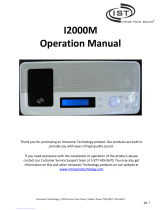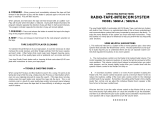Page is loading ...

dmc1
www.mssystems.com | 800.421.1587 |
Safety First
READ ALL INSTRUCTIONS CAREFULLY BEFORE
INSTALLING OR USING THE dmc1 SYSTEM
THE dmc1 MUST BE INSTALLED BY M&S SYSTEMS DEALERS OR
INSTALLERS, AND MUST CONFORM TO ALL LOCAL BUILDING AND
ELECTRICAL CODES.
Warning: Always follow these safety instructions.
Retain these instructions for future system reference.
DO NOT expose the dmc1 to moisture. Doing so can create fire or shock hazards and
impair the warranty.
DO NOT attempt to service this product yourself as opening or removing covers may
expose you to dangerous voltage or other hazards and will invalidate your warranty.
Neither the Master Station nor the Room/Patio Stations contain any user-serviceable
parts. REFER ALL SERVICING TO QUALIFIED SERVICE PERSONNEL.
The lightning flash with arrowhead symbol within an equilateral triangle is intended to
alert the user to the presence of uninsulated “dangerous voltage” within the product’s
enclosure that may be of sufficient magnitude to constitute a risk of shock to persons.

dmc1
www.mssystems.com | 800.421.1587 | ii
The exclamation point within an equilateral triangle is intended to alert the user to the
presence of important operating and maintenance (servicing) instructions in the
literature accompanying the product.
USE ONLY M&S Systems replacement parts and have them installed by an M&S
Systems dealer or installer. Unauthorized substitutions can result in fire, electric shock,
or other hazards.
Upon completion of any service or product repair, have the M&S Systems dealer or
installer conduct a safety check to ensure the system is in proper operating condition.
Use only a damp cloth to clean the Master Station, Room /Patio Stations, Door Stations,
and speakers. Do not use liquid cleaners or aerosol cleaners.

dmc1
www.mssystems.com | 800.421.1587 | iii
Table of Contents
Safety First ................................................................................................................i
Table of Contents...................................................................................................iii
Table of Figures......................................................................................................iv
Introduction.............................................................................................................1
System Overview ....................................................................................................1
Master Station.................................................................................................................................1
Room/Patio Station........................................................................................................................1
Door Station....................................................................................................................................2
System Settings.......................................................................................................2
Clock Settings .................................................................................................................................2
Music Settings..................................................................................................................................4
Audio Settings .................................................................................................................................7
Display Brightness ..........................................................................................................................9
Intercom Selector Switch Settings..............................................................................................9
Intercom Operation..............................................................................................11
Master Station Operation ....................................................................................14
Radio Operation...........................................................................................................................14
Room/Patio Station Operation............................................................................14
Turn Music Source On and Off.................................................................................................15
Adjust System Music Volume ....................................................................................................15
Select Music Source.....................................................................................................................15
Door Station Functions ........................................................................................15
CD Player Operation (Optional).........................................................................16
RF Remote Control (Optional) ...........................................................................17
M&S Systems 2-Year Warranty ..........................................................................19

dmc1
www.mssystems.com | 800.421.1587 | iv
Table of Figures
Figure 1—System Settings.................................................................................................................2
Figure 2—Clock Settings: Set Time................................................................................................3
Figure 3—Preset radio Stations.......................................................................................................5
Figure 4—Scan Progressions............................................................................................................6
Figure 5—Scan Mode.........................................................................................................................7
Figure 6—Audio Settings: Music Volume ......................................................................................8
Figure 7—Tone Settings: Loudness ................................................................................................9
Figure 8—Intercom Settings...........................................................................................................10
Figure 9—Monitor Override..........................................................................................................13
Figure 10—Room/Patio Station.....................................................................................................14
Figure 11—Door Station ................................................................................................................15
Figure 12—CD Functions ...............................................................................................................16
Figure 13—RF Remote....................................................................................................................17

dmc1
www.mssystems.com| 800.421.1587 1
Introduction
The dmc1 is an intercom and sound system designed for today’s home. Its compact size
and modern, elegant look complement any décor. But it offers more than just sensible
good looks. It gives you peace of mind as it allows you to communicate with family
members and monitor specified rooms. And you can listen to music from radio, CDs, or
other sources throughout your home with high-quality sound.
Please read all of the safety instructions before changing any settings on your dmc1.
Keep this manual in a safe place for future reference. If you lose the manual, you can
download it from the M&S Systems web site (www.mssystems.com).
System Overview
The dmc1 System consists of three major components:
• Master Station
• Room/Patio Station—You can install up to 9 Room Stations in individual zones, 15
Room Stations in shared zones, including1 Patio Station.
• Door Station—You can install up to 3 Door Stations.
Master Station
The Master Station gives you control over the system intercom and music capabilities.
System setup is established at the master. These setup settings include: set the clock and
establish music auto on/off times, select the system music source, save preset radio
stations, set the scan mode, and activate the RF Remote. System volume, loudness,
treble, bass, and balance (with optional amplifier) can also be controlled from the dmc1
master. Intercom functionality for each Room/Patio Station is established at the master
by setting the intercom selector switches. Each room can be set to Intercom Only,
Radio and Intercom, Off, or Monitor.
The dmc1 provides the ability to monitor other stations and communicate with Door
Stations. System functionality can also be established to provide for Monitor Override
and Security/Home Automation features.
Room/Patio Station
The Room/Patio Stations provide intercom functions and system music control
capabilities. Depending on the room configuration at the Master Station, a Room/Patio
Station can communicate with or monitor other stations and communicate with the
Door Stations. The system’s music can be turned on and off, music volume adjusted, and
music sources changed from the dmc1RS room stations.

dmc1
www.mssystems.com | 800.421.1587 | 2
Door Station
The Door Station is an exterior intercom speaker and doorbell installed at home
entrances. The dmc1 system supports up to 3 door stations. The door station allows
for communications from within the house to visitors. Any station with its Intercom
Selector Switches set to Intercom or Radio/INT can communicate with the Door
Station.
System Settings
Figure 1—System Settings
Clock Settings
You can set two clock functions:
• Normal—Displays the normal time of day.
• Music Auto On/Off—Sets the times to automatically turn the last music source on
and then off.
| /
∧
TUNE
l2:20P
A
UTO
TIME
PRESET
POWER
TONE
SOURCE
∧
VOLUME
∨
LISTEN TALK
DOOR TALK
∧
TUNE
∨
MODE NEXT DISC
Enable or
disable Music
Auto On/Off
Set clock and
Music Auto
On/Off times
Preset radio
stations
AM/FM
Tune radio
Turn system
music on and off
Select volume and
tone settings
Select music source
Change volume
and tone and
time settings

dmc1
www.mssystems.com | 800.421.1587 | 3
Figure 2—Clock Settings: Set Time
To change clock settings:
1. Press TIME. The hour field for Normal Time blinks, and SET TIME appears on the
display.
2. Press VOLUME UP or VOLUME DOWN to change the hour. An A or P indicates
AM or PM, respectively.
3. Press TIME. The minute field blinks. Use the VOLUME buttons to change the
minutes.
4. Press TIME to continue through the settings: Music Auto On, hour and minutes and
Music Auto Off, hour and minutes.
5. After you have entered Music Auto Off minutes, press TIME to return to Normal
Time display.
Note: You can enable or disable the AUTO function. The word “Auto” will appear on
the display when Auto Function is on. See Music Settings/Auto On/Off.
l2:20
A
UTO
TIME
PRESET
POWER
TONE
SOURCE
∧
VOLUME
LISTEN TALK
DOOR TALK
Set normal time
and music Auto
On/Off times
∧
TUNE
:20P
A
UTO
TIME
PRESET
POWER
TONE
SOURCE
∧
VOLUME
∨
LISTEN TALK
DOOR TALK
∧
TUNE
∨
Change hours and
minutes
SET
TIME

dmc1
www.mssystems.com | 800.421.1587 | 4
Music Settings
Music Source
You can select from four music sources:
• AUX—Any source you connect, such as an external CD player or a stereo system
• AM radio band
• FM radio band
• CD player (dmc1 System CD player). This source can also be used to hook up an
external audio device if the system does not include a dmc1CD player. For CD
functionality, see Master Station Operation/CD Player Operation.
To select a music source:
1. Press POWER to turn on music.
2. Press SOURCE repeatedly to cycle through AUX, AM, FM, and CD until you reach
the music source you prefer.
Music Auto On/Off
You can set the system to turn music on automatically at a predetermined time and to
turn the music off automatically at a predetermined time.
1. Set the Auto On/Off times as described under Clock Settings.
2. Press the AUTO button to toggle between On and Off. When the Auto function is
on, AUTO appears on the display.
Radio Settings
You can tune in FM or AM radio stations, and can set up to 8 presets on each band.
Tune the Radio
To tune a radio station:
1. Press POWER to turn on the music.
2. Select FM or AM. See Music Settings/Music Source for instructions.
3. Use TUNE UP or TUNE DOWN to find a station. If you press and release, within 1
second, TUNE UP or TUNE DOWN, the tuner goes into Seek Mode and finds the
next station with a strong signal. If you press and hold TUNE UP or TUNE DOWN,
the tuner goes into Scan Mode and scans all frequencies until you release the button.
Note: For the first two seconds, the tuner scans at slow speed to allow for fine
tuning. After two seconds, the tuner scans at fast speed.

dmc1
www.mssystems.com | 800.421.1587 | 5
Preset Radio Stations
To preset radio stations:
1. Press POWER to turn on the music.
2. Select FM or AM. See Music Settings/Music Source for instructions.
3. Use TUNE UP or TUNE DOWN to find a station. See Tune the Radio above for
seek and scan functions.
4. Simultaneously press TUNE UP and TUNE DOWN to enter Store Preset mode.
The display shows PRESET and a preset number.
Figure 3—Preset radio Stations
5. If you don’t want to assign a preset number, wait 5 seconds and your selected radio
station will automatically be assigned to the preset number that is displayed. If you
want to select the preset number, press the PRESET button repeatedly to cycle
through numbers1-8 until you reach the preset number you want.
6. Wait 5 seconds. The display updates to show the new station for the selected preset
number.
Note: This activity can be cancelled at any time during the process by pressing TUNE
UP and TUNE DOWN simultaneously again, and no new preset is stored.
∧
TUNE
|0|.|
A
UTO
TIME
PRESET
POWER
TONE
SOURCE
∧
VOLUME
∨
LISTEN TALK
DOOR TALK
∧
TUNE
∨
FM
PRESET
03
2. Select AM or FM
1. Turn music on
3. Find a radio
station
4. Enter Store Preset
mode 5. Select preset numbe
r

dmc1
www.mssystems.com | 800.421.1587 | 6
Scan Mode
Two scan modes are available:
• Scan 1—Allows the Room/Patio stations to scan through the four music sources
(AUX, AM, FM, CD). On radio bands AM and FM, Scan 1 scans through the preset
radio stations: AM 1-8 and FM 1-8. See Music Settings/Radio Settings for information
on how to preset radio stations.
• Scan 2—Allows Room/Patio stations to scan through the four music sources (AUX,
AM, FM, CD.) On radio bands AM and FM, Scan 2 scans all strong stations before
moving on to the next source.
Figure 4—Scan Progressions
To set the Scan Mode:
1. To change the scan mode, simultaneously press and release PRESET and SOURCE
again. The display shows either Scan1 or Scan2.
Note: Exit out of scan mode by pressing PRESET and SOURCE or waiting for the display
to show the clock time again.
Scan 1
AUXfAM 1-8fFM 1-8fCD
Scan 2
AUX fAM Strong Stationsf FM Strong StationsfCD

dmc1
www.mssystems.com | 800.421.1587 | 7
Figure 5—Scan Mode
Audio Settings
Volume
• Music—Adjusts the volume for system music
• Master Station—Adjusts the volume for the speaker on the Master Station only
• Intercom—Adjusts the volume for the system intercom
Tone
• Loudness
• Treble
• Bass
• Balance (if you have the optional stereo power amplifier)
To change volume and tone settings:
1. Press POWER to turn on music. The system defaults to music volume. Use
VOLUME UP and VOLUME DOWN to adjust the music volume from 0-29. All
other audio settings return to music volume after 5 seconds.
2. Press TONE. Master Volume appears. This controls the volume for the Master
Station speaker only. Use VOLUME UP and VOLUME DOWN to adjust the Master
Volume from 0-29.
∧
TUNE
SCAn1
A
UTO
TIME
PRESET
POWER
TONE
SOURCE
∧
VOLUME
∨
LISTEN TALK
DOOR TALK
∧
TUNE
∨
PRESET + SOURCE
Change Scan mode.

dmc1
www.mssystems.com | 800.421.1587 | 8
Note: When music is off, use VOLUME UP and VOLUME DOWN to adjust Master
Volume.
3. Press TONE. The Loudness function appears. Press VOLUME UP to turn Loudness
on. Press VOLUME DOWN to turn Loudness off.
4. Press TONE. The Treble function appears. Use VOLUME UP and VOLUME DOWN
to adjust the treble from 0-14.
5. Press TONE. The Bass function appears. Use VOLUME UP and VOLUME DOWN
to adjust the bass from 0-14.
6. Press TONE. If you have the optional stereo power amplifier, the Balance function
appears. Use VOLUME UP and VOLUME DOWN to adjust the Balance from +10 to
–10. (Zero = equal balance.)
7. Press TONE. Intercom Volume appears. Use VOLUME UP and VOLUME DOWN
to adjust the Intercom Volume from 0-29.
Note: When music is off, press TONE to access Intercom Volume, then use
VOLUME UP or VOLUME DOWN to adjust Intercom Volume.
Figure 6—Audio Settings: Music Volume
∧
TUNE
12:20P
A
UTO
TIME
PRESET
POWER
TONE
SOURCE
∧
VOLUME
∨
LISTEN TALK
DOOR TALK
∧
TUNE
∨
MUSIC Volume
νν
ννν
νννν
Turn on music
Select setting to
change
Change setting

dmc1
www.mssystems.com | 800.421.1587 | 9
Figure 7—Tone Settings: Loudness
Display Brightness
1. Simultaneously press TUNE UP and POWER. The display cycles through brightness
levels: low, medium, and high, then repeats the cycle.
2. Press the buttons repeatedly until you reach the brightness you prefer.
Intercom Selector Switch Settings
You can set all major Intercom functions using the Intercom selector switches on the
Master Station.
You can set each station to one of four configurations:
• Intercom Only
• Radio/INT (Music source and Intercom)
• Off
• Monitor
Note: When the system has more than 9 Room Stations some intercom selector
switches will control two room stations.
∧
TUNE
12:20P
A
UTO
TIME
PRESET
POWER
TONE
SOURCE
∧
VOLUME
∨
LISTEN TALK
DOOR TALK
∧
TUNE
∨
LOUDNESS
Turn music on
Change setting
Select setting to
chan
g
e
ON
DOOR TALK
DOOR TALK

dmc1
www.mssystems.com | 800.421.1587 | 10
Figure 8—Intercom Settings
Intercom
When a station is set to Intercom (Intercom only):
• You can talk and listen from this station.
• The room does not receive music.
• The room cannot be monitored.
• The room cannot hear other rooms that are set to Monitor.
• Note: When a station is set to Intercom, the sound and activity in that room can be
heard by another room station by pressing the LISTEN button.
• The station hears the door chime and users can talk and listen to the Door Station.
Radio and Intercom
When a station is set to Radio/INT (Music source and Intercom):
• You can talk and listen from this station.
• The room can receive music.
• The station can monitor any other station that is set to Monitor.
• Note: When music is on, the audio from a monitored room is heard in addition to
the music.
• The station itself cannot be monitored.
RADIO/INT MONITOR
PRIVACY
INTERCOM OFF
m
m
m&
&
&s
s
s
M
1
2
3
4
5
6
7
8
9
P
Key to Intercom
selector switch settings
Privacy button
Selector
switches for
Room Stations
Selector switch for
Master Station
Selector switch for
Patio Station

dmc1
www.mssystems.com | 800.421.1587 | 11
Note: When a station is set to Radio/INT, the sound and activity in that room can
be heard by another room station by pressing the LISTEN button.
• The station hears the door chime and communicate with and listen to a door
Station.
Off
When a station is set to OFF:
• You can communicate from a Room Station but you cannot communicate from a
Patio Station.
• Other Room Stations cannot listen to the room.
• The room cannot receive music or intercom-related audio.
• The room cannot be monitored.
• The station does not hear the door chime and cannot talk and listen to the Door
Station.
Monitor
When a station is set to Monitor:
• Any station set to Radio/INT can continually hear all sound and activity in the room.
• You can communicate with other room stations.
• The room cannot hear the door chime.
• You can talk to the Door Station, but will not be able to listen to it.
• The room cannot receive music.
• Other rooms can talk to a monitored station, if the monitor override is set to On.
Intercom Operation
Talk
Talk allows users to talk to all stations with selector switches set to Intercom or
Radio/INT, unless they have PRIVACY button pushed in.
To initiate a Talk/Listen session, press TALK and begin talking. You can hear remote
users if you press the LISTEN button or if they press their TALK button.
Listen
Press LISTEN to listen to all stations set to Intercom or Radio/INT. You cannot hear
stations that have PRIVACY activated.

dmc1
www.mssystems.com | 800.421.1587 | 12
Door Talk/Listen
• Press TALK and LISTEN simultaneously to enter Door Talk mode. This allows you
to talk to the Door Stations. All other stations set to Intercom or Radio/INT can
hear the conversation, unless they have the PRIVACY button activated.
• Release the TALK and LISTEN buttons to listen to the Door Station. The Listen
mode is active for a total of 25 seconds after you release the TALK and LISTEN
buttons. You may talk again at any time by pressing TALK and LISTEN. Each time
the buttons are released, you can listen for another 25 seconds.
• Door Talk mode is suspended at the end of the 25 second listening period or if you
press either the TALK button or the LISTEN button individually.
Monitor
All stations set to Radio/INT on the Master Station can continually hear the sound and
activity from a station set to Monitor.
Monitor Override
From the Master Station, you can temporarily override the Monitor so you can
communicate with stations set to Monitor. When Monitor Override is off, stations set
to Monitor cannot hear any intercom communication or the door chime. When
Monitor Override is on, stations set to Monitor can hear only incoming talk from other
room stations.
To turn Monitor Override on and off:
1. To change the setting, simultaneously press and release AUTO and POWER. The
display shows either ON (Monitor Override - on) or OFF (Monitor Override - off.)
Note: Exit the monitor override setting by pressing AUTO and POWER or waiting for
the display to show the clock time again.

dmc1
www.mssystems.com | 800.421.1587 | 13
Figure 9—Monitor Override
Privacy
When the PRIVACY button is activated at a station, the station cannot be listened to or
monitored.
• The room can still communicate using the Talk feature.
• The room still receives music.
• The room will still hear the door chime.
Security/Home Automation (Optional)
This optional function can control another system that is properly connected to the
dmc1. For example, it may control a door release mechanism, turn on the lights, set off
an alarm, etc. This function is available from the Master Station and all remote scan
Room Stations (dmc1RS). It is not available from a Patio Station.
To initiate this feature from a room station:
1. Simultaneously press VOLUME UP and VOLUME DOWN and hold for at least 4
seconds. After 4 seconds, this feature is active for as long as the buttons are
pressed.
2. Release the buttons to deactivate the feature.
∧
TUNE
12:20P
A
UTO
TIME
PRESET
POWER
TONE
SOURCE
LISTEN TALK
DOOR TALK
∧
TUNE
∨
OFF
AUTO + POWER
Turn Monitor Override
on and off
∧
VOLUME
∨

dmc1
www.mssystems.com | 800.421.1587 | 14
Master Station Operation
Radio Operation
1. Press POWER to turn on music.
2. Select either FM or AM as the music source. See Master Station Settings/Music
Settings/Music Source for instructions.
3. Use TUNE UP or TUNE DOWN to select a station, or press PRESET to select a
preset station.
Room/Patio Station Operation
Figure 10—Room/Patio Station
Press and hold to turn
off System Music. Press
to adjust System Music
volume.
Press and hold to turn
on System Music.
Press to adjust System
Music volume.
Listen to all stations set to Intercom
or Radio/INT, unless they have
PRIVACY activated.
TALK + LISTEN
Talk and listen to Door Station
VOLUME UP + VOLUME
DOWN
Scan music sources. Hold for
4+ seconds to activate
Security/Home Automation
function. (Not available on Patio
Station.)
Disable Listen and
Monitor.
Talk to all stations set to Intercom
or Radio/INT.
Adjust room station
speaker volume.
LISTEN TALK
DOORTALK SCAN
OFF ON
SPEAKER VOLUME
PRIVACY
- MUSIC VOLUME +

dmc1
www.mssystems.com | 800.421.1587 | 15
Turn Music Source On and Off
You can turn the Music Source on and off from any Room/Patio Station.
• To turn the Music Source on, press the MUSIC VOLUME UP button.
• To turn the Music Source off, press the MUSIC VOLUME DOWN button until the
volume level goes to zero.
Adjust System Music Volume
Adjust the system music volume from any Room/Patio Station by pressing VOLUME UP
or VOLUME DOWN.
Select Music Source
The system music source can be selected from any Room/Patio Station. The music
sources that are available vary depending on the Scan setting on the Master Station. (See
Master Station Settings/Music Settings/Scan Mode for details.)
Note: You cannot select specific tracks on the CD from a Room/Patio Station.
To scan for a music source:
1. Simultaneously press and release VOLUME UP and VOLUME DOWN to switch
music sources.
Note: If you press and hold these buttons for 4 seconds or more, you initiate the
Security/Home Automation function. (See Intercom Operation/Security/Home
Automation for details.) This function is not available on the Patio Station.
Door Station Functions
Figure 11—Door Station
Door Chime
Speaker
/