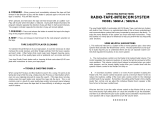Page is loading ...

2861 Congressman Lane | Dallas, Texas 75220 | 800.877.6631 | www.mssystems.com
MC2000
Owner’s Manual

Copyright 2003 by M&S Systems
MC2000 and the M&S Digital Networks logo are registered trademarks of M&S
Systems.
RealOne Player is a registered trademark of RealNetworks, Inc.
Windows is a registered trademark of Microsoft Corporation.

2861 Congressman Lane | Dallas, Texas 75220 | 800.877.6631 | www.mssystems.com
Page i
Table of Contents
MC2000 Owner’s Manual...................................................................................... 1
Introduction.............................................................................................................. 3
System Description and Features........................................................................ 3
Important Safety Instructions for the MC2000 ................................................ 5
Getting Started: Set up the System ..................................................................... 7
Set the Time ............................................................................................................. 9
Set the Date............................................................................................................10
Name a Roomstation............................................................................................11
Room Features.......................................................................................................12
Door Stations.........................................................................................................14
Setting up a Password ..........................................................................................16
Establishing a Password.................................................................................16
Removing or Changing a Password ............................................................18
Establish Intercom Settings .................................................................................19
Using the MC2000 ................................................................................................21
Main Menu...............................................................................................................23
Music Menu.............................................................................................................24
Select and Set a Radio Station ............................................................................25
Select a Radio Station....................................................................................25
Set a Preset Station........................................................................................26
Playing from Local and Remote Devices..........................................................27
Listen to a Local Device................................................................................27
Listen to a Remote Device...........................................................................27
Wake Menu ............................................................................................................29
Sleep Menu..............................................................................................................30
Page Menu...............................................................................................................31
Intercom Menu ......................................................................................................32
Monitor Menu ........................................................................................................33
Answering a Doorbell ..........................................................................................34

2861 Congressman Lane | Dallas, Texas 75220 | 800.877.6631 | www.mssystems.com
Page ii
Info Menu ................................................................................................................34
Troubleshooting ....................................................................................................36
Warranty.................................................................................................................37
Definitions...............................................................................................................39
Index.........................................................................................................................40
Figure Index ............................................................................................................41

2861 Congressman Lane | Dallas, Texas 75220 | 800.877.6631 | www.mssystems.com
Page 3
Introduction
Built around a digital network hub, the MC2000 is a whole-house distributed audio
communications system complete with multi-source music, door chimes, intercom,
paging, and monitoring.
The illustration below shows you the layout of your new MC2000 room station.
Figure 1 - Room Station Layout
Keep this manual in a safe place for future reference. If you lose the manual, you can
download it from the M&S Systems web site (www.mssystems.com). You will need
Adobe Acrobat Reader (www.adobe.com) to view the file.
System Description and Features
The MC2000 System includes:
• A digital hub installed in an environmentally protected closet or utility area.
• Up to ten room stations installed in rooms throughout the house.
• Up to two door stations for the front and rear doors.
• Two tuners for AM/FM radio listening.
• An optional digital media manager for playing MP3 files.
Although networked together, each room station is independent of every other one
in the house. You can play your favorite oldies albums in one room while the kids
V
olume Controls
Micro
p
hone Control Buttons
Dis
p
la
y
Menu

2861 Congressman Lane | Dallas, Texas 75220 | 800.877.6631 | www.mssystems.com
Page 4
have their favorite rock station blaring in another room. You can even select the
music playing in another room to play in the room you’re in.
You can program the MC2000 to let you go to sleep with music and to wake up
with music. The intercom feature lets you communicate with someone at the front
door or talk to someone in another room. The paging feature lets you make
announcements (for example, “Dinner is ready. Everyone wash hands and come to
the table!”). You can even monitor another room (the baby’s room, for example) if
you wish.
This manual provides directions and guidelines for using the MC2000 System and
programming it to meet your needs.
If you have any questions not answered in this manual please contact the M&S
Systems technical support team at 1-800-366-9422 or for online support, go to our
web site: www.mssystems.com.

2861 Congressman Lane | Dallas, Texas 75220 | 800.877.6631 | www.mssystems.com
Page 5
Important Safety Instructions for the MC2000
The MC2000 must be installed by certified M&S Systems dealers or
installers, and must conform to all local building and electrical codes.
DO NOT expose the MC2000 to moisture. Doing so can create fire or shock
hazards and void the warranty.
DO NOT attempt to service this product yourself as opening or removing covers
may expose you to dangerous voltage or other hazards and will invalidate your
warranty. Neither the hub nor the room stations contain any user-serviceable parts.
REFER ALL SERVICING TO QUALIFIED SERVICE PERSONNEL.
The lightning flash with arrowhead symbol within an equilateral triangle is intended
to alert the user to the presence of uninsulated “dangerous voltage” within the
product’s enclosure that may be of sufficient magnitude to constitute a risk of shock
to persons.
The exclamation point within an equilateral triangle is intended to alert the user to
the presence of important operating and maintenance (servicing) instructions in the
literature accompanying the product.
USE ONLY M&S Systems certified replacement parts and have them installed by an
MC2000 certified dealer or installer. Unauthorized substitutions can result in fire,
electric shock, or other hazards.

2861 Congressman Lane | Dallas, Texas 75220 | 800.877.6631 | www.mssystems.com
Page 6
Unplug the MC2000 from the wall outlet prior to cleaning. Use only a damp cloth to
clean the hub cabinet, room stations, and speakers. Do not wipe the LCD with a
damp cloth; use only a soft cloth on the LCD screen. Do not use liquid cleaners or
aerosol cleaners.

2861 Congressman Lane | Dallas, Texas 75220 | 800.877.6631 | www.mssystems.com
Page 7
Getting Started: Set up the System
We recommend you customize your MC2000 prior to using the system.
Customizing the system will make the system easier to use and will allow you to
access all system features. The Greeting Menu is shown in Figure 2. This is the
default MC2000 room station menu. This menu provides you with single button
access to several key features. Each of these features will be described later in this
document.
Figure 2 - Greeting Menu
The Setup Menu (shown in Figure 5) allows you to configure the basic system and
individual room settings. Begin by configuring the MC2000 system through the
Setup Menu. To get to the Setup Menu first press the Main Menu button on
the room station, as shown in Figure 2. Then follow these steps:
Currently selected
audio media
Toda
y
’s date
Time
Volume settin
g
s
Access the main menu
Room/s
y
stem - on/off control
Current room configuration
Pa
g
e all room stations

2861 Congressman Lane | Dallas, Texas 75220 | 800.877.6631 | www.mssystems.com
Page 8
1. Press the More button shown in Figure 3.
Figure 3 - Main Menu
2. Press the Setup button shown in Figure 4.
Figure 4 - More Screen
Setu
p
Button
More Button

2861 Congressman Lane | Dallas, Texas 75220 | 800.877.6631 | www.mssystems.com
Page 9
The Setup Menu is where you establish the time, date, and year settings and
customize the system to meet your needs for each room with the room station.
Figure 5 - Setup Menu
Set the Time
The Set Time menu allows you to set or change the current system time. To set
or change the time on the MC2000 system, follow the steps shown below.
1. Press the Set Time button shown in Figure 5.
Figure 6 - Set Time Menu
2. The Set Time menu shown in Figure 6 displays the current system time. To
change the time use the up and down arrow keys to change the hour and the
minutes.
Set the time
Set the Date
Enable or disable
password function
Adjust intercom
settings
A
ssign names to
the roomstations
Set the privacy features for
the room stations
Set options for the
door stations
Return to the Main Menu
The current s
y
stem time
Hour settin
g
Save the settings
Cancel the changes
Down arrows
Minute settin
g
U
p
arrows

2861 Congressman Lane | Dallas, Texas 75220 | 800.877.6631 | www.mssystems.com
Page 10
3. After you have the time at the correct setting, press Set to save the settings or
Cancel to discard them.
After 30 seconds of inactivity, the room station screen will return to the Greeting
Menu shown in Figure 2.
Set the Date
The Set Date menu allows you to set or change the current system date. Follow
the steps below to set or change the date.
1. Press the Set Date button shown in Figure 5.
Figure 7 - Set Date Menu
2. The Set Date menu shown in Figure 7 displays the current system date. To
change the date, use the select arrows to choose between the month, day and
year.
3. Once you have the item highlighted use the change arrows to increase or
decrease the value of the date.
4. After 30 seconds of inactivity, the room station returns to the Greeting Menu
shown in Figure 2
The current system date
(month/day/year)
Save the settin
g
s
Select month, day
& year to change
Decrease setting
Cancel the chan
g
es
Increase setting
Modify month, day
& year setting

2861 Congressman Lane | Dallas, Texas 75220 | 800.877.6631 | www.mssystems.com
Page 11
Name a Roomstation
The Name Room menu allows you to customize each room station’s system
name. To change the room station name, follow the steps shown below.
1. Press the Name Room button shown on Figure 5.
Figure 8 - Name Room Menu
2. To set the room name use the right and left arrows (shown in Figure 8) to select
the character to change and the up and down arrows to change the letters or
numbers in the room name. The up and down arrows cycle through upper case
letters, then lower case letters and finally numbers. The MC2000 system
supports room names up to 12 characters long.
3. Press Set to save the changes or Cancel to discard them.
After 30 seconds of inactivity, the room station returns to the Greeting Menu as
shown in Figure 2.
Name of the room
U
p
and down arrows.
Save the settings
Select the letters of the name.
Ri
g
ht and left arrows.
Cancel the changes

2861 Congressman Lane | Dallas, Texas 75220 | 800.877.6631 | www.mssystems.com
Page 12
Room Features
The Room Features menu allows you to customize each room’s intercom, paging
and monitoring settings. These settings must be adjusted at each room station on
the MC2000 system. To set the options for a room station follow the steps
presented below.
Figure 9 - Room Features Menu
All options are toggles; pressing the button alternates between turning the feature
on and off. A check mark () next to an option indicates that the feature is turned
on. The features included on your MC2000 System include:
• Receive Page
• Receive Intercom
• Receive Monitor
• Send Page
• Send Intercom
• Send Monitor
• Receive Doorbell
• Wake Control
• Sleep Control
• Mode Control
• Music Control
• Presets Control
These settings can be overridden by changing the room setting on the Greeting
Menu shown in Figure 2. If Default is selected all options are turned on. If Nap is
selected the following options are disabled; Receive Page, Receive Intercom, and
Receive Doorbell. The Privacy setting turns off all the receive options (including
page, intercom, monitor, and doorbell). The Custom setting allows you to pick and
choose which options you want active.
Receive page toggle
Receive monitor toggle
Receive intercom to
gg
le
Press to get to additional options
Return to setu
p
menu

2861 Congressman Lane | Dallas, Texas 75220 | 800.877.6631 | www.mssystems.com
Page 13
To select one of these room station configurations press the button shown in Figure
2, each button press will toggle between the pre-configured room settings.
After 30 seconds of inactivity, the room station returns to the Greeting Menu
shown in Figure 2.

2861 Congressman Lane | Dallas, Texas 75220 | 800.877.6631 | www.mssystems.com
Page 14
Door Stations
The MC2000 system supports two door stations. Once the doorbells are installed,
they will ring on all room stations. Whether the doorbells can be heard or
monitored from an individual room station depends on how it’s been set up. To set
up the door station functionality for a particular room station, follow the steps
shown below.
Use the same method shown below to establish the defaults for each of the two
door stations. To get to the Door Station Menu select Door Station on the Setup
Menu shown in Figure 5.
Figure 10 – Door station Menu
1. Press the Setup button for the desired door (front door or back door) as
shown on Figure 10. The Door Station Setup menu is shown in Figure 11.
Figure 11 – Door Station Setup Menu
Setup for front doo
r
Setup for back doo
r
Return to setu
p
menu
Give a room
station a name
Set door s
y
stem volume
Return to door station
setu
p
menu
Door station name

2861 Congressman Lane | Dallas, Texas 75220 | 800.877.6631 | www.mssystems.com
Page 15
2. To change the name of a door station, press the Name Station button. The
default MC2000 settings are “Front Door” and “Rear Door”. The Name Station
menu looks like the Name a Room menu shown in Figure 8.
3. To set the microphone volume and acoustic decay press the Intercom button
shown in Figure 11. These settings allow you to enhance the sound of your
MC2000 system and to set the sensitivity of the microphone.
Figure 12 - Microphone Setting Menu
Note: acoustic decay relates to the fact that acoustic echoes decay exponentially
with time. The settings below allow the echo canceller in the room stations to
perform better with a known decay rate for a particular room.
Setting Name Actual Value Usage
None 0 dB/ms For acoustically live room (good
echo/sound reflections)
Slight .19 dB/ms For acoustically live rooms (good
echo/sound reflections)
Default .38 dB/ms For typical rooms with carpet
(default setting)
Rapid .75 dB/ms For acoustically dead rooms (poor
echo/sound reflections)
After 30 seconds of inactivity, the room station returns to the Greeting Menu
shown in Figure 2.
Use the top set of up and
down arrows to set the
microphone volume
Use the bottom set of up
and down arrows to set the
acoustic decay
Store the settings in
the s
y
stem
Cancel the settings

2861 Congressman Lane | Dallas, Texas 75220 | 800.877.6631 | www.mssystems.com
Page 16
Setting up a Password
The Password menu allows you to establish a four-digit password for your
MC2000 system. This password protects your system settings and keeps them from
being changed. The MC2000 passwords are numerical (numbers 1 – 8) and are four
numbers in length. Once a password is established, it must be entered at the room
station before making any changes to the room station. Please record your
password and keep it in a safe place.
Establishing a Password
Establishing a password is a two-step process.
1. To get to the Password menu Press the Main Menu button on the greeting
screen shown in Figure 2
2. Press the More button shown on the Main Menu in Figure 3
3. Press the Setup button shown on the More Menu in Figure 4
4. Press the Password button shown on the Setup Menu in Figure 5.
5. The Enable Password screen appears shown in Figure 13.
Figure 13 - Enable Password Screen
6. Press the Enable Password button. Enter a four-digit number by pressing
the buttons next to the desired numbers shown in Figure 14. You may use
each number as many times as you wish. Please record your password and
keep it in a safe place.

2861 Congressman Lane | Dallas, Texas 75220 | 800.877.6631 | www.mssystems.com
Page 17
Figure 14 - Enter Password Screen
7. You are required to confirm the password by re-entering the same four
numbers. A confirmation screen tells you the password has been set. DO NOT
FORGET THIS NUMBER! Record it in a safe place for safekeeping. If you
forget the password number, you will not be able to make changes to the setup
menu (for example, changing the time) and will have to contact M&S Systems
technical support team at 1-800-366-9422 to get instructions for resetting your
password.
Figure 15 - Confirm Password Screen
After ten seconds of inactivity, the room station returns to the Enable Password
screen shown in Figure 13.
After 30 seconds of inactivity, the room station returns to the Greeting Menu
screen shown in Figure 2.

2861 Congressman Lane | Dallas, Texas 75220 | 800.877.6631 | www.mssystems.com
Page 18
Removing or Changing a Password
Follow the steps below to change or remove your MC2000 password. You will need
to have the current password to complete this step.
1. Press Setup from the Main Menu shown in Figure 3. You will be prompted to
enter the password as shown in Figure 16.
Figure 16 - Enter Password Screen
2. Enter the password.
3. Press the Password button shown in Figure 5.
4. To change the password, press the Change Password button shown in Figure
17.
Figure 17 - Change or Disable Password Screen
/