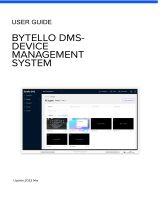QNAP Turbo NAS
Software User Manual
(Versions: 4.2.2, 4.2.3, and 4.2.4)
This manual is applicable to the following Turbo NAS models: TS-128, TS-131, TS-228,
TS-231, TS-231+, TS-251, TS-251+, HS-251, HS-251+, TS-251C, TS-251A, TS-253 Pro,
TS-253A, TS-269L, TS-269 Pro, IS-400 Pro, TS-431, TS-431U, TS-431+, TS-451, TS-451+,
TS-451S, TS-451U, TS-451A, TBS-453A, IS-453S, TS-453S Pro, TS-453 Pro, TS-453A,
TS-453U, TS-453U-RP, TS-453mini, TVS-463, TS-463U, TS-463U-RP, TS-469 Pro, TS-469L,
TS-469U-RP, TS-469U-SP, TS-470, TVS-470, TS-470U-RP, TS-470U-SP, TS-470 Pro, TVS-471,
TVS-471U, TVS-471U-RP, TS-563, TS-569 Pro, TS-569L, TS-651, TS-653 Pro, TS-653A,
TVS-663, TS-669 Pro, TS-669L, TS-670 Pro, TS-670, TVS-670, TVS-671, TVS-682, TVS-682T,
TS-831X, TS-851, TS-853 Pro, TS-853S Pro, TS-853U, TS-853U-RP, TS-853A, TS-863U,
TVS-863, TVS-863+, TS-863U-RP, TS-869 Pro, TS-869L, TS-869U-RP, TS-870 Pro, TS-870,
TVS-870, TS-870U-RP, TVS-871T, TVS-871, TVS-871U-RP, TS-879 Pro, TS-879U-RP,
TS-EC879U-RP, TS-EC880U, TVS-EC880, TS-EC880U-RP, TS-EC880 Pro, TS-EC880U R2,
TVS-882, TVS-882T, TS-1079 Pro, TVS-EC1080+, TVS-EC1080, TS-EC1080 Pro, TS-1253U,
TS-1253U-RP, TS-1263U, TS-1263U-RP, TS-1269U-RP, TS-1270U-RP, TVS-1271U-RP,
TS-1279U-RP, TS-EC1279U-RP, TS-EC1279U-SAS-RP, SS-EC1279U-SAS-RP, TS-EC1280U,
TS-EC1280U-RP, TVS-EC1280U-SAS-RP, TS-EC1280U R2, TVS-EC1280U-SAS-RP R2,
TVS-1282, TVS-1282T, TVS-EC1580U-SAS-RP, TVS-EC1580MU-SAS-RP,
TVS-EC1580MU-SAS-RP R2, TS-1679U-RP, TS-EC1679U-RP, TS-EC1679U-SAS-RP,
TS-EC1680U, TS-EC1680U R2, TS-EC1680U-RP, TVS-EC1680U-SAS-RP,
TVS-EC1680U-SAS-RP R2, SS-EC1879U-SAS-RP, SS-EC2479U-SAS-RP, TS-EC2480U-RP,
TS-EC2480U R2, TVS-EC2480U-SAS-RP, TVS-EC2480U-SAS-RP R2, TDS-16489U.
*Unless otherwise specified, the content of this manual applies to all the above NAS models.
*For user manuals of other Turbo NAS models and firmware versions, please visit
http://docs.qnap.com