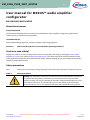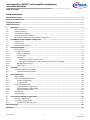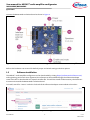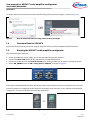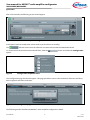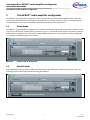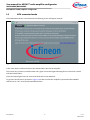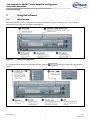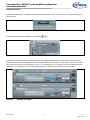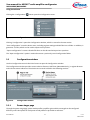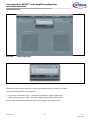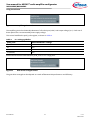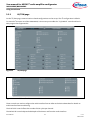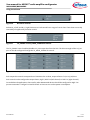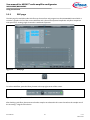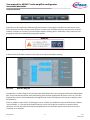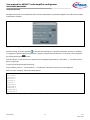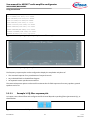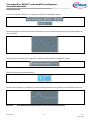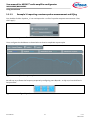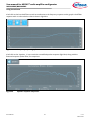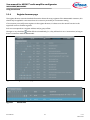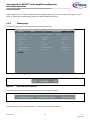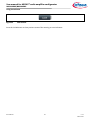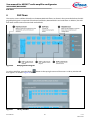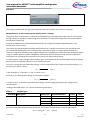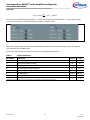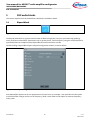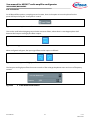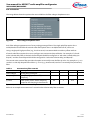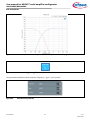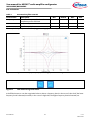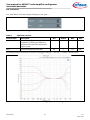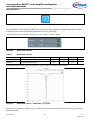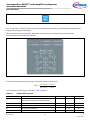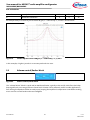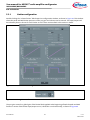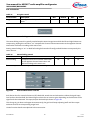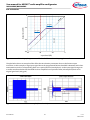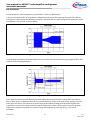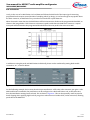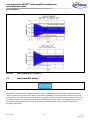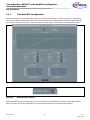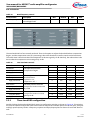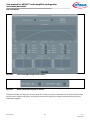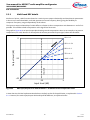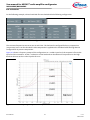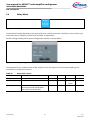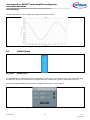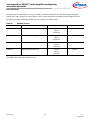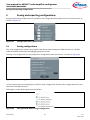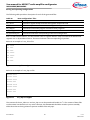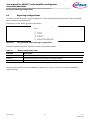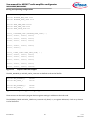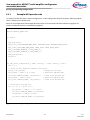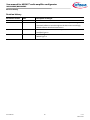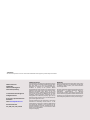Infineon EVAL_AUDIO_MA2304PNS User manual
- Category
- Audio equalizers
- Type
- User manual
This manual is also suitable for

User Manual Please read the sections “Important notice” and “Warnings” at the end of this document V 1.3
www.infineon.com/merus 1 2023-09-25
UM_2206_PL88_2207_235705
User manual for MERUS™ audio amplifier
configurator
MA2304DNS/MA2304PNS
About this document
Scope and purpose
This document describes how to install and use the MERUS™ audio amplifier configurator graphical user
interface (GUI), its DSP flows and algorithms.
Intended audience
Audio product design engineers, software engineers and tuning engineers.
Attention: Please read through this user manual before operating the board.
Stuck or in need of help?
Support for Infineon’s class D audio portfolio can be found quickly and easily by visiting the Class D Audio
Amplifier IC Forum or by visiting community.infineon.com. The community forum features members of the
audio applications team that are ready to provide timely support, helping you get your designs done quickly,
reliably, and right the first time.
Safety precautions
Note: Please note the following warning regarding the hazards associated with development systems.
Table 1 Safety precautions
Caution: The evaluation or reference board contains parts and assemblies sensitive to
electrostatic discharge (ESD). Electrostatic control precautions are required when
installing, testing, servicing or repairing the assembly. Component damage may result
if ESD control procedures are not followed. If you are not familiar with electrostatic
control procedures, refer to the applicable ESD protection handbooks and guidelines.

User Manual 2 V 1.3
2023-09-25
User manual for MERUS™ audio amplifier configurator
MA2304DNS/MA2304PNS
Table of contents
Table of contents
About this document ....................................................................................................................... 1
Stuck or in need of help? ................................................................................................................. 1
Safety precautions .......................................................................................................................... 1
Table of contents ............................................................................................................................ 2
1 Quick start ............................................................................................................................ 3
1.1 What’s included ....................................................................................................................................... 3
1.2 Hardware setup ....................................................................................................................................... 3
1.3 Software installation ............................................................................................................................... 4
1.4 Firmware flash for USB MCU ................................................................................................................... 5
1.5 Running the MERUS™ audio amplifier configurator .............................................................................. 5
2 The MERUS™ audio amplifier configurator ................................................................................ 7
2.1 Demo mode ............................................................................................................................................. 7
2.2 Normal mode ........................................................................................................................................... 7
2.3 MCU connected mode ............................................................................................................................. 8
3 Using the software ................................................................................................................. 9
3.1 Initial screen ............................................................................................................................................ 9
3.2 Configuration window ........................................................................................................................... 11
3.2.1 Power stages page ........................................................................................................................... 11
3.2.2 I2S/TDM page .................................................................................................................................... 14
3.2.3 DSP page ........................................................................................................................................... 16
3.2.3.1 Example 1: EQ filter response plot ............................................................................................. 19
3.2.3.2 Example 2: Importing a custom speaker measurement and EQing .......................................... 21
3.2.4 Register browser page ..................................................................................................................... 23
3.2.5 Status page ....................................................................................................................................... 24
4 DSP flows ............................................................................................................................. 26
4.1 DSP flow application examples ............................................................................................................ 27
4.1.1 5 W mono wireless speaker .............................................................................................................. 27
5 DSP audio blocks ................................................................................................................... 30
5.1 Biquad block .......................................................................................................................................... 30
5.2 Volume control/limiter block ................................................................................................................ 38
5.2.1 Limiter configuration ....................................................................................................................... 39
5.2.2 Limiter details................................................................................................................................... 41
5.3 Multi-band DRC blocks .......................................................................................................................... 45
5.3.1 Two-band DRC configuration .......................................................................................................... 46
5.3.2 Three-band DRC configuration ........................................................................................................ 47
5.3.3 Multi-band DRC details .................................................................................................................... 50
5.4 Delay block ............................................................................................................................................ 52
5.5 MIXMUX block ........................................................................................................................................ 53
6 Saving and exporting configurations ....................................................................................... 55
6.1 Saving configurations ........................................................................................................................... 55
6.2 Exporting configurations ...................................................................................................................... 57
6.2.1 Example MCU pseudo-code ............................................................................................................. 59
Revision history ............................................................................................................................. 60
Disclaimer ..................................................................................................................................... 61

User Manual 3 V 1.3
2023-09-25
User manual for MERUS™ audio amplifier configurator
MA2304DNS/MA2304PNS
Quick start
1 Quick start
This section covers hardware configuration, software installation and running the MERUS™ audio amplifier
configurator.
1.1 What’s included
The evaluation kit box comes with:
• EVAL_AUDIO_MA2304xNS board
• Three interface boards (analog in, S/PDIF coax and S/PDIF optical)
• Micro USB cable
• 22 µH power inductor for performance measurements (refer to the hardware user manual for details)
The following items are required, in addition to the items in the evaluation kit, for basic UI and DSP evaluation:
• DC power supply: 10 to 20 V DC/6 A for BTL mode or 10 to 20 V DC/12 A for PBTL mode
• Loudspeaker(s): 2 to 8 Ω speaker impedance
• (Optional): 2 to 8 Ω power resistor, class D filter and audio analyzer
1.2 Hardware setup
For quick and easy evaluation, plug one of the interface boards into the J1 I/O header on top of the MA2304xNS
board, as shown in Figure 1.
Figure 1 Interface boards and MA2304xNS evaluation board
An MA2304xNS evaluation setup with an interface board can play audio without using software, as the interface
board’s digital audio output format matches the MA2304xNS device default.
The MA2304xNS board’s jumper and switch settings are preconfigured for basic BTL operation as default before
shipping.
Refer to the hardware user manual for interface board specifications.

User Manual 4 V 1.3
2023-09-25
User manual for MERUS™ audio amplifier configurator
MA2304DNS/MA2304PNS
Quick start
Connect the MA2304xNS evaluation board as shown in Figure 2:
Figure 2 Basic MA2304xNS evaluation board configuration for use with the MERUS™ amplifier tool
Refer to the hardware user manual for default jumper and switch settings and other options.
1.3 Software installation
The MERUS™ audio amplifier configurator can be downloaded by visiting https://softwaretools.infineon.com/
and registering your board. Once registered, the software can be installed through the Infineon developer
center launcher or downloaded as a separate installer file. This will also install all the necessary device drivers
to communicate with the MA2304xNS evaluation board.
To install, search for “merus” under the Tools tab of the Infineon developer center website or launcher:
Figure 3 How to find the MERUS™ audio amplifier configurator

User Manual 5 V 1.3
2023-09-25
User manual for MERUS™ audio amplifier configurator
MA2304DNS/MA2304PNS
Quick start
For proper operation, the software must be installed using administrative privileges, as shown in Figure 4.
Figure 4 How to install the software using administrative privileges
1.4 Firmware flash for USB MCU
Please refer to the hardware manual for step-by-step instructions on how to update the board firmware.
1.5 Running the MERUS™ audio amplifier configurator
Prior to launching the software:
1. Power up the PVDD DC power supply. 18 V is recommended for typical evaluation.
2. Connect the Micro USB cable from the computer to the MA2304xNS board.
3. Connect an audio source to the interface board input (analog, S/PDIF coax or optical) and keep it muted.
4. Set the SW_ENABLE switch to ON and SW_MUTE to UNMUTE, as shown in Figure 5.
Figure 5 MA2304xNS ENABLE and MUTE switches
At this point, the MA2304xNS should be able to play audio. Set the audio source to a low volume and unmute it.
Once the hardware is configured, double-click the “Developer center launcher” or the “MERUS audio amplifier
configurator” icon on your desktop to launch the application:
Figure 6 MERUS™ audio amplifier configurator

User Manual 6 V 1.3
2023-09-25
User manual for MERUS™ audio amplifier configurator
MA2304DNS/MA2304PNS
Quick start
After a few seconds, the following screen should appear:
Figure 7 MERUS™ audio amplifier configurator
At this point, feel free to adjust the volume level or put the device on standby.
The indicator means that the software can communicate with the MA2304xNS device.
To access advanced device features and DSP flows, click the button and select the Configuration
option:
Figure 8 Configuration dropdown menu
The Configuration page should now appear. This page provides access to advanced device features, DSP flows,
device registers and status indicators.
Figure 9 Configuration page
The following section describes the MERUS™ audio amplifier configurator in detail.

User Manual 7 V 1.3
2023-09-25
User manual for MERUS™ audio amplifier configurator
MA2304DNS/MA2304PNS
The MERUS™ audio amplifier configurator
2 The MERUS™ audio amplifier configurator
The MERUS™ audio amplifier configurator is a GUI used to fully evaluate the MA2304xNS features. It provides
access to the the MA2304xNS device registers through the use of simple controls as well as a register browser.
The MA2304DNS can run various DSP flows specifically tailored for audio applications.
2.1 Demo mode
The MERUS™ audio amplifier configurator can run without having any board connected to the computer. In this
case, the GUI will launch in demo mode, as shown in Figure 10. This mode can be used to evaluate the software
and build user configurations. In this mode, multiple MA2304xNS devices can be added as well by clicking the
“+” symbol on the bottom right of the window.
Figure 10 Initial screen in demo mode
2.2 Normal mode
If the MA2304xNS EVK is properly configured, powered up, connected and its ENABLE switch set to “ON”, the
following screen should appear when launching the software:
Figure 11 Initial screen in normal mode

User Manual 8 V 1.3
2023-09-25
User manual for MERUS™ audio amplifier configurator
MA2304DNS/MA2304PNS
The MERUS™ audio amplifier configurator
2.3 MCU connected mode
If the MA2304xNS device is not detected, the following screen will appear instead:
Figure 12 MCU connected mode
In this case, there is still connection to the onboard MCU, but not the amplifier.
This screen only contains a refresh button and a green connection light indicating that a connection is made
with the onboard MCU.
If the connection light turns red, it means that the MCU is not detected.
To go to the initial screen (as shown in Figure 11) make sure that the amplifier is powered and its ENABLE
switch is set to “ON”, then click the REFRESH button.

User Manual 9 V 1.3
2023-09-25
User manual for MERUS™ audio amplifier configurator
MA2304DNS/MA2304PNS
Using the software
3 Using the software
3.1 Initial screen
The initial screen has various indicators and controls, as shown in Figure 13 and Figure 14. The name and
description of each are also provided in these figures.
Figure 13 Initial screen indicators
To access advanced device features and DSP flows, click the button and select the Configuration
option:
Figure 14 Initial screen controls

User Manual 10 V 1.3
2023-09-25
User manual for MERUS™ audio amplifier configurator
MA2304DNS/MA2304PNS
Using the software
Additional information is available as tooltips by hovering the mouse cursor on top of a control or indicator, as
shown below:
Figure 15 Tooltips
Tooltips can be enabled or disabled in the settings menu:
Figure 16 Enable or disable tooltips
The MERUS™ audio amplifier configurator detects if multiple MA2304xNS are connected on the same I2C bus
and automatically stacks multiple instances of MA2304xNS devices, similar to a rack mount. This can be useful
for systems with more than two speakers. Figure 17 is an example of a 2.1 speaker system (two speakers and a
subwoofer). The Speakers rack is configured as stereo BTL, while the Subwoofer rack is mono PBTL.
Figure 17 Example 2.1 system

User Manual 11 V 1.3
2023-09-25
User manual for MERUS™ audio amplifier configurator
MA2304DNS/MA2304PNS
Using the software
Clicking the “Configuration” button opens the Configuration menu:
Figure 18 Configuration menu
Clicking “Configuration” opens the Configuration window, which is covered in the next section.
“Save configuration” saves the device state, including register settings and DSP flow into a folder. In addition, it
generates .csv files, which can be used to import into a product.
“Export configuration” creates a header file that can also be used to import into a product.
The “Open configuration” option is used to browse to a previously saved configuration folder.
3.2 Configuration window
Use the Configuration menu in the initial screen to open the Configuration window.
The Configuration window provides access to device features, DSP flows (MA2304DNS only), a register browser
and real-time status indicators. These items are covered in detail in the following sections.
Figure 19 Configuration window
3.2.1 Power stages page
Through the power stage page, power mode profiles, amplifier gain and drive strength can be configured.
Efficiency and THD+N plots for each power mode profile are provided as reference.

User Manual 12 V 1.3
2023-09-25
User manual for MERUS™ audio amplifier configurator
MA2304DNS/MA2304PNS
Using the software
Figure 20 Power stages page
Figure 21 Power mode monitor
The power mode monitor shows the current active power mode per channel in real time.
Two power mode profiles can be selected:
• Low power consumption (LPC) – low power consumption, slightly higher noise
• High audio performance (HAP) – low noise, slightly higher power consumption
Power mode profiles trade off between power consumption and output noise.

User Manual 13 V 1.3
2023-09-25
User manual for MERUS™ audio amplifier configurator
MA2304DNS/MA2304PNS
Using the software
Figure 22 Amplifier gain control
The amplifier gain is the relationship between a full-scale input (0 dBFS) and output voltage (Vpeak). Each one of
these options has a recommended power supply voltage.
This control modifies the pvdd_scale register, as shown in Table 2.
Table 2 PVDD voltage guideline
pvdd_scale
Recommended PVDD voltage
00
10 V
01
12 V
10
15 V
11 (default)
18 V
Please refer to the device datasheet for pvdd_scale vs. PVDD range plots.
Figure 23 Gate driver strength control
The gate driver strength can be adjusted as a trade-off between EMI performance and efficiency.

User Manual 14 V 1.3
2023-09-25
User manual for MERUS™ audio amplifier configurator
MA2304DNS/MA2304PNS
Using the software
3.2.2 I2S/TDM page
On the I2S/TDM page, communication-related configurations can be set up. The I2S configuration is default.
To route the I2S output out of the MA2304DNS, it is necessary to enable the “TX_ENABLE” control and load a
DSP program that supports this.
Figure 24 I2S/TDM page
Figure 25 Audio interface format controls
These controls are used to configure the audio interface format. Refer to the device datasheet for details on
audio interface format and timing.
The SLOT SIZE control affects the number of SCK cycles per channel.
The DATA SIZE control adjusts the bit depth of the data to and from the audio interface.

User Manual 15 V 1.3
2023-09-25
User manual for MERUS™ audio amplifier configurator
MA2304DNS/MA2304PNS
Using the software
Figure 26 Rx source controls
Selects Rx_0 (left) and Rx_1 (right) DIN source. Each control has a range of 0 to 15 slots. These slots are usually
sourced by an application processor or MCU.
Figure 27 TX_ENABLE and TX_DRIVE_STRENGTH controls
The TX_ENABLE control enables/disables I2S_DO output data from the DSP. The drive strength of the I2S_DO
pin can also be configured through the TX_DRIVE_STRENGTH control.
Figure 28 Output slot controls
Each output slot control corresponds to a TDM time slot. In these, output refers to Tx (or I2S_DO) data.
Each control can be configured to output Zeros, High-Z, DSP Tx0 (left channel) or DSP Tx1 (right channel).
On multichannel applications, slots used by other MA2304xNS devices should be configured as High-Z to
prevent contention. Configure unused channels as Zeros to save on bus power consumption.

User Manual 16 V 1.3
2023-09-25
User manual for MERUS™ audio amplifier configurator
MA2304DNS/MA2304PNS
Using the software
3.2.3 DSP page
The DSP page has multiple audio DSP flows to choose from and program into the MA2304DNS internal DSP. It
contains a graphical view of the current DSP flow and a plot of the expected amplitude and phase responses
with options for viewing single channels or combined responses.
Figure 29 DSP page
Figure 30 Library button
To select a DSP flow, press the library button in the top right corner of the screen.
Figure 31 Sample rate control
After loading a DSP flow, please ensure that the sample rate selected in this control matches the sample rate of
the incoming I2S signal to the device.

User Manual 17 V 1.3
2023-09-25
User manual for MERUS™ audio amplifier configurator
MA2304DNS/MA2304PNS
Using the software
Figure 32 OPEN, SAVE, and APPLY buttons
A DSP flow can be saved and loaded through these controls. To program a DSP flow onto the device, press
APPLY and wait until the warning symbol is gone. In some cases, it will be necessary to press twice. In earlier
software versions it is necessary to mute the device before clicking APPLY. Otherwise, it may result in a loud
popping sound and can potentially damage the speaker.
WARNING!
Figure 33 Warning
In other words, if the APPLY button is red, make sure to MUTE first before clicking.
Figure 34 DSP flow diagram
The DSP flow is a block diagram of interconnected audio blocks that can be programmed into the MA2304DNS
DSP. This screenshot shows the audio data flowing from the host (applications processor, MCU, etc.) into the
digital audio interface of the MA2304xNS, through the DSP and its audio blocks, to the power amplifier and to
the speaker(s).
If the TX_ENABLE control in the I2S/TDM page is set to “enable” two additional outputs will be shown, labeled
“Active Speaker_x”. This will route the DSP output(s) to the I2S_DO pin for connection to external audio
interfaces. This can be useful for multichannel applications or to send the output back to the host for echo
canceling, as an example.

User Manual 18 V 1.3
2023-09-25
User manual for MERUS™ audio amplifier configurator
MA2304DNS/MA2304PNS
Using the software
Detailed information on available DSP flows and its audio blocks is provided in depth in the DSP flows and DSP
audio blocks chapters.
Figure 35 Speaker properties
Double-clicking any of the speakers in the DSP flow will pop up a “speaker properties” window. In addition
to assigning a custom label to the speakers, frequency response measurements (.csv format) can be imported
by clicking the browse button.
Each line of the .csv file must have a frequency and amplitude separated by a semicolon “;”. The third column,
phase, is optional:
Frequency(Hz);Amplitude(dB);Phase(deg)
Only numbers, period “.” and semicolon “;” are allowed. Comments or spaces are not supported.
Below are two examples, with and without phase:
10;98
20.5;98.7
50;100.3
100;100.7
200;98.2
500;96.7
1000;94.9
2000;96.8
5000;98.1
10000;99.5
20000;92.3
Figure 36 Frequency and amplitude .csv file example

User Manual 19 V 1.3
2023-09-25
User manual for MERUS™ audio amplifier configurator
MA2304DNS/MA2304PNS
Using the software
20.874025;82.843;-49.7109
50.170902;101.811;-177.9095
100.341805;110.373;117.8002
200.317399;110.449;26.0996
500.244181;105.225;-1.7379
1000.122152;103.390;-15.4097
2000.244303;100.241;-15.0307
5000.244548;88.649;-113.6205
10000.122884;104.190;-13.2627
20000.879557;76.711;-79.5115
Figure 37 Frequency, amplitude, and phase .csv file example
Figure 38 Frequency response plot
The frequency response plot can be configured to display the amplitude and phase of:
• The summed response of any combination of output channels
• Any individual block in the DSP flow diagram
• An imported custom speaker measurement
The summed response option can be useful to estimate the far-field response of two-way speakers, ported
speakers and so on.
3.2.3.1 Example 1: EQ filter response plot
Let’s open a two-channel flow and configure two left channel biquads as peaking filters (parametric EQ), as
shown below:
Figure 39 Two cascaded biquads

User Manual 20 V 1.3
2023-09-25
User manual for MERUS™ audio amplifier configurator
MA2304DNS/MA2304PNS
Using the software
Now, let’s enable the “Speaker_1” response and select the “Amplitude” option:
Figure 40 Enable “Speaker_1” response
The following peaks will then be shown in the frequency response plot corresponding to the peaking filters we
just configured:
Figure 41 Frequency response plot
To observe the contribution of a single filter, check the “Selected Block’s Amplitude” option:
Figure 42 Selected Block’s Amplitude
Then, left-click the desired biquad block:
Figure 43 Biquad block
The plot will now display a combination of the first biquad response along with the overall DSP flow response:
Figure 44 Plot showing first biquad response and overall DSP flow response
Page is loading ...
Page is loading ...
Page is loading ...
Page is loading ...
Page is loading ...
Page is loading ...
Page is loading ...
Page is loading ...
Page is loading ...
Page is loading ...
Page is loading ...
Page is loading ...
Page is loading ...
Page is loading ...
Page is loading ...
Page is loading ...
Page is loading ...
Page is loading ...
Page is loading ...
Page is loading ...
Page is loading ...
Page is loading ...
Page is loading ...
Page is loading ...
Page is loading ...
Page is loading ...
Page is loading ...
Page is loading ...
Page is loading ...
Page is loading ...
Page is loading ...
Page is loading ...
Page is loading ...
Page is loading ...
Page is loading ...
Page is loading ...
Page is loading ...
Page is loading ...
Page is loading ...
Page is loading ...
Page is loading ...
-
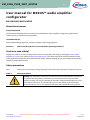 1
1
-
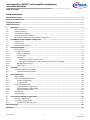 2
2
-
 3
3
-
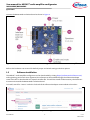 4
4
-
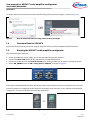 5
5
-
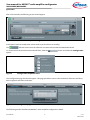 6
6
-
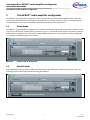 7
7
-
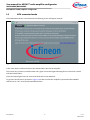 8
8
-
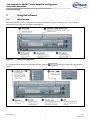 9
9
-
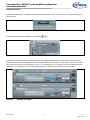 10
10
-
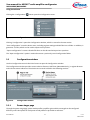 11
11
-
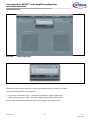 12
12
-
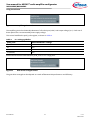 13
13
-
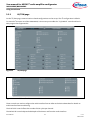 14
14
-
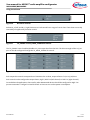 15
15
-
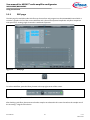 16
16
-
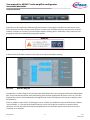 17
17
-
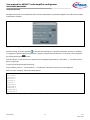 18
18
-
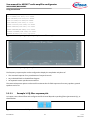 19
19
-
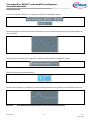 20
20
-
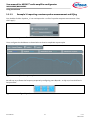 21
21
-
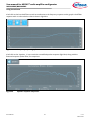 22
22
-
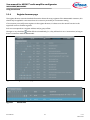 23
23
-
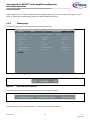 24
24
-
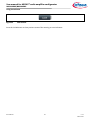 25
25
-
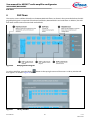 26
26
-
 27
27
-
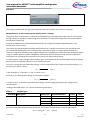 28
28
-
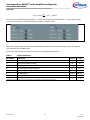 29
29
-
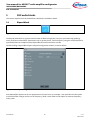 30
30
-
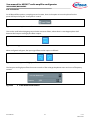 31
31
-
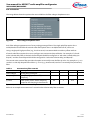 32
32
-
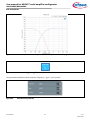 33
33
-
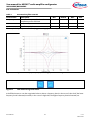 34
34
-
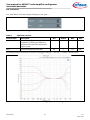 35
35
-
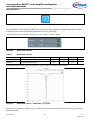 36
36
-
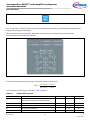 37
37
-
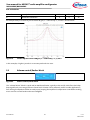 38
38
-
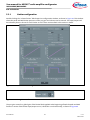 39
39
-
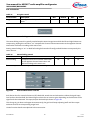 40
40
-
 41
41
-
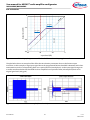 42
42
-
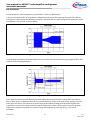 43
43
-
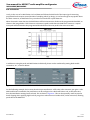 44
44
-
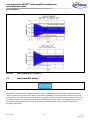 45
45
-
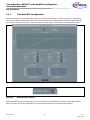 46
46
-
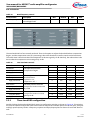 47
47
-
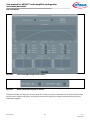 48
48
-
 49
49
-
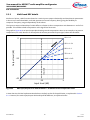 50
50
-
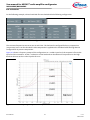 51
51
-
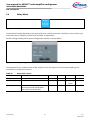 52
52
-
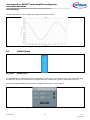 53
53
-
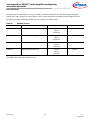 54
54
-
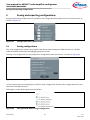 55
55
-
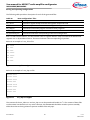 56
56
-
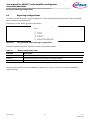 57
57
-
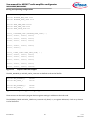 58
58
-
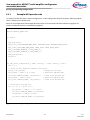 59
59
-
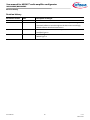 60
60
-
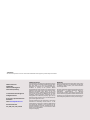 61
61
Infineon EVAL_AUDIO_MA2304PNS User manual
- Category
- Audio equalizers
- Type
- User manual
- This manual is also suitable for
Ask a question and I''ll find the answer in the document
Finding information in a document is now easier with AI
Related papers
-
Infineon EVAL_AUDIO_MA2304DNS_B Quick start guide
-
Infineon EVALAUDIOMA12040PTOBO1 Operating instructions
-
Infineon EVAL_AUDIO_MA2304DNS_B User manual
-
Infineon EVALSHNBV01DPS310TOBO1 Operating instructions
-
Infineon EVALAUDIOMA12070TOBO1 Operating instructions
-
Infineon REF_WLCAUTO_TX15W_C1 Quick start guide
-
Infineon REF-MHA0K2IMC101T User manual
-
Infineon CUR SENSOR PROG GEN2 Getting Started
-
Infineon TRAVEO T2G User manual
Other documents
-
APPS Infineon Developer Center User guide
-
Clarke Merus 3.0 User guide
-
Clarke Natular G30 WSP User guide
-
Clarke Natular DT User guide
-
Clarke Duet HD User guide
-
EDIFIER IF500 Owner's manual
-
DaytonAudio KABX User guide
-
Extron DMP 64 User manual
-
 Extron electronics 64 Series User manual
Extron electronics 64 Series User manual
-
AMS AS3460 User guide