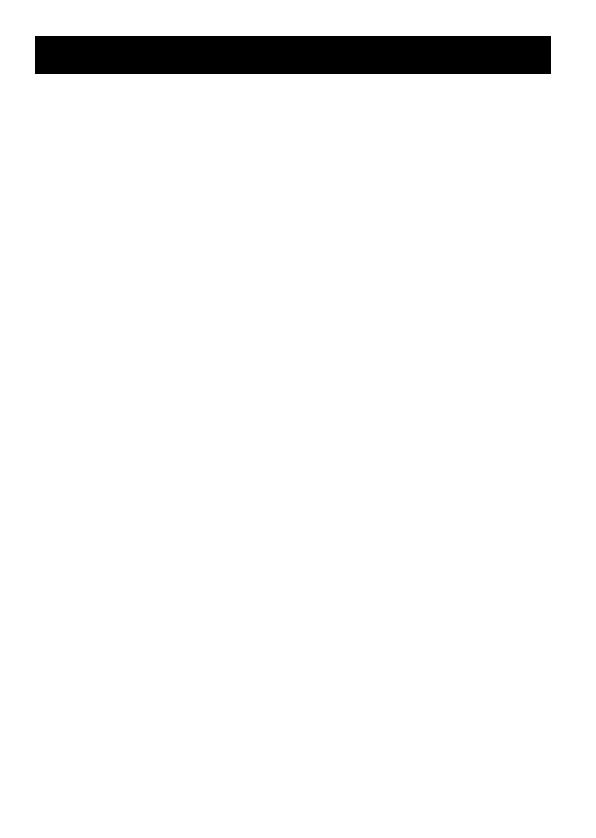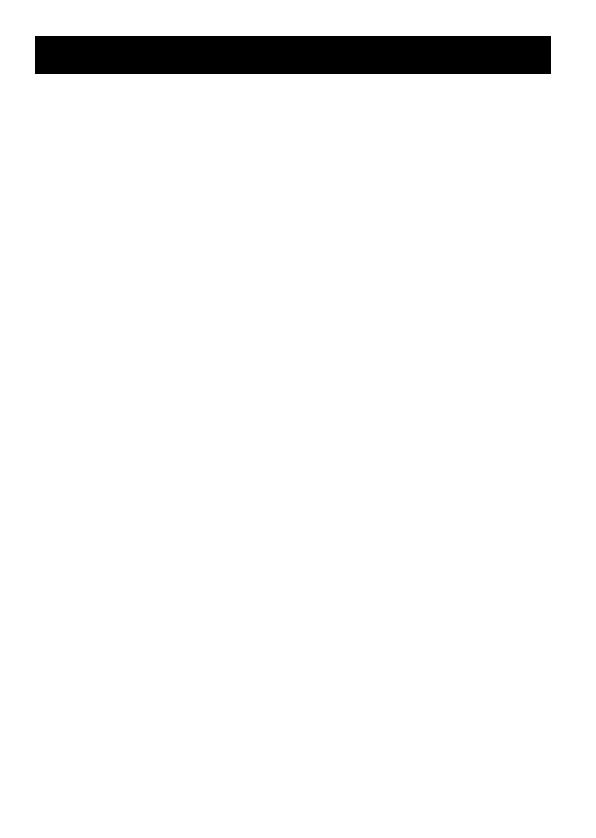
4
CAUTIONS .............................................................................................. 1
TABLE OF CONTENTS .......................................................................... 4
GETTING STARTED............................................................................... 5
INSTALLING BATTERY ...................................................................... 5
INSTALLING USB DRIVER (FOR WINDOWS 98SE ONLY) .............. 6
CONNECTING TO PC......................................................................... 7
CONNECTING EXTERNAL AUDIO EQUIPMENT .............................. 8
PARTS OF THE DIGITAL AUDIO PLAYER ........................................ 9
TURNING POWER ON/OFF ............................................................. 10
DISPLAY OVERVIEW ....................................................................... 11
BASIC OPERATIONS........................................................................... 12
USING THE MAIN MENU.................................................................. 12
PLAYING MUSIC .............................................................................. 13
RECORDING VOICE MESSAGES.................................................... 14
PLAYING MESSAGES ...................................................................... 15
LISTENING TO FM BROADCASTS .................................................. 16
RECORDING FM BROADCASTS ..................................................... 18
DELETING FILES .............................................................................. 19
ADVANCED FEATURES ...................................................................... 20
SET MENU ITEMS ............................................................................ 20
EQUALIZER .................................................................................... 21
PLAYMODE .................................................................................... 23
SLEEP TIMER................................................................................. 24
AUTO POWER OFF........................................................................ 25
BACKLIGHT .................................................................................... 26
CONTRAST..................................................................................... 27
MENU LANGUAGES ...................................................................... 28
FONTS ............................................................................................ 29
ABOUT .............................................................................................. 30
RESETTING THE UNIT .................................................................... 31
NAVIGATE ........................................................................................ 32
LOCKING BUTTONS (HOLD) ........................................................... 34
TROUBLESHOOTING .......................................................................... 35
SPECIFICATIONS................................................................................. 36
ACCESSORIES ................................................................................. 37
TABLE OF CONTENTS
XA-MP101B(E).book Page 4 Thursday, July 14, 2005 5:11 PM