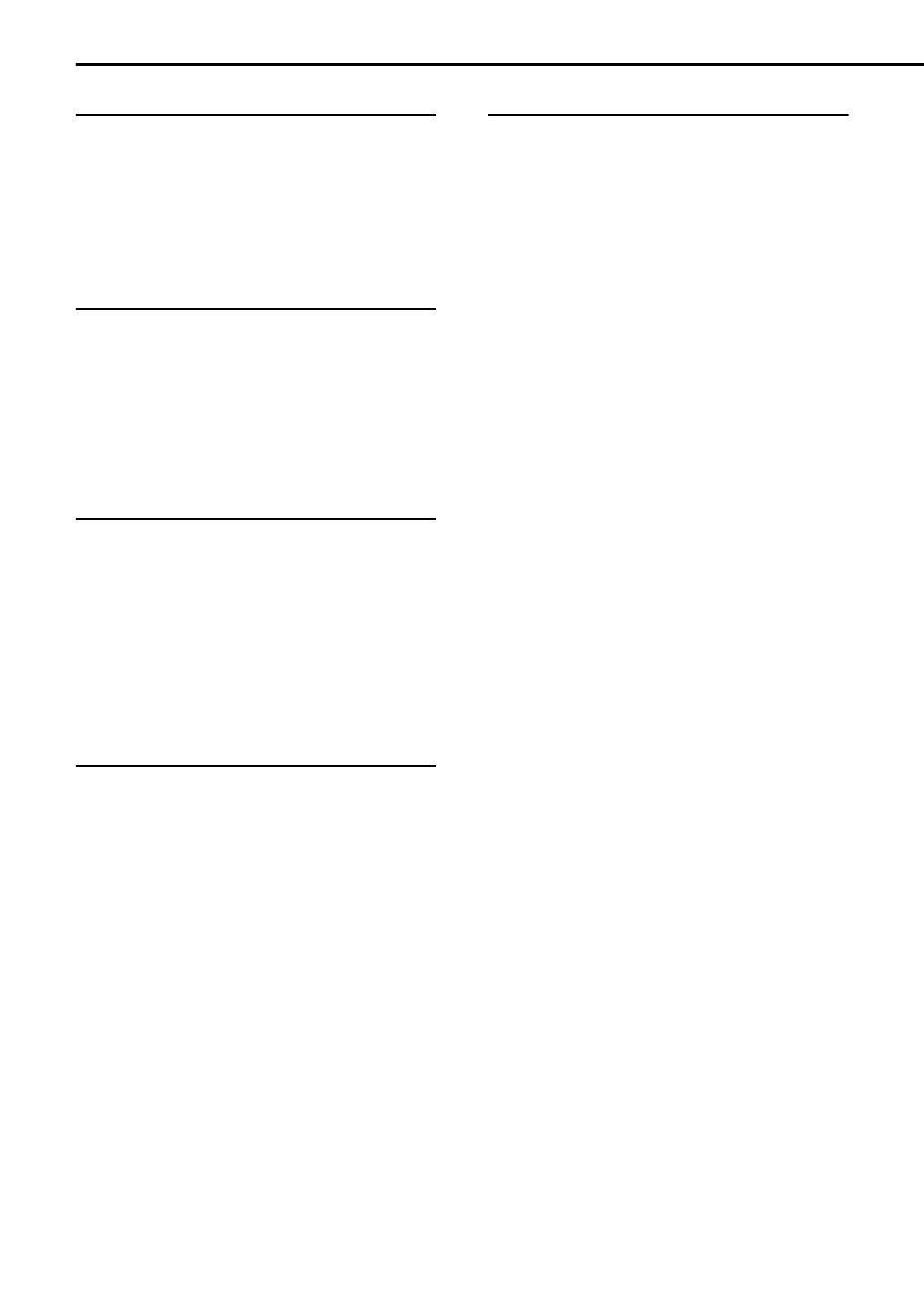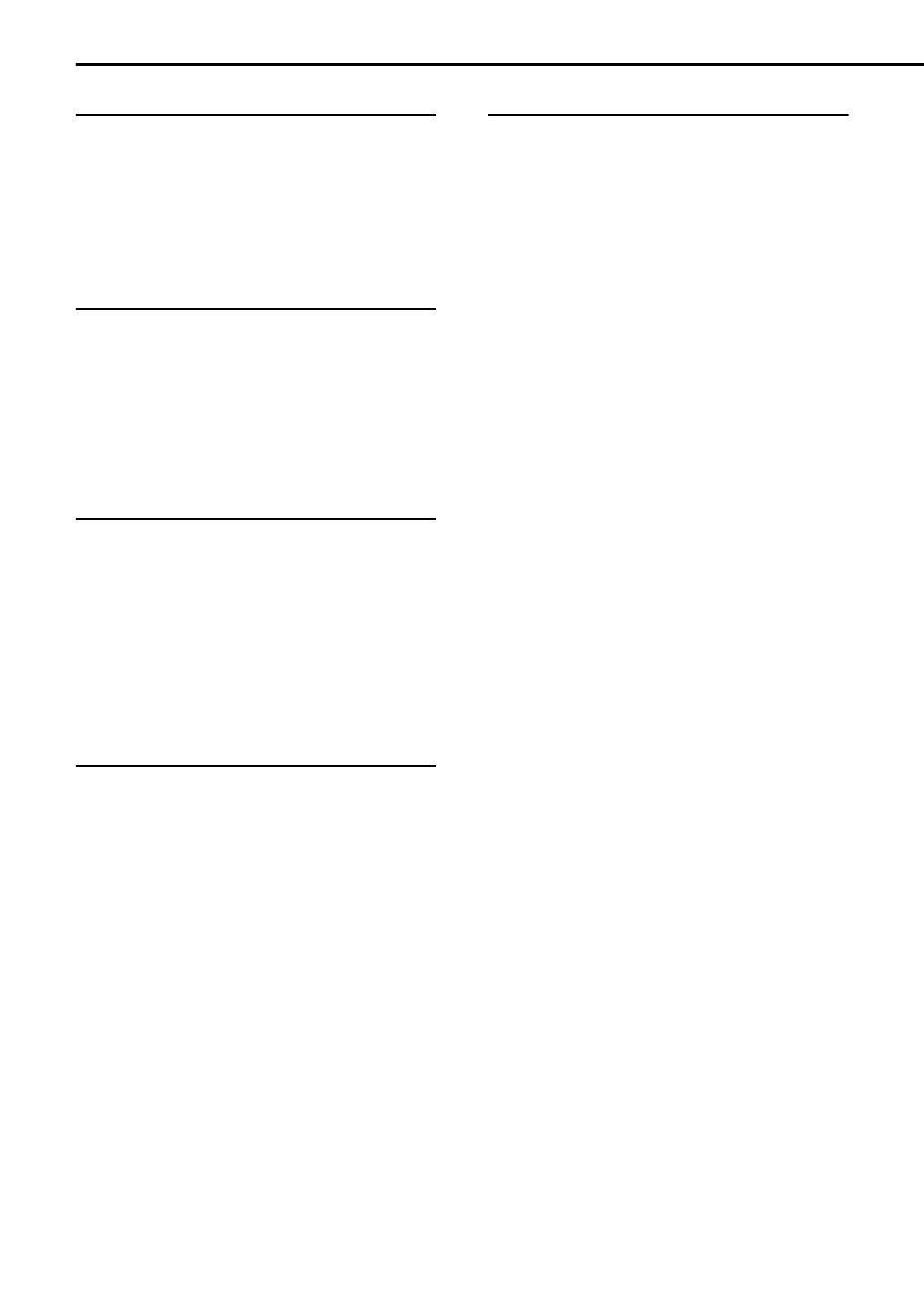
1
Introduction
Supplied accessories ......................................2
Part description ...............................................3
DVD player ......................................................... 3
Receiver.............................................................. 4
Using the remote control .................................5
Inserting batteries into the remote control .......... 5
Operating the TV using the remote control......... 6
Preparation
Connections ....................................................7
Standard setup ................................................... 7
Connecting the antennas.................................... 7
Connecting the speakers.................................... 9
Connecting the receiver and the DVD player ... 10
Connecting other equipment............................. 11
Connecting a TV............................................... 12
Connecting the power cords............................. 13
Basic operations
Basic operations............................................14
Turning on/off the system ................................. 14
Setting the clock ............................................... 15
Dimmer ............................................................. 16
Adjusting the volume ........................................ 16
Turning off the sound temporarily (MUTING) ... 16
Adjusting the sound quality............................... 16
Adjusting the bass sound.................................. 17
Enhancing the playback sound
(CC CONVERTER) ........................................ 17
Listening to radio
Listening to radio broadcasts ........................18
Setting the AM tuner spacing............................ 18
Selecting a radio station ................................... 18
Tuning in to a preset radio station .................... 19
Playing back DVDs/CDs
Basic operations of the DVD player ..............20
Playing back a DVD/CD ....................................20
Changing the display in the display window......23
Selecting a chapter/track using the number
buttons ............................................................23
Stopping playback .............................................23
Pausing playback ..............................................24
Advancing the picture frame by frame...............24
Fast reverse/fast forward search .......................24
Playing back from a position 10 seconds before
(One touch replay) ..........................................25
Slow motion playback........................................25
Skipping to the beginning of a chapter/
track/file...........................................................25
Skipping at about 5 minute intervals..................26
Resuming playback ...........................................26
Selecting a track from the menu screen ............27
Convenient functions of the DVD player .......28
Locking DVD/CD ejection ..................................28
Playing back a DVD/CD in the desired order
(Program playback).........................................28
Playing back a DVD/CD in a random order
(Random playback).........................................30
Playing back a DVD/CD repeatedly
(Repeat playback)...........................................30
Playing back a specified part repeatedly
(A-B repeat playback) .....................................31
Saving the playback settings for next time ........31
Selecting the subtitles........................................32
Selecting the audio language ............................32
Selecting the view angle....................................33
Magnifying the picture (ZOOM) .........................33
Adjusting the picture quality (VFP) ....................34
Playing back the bonus group ...........................34
Browsable still pictures (B.S.P.) ........................35
Creating realistic sound (3D PHONIC) ..............35
Using the status bar and the menu bar .............36
Changing the initial settings with the
preference screen .....................................38
Basic operations ................................................38
LANGUAGE.......................................................38
PICTURE...........................................................39
AUDIO ...............................................................39
OTHERS............................................................39
Table of contents
EXA10[A_Ux].book Page 1 Tuesday, August 30, 2005 3:53 PM