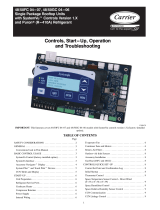Page is loading ...

Instructions for
Pro
AND
Pro
Indoor Air Quality Monitors
Cropped picture here
______________________________________________________
053-244
Rev C
July 2002


Quest Service Policy
Congratulations! You have purchased one of the finest instruments available, manufactured by
one of the most respected names in safety & industrial hygiene instrumentation. Your
instrument is backed by a limited warranty that seeks complete customer satisfaction. Should
your instrument require service for any reason, you can expect prompt and courteous attention.
You must obtain a return authorization prior to shipment. We reserve the right to refuse any
shipments forwarded without prior authorization.
The following information will expedite the service process and is required when obtaining
return authorization:
1. Model and serial number of each instrument.
2. Description of work required and symptoms of any failures for each instrument.
3. VISA, MasterCard or American Express credit card -- or -- company purchase order
number (non-warranty service only).
4. Billing and/or return shipping addresses.
Use one of the methods below to obtain return authorization, service pricing and shipping
instructions.
International Customers
Contact your local, factory-authorized distributor from whom the product was purchased. To
obtain the name of the local factory-authorized distributor, contact us via email at
service@quest-technologies.com, via telephone at +(1)-262-567-9157 or via fax at +(1) 262-567-
4047.
U.S.A Customers Only
Go to the service section of our web site at www.quest-technologies.com.
Contact us via email at service@quest-technologies.com
Contact us at (800) 245-0779. Office hours are 8:00 AM to 5:00 PM U.S. Central
Time.

Chapter 1: Getting Started ----------------------------------------------------------------------- 1
Using AC Power And The Internal Battery ------------------------------------- 1
Replacing The Internal AA Batteries --------------------------------------------- 1
Optional Battery Pack ---------------------------------------------------------------- 2
Setting The Real Time Clock ------------------------------------------------------- 4
Selecting Channels ------------------------------------------------------------------- 4
Default Recorder Setup -------------------------------------------------------------- 5
Chapter 2: Quick Tutorial -------------------------------------------------------------------------- 6
Turning The IAQ Monitor On and Off --------------------------------------------- 6
Calibrating the CO
2
Sensor --------------------------------------------------------- 6
Viewing Information with the IAQ Monitor --------------------------------------- 9
Start And Stop Recording ----------------------------------------------------------- 9
Output Reports ------------------------------------------------------------------------- 10
Clearing Data From the IAQ Monitor --------------------------------------------- 10
Chapter 3: Detailed Instructions ----------------------------------------------------------------- 12
Abbreviations --------------------------------------------------------------------------- 12
Aq – 5000 Pro Diagram -------------------------------------------------------------- 13
Aq – 5001 Pro Diagram -------------------------------------------------------------- 14
Multi-Function “Y” Cable ------------------------------------------------------------- 15
Turning The IAQ Monitor On and Off --------------------------------------------- 15
Connecting and Calibrating Sensors --------------------------------------------- 17
CO
2
, Temperature and Humidity Sensors -------------------------------------- 17
Calibrating The CO
2
Sensors ------------------------------------------------------ 17
Toxic Gas Sensors ------------------------------------------------------------------- 20
Biased Sensors ----------------------------------------------------------------------- 21
Installing a Gas Sensor ------------------------------------------------------------- 21
Calibrating A Gas Sensor ---------------------------------------------------------- 22
Preparing for Calibration ----------------------------------------------------------- 22
Toxic Gas Zero ------------------------------------------------------------------------ 23
Toxic Gas Zero – In An Area Free Of Gasses -------------------------------- 24
Toxic Gas Zero – Using Zero Gas ----------------------------------------------- 24
Toxic Gas – Span Calibration ----------------------------------------------------- 25
Oxygen Zero Adjustment ----------------------------------------------------------- 25
Oxygen Span Adjustment ---------------------------------------------------------- 27
Linear Input Sensor ------------------------------------------------------------------ 28
Airflow Measurements --------------------------------------------------------------- 28
Batteries For Air Probe 20 ---------------------------------------------------------- 29
Helpful Hints For Calibrating Sensors ------------------------------------------- 28
Viewing Information with the IAQ Monitor -------------------------------------- 30
Start and Stop Recording ----------------------------------------------------------- 32
Outputting Reports Directly to a Computer ------------------------------------- 33
Hard Copy (Printing A Report) ----------------------------------------------------- 34
Clearing Data From the IAQ Monitor --------------------------------------------- 35
Secure Mode -------------------------------------------------------------------- 36

Chapter 4: Specifications & Accessories ---------------------------------------------------- 38
Specifications ---------------------------------------------------------------------------- 37
Accessories ------------------------------------------------------------------------------ 41

1
Using AC Power and the Internal Battery
The aq Series Monitors come with an AC power adapter and a set
of four AA alkaline batteries. An optional sealed rechargeable
battery pack is also available. Call Metrosonics Sales Department
at 800-245-0779 for more information on this option.
Either AC power or internal batteries can be used to supply power
to the IAQ Monitor during tests; whichever best suits your needs.
The batteries are convenient for walkthrough surveys, while AC
power offers longer monitoring sessions. In addition to powering
the IAQ Monitor, the internal batteries also provide a back up power
source for programming and data retention.
The batteries MUST have a voltage of greater than 4.1 volts to
properly operate the IAQ Monitor. If the battery drops below 4.1
volts while the IAQ Monitor is operating, the IAQ Monitor will
automatically shut down and save the data already in memory and
the programming information for 30 days. This allows plenty of
time for you to change or recharge the batteries.
You can check the current battery voltage by turning on the IAQ
Monitor and pressing the arrow key (see “Viewing Information With
The Monitor” in Chapter 3).
NOTE: The IAQ Monitor draws power from the internal batteries in
order to maintain the clock and store programming information in
memory. If the IAQ Monitor will not be used for an extended period
of time, the batteries should be removed. New batteries should be
installed when the IAQ Monitor is used again.
Replacing the Internal AA Batteries
The procedure for replacing the AA batteries is very simple and can
easily be performed within seconds. The IAQ Monitor will maintain
its programming information and logged data during battery
replacement, provided that the replacement procedure DOES NOT
take more than 2 minutes.
The IAQ Monitor MUST be turned off before removing the bottom
end cap. If the unit is inadvertently left on when the battery is
removed, all programming and data will be lost.
Follow these instructions to replace the AA batteries in the IAQ
Monitor. (be sure you have a new set of batteries ready before you
begin this procedure):

2
1. Turn the IAQ Monitor off by pressing the ON/OFF button.
2. Use a Phillips-head screwdriver to loosen the screw on the
battery door, located on the bottom end cap of the IAQ
Monitor, and then remove the battery door.
3. Tilt the IAQ Monitor towards you and tap it on your hands so
the old batteries slide out.
4. Slide the fresh batteries into the battery compartment,
observing the proper orientation as shown on the unit’s back
label. The batteries must be installed in less than 2
minutes to prevent possible data loss.
5. Replace the battery door and tighten the screw so that it fits
securely and the opening is sealed.
Optional Battery Pack
These instructions are only applicable if you have purchased the
optional NIMH Battery Pack (ba-7400).
Installing the Battery Pack
Follow these instructions to install the optional battery pack in the
IAQ Monitor (be sure you have the battery pack handy before
beginning this procedure):
1. Turn the IAQ Monitor off by pressing the ON/OFF button.
2. Use a phillips-head screwdriver to loosen the screw on
the battery door, located on the bottom end-cap of the
IAQ Monitor, and then remove the battery door.
3. Tilt the IAQ Monitor towards you and tap it on your hand
7so the old batteries/battery pack slide out.
4. Slide the battery pack into the battery compartment. With
the front panel on the IAQ Monitor facing the ceiling,
insert the battery pack so that the contacts face down.
The label on the battery pack has an arrow that indicates
which end goes in first. The battery pack must be
installed in less than 2 minutes to prevent possible
data loss.
5. Replace the battery door and tighten the screw so that it
fits securely and the opening is sealed.

3
Charging the Battery Pack
If you will be using the battery pack as your power source, we
recommend fully charging it before you begin recording data.
Charging the battery pack requires a Charger/Manager (bc-7400-1
or a bc-7400-2).
To recharge the battery pack:
1. Turn the IAQ Monitor off by pressing the ON/OFF button.
2. Metrosonics offers two different chargers for the battery
pack. Follow the instructions for the charger that you
have:
bc-7400-1: Plug the bc-7400-1 AC adaptor into a 120
VAC, 50 or 60 Hz, power source. Next, plug the AC
adaptor’s cable into the dc input connector of the
Charger/Manager.
bc-7400-2: Plug the power cord into a power source with
the voltage between 100 and 240 VAC, 50 or 60 Hz, and
then plug the other end of the power cord into the AC
Adaptor. Next, plug the AC adaptor’s cable into the dc
input connector of the Charger/Manager.
3. Plug the 5-pin connector of the Charger/Manager into the
battery charger input on the top end-cap of the IAQ
Monitor (see the IAQ Monitor instrument diagram at the
beginning of Chapter 3 to locate the 5-pin connector). A
few seconds later, the LED on the Charger/Manager will
turn red, indicating a high rate charging condition.
4. A fully discharged battery pack will take at least 3 hours
to completely recharge. Less discharged packs will
recharge sooner. Upon completion of the high rate
charge, the Charger/Manager's LED will turn green.
Leave the Charger/Manager connected for 30 minutes
after the LED turns green and the battery pack will be
completely recharged.
5. You can now disconnect the AC charger from the IAQ
Monitor.
NOTE: While recharging the battery pack, the LED on the
Charger/Manager will indicate problems as follows:

4
1. A flashing red LED on the Charger/Manager indicates:
a. A low voltage from the AC adaptor. Either a
power source problem or a bad AC adaptor can
cause this.
b. The battery pack has shorted batteries.
2. A yellow LED on the Charger/Manager indicates the
battery pack is outside of its temperature range of -10 to
+35°C (+14 to +95°F). Charging will not continue until the
ambient temperature is within this range.
NOTE: Leaving the Charger/Manager connected after the LED
turns green does not damage the battery pack.
NOTE: The battery pack should not be allowed to become fully
discharged or left in a "low charge" state for an extended period of
time. If left unused, the battery should be recharged every three
months and before using the IAQ Monitor.
Setting The Real Time Clock
If you want the IAQ Monitor to record in real time, you must use
Quest Suite Professional to set the real time clock before you begin
recording.
Questsuite Professional automatically sets the real time clock of the
IAQ Monitor to the current time stored in your computer when you
program the IAQ Monitor for a test (see the on-line help in Quest
Suite Professional for more information).
Selecting Channels
The IAQ Monitor comes with the following 5 channels:
1. Carbon Dioxide (CO
2
)
2. Temperature
3. Relative Humidity
4. Toxic Gas
5. Linear Input

5
You can record data on any or all of these channels. The IAQ
Monitor comes factory programmed with the CO
2
, temperature and
humidity channels turned on (they will be recorded), and the toxic
gas and linear channels turned off (they will not be recorded).
The present readings for the CO
2
, temperature and humidity
channels and Dew Point are always available for display, even if
you are not recording them.
Readings from the toxic gas channel will only appear on the display
if a toxic gas sensor is plugged in when the IAQ Monitor is turned
on. If you want to record data from the toxic channel, you must use
Quest Suite Professional to program the IAQ Monitor to do so.
Readings from the linear channel will only appear on the display if
the IAQ Monitor is programmed to record data on that channel.
To change which channels will be recorded, or make other
programming choices, you must use Quest Suite Professional to
make your selections and then reprogram the IAQ Monitor
Default Recorder Setup
The IAQ Monitor comes factory programmed for common test
conditions, allowing immediate operation. All setup choices may be
changed using Quest Suite Professional.
The following lists default settings programmed at the factory:
CO
2
Range: 5000 ppm
Instrument Mode: Data Logging
Storage Period: 1 second sample
Memory Mode: Stop when Full
Display Overall Statistics: Brief (displays all tests)
Temperature Scale: °F
Display Backlight: Enabled
Secure Code: 1-2-3-1
Record CO
2
: On
Record Relative Humidity: On
Record Temperature: On
Record Toxic Gas: Off
Record Analog Input: Off

6
.
This quick tutorial provides step-by-step instructions that will take
you through the basic operating procedures and give you a general
understanding of how the IAQ Monitor is used.
If you have used the IAQ Monitor before, or if you are comfortable
using instrumentation, this will probably give you the information
you need to get started. Refer to the remainder of this reference
manual for detailed instructions.
This tutorial is very straightforward and will be easy to follow even if
you have never used the IAQ Monitor and are not familiar with
technical instrumentation. It will help get you acquainted with the
operating procedures you will be using.
NOTE: The CO
2
, temperature and relative humidity sensors are
built into the IAQ Monitor. See "Connecting and Calibrating Your
Sensors" in Chapter 4 for information on connecting the toxic gas
and linear sensors.
Turning the IAQ Monitor On and Off
1. Press the ON/OFF button. The IAQ Monitor will turn on and
automatically begin displaying the present readings.
2. Press the ON/OFF button again. The following screen will
appear:
Press RECORD
To Turn Off
ON/OFF to Continue
3. Press RECORD. The unit will turn off.
NOTE: In order to turn off the IAQ Monitor it CANNOT be
recording.
Calibrating the CO
2
Sensor
1. Unscrew and remove the toxic sensor cap (see the IAQ Monitor
instrument diagram in the beginning of Chapter 3).
2. Slide the calibration adapter over the wand until the "O" ring in
the bottom of the adapter slides over the handle of the wand.

7
Calibrating the CO
2
Sensor (Continued)
3. Turn the IAQ Monitor on. It will display the present readings.
4. Wait for the sensors to stabilize (when the readings level off,
the sensor is stabilized)
5. Using the supplied tubing, connect a source of Nitrogen (N
2
) to
the CO
2
inlet fitting of the Calibration Adapter.
6. Press the UP ARROW button (press the UP ARROW button
one more time if the backlight was off). The IAQ Monitor will
display:
Press Record
for Function Menu
/ To Continue
7. Press the RECORD button. The IAQ Monitor will display:
/ For Choices
RECORD Selects
****Clear Data****
Press ON/OFF To Exit
8. Press the UP ARROW button repeatedly until the third line on
the IAQ Monitor displays:
** CO2 Zero Adjust **
9. Press the RECORD button. The IAQ Monitor will display the
CO
2
zero calibration menu:
Apply 100% Nitrogen
CO2 XXXppm
Press RECORD To Zero
Press ON/OFF To Exit

8
10. Apply Nitrogen at a rate of 500 ml per minute. Observe the
second line of the display. Wait for the reading to stabilize,
then press RECORD. The unit will display “Calibrating…”
and begin a countdown from 15 to zero. When the
countdown reaches zero, the unit will display “Zeroing
Complete” momentarily, then the following menu will appear:
Apply XXXX ppm CO2
CO2 XXXXppm
Press RECORD To Span
Press ON/OFF To Exit
11. Turn the regulator off. Remove the N
2
bottle from the
regulator and replace it with CO
2
of the desired
Concentration.
12. The Cursor will be shown blinking under the right digit of the
current concentration (Span) entered. This value can be
altered, if required, by pressing and holding the up or down
arrow key until the desired concentration value is displayed.
13. Apply the CO
2
at a rate of 1 liter per minute while observing
the “Current Level” display. Wait for the current level to
stabilize, and then press the RECORD button. The IAQ
Monitor will display “Calibrating…” and begin to count down
from 15 to zero.
14. When the countdown reaches zero, the CO
2
span calibration
value is saved.
15. Press the ON/OFF button once to return to the present
readings screen. Turn off the valve on the regulator and
disconnect the CO2 source.
NOTE: See "Connecting and Calibrating your Sensors" in Chapter
3 for more details on calibration.
NOTE: The regulators used for calibration must have a flow rate of
1 liter per minute.

9
Viewing Information with the IAQ Monitor
Turn the IAQ Monitor on and then press and release the UP
ARROW button repeatedly to scroll through each of the following,
one screen at a time:
• Programming Menu Screen
• Recorded Data (if applicable)
• Recording Status, Memory Left, Elapsed Recording Time
• Battery Status, Present Date and Time, Test #
• Toxic Gas and Analog Channels (if enabled)
• Main Menu (present readings on CO
2
, Temperature and
Humidity channels)
Start and Stop Recording
1. Turn the IAQ Monitor on and wait for the readings to stabilize
(about 2 minutes).
2. Press and release the RECORD button. The following Screen
will appear:
Enter Secure Mode?
Press RECORD For Yes
Press / For No
ON/OFF Aborts
3. Press the or key.
4. The IAQ Monitor will momentarily display “Standby” while
initializing the session. The IAQ Monitor will then display the
present readings with an "S" in the upper left corner of the
display. After the session initializes, the IAQ Monitor will
display an "R" in the upper left corner of the display to
indicate that recording is in progress.
5. To stop recording, press the RECORD button again. The
unit will display “Recording Stopped” briefly. The present
readings screen will appear with an “N” in the upper left
corner, indicating that the unit is not recording.
NOTE: If using Survey Mode, when the RECORD button is
pressed, the IAQ Monitor will record one sample, display
"Data Sample Complete" and then stop recording.

10
NOTE: If the CO
2
sensor has not had a chance to settle, when a
Session is initiated, the message "Recording will start after
sensors settle" will appear to indicate that the sensor is still
in a settling period. The sensor will usually settle about 2
minutes after the IAQ Monitor is turned on.
Output Reports
After recording is completed, the recorded data can be viewed
using Questsuite Professional, or via a computer. See Chapter 3,
(“Outputting a Report directly to a Computer” & “Hard Copy”)
Clearing Data From the IAQ Monitor
1. Turn the IAQ Monitor on. It will display the present readings.
2. Press the UP ARROW button (press the UP ARROW button
one more time if the backlight was off). The IAQ Monitor will
display:
Press RECORD
For Function Menu
/ To Continue
3. Press the RECORD button. The IAQ Monitor will display:
/ For Choices
RECORD Selects
****Clear Data****
Press ON/OFF To Exit
4. Press the RECORD button. The IAQ Monitor will display:
Press Record to
Clear Data
Press ON/OFF To Exit

11
5. Press the RECORD button again. Data will be cleared and
the IAQ Monitor will briefly display:
Data Cleared
6. The IAQ Monitor will then display:
/ For Choices
RECORD Selects
Clear Data
Press ON/OFF To Exit
7. Press the ON/OFF button to return to the Main Screen.
.

12
These instructions assume that you have reviewed Chapter 1
("Getting Started") in this manual. If you have not yet reviewed
Chapter 1, you should do so at this time.
Remember, all programming choices, such as which channels to
record, instrument mode datalogging or survey, temperature scale,
etc., are selected using Quest Suite professional.
Abbreviations
Refer to the following for abbreviations used on the IAQ Monitor
display:
Abbreviation Meaning
O.R. Out of Range (displayed when the IAQ
Monitor is first turned on and the CO
2
sensor is still settling)
deg F Degrees Fahrenheit (displayed with
reading of temperature channel)
deg C Degrees Celsius (displayed with reading
of temperature channel)
% Percent Relative Humidity (displayed
with reading of humidity channel)
ppm Parts Per Million (displayed with reading
of CO
2
and toxic gas channels)
V Volts Direct Current (displayed with IAQ
Monitor internal battery voltage status)
Dew Pt Dew Point
m/s Meters per second air velocity
FPM Feet per minute air velocity
TWA Time Weighted Average
STEL Short Term Exposure Limit

13
Refer to the following instrument diagram when operating the aq-5000 IAQ Monitor:
TOXIC SENSOR
CAP
TOXIC
SENSOR
NOTE POSITION OF
NOTCHES WHEN
INSTALLING
TOXIC SENSOR
ANALOG INPUT
RS-232
CHARGER
AC ADAPTER
TOXIC GAS INLET FITTING
CO2 INLET FITTING
cl-5000 CALIBRATION
ADAPTER
T ECHNOLOGIES

14
Refer to the following instrument diagram when operating the aq-5001 IAQ Monitor:
THUMBSCREW THREADS
THUMBSCREW
WAND COVER
HOLE PLUG
To mount the wand on the aq-5001 for use as a portable IAQ Monitor:
1. Remove the rubber hole plug from the side of the case (the
cord will retain it)
2. Lay the case flat and open the cover.
3. Lift the aq-5000 from its nesting location and slide it out of the
way (disconnect cables if necessary). Feed the wand through
the hole, stopping at the coil.

15
4. Take the wand cover out of the case, replace the aq-5001 back
into its original position (reconnect cables if necessary), close
the case and stand it on end as shown.
5. Align the wand pins with the 2 holes in the case and push to
connect the wand to the case.
6. Insert the 2 slots in the wand cover under the case lip and
tighten the thumbscrew until the wand is secure. NOTE: it is
Ok for the hole plug to be pinched between the wand cover and
the case.
7. Hang the hole plug over the thumbscrew.
To use the aq-5001 as a hand-held IAQ Monitor, simply disconnect
the cables and remove it from the case.
Multi-Function “Y” Cable
Occasionally the need may arise where you may need to power the
unit externally and communicate with a computer simultaneously
(I.E. a discharged battery). This is why the Quest Technologies
multi-function “Y” cable (p/n 053-847) was designed. Examine the
cable. It has three connectors on it. The longest cable with the
round 5-pin female connector plugs into the AQ-5000 Pro’s RS-
232/Charger/ AC Adaptor connector (See Diagram Page 13). The
round 5-pin male connector attached to the short cable is where the
AC Adaptor / Charger is connected. The remaining 9-pin “D”
connector is connected to the computer’s Com port for data
transfer.
Turning the IAQ Monitor On and Off
To turn the IAQ Monitor on and off:
1. Press the ON/OFF button. The IAQ Monitor will turn on and
display the Main Screen.
The Main Screen shows present readings of CO
2
, temperature,
relative humidity and Dew Point, along with the recording
status (recording or not recording) in the upper left corner of
the display.. This screen is displayed in the following format:
N CO2 800 PPM
R.H. 48.9 %
TEMP 75.9 degF
DEW PT 46.7 degF
/